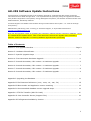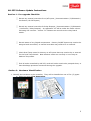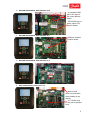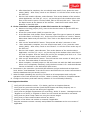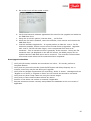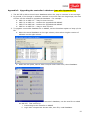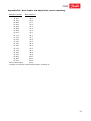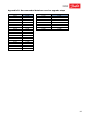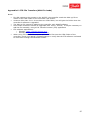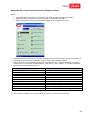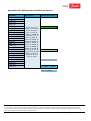1
AK-255 Software Update Instructions
This document is intended to assist in the software upgrade for a Danfoss AK 255 System Controller,
manufactured from 2005 through 2016. It is expected that the person(s) doing the upgrade are familiar
with parallel refrigeration rack systems, Energy Management Systems, the Danfoss AK 255 controller and
AKA65 software, Windows© software.
Technical Support is available from Danfoss during normal business hours (Mon – Fri 7:00 am through
6:00 pm ET):
888-Danfoss (326-3677) press 1-Cooling, 2-Technical Support, 2- Supermarket Electronics
Note: AK 255 Upgrades consist of upgrading the controller’s software and the controller’s database. These
are considered two separate items. Much of this document concerns the upgrade of the controller’s
software. Please see Appendix I concerning database upgrades before proceeding.
Table of Contents
Section 1: Pre-upgrade Checklist ………………………………………………………………………………………… Page 2
Section 2: Hardware Identification ……………………………………………………………………………………………… 2
Section 3: Specific Upgrade Steps ……………………………………………………………………………………………… 4
Section 4: First Generation Hardware Upgrade ………………………………………………………………………… 4
Section 5: Second Generation, CPU version 1.0 Hardware Upgrade ………………………………………… 6
Section 6: Second Generation, CPU version 1.1 Hardware Upgrade ………………………………………… 7
Section 7: Second Generation, CPU version 1.2 Hardware Upgrade ………………………………………… 8
Section 8: Second Generation, CPU version 1.3 Hardware Upgrade ………………………………………… 9
Appendix I Upgrading the Database ………………………………………………………………………………………… 11
Appendix II File Extension Definitions (.mot, .cmot, .csi, .mai, .fai) ……………………………………… 12
Appendix III Boot Loader and Application version matching …………………………………………………… 13
Appendix IV Recommended database version upgrade steps ………………………………………………… 14
Appendix V FTP File Transfers (XML file loads) ………………………………………………………………………… 15
Appendix VI Case Controller Device (Support Files) ………………………………………………………………… 16
Appendix VII Refrigerants Available by Version …………………………………………………………………...… 17

2
AK-255 Software Update Instructions
Section 1: Pre-upgrade Checklist:
⎕ Record any manual overrides for on/off inputs; (Communications / I/O Network /
List Points / On-Off Inputs)
⎕ Record any manual overrides for Relay Outputs; (Communications / I/O Network
/ List Points / Relay Outputs). An uppercase “M” will be under the Value column
indicating the override. A letter “R” indicates an override at the relay board
switch.
⎕ Record status of any Digital compressors. Dummy On/Off Inputs may need to be
assigned and overridden, or manual overrides may need to be re-entered.
⎕ Check Dual Temp cases for dummy on-off inputs that may need to be re-entered
for the Dual Temp Switch. Note whether cases are currently in Low Temp or
Medium Temp state.
⎕ Find all racks controlled by AK 255; racks will either need to be pumped-down, or
have discharge pressures monitored during the upgrade.
Section 2: Hardware Identification
1. Identify the hardware in the controller. They will be classified as one of five (5) types:
a. Older box-type, First Generation:

3
b. Second Generation, CPU version 1.0:
- no standard USB
port to the right of
the rotary address
switch
- CPU board has no
white, paper CPU
version sticker.
c. Second Generation, CPU version 1.1:
USB port installed
Version sticker
d. Second Generation, CPU version 1.2:
e. Second Generation, CPU version 1.3:
- Note several
small, red and black
wires leading to the
display.
- V1.3 sticker may
or may not be present
here.

4
Section 3: Specific Upgrade Steps
- For First Generation Hardware, go to Section 4
- For Second Generation, CPU version 1.0, go to Section 5
- For Second Generation, CPU version 1.1, go to Section 6
- For Second Generation, CPU version 1.2, go to Section 7
- For Second Generation, CPU version 1.3, go to Section 8
Section 4: First Generation Hardware Upgrade
Equipment needed:
• Danfoss Direct connection cable (Part # 080z0262).
• USB adapter (if laptop does not have a DB9 9-pin serial port). If needed, use Danfoss
USB to 9-pin adapter kit, part # 080z0267).
• Windows© XP or older laptop, if the AK 255 Boot Loader version is lower than 5.1.
• Ethernet CAT5 crossover cable, if the AK 255 Boot Loader version is lower than 5.1.
• Danfoss Code Loader software version 4.1 or higher.
• Boot Loader, software upgrade files.
• Note: the highest allowable software version for this hardware is VR2.231
Upgrade Steps:
1. Pullback database and save via direct connection inside the AK 255, using the “RS-232”
P4 port. (The intent is to have an original backup if needed, because once this file is
updated to the newer version, it cannot be restored to a previous version).
2. Turn off compressors or monitor discharge pressures with pressure gauges during the
upgrade for safety reasons.
3. Save software update Win files (example: VR02_081.exe) in the C:/Danfoss/Code
Loader folder. Save the code loader files into a new folder you create in the
C:/Danfoss/Code Loader/VR02_081 folder (example: VR02_081.cmot and the
ak255p1.lcf file). Save the boot loader file in the same folder (example: Boot 5_1.mot).
4. If the controller’s existing Boot Loader file is lower than version 5.1:
a. Two cables will be needed for the upgrade: the Danfoss direct connect cable, and
the Ethernet CAT5 crossover cable. Boot Loader versions above 5.1 only require
the Danfoss direct connect cable, not the crossover cable.
b. Open the AK 255 Code Loader software on the laptop, and turn off the laptop’s
wireless networking connection.
c. Remove the Diag jumper (JP2), next to the Service button to put the 255 into
update mode.
d. Press CPU reset switch (SW2) to reset the unit.
e. Look on the AK 255 display for the IP address.
f. If the IP address is all zeros, press the SHIFT button on the controller keypad and
press the reset switch again.
g. Verify valid IP address on the controller screen.
h. Verify that the laptop acquires an IP address.
i. At the Danfoss Code Loader select “Browse” open File type on bottom of window
and select Boot .mot Files(b*.mot). At the top of the window is a “Look in”
button. Select boot loader and pick boot 5_1.mot. Then click on the Open button
at bottom of window
j. Click on the “Send Network” button. This process will take 2 minutes or less.

5
k. After download is complete, the unit should reset itself; if not, press the reset
switch (SW2). After reset, check to see if Boot 5.1 is on the screen at the top of
the 255 unit.
l. On the Code Loader software, select Browse. Then at the bottom of the window
select Application .csi Files (d* .csi;v* .csi).At the top of the window select code
files in the Look In option. Find the VR02_081.csi file and click on it. Then click
the Open button at the bottom of the window. Load the file with either Send
Network or Send RS-232.
5. If the controller’s existing Boot Loader file is version 5.1 or higher:
a. Remove the Diag jumper (JP2), next to the Service button to put the 255 into
update mode.
b. Press CPU reset switch (SW2) to reset the unit.
c. At the Danfoss Code Loader select “Browse” open File type on bottom of window
and select Boot .csi Files(b*.csi). At the top of the window is a “Look in” button.
Select boot loader and pick boot file. Then click on the Open button at bottom of
window.
d. Click on the “Send RS232” button. This process will take 2 minutes or less.
e. After download is complete, the unit should reset itself; if not, press the reset
switch (SW2). After reset, check to see if Boot 5.1 is on the screen at the top of
the 255 unit.
f. On the Code Loader, select Browse. Then at the bottom of the window select
Application .csi Files (d* .csi;v* .csi).At the top of the window select code files in
the Look In option. Find the VR02_081.csi file (for example) and click on it. Then
click the Open button at the bottom of the window.
g. Click on the “Send RS232” button. This will load the new version of VR02_081 to
the unit. This takes about 5 minutes or less.
h. When complete, reinstall jumper on JP2 and reset unit with the SW2 reset switch.
When unit is completely rebooted, verify the boot version is 5.1 and the Software
Version is R02.081 in the AK2-SC255 Info screen.
6. Reconnect to the controller via the AKA 65 software and get authorized at Supervisor
level. Select “Load database” from the file menu and follow the on-screen instructions to
load the database that you saved in step 1.
7. When finished uploading the new file, turn back on all compressors and verify the
operation of the rack and all I/O is online. When in doubt, perform a Complete Rescan.
8. Configure the History and start history collection if it’s not already Collecting.
Post-Upgrade Checklist
⎕ Verify all I/O boards are online. If in doubt, perform a Complete Rescan.
⎕ Verify that any manual overrides (both On/Off Inputs and Relay Outputs) are re-
entered, since they may be lost during the upgrade.
⎕ Verify that any Digital compressors are controlling, with a % shown. Messages such as
“Bypass on no Proof” or “Bypass on Fault” are not normal and should be corrected.
⎕ Verify that any Dual Temp cases are using the correct target.
⎕ Verify that no Host communication alarms are active.
⎕ Perform a Test Alarm via modem or network if applicable.
⎕ Request someone connect remotely and pullback the database at the new version if
applicable.

6
Section 5: Second Generation, CPU version 1.0 Hardware Upgrade
Equipment needed:
• Danfoss Direct connection cable (Part # 080z0262).
• USB adapter (if laptop does not have a DB9 9-pin serial port). If needed, use Danfoss
USB to 9-pin adapter kit, part # 080z0267).
• Danfoss Code Loader software version 4.1 or higher.
• Boot Loader, software upgrade files.
Upgrade Steps:
1. Connect to the AK 255 via the outside Direct Connection port, using the Danfoss Direct
Connect cable. Save the database.
2. Turn off compressors or monitor discharge pressures with pressure gauges during the
upgrade for safety reasons.
3. Remove the DIAG jumper, next to the Service button. Reset the controller with the CPU
Reset button.
4. Using the Code Loader software, load new boot file, for example: boot6_15.csi. If the
controller does not reset automatically after the file loads, reset the controller. The new
boot version will be displayed at the top of the screen.
5. Using the Code Loader software, load the new Application software’s .csi file, for
example: VR02_173.csi.
6. Replace the DIAG jumper and reset the controller using the CPU reset button.
Post-Upgrade Checklist
⎕ Verify all I/O boards are online. If in doubt, perform a Complete Rescan.
⎕ Verify that any manual overrides (both On/Off Inputs and Relay Outputs) are re-
entered, since they may be lost during the upgrade.
⎕ Verify that any Digital compressors are controlling, with a % shown. Messages such as
“Bypass on no Proof” or “Bypass on Fault” are not normal and should be corrected.
⎕ Verify that any Dual Temp cases are using the correct target.
⎕ Verify that no Host communication alarms are active.
⎕ Perform a Test Alarm via modem or network if applicable.
⎕ Request someone connect remotely and pullback the database at the new version if
applicable.

7
Section 6: Second Generation, CPU version 1.1 Hardware Upgrade
Equipment needed:
• Danfoss Direct connection cable (Part # 080z0262).
• USB adapter (if laptop does not have a DB9 9-pin serial port). If needed, use Danfoss
USB to 9-pin adapter kit, part # 080z0267).
• Danfoss Code Loader software version 4.1 or higher.
• Boot Loader, software upgrade files.
Upgrade Steps:
1. Connect to the AK 255 via the outside Direct Connection port, using the Danfoss Direct
Connect cable. Save the database.
2. Turn off compressors or monitor discharge pressures with pressure gauges during the
upgrade for safety reasons.
3. Remove the DIAG jumper, next to the Service button. Reset the controller with the CPU
Reset button.
4. Using the Code Loader software, load new boot file, for example: boot6_15.csi. If the
controller does not reset automatically after the file loads, reset the controller. The new
boot version will be displayed at the top of the screen.
5. Using the Code Loader software, load the new Application software’s .csi file, for
example: VR02_173.csi.
6. Replace the DIAG jumper and reset the controller using the CPU reset button.
Post-Upgrade Checklist
⎕ Verify all I/O boards are online. If in doubt, perform a Complete Rescan.
⎕ Verify that any manual overrides (both On/Off Inputs and Relay Outputs) are re-
entered, since they may be lost during the upgrade.
⎕ Verify that any Digital compressors are controlling, with a % shown. Messages such as
“Bypass on no Proof” or “Bypass on Fault” are not normal and should be corrected.
⎕ Verify that any Dual Temp cases are using the correct target.
⎕ Verify that no Host communication alarms are active.
⎕ Perform a Test Alarm via modem or network if applicable.
⎕ Request someone connect remotely and pullback the database at the new version if
applicable.

8
Section 7: Second Generation, CPU version 1.2 Hardware Upgrade
Equipment needed:
• USB 2.0 Flash (Thumb) Drive, 1 MB or larger capacity. (If existing Boot Loader
version is 6.1 or higher).
• Danfoss Direct connection cable (Part # 080z0262), (if existing Boot Loader version
is lower than 6.1).
• USB adapter (if laptop does not have a DB9 9-pin serial port). If needed, use Danfoss
USB to 9-pin adapter kit, part # 080z0267).
• Danfoss Code Loader software version 4.1 or higher.
• Boot Loader, software upgrade files (.csi. .mai or .fai files).
o A note about upgrade files:
.csi file: only contains the software application; does not include controller
support files (such as .edf, .lst), XML files or HTML web files.
.mai file: contains the software application file + controller support files
such as .edf and .lst, XML files and HTML files
.fai file: contains the software application file + controller support files
such as .edf and .lst, XML files and HTML files + the factory application
file, only used as a backup when remote upgrades are performed
Upgrade Steps:
1. Connect to the AK 255 via the outside Direct Connection port, using the Danfoss Direct
Connect cable or use a USB flash drive. Save the database.
2. Turn off compressors or monitor discharge pressures with pressure gauges during the
upgrade for safety reasons.
3. Remove the DIAG jumper, next to the Service button. Reset the controller with the CPU
Reset button.
4. For Boot Loader versions 6.1 and higher:
a. On-screen menu will be similar to this:
b. Verify that boot and software application files used for the upgrade are loaded on
the USB flash drive.
c. Using the on-screen options, load the boot__.csi file first.
d. When the file load is finished, reset the controller, then remove and reinsert the
USB flash drive.
e. Load the software upgrade file. It is good practice to load the .mai or .fai file
whenever possible, as this ensures more internal files are upgraded. Upgrades
with .mai or .fai files will take longer, since compressed files need to be
extracted. Time to extract the files is generally 30-60 minutes. During the file

9
extraction time (as displayed on the AK 255 screen, the DIAG jumper can be
replaced and the USB flash drive can be removed. The controller will boot back
into normal mode when the file extractions have completed.
Post-Upgrade Checklist
⎕ Verify all I/O boards, modules and controllers are online. If in doubt, perform a
Complete Rescan.
⎕ Verify that any manual overrides (both On/Off Inputs and Relay Outputs) are re-
entered, since they may be lost during the upgrade.
⎕ Verify that any Digital compressors are controlling, with a % shown. Messages such as
“Bypass on no Proof” or “Bypass on Fault” are not normal and should be corrected.
⎕ Verify that any Dual Temp cases are using the correct target.
⎕ Verify that no Host communication alarms are active.
⎕ Perform a Test Alarm via modem or network if applicable.
⎕ Request someone connect remotely and pullback the database at the new version if
applicable.
Section 8: Second Generation, CPU version 1.3 Hardware Upgrade
Equipment needed:
• USB 2.0 Flash (Thumb) Drive, 1 MB or larger capacity.
• Danfoss Code Loader software version 4.1 or higher.
• Boot Loader, software upgrade files (.csi. .mai or .fai files).
o A note about upgrade files:
.csi file: only contains the software application; does not include controller
support files (such as .edf, .lst), XML files or HTML web files.
.mai file: contains the software application file + controller support files
such as .edf and .lst, XML files and HTML files
.fai file: contains the software application file + controller support files
such as .edf and .lst, XML files and HTML files + the factory application
file, only used as a backup when remote upgrades are performed
Upgrade Steps:
1. Connect to the AK 255 via the outside Direct Connection port, using the Danfoss Direct
Connect cable or use a USB flash drive. Save the database.
2. Turn off compressors or monitor discharge pressures with pressure gauges during the
upgrade for safety reasons.
3. Remove the DIAG jumper, next to the Service button. Reset the controller with the CPU
Reset button.
4. For Boot Loader versions 6.1 and higher:

10
a. On-screen menu will be similar to this:
b. Verify that boot and software application files used for the upgrade are loaded on
the USB flash drive.
c. Using the on-screen options, load the boot__.csi file first.
d. When the file load is finished, reset the controller, then remove and reinsert the
USB flash drive.
e. Load the software upgrade file. It is good practice to load the .mai or .fai file
whenever possible, as this ensures more internal files are upgraded. Upgrades
with .mai or .fai files will take longer, since compressed files need to be
extracted. Time to extract the files is generally 30-60 minutes. During the file
extraction time (as displayed on the AK 255 screen, the DIAG jumper can be
replaced and the USB flash drive can be removed. The controller will boot back
into normal mode when the file extractions have completed.
Post-Upgrade Checklist
⎕ Verify all I/O boards, modules and controllers are online. If in doubt, perform a
Complete Rescan.
⎕ Verify that any manual overrides (both On/Off Inputs and Relay Outputs) are re-
entered, since they may be lost during the upgrade.
⎕ Verify that any Digital compressors are controlling, with a % shown. Messages such as
“Bypass on no Proof” or “Bypass on Fault” are not normal and should be corrected.
⎕ Verify that any Dual Temp cases are using the correct target.
⎕ Verify that no Host communication alarms are active.
⎕ Perform a Test Alarm via modem or network if applicable.
⎕ Request someone connect remotely and pullback the database at the new version if
applicable.

11
Appendix I: Upgrading the controller’s database (see also Appendix IV)
1. The AK 255 is able to Auto Covert databases when the jump is versions is not too large.
2. In general, if the change in software versions is not more than two large steps, the Auto
Convert can be utilized to upgrade the database. For example:
a. VR2.131 to VR2.151 - okay for Auto Convert
b. VR2.131 to VR2.191 - needs to be upgraded with AKA65
c. VR2.073 to VR2.246 - needs to be upgraded with AKA65
d. VR2.211 to VR2.231 – okay to Auto Convert
3. To upgrade a controller database file in AKA65, use the Simulator option to ‘step-up’ the
file.
a. Select the saved database on the right column, then select a higher version of
software on the right column.
b. When the file opens, save it with a unique name under File / Save Database.
c. If AKA65 is used to upgrade the controller’s database, use the new file to reload
the AK 255. This is done by:
i. Connecting to the controller in AKA65
ii. Login with a Supervisor Access code, then File, Load Database.

12
Appendix II: File Extension Definitions (.mot, .cmot, .csi, .mai, .fai)
Important File Extensions:
.mot file: Boot file used for upgrading older 255s, using a Boot version
lower than 5.1
.cmot file: Application file used for upgrading older 255s, using a Boot file
lower than 5.1
.lcf file: support file that was created to support the .cmot file. The /cmot
and .lcf files should be kept in the same folder, unique to each version
.csi file: only contains the software application; does not include controller
support files (such as .edf, .lst), XML files or HTML web files.
.mai file: contains the software application file + controller support files
such as .edf and .lst, XML files and HTML files
.fai file: contains the software application file + controller support files
such as .edf and .lst, XML files and HTML files + the factory application
file, only used as a backup when remote upgrades are performed

13
Appendix III: Boot Loader and Application version matching
Software Version
Boot Version*
v2.001
v2.0
v2.027
v2.6
v2.045
v3.1
v2.075
v4.4
v2.081
v5.1
v2.083
v5.1
v2.085
v5.3
v2.101
v6.1
v2.111
v6.1
v2.131
v6.1
v2.151
v6.5
v2.153
v6.5
v2.155
v6.5
v2.165
v6.5
v2.171
v6.7
v2.173
v6.7
v2.181
v6.9
v2.191
v6.9
v2.201
v6.11
v2.203
v6.11
v2.211
v6.13
v2.231 and higher
v6.15
*version is minimum requirement-higher versions ok

14
Appendix IV: Recommended database version upgrade steps
Starting Version
Step up to …
Starting Version
Step up to …
2.001
2.027
2.173
2.211
2.003
2.027
2.181
2.211
2.021
2.027
2.191
2.231
2.027
2.045
2.201
2.231
2.031
2.045
2.211
2.231
2.043
2.073
2.231
2.246
2.045
2.073
2.240
2.246
2.073
2.081
2.243
2.246
2.075
2.081
2.244
2.246
2.077
2.081
2.081
2.121
2.083
2.121
2.085
2.121
2.111
2.121
2.121
2.165
2.131
2.165
2.151
2.165
2.153
2.165
2.155
2.173
2.165
2.173
2.171
2.201

15
Appendix V: FTP File Transfers (XML file loads)
Notes:
• For XML options to be present in the AK 255, the controller needs the XML.cgi file to
reside in the HTML folder of the controller’s file section
• Versions older than 2.111 do not have an HTML folder, but will gain the folder when the
controller’s software is upgraded
• The XML.cgi file cannot be added to the controller with AKA65 software
• Since older controllers cannot be upgraded with .mai or .fai files, it may be necessary to
add the file manually, using a File Transfer Protocol (FTP) application
• FTP software applications:
o Filezilla: https://filezilla-project.org/
o SmartFTP: https://www.smartftp.com/
• When using FTP software to connect and transfer files into the HTML folder of the
controller, check your laptop’s Firewall settings to verify that the FTP software is allowed
to move files through the Windows firewall.

16
Appendix VI: Case Controller Device (Support Files)
Notes:
• Upgrades with .csi files do not include .edf files needed for case controllers
• Case controller support files can be added using AKA65 software:
• When connected to the controller and logged in at a Supervisor level:
• The device.lst file contains a list of all available Generic devices that can communicate to
the AK 255, such as case controllers, RTUs, and some Lighting panels.
• The device.lst file can change as AK 255 versions change. Contact Danfoss Technical
Support if you need files at 888-Danfoss (326-3677), then press 1-2-2 when prompted.
• Common device support files are:
File Name
Controller
080z0124.edf
AK-CC 303A, US Version
080z0130.edf
AK-CC 750, sw 5.5
80z0130a.edf
AK-CC 750, sw 6.0
084B8520.edf
AK-CC 210, 230v
084B8534.edf
AK-CC 210, 115v
084B8030.edf
AK-CC 550A, 230v, sw 1.5
084B8036.edf
AK-CC 550A, 115v, sw 1.5
84B8030a,edf
AK-CC 550A, 230v, sw 1.8
84B8036a.edf
AK-CC 550A, 115v, sw 1.8
84B8030b.edf
AK-CC 550A, 230v, sw 1.9
84B8036b.edf
AK-CC 550A, 115v, sw 1.9
• After files are loaded, the AK 255 must be reset, in order to use the files.

17
Appendix VII: Refrigerants Available by Version
AK SC 255
Version
Standard
Refrigerants
Added Refrigerant
VR2.001
R-12, R-13, R-
13B1, R-22, R-23,
R-32, R-114, R-
123, R-125, R-
134A, R-142B, R-
152A, R-170, R-
227, R-290, R-
401A, R-401B, R-
402A, R-402B, R-
403B, R-404A, R-
407A, R-407B, R-
407C, R-408A, R-
409A, R-410A, R-
413A, R-417A, R-
500, R-502, R-503,
R-507, R-600, R-
600A, R-717, R-
744, R-1270
VR2.027
VR2.045
VR2.075
VR2.081
R-422D
VR2.083
VR2.085
VR2.101
VR2.111
VR2.121
VR2.131
VR2.151
VR2.153
VR2.155
VR2.165
VR2.171
R-407F
VR2.173
VR2.181
VR2.191
VR2.201
VR2.211
Rx*
VR2.231
VR2.244
VR2.246
R-448A, R-449A
*Rx = R-448A
Danfoss shall not be responsible for any errors in catalogs, brochures, or other printed material. Danfoss reserves the right to alter its products at
any time without notice, provided that alterations to products already on order shall not require material changes in specifications previously
agreed upon by Danfoss and the Purchaser. All trademarks in this material are property of the respective companies. Danfoss and the Danfoss
logotype are trademarks of Danfoss A/S. All rights reserved.
BC329564134021 © Danfoss 01.2020
-
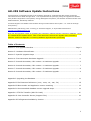 1
1
-
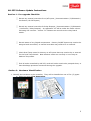 2
2
-
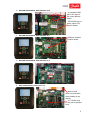 3
3
-
 4
4
-
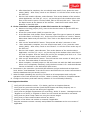 5
5
-
 6
6
-
 7
7
-
 8
8
-
 9
9
-
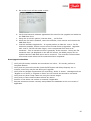 10
10
-
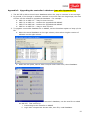 11
11
-
 12
12
-
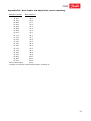 13
13
-
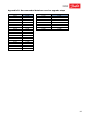 14
14
-
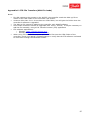 15
15
-
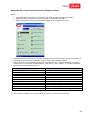 16
16
-
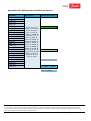 17
17
Danfoss 080Z2583 User guide
- Type
- User guide
Ask a question and I''ll find the answer in the document
Finding information in a document is now easier with AI
Related papers
-
Danfoss 080Z2502 User guide
-
Danfoss 080Z4006 User guide
-
Danfoss 084B8030 User guide
-
Danfoss 080Z4006 User guide
-
Danfoss AK-SM 800 AK-System Manager. Installation guide
-
Danfoss 084B8030 User guide
-
Danfoss 080Z4006 User guide
-
Danfoss 088L3208 User guide
-
Danfoss The easiest way to get control of your HVAC/R system. MCXShape User guide
-
Danfoss PLUS 1® Service Tool User guide
Other documents
-
AMS CSI 4500 Migration Customer FAQs Owner's manual
-
Oracle X4 series Administration Manual
-
Berkel 450A Datasheet
-
HP 2230S User manual
-
Datamax O'Neil H-6310X User manual
-
HP OpenVMS 8.3-1H1 User manual
-
Avaya Integrated Management Release 3.1 User manual
-
Advantech SPC-57 User manual
-
Xerox Elixir Design Pro Tools Support & User guide
-
Novell OEM SuSE Linux Enterprise SVR9 16CPU 12X5 Standard Support Training Kit 3036 3-Year Upgrade-Prot Software User manual