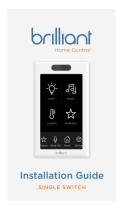Page is loading ...

Installation Guide
THREE SWITCHES
Home Control

This short installation guide will
help you upgrade your home
with Brilliant.
It is important that you first
review all of the instructions
to ensure you are comfortable
with the required steps.
If you are unsure about or
uncomfortable with the
installation, go to
brilliant.tech/install for more
instructions, and/or help with
finding a qualified electrician.
Thank you!
The Brilliant Team
Welcome!
Is your circuit 120V?
A 120V circuit is required, and is standard in North
American homes.
Is your wiring up to code, with Neutral and
Ground wires?
Both Neutral and Ground wires are required, and
present in most modern homes. Refer to Steps 5
and 6 for more details about wires.
Are you replacing a single or 3-way/multi-way
switch?
If you are replacing a 3-way/multi-way switch,
meaning that you can control the same light(s)
from more than one switch, you should confirm
that the Brilliant can support your configuration.
Refer to Step 1 for pictures of the supported
configurations.
Do you have the right tools?
A size 2 screwdriver is needed to remove your old
switch, and to install Brilliant.
Is your gang box a standard size?
A gang box is the electrical box in the wall, behind
the light switch. The box must have an interior
width of no less than 137mm, and an interior height
of no less than 70mm. Standard sizes will work.
Please confirm the following:

11 Wire Nuts 11 Extra Wires
FaceplateBase
It’s important to
only use supplied
screws.
In the Box
To A Better Home
10 STEPS
(optional)
(optional)
x3
Warning / Attention
Installing this product involves handling high voltage wiring.
Each step of the enclosed instructions must be followed
carefully. To avoid fire, personal injury, or death, turn o your
circuit breakers and follow the proper safety precautions
before proceeding.
UNSURE ABOUT HANDLING ELECTRICAL WIRING?
CONSULT A QUALIFIED ELECTRICIAN.
L’installation de ce produit requiert la manipulation
de câbles électriques à haute tension. Veuillez suivre
soigneusement les instructions ci-jointe étape par étape.
Afin d’éviter tout risque d’incendie, de blessure, ou de mort,
coupez votre disjoncteur ou coupe-circuit et suivez les
consignes de sécurité avant de continuer.
VOUS AVEZ DES DOUTES AU SUJET DE VOTRE CÂBLAGE
ÉLECTRIQUE?
TRAVAILLEZ AVEC UN ÉLECTRICIEN QUALIFIÉ.

Make sure Brilliant is compatible with
the location where you’re installing it.
If the 120V switch you are going to
replace activates a light that other
switches also control (often referred to
as 3-way or multi-way lighting), please
find the picture of your setup on the next
pages to confirm compatibility.
1 Check Compatibility
If your light is controlled by...
2 Switches
Will work: Two Brilliant controllers
Won’t work: Brilliant and dimming switch
(at either end)
Non-Dimming
Dimming
One circuit shown for simplicity.
See Step 6b, or visit
http://support.brilliant.tech
for more info on wiring multi-way circuits.
Will work: Brilliant and non-dimming switch
(at either end)

If your light is controlled by...
3 or More Switches
Will work: All Brilliant controllers
(connected through WiFi)
Will work: Brilliant at either end (or both ends) and a
non-dimming switch
Won’t work: Brilliant in the middle
Won’t work: Brilliant at the end, with a dimmer
anywhere else
Non-Dimming
Dimming
Base
2 Turn O Power
Turn the circuit breaker to OFF.
Before Proceeding
Kitchen
TV Room
Dining
Bedroom
Stairwell
Guest
Patio
Garage
ON OFF ON OFF
Confirm you’ve turned o the right breaker by flipping your light
switch on and o. If you have turned o the correct breaker, your
light won’t turn on.
Confirmez que le bon coupe-circuit est éteint en utilisant
l’interrupteur à remplacer. Si le bon coupe-circuit est
eectivement éteint, vos lumières ne devraient pas s’allumer.
Avant de continuer

Base
3 Remove Light Switch
Unscrew your old switch cover and
light switch from the wall.
Pull the light switch out from the gang
box, and take pictures of the wires, in case
you need to reference them later. Then,
disconnect the attached wires, and remove
your old light switch.
4 Identify Each Circuit
Single Pole (Go to 5a)
One light switch that controls a light or
set of lights.
3-Way/Multi-Way (Go to 6a)
Two or more light switches that control the
same set of lights.
Note that some switches could be single pole, and some 3-way/multi-way.

Line and load wires (black or red)
are connected to your old switch
Ground wire(s) (exposed green or copper)
typically come from the wall box
Neutral wire(s) (white)
typically come in a bundle and are fastened together
by a wire nut. You must connect all of them.
Single Pole
5a Identify Your Wires
Symbol
C
L1
N
Ground
Line/Load*
Line/Load*
Neutral
Green/Copper
Black or Red
Black or Red
White
Wall Wires
Green or Copper
Black or Red
Black or Red
Black or Red
Single Pole
5b Connect Wires
*Line and Load are interchangeable.
Brilliant will automatically sense which is which.
C C C
L1 L1 L1L2 L2 L2
N
Black Black White Black
x3
x3
When connecting less
than three circuits,
connect the closest
terminals to ground.

Wires and Wire Nuts
Wires and Wire Nuts are used to connect
two or more wires together, or extend the
length. They are not usually needed, but
you will often use them for Neutral wires.
Select a wire extension from the box.
Match the color of the wires you’re
connecting.
Holding the wires together and parallel,
insert them into a wire nut. Twist the wire
nut clockwise until secure. Double check
by tugging on the wires.
Tuck the bundle into the back of the
gang box.
Base
Single Pole
5c Screws and Wires
Step 1
Step 2
Step 3
Place wires in hole as deep as possible.
Turn screw clockwise with screwdriver.
Tighten until wires are secure. Test by tugging.
Then go to Step 7
Warning: Short Circuits – Multiple Supply Terminals – Connect All Supply Terminals to the SAME Phase Branch Circuit
Only – Do Not Connect to Dierent Phase Branch Supply Circuits.
Attention: Court Circuits – Lors de L’Utilisation d’un Interrupteur Avec Multiples Terminaux de Raccordement – Connectez
a un Circuit de Phase UNIQUE – Ne Connectez Pas a Plusieurs Circuits de Phase Diérents.

Base
Traveler wires
(black and red)
are connected to
your old switch
3-Way/Multiway
6a Identify Your Wires
Symbol
C
L1
L2
N
Wall Wires
3-Way/Multiway
6b Connect Wires
Red and Black Travelers
Common (black)
is connected to your old switch
Ground wire(s) (exposed green or copper)
typically come from the wall box
Neutral wire(s) (white)
typically come in a pair and are fastened together
by a wire nut. You must connect all of them.
White
Black
Common
Ground
Common
Traveler 1*
Neutral
Traveler 2*
Green/Copper
Black Common
Black Traveler
White
Red Traveler
*Traveler wires are interchangeable.
Brilliant will automatically sense which is which.
Green or Copper
C C C
L1 L1 L1L2 L2 L2
N
Black
Common
Black
Common
x3
2 travelers for each
3-way circuit
When connecting less
than three circuits
connect the closest
terminals to ground.

Base
Wires and Wire Nuts
Wires and Wire Nuts are used to connect
two or more wires together, or extend the
length. They are not usually needed, but
you will often use them for Neutral wires.
Select a wire extension from the box.
Match the color of the wires you’re
connecting.
Holding the wires together and parallel,
insert them into a wire nut. Twist the wire
nut clockwise until secure. Double check
by tugging on wires.
Tuck the bundle into the back of the gang
box.
Step 1
Step 2
Step 3
Place wires in hole as deep as possible.
Turn screw clockwise with screwdriver.
Tighten until wires are secure. Test by tugging.
3-Way/Multiway
6c Screws and Wires
Warning: Short Circuits – Multiple Supply Terminals – Connect All Supply Terminals to the SAME Phase Branch Circuit
Only – Do Not Connect to Dierent Phase Branch Supply Circuits.
Attention: Court Circuits – Lors de L’Utilisation d’un Interrupteur Avec Multiples Terminaux de Raccordement – Connectez
a un Circuit de Phase UNIQUE – Ne Connectez Pas a Plusieurs Circuits de Phase Diérents.

7 Install Base
Before Proceeding
Place wires in the gang box and
attach the Base.
Strain Reliefs
8 Test Lights
Turn the circuit breaker back on to
provide power to the Base. Press the white
buttons in the center to turn the lights on
and o. If the lights do not turn on/o, do
not install the Faceplate. Instead, turn the
breaker o, remove the screws, and re-
check your wire connections.
Press
Each
Button
The strain reliefs are designed to bend to accommodate
dierences in gang box styles and mountings. Some bending of
the strain reliefs is normal, but be careful not to overtighten. Once
the strain reliefs start to bend, you can stop.
Les décharges de traction sont étudiées afin de permettre à
notre produit de s’adapter à diérents types de corets de
branchement. Un certain fléchissement des décharges est
normal, mais prenez garde de ne pas serrer trop fort. Des que les
décharges commencent à fléchir, vous pouvez arrêter de serrer.
Avant de continuer

9 Secure Faceplate
Test the Base and secure the Faceplate.
Line up the brackets on the Base with
the holes on the Faceplate. Press the
Faceplate into the brackets and slide down
until it clicks. The Faceplate will start up.
Side Front
10 Configure Brilliant
Tap the “Begin
Configuration” button
to start the process, and
follow the prompts.
Next, it will ask you to
connect to Wi-Fi, and it
is important to do this so
you can access your other
smart home devices.
Once the configuration is
complete, you can “Add
Devices” to connect Brilliant to
your supported smart home
devices.
Begin Configuration
Connect Wi-Fi
Configuration complete

Make your whole
home Brilliant
Once you’ve set Brilliant up, it’s easy to add
more. They’ll automatically set themselves
up and give you all the benefits of Brilliant
throughout your home, including room-to-room
video intercom and more.
For help, educational videos, and additional
product information
visit us: http://support.brilliant.tech
Have a more pressing question?
email: [email protected]ech
1 switch 4 switches2 switches
Congratulations, you’re
done with installation.
Use the Brilliant App to complete setup.
You can download the Brilliant App on
your iOS or Android device.

Before proceeding, remove the Faceplate
from the Base. Put one hand above it, and
grab both sides with the other hand. Then,
slide it up and o.
Next, with two hands and your fingers on
the lower edge of the frame, gently pull
slightly down on the rear edge of the frame
until the clips come loose, and the bottom
edge of the frame releases from the display.
Removing and
replacing the display
frame with a new color
Side ViewSide View
Pull forward. Once the lower edge comes
loose, continue to rotate the bottom
edge up until you can easily unclip the
upper hooks from the top edge of the
Faceplate.
To attach a new frame, clip the top clips
onto the top edge of the Faceplate and
then rotate it down until the frame is
seated. To ensure the frame is properly
clipped on, first squeeze the lower two
corners and then squeeze the upper
two corners. You can now reattach the
Faceplate to the wall.
6+ replaceable color frame options, such
as ivory, black, and silver, are available at
http://www.brilliant.tech
Step 1
Step 2
Step 3

510-00003 REV8
www.brilliant.tech
Contains FCC ID:VPYLB1DX
NOTE: This equipment has been tested and found to comply with the
limits for a Class B digital device, pursuant to part 15 of the FCC Rules.
Operation is subject to the following two conditions: (1) This device may
not cause harmful interference, and (2) this device must accept any
interference received, including interference that may cause undesired
operation. These limits are designed to provide reasonable protection
against harmful interference in a residential installation. This equipment
generates, uses and can radiate radio frequency energy and, if not
installed and used in accordance with the instructions, may cause harmful
interference to radio communications. However, there is no guarantee that
interference will not occur in a particular installation. If this equipment
does cause harmful interference to radio or television reception, which
can be determined by turning the equipment o and on, the user is
encouraged to try to correct the interference by one or more of the
following measures:
—Reorient or relocate the receiving antenna.
—Increase the separation between the equipment and receiver.
—Connect the equipment into an outlet on a circuit dierent from that to
which the receiver is connected.
—Consult the dealer or an experienced radio/TV technician for help.
FCC CAUTION
Changes or modifications not expressly approved by the party
responsible for compliance could void the user’s authority to operate
the equipment. This transmitter must not be co-located or operated in
conjunction with any other antenna or transmitter.
/