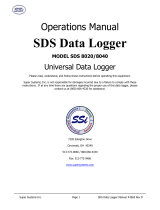Page is loading ...

610D Display/Logger
610DM Display/Logger
Environmental
Monitoring
Systems


i
CONTENTS
S
ECTION
1 GETTING STARTED..............................................................................................................3
1.1 BATTERIES AND CHARGING ...................................................................................................3
1.2 CONNECTING TO A SONDE.....................................................................................................3
1.3 POWERING UP...........................................................................................................................5
S
ECTION
2 USING THE KEYBOARD.....................................................................................................6
S
ECTION
3 CHOOSING WHICH READINGS TO DISPLAY ................................................................6
3.1 SETTING UP AND USING THE SITE LIST ...............................................................................7
USING THE SITE LIST FOR CAPTURE, LOG AND ADD FILES ......................................................9
S
ECTION
4 LOGGING ..............................................................................................................................9
4.1 SETTING UP A SONDE FOR UNATTENDED LOGGING......................................................12
S
ECTION
5 FILES....................................................................................................................................12
5.1 UPLOADING LOGGED FILES................................................................................................12
5.2 TRANSFERING FILES TO A COMPUTER ..............................................................................13
S
ECTION
6 SAMPLING..........................................................................................................................14
6.1 STASH MEMORY......................................................................................................................14
6.2 CAPTURE AND ADD MEMORY..............................................................................................15
6.3 MARK FEATURE......................................................................................................................16
S
ECTION
7 YSI 610 MENU ....................................................................................................................19
7.1 RUN...........................................................................................................................................21
7.2 SETUP YSI 610..........................................................................................................................23
7.3 COMMUNICATIONS................................................................................................................23
7.4 CALIBRATION Mode................................................................................................................25
7.5 SETUP PARAMETERS and SETUP SENSORS.........................................................................26
7.6 DEPLOY MODE........................................................................................................................26
7.7 LOGGING MODE (YSI 610 DM only)......................................................................................27
7.8 FILE SYSTEM (610 DM only)...................................................................................................28
S
ECTION
8 TECHNICAL INFORMATION...........................................................................................29
8.1 SOFTWARE UPDATES.............................................................................................................29
8.2 LOADING NEW SOFTWARE....................................................................................................29
SECTION 8 WARRANTY AND SERVICE INFO .............................................................................30
APPENDIX A REQUIRED NOTICE .....................................................................................................35
APPENDIX B ACCESSORIES...............................................................................................................36

ii

YSI Incorporated Displays and Loggers 3
SECTION 1 GETTING STARTED
The YSI Display and Logger series instruments are powerful, hand held microcomputers
that allow the user to display sonde readings, configure sondes, store and recall data,
upload data from sondes and transfer data to computers for analysis and plotting.
1.1 BATTERIES AND CHARGING
An internal NiMH battery pack powers the YSI 610. This supply is sufficient to run a
YSI 610 connected to a sonde for 6-8 hours. If the sonde is being powered separately, the
YSI 610’s batteries can last much longer. The sondes can be powered by their internal
batteries (6920, 6600 and 600XLM only), or by using a power supply such as the YSI
6038.
To ensure that you get maximum operational time from your hand-held display/logger,
the user should follow the procedures below:
1) Place your display/logger on charge for approximately 24 hours.
2) After 24 hours, take the display/logger off the charge and switch it on. Leave the
display/logger on until the battery is fully discharged.
3) Repeat steps one and two at least two more times. This ensures that the battery is
charged to its maximum capacity.
4) Do not charge the batteries for more than 48 hours.
If the above steps are not followed, it may result in limited operational time of your
display/logger and limited lifetime of your terminal’s battery pack. When the YSI 610’s
batteries get low, the YSI 610 beeps. This provides approximately a one-hour warning
before the YSI 610 will turn itself off. A wall-mount power supply is supplied with the
YSI 610 to recharge the batteries. An optional automotive cigarette lighter adapter is also
available.
1.2 CONNECTING TO A SONDE
Since YSI 6-Series sondes do not have displays or controls, users must communicate to
them with a PC or terminal and emulation device. Figure 1 is a diagram of the YSI 610
connected to any 6-Series sonde.

YSI Incorporated Displays and Loggers 4
Figure 1
68
20
610-DM
Envi r o nm en t al
Monitoring
Syst em s
YSI
RUN
TMP 20.54
CND 0.687
DO% 97.5
DOc 38.0
pH 8.32
NO3 2.35
SpC 0.750
SAL 1.42
DO 8.56
DEP 10.12
ORP 90.2
TRB 2.3
610 Handheld Display
The 6-Series Sonde.
There are two slide plugs on the back of the YSI 610. One plug is for power and the
other is for communications to a sonde or computer. They are not interchangeable. In a
laboratory situation, you will often use the AC adapter plug to power and charge your
YSI 610. Because this plug is not intended to be watertight, replace it with the blanking
plug when taking the YSI 610 into the field. An optional slide plug adapter for
connecting your YSI 610 to an external battery is also available.
Figure 2
....................................
....................................
....................................
....................................
....................................
..............
Install modules by aligning
contacts and gently
pushing
in until they snap into place.
Bottom View
2
Press in at with one
thumb while pushing out
at with the other
thumb.
1
2
....................................
....................................
....................................
....................................
....................................
..............
2
1
Two slide plug cable adapters are available for the communications plug. One is for
communication with a PC and terminates in a 9 pin miniature sub-D connector (DB-9).
When communicating with a PC, be sure to use a null modem cable. The other adapter is
for use with a sonde and terminates in an 8 pin, military style connector (MS-8). Plug the
MS-8 end of the cable into the sonde cable and the other end into the YSI 610.

YSI Incorporated Displays and Loggers 5
Figure 3
1.3 POWERING UP
After the YSI 610 is shipped, the batteries may need a few minutes of charging before the
unit can be turned on. Normally, whenever the AC adapter is plugged in, the YSI 610
turns itself on. To turn the YSI 610 off when the AC adapter is plugged in, press the
Power button, wait for the power up display to appear and then press the Power button
again. Do not allow the YSI 610 to charge more than 48 hours continuously.
With a sonde plugged in, the YSI 610 powers up into the Run mode and displays
readings.
The message, “No Sonde in Use” may appear occasionally while the YSI 610 is trying to
establish communication to a sonde. If the message does not go away after 60 seconds
check the cables, power and baud rate selection on both the YSI 610 and the sonde to
make sure that they are working properly, and that the baud rates agree (See Section 2,
Sondes of the YSI 6-Series Operations Manual for information about the proper baud
rate).
610-DM
Environmental
Monitoring
Systems
YSI
AC Adaptor for 120 VAC
DB-9 Pigtail
MS-8 Pigtail
Power Jack Module
Null Modem Cable
RUN
TMP 20.54
CND 0.687
DO% 97.5
DOc 38.0
pH 8.32
NO3 2.35
SpC 0.750
SAL 1.42
DO 8.56
DEP 10.12
ORP 90.2
TRB 2.3

YSI Incorporated Displays and Loggers 6
SECTION 2 USING THE KEYBOARD
To select different menu options, use the arrow keys to highlight the name of the menu
that you want to open, and press the Enter key. To return to the previous menu, press the
Esc key.
Information can be entered into the YSI 610 when you see a blinking cursor within a
highlighted item. If you wish to change the highlighted information, type in the new
information, and press Enter. You can enter information in upper or lower case.
Durations and intervals, which appear on logging and deployment menus, are entered in a
special way. Values may be entered in units of seconds (s), minutes (m), hours (h) or
days (d). You must type a number followed by a letter (press Shift after typing the
numeric portion). Thus 15 seconds is entered as "15s", and 36 hours is entered as "36h".
The upper right corner of the screen indicates the keyboard shift status by showing "shft"
or "caps". If you wish to type a number instead of a letter, press the shift key and “shft”
will disappear. When the “shft” appears in the upper right corner of the screen, letters can
be typed. The YSI 610 automatically changes the shift status when it expects
numeric/text input. The “caps” appears in the upper right corner when you hit the caps
key to type capitalized letters (useful for naming files).
When the menu is too large to fit on the screen, arrow symbols appear in the upper or
lower corners. To see the part of the menu that is not shown, use the Arrow keys, and the
screen will scroll as necessary.
SECTION 3 CHOOSING WHICH READINGS TO
DISPLAY
The Setup Sensors and Setup Parameters menus of the YSI 610 allow you to display or
change the active sensors and parameters that are in the sonde. Both menus are listed in
the Main menu and have similar formats. To select or deselect an item in these menus,
highlight it and press Enter. You will rarely use the Setup Sensors menu, except when
you are first setting up your sonde after purchase, and only occasionally use the Setup
Parameters menu.
The Setup Sensors menu in the YSI 610 can not detect the presence or absence of a
particular sensor in the sonde. So regardless of which sensors are installed in your sonde,
all possible sensors are listed in the YSI 610 Setup Sensors menu. If you activate a
sensor that isn’t really connected, you will see false readings for that sensor, because the
YSI 610 and the sonde will believe whatever you enter.

YSI Incorporated Displays and Loggers 7
RUN MODE
You access the Run mode by selecting Run from the YSI 610 Main menu, or by
powering up the YSI 610 with a sonde already connected. In the Run mode, the YSI 610
constantly requests live data from the sonde and displays it on the screen. To go to the
YSI 610 Main menu from the Run mode, press the Esc key.
3.1 SETTING UP AND USING THE SITE LIST
A feature of the YSI 610-DM (but not the YSI 610-D) allows you to place a list of “site
names” into memory to eliminate having to type them in during fieldwork. While using
the YSI 610-DM in the Run mode, you may press the “C” key (capture), “A” key (add)
or “M” key (marked) to view the Site List. Choose a site name from the list, or type in a
new name and confirm creating a new file if necessary. Press Enter, and the data will be
added or captured to this file. Each of these features are discussed in further detail in this
section.
There are two approaches to setting up and using the Site List feature. One allows you to
designate a descriptive file name and then add or capture data to this file at various times.
For example, you may decide to sample at “bridge1” each day for 14 days and capture
readings for several minutes each time. When you review or upload this file it will
contain 2 weeks of data, time and date stamped. This data is specific to “bridge1” site
and all of the data are in one file. If you want to collect data at another site (e.g.,
“bridge2”), you need to open a second file.
The second approach allows you to collect all readings for a particular field trip into one
file. For example, you may decide to sample at “bridge1”, then “bridge2”, then to
“uplake”, and so on. When setting up this file (automatically named “marked” by the
YSI 610-DM), you list a descriptive name in the “file” prompt to describe the site, then
assign a number in the “site” prompt that corresponds to this site. This mark number is
important because it is the key identifier when you view the readings at a later time.
Again, the advantage of “marked” file is that you can store readings from many sites in
one file and be able to identify the sites later. This may be your approach of choice on a
one day trip to multiple sites.
USING THE SITE LIST WITH THE MARKED FILE
The Site List is accessed through the Setup YSI 610 menu. If the site list is empty,
“make NEW entry” appears and prompts you to type in a new file name.
When using the Mark feature, there is only one file name, “marked”. All readings that
are stored using the “m” prompt during Run mode are stored to the file name “marked”.
IMPORTANT: You can only set up “marked” file by pressing the “m” key in the Run
mode. You can not type in the word “marked” to create this file. Once you have

YSI Incorporated Displays and Loggers 8
collected readings under the pre-assigned site names, you may rename “marked” file to a
file name of your choice using submenu FILES.
In this mode, you can set up a site list using a Mark Name and a Mark Number. In the
Site List use the File item to hold the Mark Name, and the Site item to hold the Mark
Number. Use any combination of alpha/numeric characters (we recommend using 8
characters max for compatibility with DOS based systems) for the Mark Name, but for
the Mark Number you must enter numeric values (-99999 to 999999). You will likely
use positive numbers beginning with 1, then 2 and so on.
From the YSI 610’s Main menu, select
Setup YSI 610 and then select Setup
Site List. If no sites have been entered,
the “make NEW entry” screen appears.
To modify an existing list, press Enter,
then choose from the pop-up menu. To
enter a new site, choose Insert. Using
the example shown, type in “spillway”
and press Enter to add to the list.
To correctly format this site for Mark status, highlight “Site” and enter a numeric value to
complete this entry. Using this
example the number “6” is used to
identify the site “spillway”.
While in the Run mode, press the “m”
key. Select the site name by
highlighting it to begin the process of
collecting readings.
Remember that when you review data from the “marked” file, lines of data from the site
“spillway” will be labeled as “sample
6”. Each of the sites have
corresponding numbers. When you set
up the sites, we recommend that you
write down the list for later reference to
correlate names with numbers.
SETUP
Date: 5/20/96
Time: 10:24:36
Dump 610 Setup
Delete All Files
Setup Site List
shft
SITELIST
headwtrs
bridge1
bridge2
uplake
midlake
spillway
Create a list of sites
before
you go to the field.
Enter a file name.
SITELIST
headwtrs
bridge1
bridge2
uplake
midlake
Insert
Move
Move
Insert
Revise
Delete
SITE
Make NEW Entry
Site:
File:spillway
SITE
Make NEW Entry
Site:
File:spillway
Enter a mark number that
corresponds to the name.
SITE
Make NEW Entry
File:spillway
Site:6

YSI Incorporated Displays and Loggers 9
USING THE SITE LIST FOR CAPTURE, LOG AND ADD FILES
The Site List is accessed through the Setup YSI 610 menu.
From the YSI 610 Main menu select
Setup YSI 610, and then select Setup Site
List. If no sites have been entered, “make
NEW entry” appears. To modify an
existing list, select an existing name, press
Enter and choose from the pop-up menu.
To enter a new site, choose Insert. Type in
“spillway” and press Enter to add to the
list.
By typing information after “Site:”, you may
further describe your site. This will not
appear in the file name list. The information
typed under “Site” only appears in the
header information during review of files
using the YSI 610 or YSI software. No
entry is required under “Site” for Add,
Capture and Log functions. A numeric value
is required if the Mark function is used.
The Site List can be kept in any order. It is suggested that you arrange it in the order that
you visit your sites. Making an entry on the Site List does not create a file, it only stores a
file name for future use. The file name will not appear in the Site List until data is stored
in the file.
There are different kinds of files for each of the three types of storage: Add, Capture and
Log. The file type is fixed after the first set of readings is stored to the file. If you decide
to use more than one type of storage, then you might want to make that clear in the file
name itself by adding “c”, “a”, or “l” as a suffix to the file name.
SECTION 4 LOGGING
Logging refers to the collection of a set of readings at regular intervals. There are two
different applications of the YSI 610 related to logging.
SETUP
Date: 5/20/96
Time: 10:24:36
Dump 610 Setup
Delete All Files
Setup Site List
shft
SITELIST
headwtrs
bridge1
bridge2
uplake
midlake
spillway
Create a list of filenames
before
you go to the field.
Enter a mark name.
SITELIST
headwtrs
bridge1
bridge2
uplake
midlake
Insert
Move
Move
Insert
Revise
Delete
SITE
Make NEW Entry
Site:
File:spillway

YSI Incorporated Displays and Loggers 10
Some 6-Series sondes (6920, 6600 and 600XLM) have on-board memory and power.
These sondes can log readings to sonde memory for days or weeks at a time. You may
use the YSI 610-D or YSI 610-DM to setup one of these sondes for deployment,
disconnect the sonde and allow it to log readings on its own. Then use the YSI 610 to
upload files from the sonde.
The second application uses YSI 610-DM memory to store readings from any of the 6-
Series sondes. Since the readings are being logged to YSI 610-DM memory, sonde
memory and on-board power are not required. During logging, the YSI 610 can not do
anything else. While the YSI 610 can readily withstand short exposure to rain, it can not
be left out in the weather for extended periods of time. For these reasons, the YSI 610 is
best suited for short term logging applications.
LOGGING TO THE YSI 610-DM
The YSI 610-DM can log sample data directly to its internal memory from any 6-Series
sonde. Logging produces a file in the standard YSI file format, capable of being uploaded
to a PC and processed by EcoWatch for Windows.
NOTE: If you log files to the 610DM, only the parameters that are active in the Report
Menu will be available to the PC software. For example, if only DO mg/L is activated in
Report during logging, it will not be possible to later generate DO% values. This is
different from files that are logged to sonde memory where DO% would be available as a
calculated parameter in EcoWatch software. It is important to be certain that all desired
parameters are active in the Report Menu before beginning a 610 logging study.
When logging with the 610DM, the sensors will be turned off between logged samples,
affecting the manner in which the DO calibration should be carried out. First, when
setting up the sonde, the DO warm up time in the sonde’s Advanced Sensor menu is set
to the same value as the DO warm up time that is used to set up the 610DM logging
study. Second, After establishing the connection between the sonde and the 610DM, you
must turn on Autosleep RS232 in the sonde’s Advanced Setup menu. This can be done by
using Smart Terminal as described in Section 7.3, Communications . Third, proceed
directly to the Calibrate menu of the 610DM after Autosleep is activated. If you activate
Run mode, Autosleep will be deactivated. Follow the calibration procedures for DO as
described in Section 7.4, Calibration Mode. The calibration will occur automatically
after a countdown of the warm up time. Finally, proceed to the Logging menu and begin
the study as described below.
To begin logging with any sonde, select the Logging menu from the YSI 610 Main
menu. Four sub-menu choices are displayed.

YSI Incorporated Displays and Loggers 11
(1) The Setup Header menu allows
you to specify control and timing
information for the deployment. Be
sure to set a file name and an interval.
We recommend that warm-up time be
set between 40 and 60 seconds.
(2) The Setup Filter menu allows
you to automatically discard samples
that do not meet your criteria. This
feature is rarely used.
(3) The Start YSI 610 Logging menu begins the logging session that was specified in the
Setup Header and Setup Filter menus. If the file name specified already exists and was
created by Logging on the YSI 610, new data will be appended to the file. If the file
name does not exist, you will be asked if you want to create it, asked to enter a site name,
and asked if you want to enter the weather info. Pressing the Esc or Power keys
terminates logging. Logging stores all parameters to the data file even though only 12 fit
on the screen.
If the sonde is equipped with a wiping turbidity probe, the probe will be cleaned
automatically before each sample but only if time permits. Cleaning takes up to 24
seconds, and the YSI 610-DM makes sure that cleaning will end at least 30 seconds
before the sample. You set the number of wipes in the Sonde main menu, see 2.9,
Sonde menu of the YSI 6-Series Operations Manual. When the YSI 610 is started, the
number of wipes is included in the Logging screen. This allows you to verify that wiping
will occur.
LOG
Setup Header
Setup Filter
Start 610 Logging
Information
LOG
Site: ysprings
StDate: 5/15/96
StTime: 21:00:00
Duration: 24hrs
Interval: 30min
WarmupTime: 40
File: downstr7
shft
Warmup Time allows
DO probe to stablize.
Time is in seconds.
Enter filename and site.
Start date and time may
be typed in as “now”.
LOG
Setup Header
Setup Filter
Start 610 Logging
Information
LOG
38
Logging...
Warmup Time: 40
Interval: 24hrs
Duration: 30min
Countdown in seconds
to first logged reading.
LOG
Setup Header
Setup Filter
Start 610 Logging
Information
LOG
TMP 20.54
CND 0.687
DO% 97.5
DOc 38.0
pH 8.32
NO3 2.35
SpC 0.750
SAL 1.42
DO 8.56
DEP 10.12
ORP 90.2
TRB 2.3
12:30:00 SAMPLE
Flashes on momentarily
when readings are stored.

YSI Incorporated Displays and Loggers 12
(4) The Logging Information screen tells
you how much space is available for
additional logging, and how much time this
corresponds to in Logging mode.
4.1 SETTING UP A SONDE FOR UNATTENDED LOGGING
The data logging discussed here refers to logging by the sonde into its own “sonde”
memory. This logging is completely separate from the YSI 610-DM Logging, Capture
and Add features which record data into the YSI 610-DM memory. The function of the
YSI 610 is to communicate with the sonde, to set logging parameters and to start or stop
the logging function. (Note that sondes without batteries must have an external power
source to log.)
To set up a sonde for logging, select Deploy Sonde from the Main menu.
The YSI 610 communicates with the Sonde
Main menu. Choose Run and then choose
Unattended Sample. Enter a file name and a
logging interval, then choose the last item on
the menu, Start logging. Finally, the sonde
asks for confirmation before actually starting
the logging run. Logging will begin at the
next even multiple of your logging interval.
Before starting, you should check Free Mem and Bat Life, to make sure that you have
the capacity to log for your intended deployment time. It is strongly recommended that
you log a few readings and view them before deploying the sonde. This will verify that
you have set it up properly.
SECTION 5 FILES
5.1 UPLOADING LOGGED FILES
Uploading a file from a sonde does not change the sonde files in any way. Only
formatting flash disk will delete files. To upload the data in a file, you do not need to
stop logging.
LOG
Setup Header
Setup Filter
Start 610 Logging
Information
LOG
Free memory: 24K
Memory would hold
0.26 hours of data
Logging to downstr7
Ended by Esc Key
At 5/16/96 19:38:27
Available memory and
historical information.
DEPLOY
Start time=18:00:00
Duration days=14
File=clrlake3
Site=Clear Lake
Interval=00:15:00
Start date=07/17/96
Enter file/site name, and
timing info, then scroll
down to Start Logging.
DEPLOY
Bat volts: 9.1
Bat life 21.2 days
Free mem 18.9 days
1st sample in 8 mins
View params to log
Start logging

YSI Incorporated Displays and Loggers 13
If you get a “No Sonde” message that persists for more than a 60 seconds, check the
cabling, batteries or power, and baud rate.
From the YSI 610 Main menu go to the Communications menu and select Kermit YSI
610 < Sonde. You will see the sonde’s File menu. From that menu choose Upload. A
list of files will be displayed. Select the file you want and then select Proceed. After
choosing a file format, the upload will begin. You will see several status counters on the
YSI 610 screen. Any errors that occur during the upload are detected and corrected by
the YSI 610. But if the counters do not advance, press Esc to abort the upload, and try
again.
If the file is the last file in the directory ( or the currently-active file), you may use the
Quick Upload selection to upload the entire file.
When the upload is done, you will see "Successful" on the YSI 610 screen. Press the YSI
610’s Esc key twice to get back to the YSI 610 Main menu. Then select File System and
press Enter. You may now view the data file.
5.2 TRANSFERING FILES TO A COMPUTER
Run EcoWatch for Windows software on your PC, then select Settings from the Comm
menu. Verify the Baud Rate is 9600, and that the Com port is correctly assigned.
Change them if needed. Select Sonde from the Comm menu and press Enter. A blank
screen will appear.
Connect the null modem cable to the appropriate PC com port. Connect the other end of
the null modem cable to the YSI 610 DB-9 pigtail PC adapter. From the YSI 610 Main
menu, select System Setup and verify that the Baud Rate is 9600 (or matches the PC).
Change it if necessary.
From the YSI 610 Main menu select Communications, then select Kermit YSI 610 >
PC. Select the file you wish to send, or select Send All Files (at the bottom of the list).
If a file by the same name already exists in the PC, EcoWatch for Windows will ask you
if you want to overwrite the PC file. If you do not want to overwrite, press N, and type in
a different file name.
During the upload, you will see several status counters on the YSI 610 and PC screens.
Any errors that occur during the upload are detected and corrected by EcoWatch. But if
the counters do not advance, press Esc at both the PC and the YSI 610 to abort the
upload, and try again. When the upload is complete, the status will read “Successful”.
Press Esc on the 610 to return to the Main menu.

YSI Incorporated Displays and Loggers 14
SECTION 6 SAMPLING
Sampling applications refer to readings that are taken while the user is present and
controlling the collection of data.
In sampling applications the total data collection time is relatively brief, from a few
minutes to perhaps a few hours. Examples: taking one set of readings at the outfall of a
wastewater treatment plant once a day, taking readings at one mile intervals along the
length of a river, checking the DO concentration once a week in several ponds, or
spending an entire day profiling a lake.
The YSI 610 has several powerful features that make data collection easy during
applications. Because the interpretation and use of the Site List depends on which feature
you use, we recommend that you choose one method that best suits your needs, learn that
method and ignore the others. The following chart lists the major features of each type of
memory. The rest of this section explains in detail the uses of each type.
Stash
Simplest way to store readings
Data is not intended to be uploaded to a PC
Data is stored in 26 slots, each referred to by letter (A-Z)
Weather data can be stored in the same way
Add
Stores single sets of readings to an uploadable file
Only available on the YSI 610-DM
Capture
Stores several consecutive readings to an uploadable file
Only available on the YSI 610-DM.
Mark
Stores readings from many sites in a single, uploadable file
Only available on the YSI 610-DM.
6.1 STASH MEMORY
Stash memory is available on both the YSI 610-D and YSI 610-DM display/loggers.

YSI Incorporated Displays and Loggers 15
While in the Run mode, you can store
readings to the Stash memory. To store a
set of readings, simply press the “S” key,
then at the prompt press any letter to
choose a “slot”.
To recall a set of readings later, press the
“R” key and then press the letter
corresponding to the slot where the
readings are stored. These slots are not
deleted but can be overwritten. You must
be in the Run mode to use the Recall
function.
There is an additional sets of slots, one for storing weather information. To store weather
information, press the “W” key and press any letter key to select a slot. You are then
presented with a form where you can record wind speed, precipitation, sky conditions and
other weather-related information.
Note that Stash memory for readings and weather are organized into slots referred to by
letters. These three sets of letter slots are independent of each other. However, you may
choose to use the same letter when storing weather and readings from the same site.
To check the status of Stash memory or
weather press the “L” key during Run
mode to view the screen to the right. This
screen displays the last 11 entry slots in
the order in which they have been used.
6.2 CAPTURE AND ADD MEMORY
RUN
TMP20.54
CND0.687
DO% 97.5
DOc 38.0
pH 8.32
NO3 2.35
SpC 0.750
SAL 1.42
DO 8.56
DEP10.12
ORP 90.2
TRB 2.3
STORE
TMP20.54
CND0.687
DO% 97.5
DOc 38.0
pH 8.32
NO3 2.35
SpC 0.750
SAL 1.42
DO 8.56
DEP10.12
ORP 90.2
TRB 2.3
Slot (A-Z) ?
STORE
TMP20.54
CND0.687
DO% 97.5
DOc 38.0
pH 8.32
NO3 2.35
SpC 0.750
SAL 1.42
DO 8.56
DEP10.12
ORP 90.2
TRB 2.3
Stored in Slot B
!
Press the “
S
” key to Store.
"
Choose a location, A-Z.
#
Message appears to verify location.
RUN
TMP20.54
CND0.687
DO% 97.5
DOc 38.0
pH 8.32
NO3 2.35
SpC 0.750
SAL 1.42
DO 8.56
DEP 10.12
ORP 90.2
TRB 2.3
RECALL
TMP20.54
CND0.687
DO% 97.5
DOc 38.0
pH 8.32
NO3 2.35
SpC 0.750
SAL 1.42
DO 8.56
DEP 10.12
ORP 90.2
TRB 2.3
Slot (A-Z) ?
RECALL
TMP23.25
CND0.478
DO% 73.6
DOc 37.0
pH 7.65
NO3 4.39
SpC 0.750
SAL 1.41
DO 6.27
DEP 1.22
ORP122.1
TRB 3.8
B 5/20/96 15:57:39
!
Press the “
R
” key to Recall.
"
Choose a location, A-Z.
#
Stored data displayed until
Esc
pressed.
LAST
Newest
Oldest
Stores: RAZMGDFIJSB
Weather: -none-
Press “
L
” ke
y
from Run mode to
the last 11 Stores and Weather locations.

YSI Incorporated Displays and Loggers 16
Capture memory stores readings to a file as quickly as they come from the sonde. From
Run Mode press the “C” key to start Capture. Stop it by pressing “C”, Esc or Power.
When you press “C”, readings will resume being displayed in the Run mode. When you
press Esc, you return to the Main menu. When you press Power, the YSI 610 turns itself
off.
Add memory stores a single set of readings to a file. From Run Mode press the “A” key
to start Add. Once the reading is stored, the display returns to Run mode and “live”
readings continue to be displayed. You may store as many readings as you like by
pressing the “A” key repeatedly. In all other respects the Capture and Add features are
the same.
After pressing “C” or “A”, enter a file name. You may press the down arrow key to view
additional site names on the Site List, or you may enter a new site name (file name) in the
highlighted area.
Remember that if a file is open and has been activated as a Capture or Add file, you can
only capture readings to a Capture file and only add readings to an Add file.
CAP
TMP 20.54
CND 0.687
DO% 97.5
DOc 38.0
pH 8.32
NO3 2.35
SpC 0.750
SAL 1.42
DO 8.56
DEP 10.12
ORP 90.2
TRB 2.3
Press
C
key
to terminate
Capture Mode.
RUN
TMP 20.54
CND 0.687
DO% 97.5
DOc 38.0
pH 8.32
NO3 2.35
SpC 0.750
SAL 1.42
DO 8.56
DEP 10.12
ORP 90.2
TRB 2.3
6.3 MARK FEATURE
RUN
TMP 20.54
CND 0.687
DO% 97.5
DOc 38.0
pH 8.32
NO3 2.35
SpC 0.750
SAL 1.42
DO 8.56
DEP 10.12
ORP 90.2
TRB 2.3
CAP
TMP 20.54
CND 0.687
DO% 97.5
DOc 38.0
pH 8.32
NO3 2.35
SpC 0.750
SAL 1.42
DO 8.56
DEP 10.12
ORP 90.2
TRB 2.3
File: capbuck1
From Run mode press the
C
key. Accept the filename
presented (if appropriate), or
choose from the Site List.
Press
Enter
to confirm.
ADD
TMP 20.54
CND 0.687
DO% 97.5
DOc 38.0
pH 8.32
NO3 2.35
SpC 0.750
SAL 1.42
DO 8.56
DEP 10.12
ORP 90.2
TRB 2.3
Data Added
RUN
TMP 20.54
CND 0.687
DO% 97.5
DOc 38.0
pH 8.32
NO3 2.35
SpC 0.750
SAL 1.42
DO 8.56
DEP 10.12
ORP 90.2
TRB 2.3
After pressing
Enter
the
Data Added
message
appears momentarily.
The 610 then returns
to Run Mode.
From Run mode press the
A
key. Accept the filename
presented (if appropriate), or
choose from the Site List.
RUN
TMP 20.54
CND 0.687
DO% 97.5
DOc 38.0
pH 8.32
NO3 2.35
SpC 0.750
SAL 1.42
DO 8.56
DEP 10.12
ORP 90.2
TRB 2.3
ADD
TMP 20.54
CND 0.687
DO% 97.5
DOc 38.0
pH 8.32
NO3 2.35
SpC 0.750
SAL 1.42
DO 8.56
DEP 10.12
ORP 90.2
TRB 2.3
File: addsam25
Press
Enter
to confirm.

YSI Incorporated Displays and Loggers 17
The Mark feature of the YSI 610-DM allows you to store data from several sites into a
single file. You can only create a marked file using the “M” key prompt during Run
mode. You may upload the file to YSI EcoWatch for Windows software just like any
other data file.
Example: A typical application would be a horizontal profile on a river or lake studying
the effect of location on readings. At each site, you would place the sonde in the water,
wait for readings to stabilize, select a name from the Site List, and store a set of readings
in the “marked” file. At the end of the study, you will have one file with data from many
sites. Each set of readings includes a Mark Number identifying which site the readings
came from.
To use the Mark feature, start by building the Site List. Normally, the Site List includes
pairs of file names and site names. Marked data goes to only one file named “marked”.
Since there is no need for other file names, the YSI 610 interprets the Site List as pairs of
site names and site numbers. Use the Site List “File” item to hold the Mark Name. Use
the Site List “Site” item to hold the Mark Number. The Mark Name can be anything you
wish, but the Mark Number must be numeric, -99999 to 999999, usually 1, 2, 3, 4, etc.
The YSI 610-DM stores a site number in the data file, not a site name so it is important to
remember the association of the number with the name.
After building the Site List you are ready to use the Mark feature. You may choose to
add a single set of readings to the Marked file, or capture sets of readings to the Marked
file as fast as they come from the sonde. Start by pressing the “M” key while in Run
mode. Choose a name from the Site List. Next, choose whether to Capture or Add.
From this point, proceed as any other time you would Capture or Add. Press “C” or “A”.
If it is the first entry to the Marked file, the YSI 610-DM prompts "New File yn?". Press
“Y” to create the file. The YSI 610 then prompts you for Weather information. If you
want to enter Weather information, press “Y” and enter information. Otherwise, press
“N”. Next, the YSI 610 indicates that it has added a single set of readings to the file or
that it is capturing data to the file. To terminate Capture, press the “C” key again. You
MARK
headwtrs
bridge1
bridge2
uplake
midlake
spillway
If “spillway” is the site, press
Enter. The message related
to capture or add appears.
Choose “c” or “a” to proceed.
MARK
headwtrs
bridge1
bridge2
uplake
midlake
spillway
Capture or Add ?
RUN
TMP 20.54
CND 0.687
DO% 97.5
DOc 38.0
pH 8.32
NO3 2.35
SpC 0.750
SAL 1.42
DO 8.56
DEP 10.12
ORP 90.2
TRB 2.3
MARK
headwtrs
bridge1
bridge2
uplake
midlake
spillway
From Run mode press the
M
key. Accept the filename
presented (if appropriate),
or scroll to another filename.

YSI Incorporated Displays and Loggers 18
do not need to terminate the Add operation since the YSI 610 automatically returns to the
Run mode display.
With each set of readings the YSI 610 stores the date and time and a Mark Number. The
Mark Number appears just like an extra parameter, although it does not appear on the
screen in Run mode. The Mark Number will only appear when viewing the file in the
YSI 610 Files menu, and in YSI software on the PC. All sets of readings in the marked
file must have the same parameters.
CAP
TMP 20.54
CND 0.687
DO% 97.5
DOc 38.0
pH 8.32
NO3 2.35
SpC 0.750
SAL 1.42
DO 8.56
DEP 10.12
ORP 90.2
TRB 2.3
Press
C
key
to terminate
Capture Mode.
RUN
TMP 20.54
CND 0.687
DO% 97.5
DOc 38.0
pH 8.32
NO3 2.35
SpC 0.750
SAL 1.42
DO 8.56
DEP 10.12
ORP 90.2
TRB 2.3
MARK
headwtrs
bridge1
bridge2
uplake
midlake
spillway
Capture or Add ?
Press
C
key to begin
Capture Mode.
A
key
would begin Add Mode.
CAP
TMP 20.54
CND 0.687
DO% 97.5
DOc 38.0
pH 8.32
NO3 2.35
SpC 0.750
SAL 1.42
DO 8.56
DEP 10.12
ORP 90.2
TRB 2.3
FILE
marked 4087
View Data
Weather
Rename File
Delete File
View Header
HEADER
Orgin: marking
Device: 600
Site: none
ID: 610
ROM: 2.00
Samples: 6
shft
Additional information in the
header includes start, stop,
interval, and parameters.
FILES
buckcrk2 9872
buckcrk3 10650
marked 4087
effluent 589
< 43K free >
FILE
marked 4087
View Data
Weather
Rename File
Delete File
View Header
FILE
marked 4087
Weather
Rename File
Delete File
View Header
View Data
DATA
Day + Time Temp
15 21:00:00 22.33
15 21:30:00 22.21
15 22:00:00 22.19
15 22:30:00 21.95
15 23:00:00 21.86
15 23:30:00 21.80
shft
Use arrow keys down and
right
to display other data in
the file.
Sample numbers below
identify sites in the study.
Also called Mark numbers.
DATA
Cond D.O.% D.O.
453 99.6 8.30
650 100.4 8.74
1400 101.2 8.82
876 97.6 8.23
622 88.1 7.44
321 54.2 4.66
shft
DATA
pH sam
8.60 1
8.44 2
8.48 3
8.21 4
8.19 5
7.75 6
shft
/