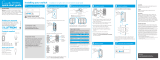OFF
ON
quick-start guide
In-wall switch
Welcome—and thank you for purchasing a CasétaR
Wireless in-wall switch. In order to control your lights
from an app or remote, you’ll need to replace an existing
switch with a CasétaR Wireless in-wall switch.
We hope you enjoy the convenience of CasétaR Wireless!
Contents supplied
Double your warranty
In-wall switch
(PD-6ANS)
Tools you’ll need
Flat-head screwdriver
Wire connectors (5)
Phillips-head screwdriver
Pliers
Screws (2)
Installation for lights with one wall switch (single-pole)
Installing your switch
WARNING: SHOCK HAZARD
May result in serious injury or death. Turn off
power at circuit breaker or fuse before installing.
1
Turn power off at circuit breaker!
4
Connect the switch
5
Mount the switch
6
Attach the wallplate
7
Turn power on at circuit breaker
2
Remove existing switch from wall
Remove the wallplate from switch.
3
Remove side sections (if necessary)
Remove the switch and pull it away from the wall.
* If your light has more than one switch (called a 3-way),
please visit www.casetawireless.com/3way
Bend back
and forth.
3
5
1
4
6
Ground
Ground
Ground
7
2
Disconnect all three wires* from the switch.
1 Connect the bare copper (or green) “ground” wire
from the wallbox to the green wire on the switch
using a wire connector.
2 Connect the load wire from the wallbox to the red
wire on the switch using a wire connector.
3 Connect the hot wire from the wallbox to the black
wire on the switch using a wire connector.
4 Connect the neutral wire from the wallbox to
the white wire on the switch (neutral connection
required).
5 Cap the blue wire with a wire connector.*
* Note: The blue wire is only used in 3-way
installations. See www.casetawireless.com/3way
for more information.
Do not remove outside side sections on
switches at the end of gang.
Each switch has inside
side sections removed.
Switch at middle has all
side sections removed.
Attach the adapter to the switch using the
screws provided and snap on the wallplate.
‘snap’
(If you installed the switch next to other switches or
dimmers, you’ll need to install a wallplate with the
correct size/number of openings to accommodate all
the devices.)
Use the screws provided.
Love CasétaR Wireless products? Have ideas
for making them better? Tell us what you think
and we’ll extend your warranty by 1 year.
www.casetawireless.com/register
CAUTION
Use only with permanently installed lighting loads or
with general purpose fan loads.
Codes
Install in accordance with all national and local
electrical codes.
Grounding
When no “grounding means” exist in wallbox, the
National Electrical Code (NEC
®) allows a control to
be installed as a replacement if 1) a nonmetallic,
noncombustible faceplate is used with nonmetallic
attachment screws or 2) the circuit is protected by a
ground fault circuit interrupter (GFCI). When installing
a control according to these methods, cap or remove
green wire before screwing control into wallbox.
FCC/IC Information
This device complies with part 15 of the FCC Rules and Industry Canada
license-exempt RSS standard(s). Operation is subject to the following two
conditions: (1) This device may not cause interference, and (2) this device
must accept any interference, including interference that may cause undesired
operation. Modifications not expressly approved by Lutron Electronics Co.,
Inc. could void the user’s authority to operate this equipment.
Note: This equipment has been tested and found to comply with the limits for
a Class B digital device, pursuant to part 15 of the FCC Rules. These limits
are designed to provide reasonable protection against harmful interference
in a residential installation. This equipment generates, uses and can radiate
radio frequency energy and, if not installed and used in accordance with
the instructions, may cause harmful interference to radio communications.
However, there is no guarantee that interference will not occur in a particular
installation. If this equipment does cause harmful interference to radio or
television reception, which can be determined by turning the equipment off
and on, the user is encouraged to try to correct the interference by one or
more of the following measures:
—Reorient or relocate the receiving antenna.
—Increase the separation between the equipment and receiver.
— Connect the equipment into an outlet on a circuit different from that to which
the receiver is connected.
—Consult the dealer or an experienced radio/TV technician for help.
1
2
1
2
Wireless
Warranty
For warranty information, please visit
www.casetawireless.com/warranty
P/N 0301799 REV A
3
Important note:
Removing side sections reduces the switch’s maximum
wattage rating. See the chart below for maximum load
information.
Maximum load derating chart (120 V~ 50/60 Hz)
Side sections removed None 1 side 2 sides
LED, & Fluorescent
1
6 A 6 A 5 A
or
Incandescent, Halogen,
& ELV
720 W 720 W 600 W
or
MLV
2
720 VA 720 VA 600 VA
or
General Purpose Fan 3.6 A 3.6 A 3.6 A
Some lights have one wall switch, while others
have two or more wall switches (such as stair
lights, which have a switch at both the top
and bottom of the stairs). We’ve included
instructions for lights with one wall switch
(called a single pole). If your light has more than
one switch (called a 3-way), please visit
www.casetawireless.com/3way for
complete installation instructions and how-to
videos.
Important note:
1
The in-wall switch is ULR Listed for use with all magnetic and
electronic fluorescent ballasts.
2
The maximum lamp wattage is determined by the efficiency of
the transformer, with 70%–85% as typical. For actual transformer
efficiency, contact either the fixture or transformer manufacturer.
The total VA rating of the transformer(s) shall not exceed the VA
rating of the in-wall switch.
1
2
3
5
4
®
Note the
hot and
load wires
Neutral
connection
required
Black
Red
Jumper wire
For wiring diagrams, please visit
www.casetawireless.com/wiring
Contractor note: