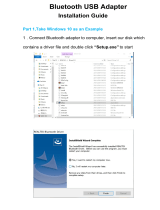Page is loading ...

Quick start guide
Guide d'utilisation rapide


Parrot Zikmu Solo
................................................................. 9
English

4

5

6

7

8

English 9
Quick start guide
About this guide
In order to limit our paper consumption and as part of our environmentally
friendly and responsible approach, Parrot prefers to put user documents online
rather than print them out. This simplified guide to the Parrot Zikmu Solo is
therefore limited to providing you w ith the main instructions that w ill make it easy
for you to use the device. More information can be found on the support section
of our w ebsite, w w w .parrot.com: the full manual, FAQs, tutorials, and more.
Contents
Getting started
iPod®
Wi-Fi®
Bluetooth®
Jack
Troubleshooting
General information
p.10
p.13
p.15
p.20
p.23
p.24
p.26

10 English
Getting started
Note : For the purpose of readability, the iPod touch® and iPhone® (in music mode)
shall be designated by the term "iPod" in this manual. Compatible telephones or
tablet PCs shall be designated by the term "Smartphone".
Connection to mains supply
Plug the speaker into an electrical outlet using the provided pow er cable
(diagram p.4).
>The speaker turns on automatically. The icon blinks for a few seconds then
becomes steady.
Remote control
Insert the provided remote control battery into the specific battery compartment
(diagram p.4).
Note : Use only a CR2032 battery.

English 11
Turning the Parrot Zikmu Solo on / off
Press the of the remote control or control panel to turn the speaker on / off.
Removing the front grid
Wi-Fi,
Bluetooth
and Reset buttons are accessible by removing the magnetic
Parrot Zikmu Solo front grid (diagram p.5).

12 English
Button
Function
Short press : Establish Wi-Fi connection w ith a modem /
router supporting WPS technology (refer to the Wi-Fi >
Connection w ith WPS section).
Long press : Reset Wi-Fi and ethernet parameters.
Short press : Make the Parrot Zikmu Solo visible via
Bluetooth
. Press this button before connecting a
Bluetooth
device to the speaker for the first time (refer
to the
Bluetooth > Connection section)
.
Long press : Delete all pairings (except the one of the
currently connected device).
Reset
Reboot the speaker.
Selecting an audio source
The Parrot Zikmu Solo allow s you to use several types of audio sources:
computer connected via Wi-Fi, computer or Smartphone connected via
Bluetooth
, iPod/iPhone, analogue audio player, TV or DVD player w ith an optical
audio output.

English 13
Press the SOURCE button of the remote control to sw itch among the active audio
sources.
If you start playing a music file from a second source, this source is
automatically selected. The music currently played from the first source is
automatically suspended except if the first source is an analogue audio player
connected via a Jack cable.
Controlling the volume
Button
Function
Increase the volume.
Decrease the volume.

14 English
iPod
Note : Refer to the Parrot Zikmu Solo support page for more information about the
compatible iDevice models.
Using the dock adapter
Tw o dock adapters provided w ith the Parrot Zikmu Solo allow you to use the
speaker w ith iPhone 4S / iPhone 4 and iPhone 3GS / iPhone 3G. To use the
Parrot Zikmu Solo w ith another iDevice, use the dock adaptor supplied w ith the
Apple device.
To insert the dock adapter, position it above the connector and press on both
sides.
Connecting the iPod
Once the dock adapter is inserted on the speaker:
1.
Unplug the earphones from your iPod.
2.
Connect your iPod to the speaker (diagram p.6).
>The iPod battery charges until it is fully charged.

English 15
> You can now brow se for a song on your iPod.
Downloading the application
Login to the App Store
SM
or Google Play
®
and dow nload the free Parrot Audio
Suite application. This application w ill allow you to modify several audio settings
and connect the speaker to your Wi-Fi netw ork easily.

16 English
Wi-Fi
Before you begin
You can stream music via Wi-Fi to the Parrot Zikmu Solo from any computer w ith
the follow ing operating systems : Window s® XP (SP2 or SP3), Window s
Vista®, Window s® 7 and Mac OS X 10 (and later versions).
To stream music via Wi-Fi on the Parrot Zikmu Solo w hile keeping an internet
connection, you need to have a w ireless access point and to connect the Parrot
Zikmu Solo to your Wi-Fi netw ork. If you do not need an Internet connection on
the computer you are using w ith the Parrot Zikmu Solo, you can simply connect it
to the Wi-Fi netw ork generated by the Parrot Zikmu Solo: SoloNet-xx.xx.
Note : The performance of the Parrot Zikmu Solo depends highly on the performance
of your modem / router. The sound quality of the Parrot Zikmu Solo may be affected if
there is an obstacle or a wall between the speaker and your modem / router.
Reposition your speakers if necessary.
There are several w ays to connect the Parrot Zikmu Solo to your Wi-Fi netw ork.
The detailed connection procedures are available on the Parrot Zikmu Solo

English 17
complete user guide on our w ebsite w w w .parrot.com.
Connection with WPS
If your modem / router supports the WPS technology:
1.
Press the WPS button on your modem / router. Refer to the documentation
of your device for more information.
2.
Press the button on the Parrot Zikmu Solo located behind the grid.
> The green light located next to this button blinks. It remains steady once
the connection is established.
Connection with an RJ45 cable
Note : The RJ45 cable, also called ethernet cable, is not provided with the Parrot
Zikmu Solo.
1.
Connect your computer to the Parrot Zikmu Solo using an RJ45 cable (diagram
p.8).
2.
On your computer, launch your w eb brow ser and enter http://zikmu-
solo.local/w ifi in the address bar.
> The list of available Wi-Fi netw orks w ill be displayed.
3.
Select your Wi-Fi netw ork.

18 English
4.
Enter the WEP / WPA / WPA2 key if necessary then click on Apply.
Connection with an iPhone
If you have an iPod Touch 2G (or later version) or iPhone 3 (or later version):
1.
Login to the App Store
SM
and dow nload the Parrot Audio Suite free
application.
2.
Install your iPhone on the Parrot Zikmu Solo (diagram p.6) or connect it to the
speaker via
Bluetooth
(refer to the Bluetooth > Connection section).
3.
Launch the Parrot Audio Suite application and press Wi-Fi.
> The list of available Wi-Fi netw orks w ill be displayed.
4.
Select your Wi-Fi netw ork. Enter the WEP / WPA / WPA2 key if necessary.
5.
Press Join.
> The Parrot Zikmu Solo is now connected to your Wi-Fi netw ork.
Manual connection
The Parrot Zikmu Solo creates a Wi-Fi netw ork by default. You can connect your
computer or Smartphone to this netw ork in order to connect the Parrot Zikmu
Solo to your Wi-Fi netw ork.
Note : If the Parrot Zikmu Solo has already been connected to a Wi-Fi network, it will

English 19
not create its own Wi-Fi network. To do so, you first need to reset the Parrot Zikmu
Solo Wi-Fi parameters by holding down the button for 2 seconds.
1.
On your computer, scan for available Wi-Fi netw orks.
2.
Join the "SoloNet-xx.xx" Wi-Fi netw ork (as if you w ere trying to establish a
connection w ith a router / modem).
Note : You will temporarily lose your Internet access. You can reconnect your
computer to your Wi-Fi network at the end of this procedure.
3.
Launch your w eb brow ser on your computer or Smartphone and enter
http://zikmu-solo.local (or http://[new -name].local if you changed the
speaker name) in the address bar.
4.
Click on Wi-Fi Configuration.
> The list of available Wi-Fi netw orks is displayed.
5.
Select your Wi-Fi netw ork.
6.
Enter the WEP / WPA / WPA2 if necessary then click on Apply.
Using the web interface
The Parrot Zikmu Solo w eb interface allow s you to control the playback of your
audio files and modify several audio settings. You can access this interface
from your computer, Smartphone or tablet.

20 English
1.
Connect the Parrot Zikmu Solo to your Wi-Fi netw ork using one of the
previously described methods.
2.
On your computer or Smartphone, launch your w eb brow ser.
3.
Enter http://zikmu-solo.local (or http://[new -name].local if you changed the
speaker name) in the address bar.
Note : For more information about the web interface, refer to the corresponding
tutorial available on the Parrot Zikmu Solo support page on our website
www.parrot.com.
/