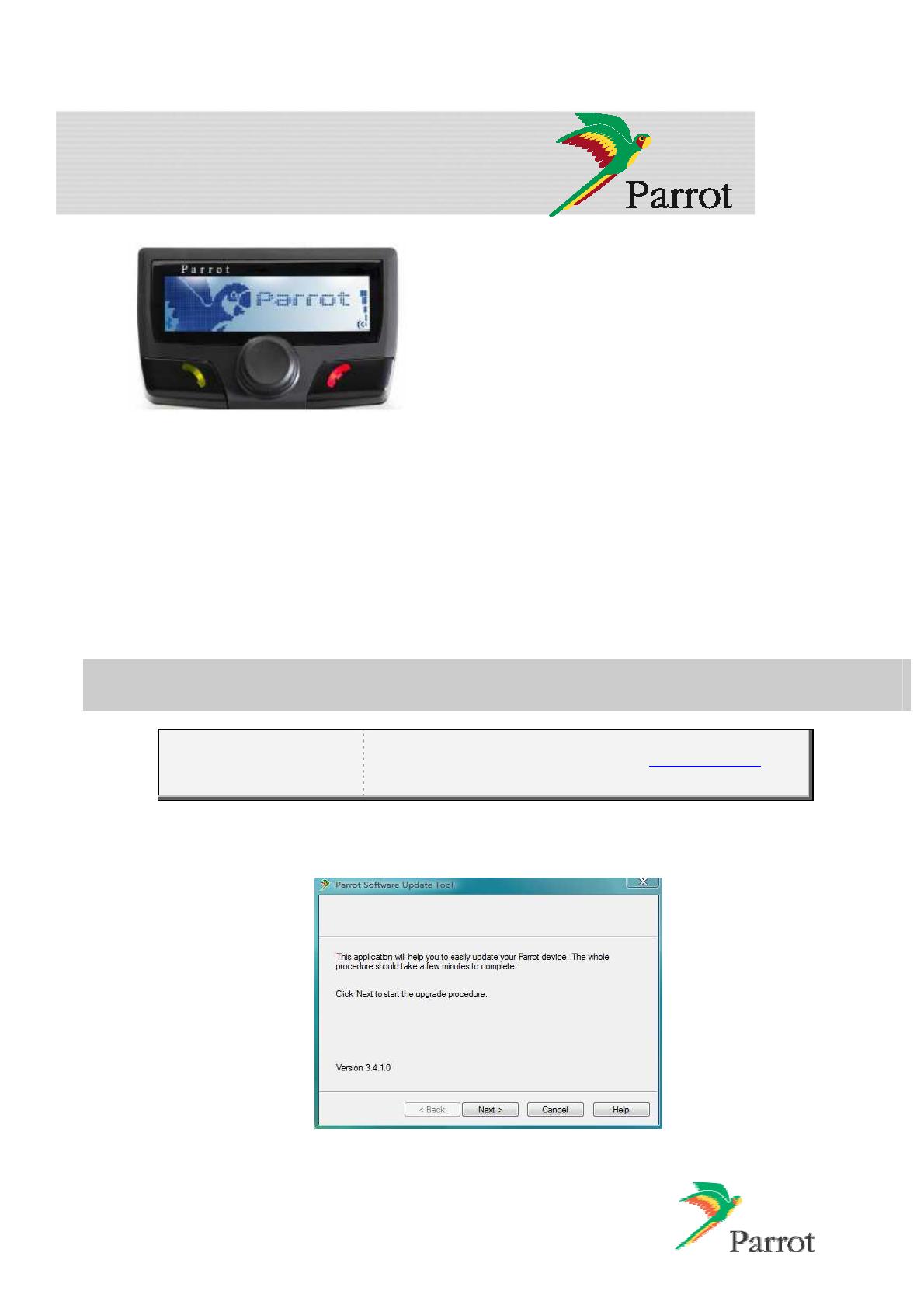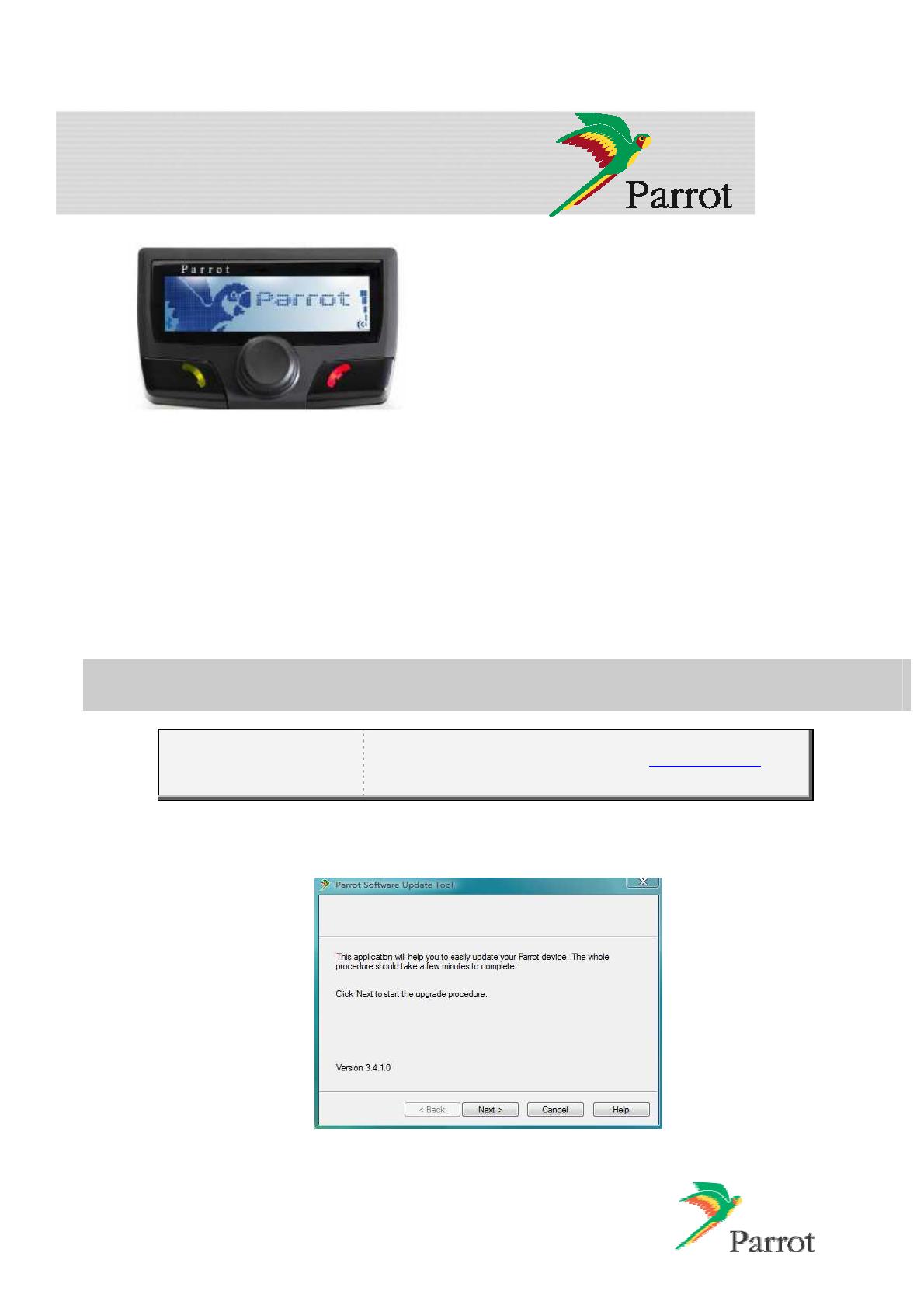
1
This document will help you in order to upgrade your
Hands-free car kit via Bluetooth. Car kit upgrades are
needed to improve the compatibility of your Parrot device,
by allowing you to use more phones with your kit. It can
also allow you to get new functionalities.
You will find hereunder two different possibilities to upgrade
the Parrot CK3100 via Bluetooth.
Software upgrades remove paired phones, synchronized
contacts and voice tags.
1 Downloading the upgrade files ...................................................................................... 1
2 Upgrading the Parrot CK3100....................................................................................... 3
2.1 By serial cable........................................................................................................... 3
2.2 By Bluetooth (Method A) ........................................................................................... 5
2.2.1 Using stack Toshiba ......................................................................................... 5
2.2.2 Using stack Broadcom and Microsoft................................................................ 9
2.3 By Bluetooth (Method B).............................................................................................12
1 Downloading the upgrade files
Before you begin:
Download and install the
Parrot Software Update Tool
program available on our web site www.parrot.com then
choose SUPPORT and DOWNLOAD.
1. Start the Parrot Software Update Tool program.
► The following dialog box is displayed.
2. Click Next.
Upgrade procedure for the
Parrot CK3100, CK3300, CK3500