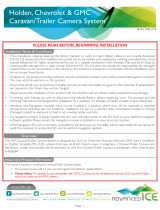BHM
09/28/15
NTV-DOC154
rB4
Agreement: End user agrees to use this product in compliance with all State and Federal laws. NAV-TV Corp. would not be held liable for misuse of its product.
If you do not agree, please discontinue use immediately and return product to place of purchase. This product is intended for off-road use and passenger
entertainment only.
1 | P a g e
3950 NW 120
th
Ave, Coral Springs, FL 33065 TEL 561-955-9770 FAX 561-955-9760
www.nav-tv.com inf[email protected]
MB Sprinter-CAM
NTV-KIT477
Overview
The MB Sprinter-CAM allows the user to add an aftermarket rear camera to the factory screen on the
Mercedes Sprinter. If desired, forced camera is an option through a mounted toggle switch (not included).
ATTENTION: This module locks to the VIN and can only be used on ONE vehicle at a time.
Kit Contents
Plug & Play T Harness
NTV-HAR081
SMB to RCA Adapter
NTV-CAB007
USB Cable (updates)
NTV-CAB009
MB Sprinter-CAM
Module
NTV-ASY171
CAN-XG Adapter
NTV-HAR058

BHM
09/28/15
NTV-DOC154
rB4
Agreement: End user agrees to use this product in compliance with all State and Federal laws. NAV-TV Corp. would not be held liable for misuse of its product.
If you do not agree, please discontinue use immediately and return product to place of purchase. This product is intended for off-road use and passenger
entertainment only.
2 | P a g e
Module Pin Outs
PIN #
Description
Color
1
12v Constant (+)
Yellow
2
Input 1 (de-program wire)
Red
3
Input 2 (program wire)
Blue
4
Input 3 (Force CAM)
Pink
8
CAN HI (Radio Side)
White/Green
9
CAN HI (Car Side)
Brown/Black
10
Ground (-)
Black
17
CAN LO (Radio Side)
Green
18
CAN LO (Car Side)
Brown
Installation
1. Remove the factory radio. This requires pulling panels and removing screws. Disconnect all connected
harnesses and set the radio aside.
2. Connect the male end of the factory 44-pin plug to the female end of the provided Plug & Play T-
Harness.
3. Disconnect the two smaller plugs on the factory 44-pin plug and connect
them both to the male end of the provided Plug & Play T-Harness.
4. Connect the CAN-XG Adapter harness to the 8-pin plug located in the center of the Plug & Play T-
Harness.
5. Connect the MB Sprinter-CAM module to the 18-pin Molex
connector on the end of the CAN-XG Adapter.
Wire Side

BHM
09/28/15
NTV-DOC154
rB4
Agreement: End user agrees to use this product in compliance with all State and Federal laws. NAV-TV Corp. would not be held liable for misuse of its product.
If you do not agree, please discontinue use immediately and return product to place of purchase. This product is intended for off-road use and passenger
entertainment only.
3 | P a g e
6. Connect the provided SMB to RCA Adapter to the green port on the back of the
Sprinter’s factory radio (if there is already a plug at the green port, disconnect it and
use the provided SMB cable instead).
7. After installing and running the reverse camera to the dash
opening (connect power to an ACC source, NOT reverse!),
connect the camera’s signal lead to the RCA side of the SMB
to RCA Adapter. Note: ACC power in Mercedes can often be
found at the cigarette lighter.
8. Connect the male end of the provided 44-pin Plug & Play T-
Harness back to the radio and leave the module outside of the dash, or accessible.
9. Proceed to Programming (below).
10. Once programming is complete, start the vehicle and place it into
reverse. The reverse camera’s image should appear on the screen
automatically.
11. Optional: If forced camera is desired, connect one side of a toggle
switch (not included) to ACC, and the other side to INPUT 3 (pink).
Activating this switch will force the rear camera in any gear (reverse
camera must be powered with ACC and not a reverse wire!)
Module Programming
1. Begin by installing this kit (page 2, steps 1-9).
2. From the 18-pin Molex connector, find the Blue wire labeled Input 2.
3. Cut the metal connector off of the blue wire and strip the end back.
4. Connect this wire temporarily to 12v (+). When programming is complete, you must remove this wire
from power! Note: the yellow wire on the white 8-PIN molex connector is a CAN wire, not constant
power. Use the RED wire in this plug (constant 12v) or the yellow wire from 18-PIN XG module.
5. Turn the vehicle’s ignition ON (not ACC or running, but ON).
6. Wait at least 1 minute for the radio to fully boot and settle.
7. With Input 2 connected to 12v (+), toggle (pull and release once) the high-beam head lamp lever and
‘DIAGNOSIS’ will appear on the screen. Refer to the chart below during programming.
8. Once the radio has been programmed, it will shut down (not reboot, but turn off).
9. After a few seconds, press the power button on the radio to bring the radio back up.
10. Remove Input 2 from 12v (+). Insulate the wire end.
11. Continue with installation: step 10.

BHM
09/28/15
NTV-DOC154
rB4
Agreement: End user agrees to use this product in compliance with all State and Federal laws. NAV-TV Corp. would not be held liable for misuse of its product.
If you do not agree, please discontinue use immediately and return product to place of purchase. This product is intended for off-road use and passenger
entertainment only.
4 | P a g e
IMPORTANT NOTES:
This module locks to the vehicle’s VIN and can only be used to program a reverse camera on ONE
vehicle at a time.
Module De-Programming
1. Access the Sprinter module.
2. Locate the wires labeled Input 1 (red) & Input 2 (blue).
3. Strip the ends of Input 1 & Input 2 back, and twist them together.
4. Connect the twisted pair temporarily to 12v (+) CONSTANT.
5. Repeat Programming steps 5-10 and then remove both wires from each other and from power and
insulate. Once the vehicle has been de-programmed, the VIN is no longer locked to the vehicle. This
will allow the installer to use the module on another vehicle.
LED Response
Description
NO LED
Programming…
1 flash
NO VIN (VIN isn’t identified OR the module has a VIN stored already)
2 flashes
Vehicle is already provisioned (Programming has been completed already)
3 flashes
Programming rejected (CAN needs to go down for 2 mins)
4 flashes
Programming complete (The radio has accepted the program)
-
 1
1
-
 2
2
-
 3
3
-
 4
4
NAV-TV NTV-KIT477 Owner's manual
- Type
- Owner's manual
- This manual is also suitable for
Ask a question and I''ll find the answer in the document
Finding information in a document is now easier with AI
Related papers
-
NAV-TV AUDI-DYN INT kit Installation guide
-
NAV-TV NTV-KIT790 Installation guide
-
NAV-TV W204-H User manual
-
NAV-TV NTV-KIT511 Owner's manual
-
NAV-TV NTV-KIT175 Owner's manual
-
NAV-TV A3/GOLF7-CAM Owner's manual
-
NAV-TV KIT-910 Installation guide
-
NAV-TV NTV-KIT422 Owner's manual
-
NAV-TV NTV-KIT495 Owner's manual
-
NAV-TV NAV-TV KIT987 Digital sound processor Installation guide
Other documents
-
Nav TV TOYCAM NTV-KIT057 Install Manual
-
Nav TV NTV-KIT702 Installation guide
-
Nav TV Ford 4 UNI-CAM NTV-KIT600 User manual
-
Nav TV GM IO3-PRG Installation guide
-
Nav TV PCM4-CAM User manual
-
Shimano SW-R610 User manual
-
Nav TV MOST-H.U.R. MB V2 User manual
-
Garmin NTX54-Ford Instructions Manual
-
Alpha Battery Heater Mats Owner's manual
-
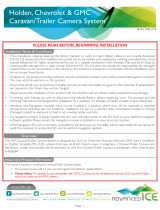 Advanced ICE 1319-1 User manual
Advanced ICE 1319-1 User manual