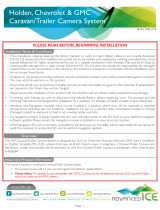Page is loading ...

BHM
05/01/15
NTV-DOC211
Agreement: End user agrees to use this product in compliance with all State and Federal laws. NAV-TV Corp. would not be held liable for misuse of its product.
If you do not agree, please discontinue use immediately and return product to place of purchase. This product is intended for off-road use and passenger
entertainment only.
2 | P a g e
Optional Reverse Cameras
F-Series/Flex CAM
CAM 8
CAM 7
CAM 6
Overview
The Ford 4” UNI-CAM kit interfaces an aftermarket rear camera into Ford vehicles equipped with the OEM 4” media
screen. No dealership programming is required and this kit if fully Plug & Play behind the factory media screen.
Kit Contents
Ford 4” UNI-CAM pin out
PIN #
Description
Color
1
12v (+) constant input
Yellow
2
Input 1 (+): force rear camera
Red
3
Input 2 (+): force front camera
Blue
4
Input 3 (+): de-program wire
Pink
6
VIDEO OUT RCA
Yellow
7
RCA Shield
Black
8
CAN HI (Radio Side)
White/Green
9
CAN HI (Car Side)
White/Brown
10
Ground (-)
Black
11
Output 1: ACC (+)
White/Red
12
Output 2: Reverse (+)
White/Blue
13
Output 3: Front CAM power
White/Purple
15
Front RCA Video IN
White
16
Rear RCA Video IN
Red
17
CAN LO (Radio Side)
Green
18
CAN LO (Car Side)
Brown
4” UNI-CAM Module
NTV-ASY166
Plug & Play T-Harness
NTV-HAR271
USB Cable
NTV-CAB009
Wire side
Any additional wires not mentioned here are
not used for this install.

BHM
05/01/15
NTV-DOC211
Agreement: End user agrees to use this product in compliance with all State and Federal laws. NAV-TV Corp. would not be held liable for misuse of its product.
If you do not agree, please discontinue use immediately and return product to place of purchase. This product is intended for off-road use and passenger
entertainment only.
3 | P a g e
Module Installation
1. Remove the 4” media screen from the dashboard, above the CD player.
2. Connect the provided Plug & Play T-Harness to the OEM ford 12-pin plug previously
connected to the radio.
3. After installing and running your reverse camera to the dash opening, connect your RVC
signal to the RED RCA found on the Plug & Play T-Harness. Power your camera with an
ACC source if planning to use the force camera feature (OUTPUT 1, 1 amp MAX).
4. Optional: if connecting a secondary (front) camera or AUX video source, connect the
following:
a. Connect the front camera signal to the BLACK RCA from the 18-pin UNI-CAM
harness.
b. Connect the rear camera signal to the YELLOW (female) RCA from the 18-pin UNI-
CAM harness.
c. Connect the YELLOW (male) RCA to the BLACK RCA (may already be complete)
from the screen side of the plug & play harness. See diagram for visual aid
(page 5).
5. Optional: If adding a secondary (front) camera, connect INPUT 2 (Blue) to 12v through a toggle switch
for activation. Sending 12v (+) to INPUT 2 will force the connected front image at any time.
6. Optional: If the user desires to force the rear camera at any time, connect INPUT 1 (Red) to 12v
through a toggle switch for activation. Sending 12v (+) to INPUT 1 will force the connected rear image
at any time.
7. Connect the UNI-CAM module to the 18-pin harness on the Plug & Play T-Harness.
8. Connect the male end of the Plug & Play T-Harness to the screen and proceed to the next section.

BHM
05/01/15
NTV-DOC211
Agreement: End user agrees to use this product in compliance with all State and Federal laws. NAV-TV Corp. would not be held liable for misuse of its product.
If you do not agree, please discontinue use immediately and return product to place of purchase. This product is intended for off-road use and passenger
entertainment only.
4 | P a g e
Ford 4” UNI-CAM Programming & Testing
Programming for the 4” UNI-CAM is automatic. After all connections are properly made and the module is
connected, turn the car on to IGNITION, wait for the radio to fully boot and settle before testing functionality.
NOTES:
The radio may or may not visually reboot with a ‘Diagnosis’ message. It may appear that the radio
just boots slowly (the first time, in which case it took programming before the display appeared).
Place the car into reverse, the screen should automatically display the connected reverse image (or
a blue screen if you have no video connected).
This module VIN-LOCKS to the vehicle it is connected to and cannot be used on any other vehicle
until it is De-Programmed. See De-Programming procedure below.
Ford 4” UNI-CAM De-Programming Procedure
Use this procedure if you wish to De-Program the 4” UNI-CAM from the car. This must be completed if you’re
removing the camera from the car, otherwise the screen will show an error while in reverse.
1. Leave the car’s IGNITION in the OFF position.
2. With the module still connected to the vehicle, connect the PINK WIRE (input 3, pin 4) to 12v (+)
temporarily.
3. Turn the IGNITION to ON.
4. The radio may or may not visually reboot with a ‘Diagnosis’ message. It may appear that the radio just
boots slowly.
5. Place the car in reverse, confirm that the main radio image remains on the 4” display and does not
show any error.
6. Disconnect the UNI-CAM system entirely and confirm once more that nothing happens while in
reverse.
After all connections are made and programming is complete, placing the vehicle in reverse will
automatically display the connected rear camera’s image.
If forced rear camera is desired, connect input 1 (red) to 12v (+) through a toggle (not included)
and the rear image will show whenever activated.
If a front camera was added, force this camera by connecting input 2 (blue) to 12v (+) through a
toggle (not included).
Ford 4” UNI-CAM Operation

BHM
05/01/15
NTV-DOC211
Agreement: End user agrees to use this product in compliance with all State and Federal laws. NAV-TV Corp. would not be held liable for misuse of its product.
If you do not agree, please discontinue use immediately and return product to place of purchase. This product is intended for off-road use and passenger
entertainment only.
5 | P a g e
NOTES:
Any wires not shown here are not needed for this installation.
Not all wires shown here will be used for every installation.
If installing ONLY rear camera, you may connect signal directly to the ‘Supplied RCA’
Installation Diagram

BHM
05/01/15
NTV-DOC211
Agreement: End user agrees to use this product in compliance with all State and Federal laws. NAV-TV Corp. would not be held liable for misuse of its product.
If you do not agree, please discontinue use immediately and return product to place of purchase. This product is intended for off-road use and passenger
entertainment only.
6 | P a g e
Find the PART number on the back
of the main 4” media screen.
Ford 4” Screen Compatibility list
Incompatible Display PART #’s
EM5T-18B955-CB
CM5T-18B99-AD
CJ5T-18B955-GF
EM5T-18B955-CA
CM5T-18B955-GF
CJ5T-18B955-GE
EJ5T-18B955-GB
CM5T-18B955-CE
CJ5T-18B955-GC
DM5T-18B955-CD
CM5T-18B955-AD
CE8T-18B955-AD
DA6T-18B955-BE
CM5T-18B955-AB
CE8T-18B955-AA
D2BT-18B955-BE
BT4T-19C116-CN
BB5T-19C116-CJ
Compatible Display PART #’s
FG1T-18B955-CA
EJ5T-18B955-GA
DT4T-19C116-GB
DL3T-18B955-CC
CM5T-18B955-GD
FB5T-19C116-GA
EJ5T-18B955-CC
DT4T-19C116-CD
DG1T-18B955-CD
CM5T-18B955-GB
FB5T-19C116-CA
EG1T-18B955-CD
DT4T-19C116-CC
DB5T-19C116-GB
CM5T-18B955-CF
ET4T-19C116-GG
EG1T-18B955-CA
DT4T-19C116-CB
DB5T-19C116-GA
CK4T-18B955-CF
ET4T-18B955-CC
EB5T-19C116-CD
DT4T-19C116-CA
DB5T-19C116-CBT
CB5T-19C116-GD
ES7T-18B955-CB
EB5T-19C116-CA
DS7T-18B955-CF
DB5T-19C116-CA
CB5T-19C116-GC
ES7T-18B955-CA
EB5T-18B955-GC
DS7T-18B955-CE
DA8T-18B955-CF
CB5T-19C116-CD
EM5T-18B955-JB
EB5T-18B955-GA
DL3T-18B955-CG
DA8T-18B955-CD
CB5T-19C116-CC
EM5T-18B955-CE
EA8T-18B955-CB
DL3T-18B955-CF
CM5T-18B99-GG
BT4T-19C116-CP
EL3T-18B955-CE
DT4T-19C116-GD
DL3T-18B955-CD
CM5T-18B955-GE
BB5T-19C116-CK
/