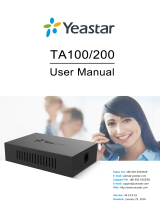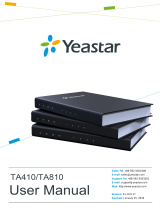Page is loading ...

VTech IP Phone Configuration
Guide
Version 1.1
Date: January 28th, 2016
Yeastar Information Technology Co. Ltd.

VTech IP Phone Configuration Guide
2/17
Contents
INTRODUCTION.....................................................................................................................................3
FOR VSP715A/725A/735A IP PHONES............................................................................................ 4
Environment
..........................................................................................................................
4
Configuration
.........................................................................................................................
4
1. Configuring account
.....................................................................................................
4
2. Configuring voicemail
..................................................................................................
7
3. Configuring programmable key
..................................................................................
8
FOR VSP600A DECT PHONE............................................................................................................. 9
Environment
..........................................................................................................................
9
Configuration
.........................................................................................................................
9
1. Connecting the VSP600A DECT base station........................................................ 9
2. Configuring account
..................................................................................................
10
3. Configuring voicemail
................................................................................................
12
4. Registering the handset to the base station
..........................................................
13
5. Configuring handsets on base station.................................................................... 13
FOR VCS754A CONFERENCE PHONE
..........................................................................................
15
Environment........................................................................................................................15
Configuration
......................................................................................................................
15
1. Configuring account
..................................................................................................
15
2. Testing calls
................................................................................................................
17

VTech IP Phone Configuration Guide
3/17
Introduction
This guide shows you how to manually configure the VTech IP Phones with MyPBX. It
has been tested with the latest firmware version supported by MyPBX firmware
version X.19.0.47.
Including Models:
VSP715A IP Phone
VSP725A IP Phone
VSP735A IP Phone
VSP600A DECT Phone
VCS754A Conference Phone

VTech IP Phone Configuration Guide
4/17
For VSP715A/725A/735A IP Phones
Configuring VSP715A/725A/735A IP Phones with MyPBX.
Since their web interface and configuration are almost the same. So we only take the
VSP735A as example in the following paragraphs.
Environment
This configuration guide is based on the following software versions:
VSP715A: 1.1.2.A
VSP725A: 1.1.2.A
VSP735A: 1.1.2.A
MyPBX: X.19.0.47
Configuration
1. Configuring account
Generally it is recommended that you deploy the VTech IP phone in the same IP
segment with MyPBX so that there can communicate with each other. Then log in the
web interface of VTech VSP735A. Go to the menu (System>SIP Account
Management), and select one account to configure. Next, follow the recommended
configuration of the account page in the following:
General Account Settings
Enable Account: checked.
Account Label: optional.
Display Name: optional.
User Identifier: the caller id of the MyPBX extension, usually it’s the extension number.

VTech IP Phone Configuration Guide
5/17
Authentication Name: fill in the register name of MyPBX extension.
Authentication Password: fill in the password of MyPBX extension.
SIP Server
Server Address: the IP address of MyPBX.
Port: the SIP port of MyPBX, by default, it is 5060 on MyPBX.
Registration
Server Address: the IP address of MyPBX.
Port: the SIP port of MyPBX, by default, it is 5060 on MyPBX.
You can also refer to the configuration of the red frame in the following figure.

VTech IP Phone Configuration Guide
6/17
Figure - Account Page
To get the extension registration information, you can log in the web interface of
MyPBX. Go to the menu (PBX>Extensions>FXS/VoIP Extensions), and open the right
extension edit page.

VTech IP Phone Configuration Guide
7/17
Figure - MyPBX Extension Edit Page
Then go to the Status page of VTech VSP735A to check if the account registers
successfully.
2. Configuring voicemail
On the account page, find the field “Voicemail” under Feature Access Codes section,
and fill the MyPBX default voicemail code *2 in it.

VTech IP Phone Configuration Guide
8/17
Figure - Voicemail Configuration
3. Configuring programmable key
For programmable key, usually we will use BLF and In Call DTMF with MyPBX. BLF
works for monitoring extensions status. In Call DTMF is used to dial DTMF during an
active call. Go to the Programmable Keys menu and configure the keys as required.
You can refer to the figure below:
Figure - Programmable Keys Page
After the 3 major steps, you can start to test calls.

VTech IP Phone Configuration Guide
9/17
For VSP600A DECT Phone
Configuring VSP600A DECT Phone with MyPBX.
The VTech DECT Phone contains a DECT base station and one or more handsets.
Environment
This configuration guide is based on the following software versions:
VSP600A base station: 1.1.2.A
VSP601A handset: 1.1.1.0
MyPBX: X.19.0.47
Configuration
1. Connecting the VSP600A DECT base station
Connect to the VSP600A DECT base station on the VTech handset followed by its
user guide first, then assign a static IP which is in the same IP segment with MyPBX
for the base station on the handset menu (Admin settings>Network settings). After
that log in the web interface of VSP600A DECT base station.

VTech IP Phone Configuration Guide
10/17
Figure - VSP600A DECT Base Station Web Interface
2. Configuring account
Log in the web interface of VTech VSP600A DECT base station. Go to the menu
(System>SIP Account Management), and select one account to configure. Next,
follow the recommended configuration of the account page in the following:
General Account Settings
Enable Account: checked.
Account Label: optional.
Display Name: optional.
User Identifier: the caller id of the MyPBX extension, usually it’s the extension number.
Authentication Name: fill in the register name of MyPBX extension.
Authentication Password: fill in the password of MyPBX extension.
SIP Server

VTech IP Phone Configuration Guide
11/17
Server Address: the IP address of MyPBX.
Port: the SIP port of MyPBX, by default, it is 5060 on MyPBX.
Registration
Server Address: the IP address of MyPBX.
Port: the SIP port of MyPBX, by default, it is 5060 on MyPBX.
Figure - Account Page
To get the extension registration information, you can log in the web interface of
MyPBX. Go to the menu (PBX>Extensions>FXS/VoIP Extensions), and open the right
extension edit page.

VTech IP Phone Configuration Guide
12/17
Figure - MyPBX Extension Edit Page
Then go to the Status page of VTech VSP600A base station to check if the account
registers successfully.
3. Configuring voicemail
On the account page, find the field “Voicemail” under Feature Access Codes section,
and fill the MyPBX default voicemail code *2 in it.
Figure - Voicemail Configuration

VTech IP Phone Configuration Guide
13/17
4. Registering the handset to the base station
On the handset, go to the menu (User settings>Registration). Select Handset, and
press NEXT to start registration.
On the base station, press the HANDSET LOCATOR button for at least four seconds,
then release the button. Both LEDs on the base station begin to flash.
Press the # key on the handset to begin registration. The process takes up to 10
seconds to complete.
When the first handset registers, it beeps and the screen displays HANDSET 1.
5. Configuring handsets on base station
Go to the menu (System>Handset Settings>Handset Name), and define a name for
the handset. To identify which handset you are using, you can check the main
interface of the handset display. If configuration is done, the new handset name will be
shown on the main interface of the handset display.
Figure - Handset Name Page

VTech IP Phone Configuration Guide
14/17
Next, go the menu Account Assignment to assign account for handset.
Figure - Account Assignments Page
After the above steps, you can start to test calls.

VTech IP Phone Configuration Guide
15/17
For VCS754A Conference Phone
Configuring VCS754A Conference Phone with MyPBX.
Environment
This configuration guide is based on the following software versions:
VCS754A Conference Phone: 1.1.2.0
MyPBX: X.19.0.47
Configuration
1. Configuring account
Generally it is recommended that you deploy the VTech VCS754A conference phone
in the same IP segment with MyPBX so that there can communicate with each other.
Then log in the web interface of VTech VCS754A conference phone. Go to the menu
(System>SIP Account Management), and select one account to configure. Next,
follow the recommended configuration of the account page in the following:
General Account Settings
Enable Account: checked.
Account Label: optional.
Display Name: optional.
User Identifier: the caller id of the MyPBX extension, usually it’s the extension number.
Authentication Name: fill in the register name of MyPBX extension.
Authentication Password: fill in the password of MyPBX extension.
SIP Server
Server Address: the IP address of MyPBX.
Port: the SIP port of MyPBX, by default, it is 5060 on MyPBX.
Registration

VTech IP Phone Configuration Guide
16/17
Server Address: the IP address of MyPBX.
Port: the SIP port of MyPBX, by default, it is 5060 on MyPBX.
Figure - Account Page
To get the extension registration information, you can log in the web interface of
MyPBX. Go to the menu (PBX>Extensions>FXS/VoIP Extensions), and open the right
extension edit page.

VTech IP Phone Configuration Guide
17/17
Figure - MyPBX Extension Edit Page
Then go to the Status page of VTech VCS754A conference phone to check if the
account registers successfully.
2. Testing calls
Once the account is available on VTech VCS754A conference phone, you can start to
test calls. During the call you can utilize the 4 wireless MIC to have a conference.
[The End]
/