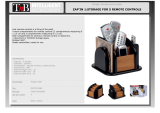2020.11
v1.2
User Manual
AGRAS T20

Searching for Keywords
Search for keywords such as “battery” and “install” to nd a topic. If you are using Adobe Acrobat
Reader to read this document, press Ctrl+F on Windows or Command+F on Mac to begin a search.
Navigating to a Topic
View a complete list of topics in the table of contents. Click on a topic to navigate to that section.
Printing this Document
This document supports high resolution printing.

©
2020 DJI All Rights Reserved.
1
Information
1. The AGRAS
TM
T20 does not come with a ight battery. Only purchase ofcial DJI
TM
ight batteries
(model: AB3-18000mAh-51.8V). Read the T20 Intelligent Flight Battery User Guide and take
necessary precautions when handling the batteries to ensure your own safety. DJI assumes no
liability for damage or injury incurred directly or indirectly from misusing batteries.
2. In this document, the altitude limit of 30 m means the altitude between the aircraft and the surface
of the objects below it when the altitude stabilization function of the radar module is enabled. If the
function is disabled, the altitude limit means the altitude between the aircraft and the takeoff point.
Using This Manual
Legend
Important Hints and tips Reference
Before Flight
The following documents have been produced to help you safely operate and make full use of your
aircraft:
1. In the Box
2. Disclaimer and Safety Guidelines
3. Quick Start Guide
4. User Manual
Refer to the Agras T20 In the Box to check the listed parts and read the disclaimer and safety guidelines
before ight. Refer to the quick start guide for more information on assembly and basic operation. Refer
to the user manual for more comprehensive information.
Downloading DJI Assistant 2 for MG
Download DJI ASSISTANT
TM
2 for MG from:
https://www.dji.com/t20/downloads
The operating temperature of this product is 0° to 40° C (32° to 104° F). It does not meet
the standard operating temperature for military grade application (-55° to 125° C (-67° to
257° F)), which is required to endure greater environmental variability. Operate the product
appropriately and only for applications that it meets the operating temperature range
requirements of that grade.

2
©
2020 DJI All Rights Reserved.
Safety at a Glance
1. Pesticide Usage
•
Avoid the use of powder pesticides as much as
possible as they may reduce the service life of the
spraying system.
•
Pesticides are poisonous and pose serious risks to
safety. Only use them in strict accordance with their
specications.
•
Residue on the equipment caused by splashes or
spills when pouring and mixing the pesticide can
irritate your skin. Make sure to clean the equipment
after mixing.
•
Use clean water to mix the pesticide and lter the mixed liquid before pouring into the spray
tank to avoid blocking the strainer. Clear any blockage before using the equipment.
•
Make sure to stay in an upwind area when spraying pesticide to avoid bodily harm.
•
Wear protective clothing to prevent direct body contact with the pesticide. Rinse your hands
and skin after handling pesticides. Clean the aircraft and remote controller after applying the
pesticide.
•
Effective use of pesticides depends on pesticide density, spray rate, spray distance, aircraft
speed, wind speed, wind direction, temperature, and humidity. Consider all factors when
using pesticides, but DO NOT compromise the safety of people, animals, or the environment in
doing so.
•
DO NOT contaminate rivers and sources of drinking water.
2. Environmental Considerations
•
Fly at locations that are clear of buildings and other obstacles. DO NOT y above or near large
crowds.
•
The recommended maximum operating altitude is 2 km (6,560 ft) above sea level. DO NOT y
over 3 km (9,842 ft) above sea level.
•
Only y in moderate weather conditions with temperatures between 0° and 40° C (32° and
104° F).
•
Make sure that your operations do not violate any applicable laws or regulations, and that you
have obtained all appropriate prior authorizations. Consult the relevant government agency
or authority, or your lawyer before flight to ensure you comply with all relevant laws and
regulations.
•
DO NOT operate any part of the aircraft indoors.
3. Pre-Flight Checklist
Make sure to check all of the following:
•
Remote controller and aircraft batteries are fully charged.
•
All parts are in good condition. Replace aged or broken parts before ight.
•
Landing gear and spray tank are rmly in place.
•
Propellers and frame arms are unfolded and arm sleeves are rmly tightened. Propellers are in
good condition and rmly tightened. There is nothing obstructing the motors and propellers.
•
Spraying system is not blocked and works properly.
•
Compass is calibrated after being prompted to do so in the app.
4. Ingress Protection Rating Description
The T20 is waterproof, dustproof, and corrosion-resistant when it is functioning normally. Under
stable laboratory conditions, the aircraft has a protection rating of IPX6 (IEC standard 60529)
The Agras T20 aircraft is
not a toy and is not suitable
for children under the age
of 18.
Note that the Safety at a Glance section
only provides a quick overview of the
safety tips. Make sure you read and
understand this document and the
Agras T20 User Manual.

©
2020 DJI All Rights Reserved.
3
AGRAS T20
User Manual
and can be cleaned using a small amount of water. The aerialelectronics system (barometer
excluded), spray control system, ESC system, and radar module has a protection rating of up to
IP67. However, this protection rating is not permanent and may reduce over time after long-term
use due to aging and wear. The product warranty does not cover water damage. The protection
ratings of the aircraft mentioned above may decrease in the following scenarios:
• There is a collision and the seal structure is deformed.
• The seal structure of the shell is cracked or damaged.
• The waterproof covers are not properly secured.
5. Operation
•
Stay away from the rotating propellers and motors.
•
The takeoff weight must not exceed 45.5 kg when using near sea level. Note that when using
at a higher sea level, the takeoff weight capacity will be reduced.
•
Once the operating altitude reaches 1 km (3,280 ft), the payload capacity of the spray tank is
reduced by 2 kg. For every additional km, the payload capacity will be reduced another 2 kg.
•
Maintain a visual line of sight (VLOS) of your aircraft at all times.
•
DO NOT use the Combination Stick Command (CSC) or other methods to stop the motors
when the aircraft is airborne unless in an emergency situation.
•
DO NOT answer incoming calls during ight. DO NOT y under the inuence of alcohol or drugs.
•
If there is a low battery warning, land the aircraft at a safe location.
•
If the radar module is unable to work properly in the operating environment, the aircraft will be
unable to avoid obstacles during Return to Home (RTH). All that can be adjusted is the ight
speed and altitude, as long as the remote controller is still connected.
•
After landing, stop the motors, power off the aircraft, and power off the remote controller.
Otherwise, the aircraft may enter Failsafe RTH automatically due to remote controller signal loss.
•
Maintain full control of the aircraft at all times and do not rely on the DJI Agras app. The
obstacle avoidance function is disabled in certain situations. Keep the aircraft within VLOS and
pay close attention to its ight. Use your discretion to operate the aircraft and manually avoid
obstacles in a timely manner. It is important to set an appropriate Failsafe and RTH altitude
before each ight.
6. Maintenance and Upkeep
•
DO NOT use aged, chipped, or broken propellers.
•
To avoid damaging the landing gear, remove or empty the spray tank during transportation or
when not in use.
•
Recommended storage temperature (when the spray tank, ow meter, pumps, and hoses are
empty): -20° to 40° C (-4° to 104° F).
•
Clean the aircraft immediately after spraying. Inspect the aircraft regularly. Refer to Product
Care in the Agras T20 Disclaimer and Safety Guidelines for more information about
maintenance guidelines.
7. Observe Local Laws and Regulations
•
You can find a list of DJI GEO zones at http://www.dji.com/flysafe. Note that the DJI GEO
zones are not a replacement for local government regulations or good judgment.
•
Avoid ying at altitudes above 30 m (98 ft).*
* In this document, the altitude limit of 30 m means the altitude between the aircraft and the surface of the objects below it
when the altitude stabilization function of the radar module is enabled. If the function is disabled, the altitude limit means
the altitude between the aircraft and the takeoff point.
The ying altitude limit varies in different countries or regions. Make sure to y at the altitudes outlined by local laws and regulations.

4
©
2020 DJI All Rights Reserved.
AGRAS T20
User Manual
Fly in Open Areas VLOSStrong GNSS Signal Fly Below 30
m (98 ft)
30 m
Avoid ying over or near crowds, high voltage power lines, or bodies of water.
Strong electromagnetic sources such as power lines, base stations, and tall buildings may
affect the onboard compass.
DO NOT use the aircraft in adverse weather conditions such as winds exceeding 28 kph (17
mph), heavy rain (precipitation rate exceeding 25 mm (0.98 in) in 12 hours), fog, snow, lightning,
tornadoes, or hurricanes.
Stay away from the rotating
propellers and motors.
GEO Zones
Learn more at:
http://www.dji.com/ysafe
≥8 m/s

©
2020 DJI All Rights Reserved.
5
Contents
Information
1
Using This Manual
1
Legend 1
Before Flight 1
Downloading DJI Assistant 2 for MG 1
Safety at a Glance
2
Contents
5
Product Prole
7
Introduction 7
Feature Highlights 7
Preparing the Aircraft 8
Preparing the Remote Controller 9
Aircraft Overview 11
Remote Controller Overview 12
Aircraft
14
Aircraft Prole 14
Flight Modes 14
Operation Modes 14
Operation Resumption 21
System Data Protection 23
Omnidirectional Digital Radar 23
Empty Tank 26
Return to Home (RTH) 26
Low Battery and Low Voltage Warnings 28
RTK Functions 28
Aircraft LEDs 29
Remote Controller
30
Prole 30
Using the Remote Controller 30

6
©
2020 DJI All Rights Reserved.
AGRAS T20
User Manual
Remote Controller LEDs 37
Remote Controller Warning Sounds 38
Linking the Remote Controller 38
DJI Agras App
39
Home Screen 39
Operation View 40
Flight
44
Operation Environment 44
Flight Limits and GEO Zones 44
Pre-Flight Checklist 46
Calibrating the Spraying System 46
Discharging the Bubbles in the Hoses 47
Calibrating the Compass 47
Starting and Stopping the Motors 49
Flight Test 50
DJI Assistant 2 for MG
51
Installation and Launching 51
Using DJI Assistant 2 for MG 51
Appendix
52
Specications 52
Aircraft Status Indicators Description 56
Updating the Firmware 56

©
2020 DJI All Rights Reserved.
7
Product Prole
Introduction
The Agras T20 features a brand-new design including a foldable frame and a quick-release
spray tank and ight battery, making replacement, installation, and storage easy. The stable and
reliable modular aerial-electronics system is integrated with a dedicated industrial ight controller,
OCUSYNC
TM
2.0 HD transmission system, and RTK module. It has dual IMUs and barometers and
adopts a propulsion control system redundancy design including both digital and analog signals to
ensure ight safety.
The GNSS+RTK dual-redundancy system is compatible with GPS, GLONASS, BeiDou, and Galileo.
The T20 also supports centimeter-level positioning
[1]
when used with the onboard D-RTK
TM
. Dual-
antenna technology provides strong resistance against magnetic interference.
The upgraded spraying system features an improvement in payload. It also has a 4-channel
electromagnetic ow meter to ensure consistent spraying for all sprinklers.
The new-generation omnidirectional digital radar provides functions such as terrain following and
obstacle sensing and circumventing in all horizontal directions. The aircraft is equipped with a wide-
angle FPV camera that enables users to observe the landscape from the front of the aircraft.
The aircraft has a backup power system, which supplies power to the aircraft for approximately
20 seconds when the Intelligent Flight Battery is powered off due to malfunction during ight. This
allows the aircraft to avoid accident and land safely.
Due to its industrial design and material, the T20 is dustproof, waterproof, and corrosion-resistant. The
aircraft has a protection rating of IPX6 (IEC standard 60529), while the protection rating of the aerial-
electronics system, spray control system, propulsion ESC system, and radar module is up to IP67.
The Smart Controller 2.0 uses the DJI OcuSync 2.0 transmission system, has a maximum control
distance of up to 3 km
[2]
, and supports Wi-Fi and Bluetooth functions. The remote controller is
equipped with a 5.5-inch bright, dedicated screen that has the DJI Agras app built in, signicantly
improving smoothness and stability. When the RTK dongle is connected to the remote controller,
users can plan operations to centimeter-level precision. The Multi-Aircraft Control mode of the
remote controller can be used to coordinate the operation of up to ve aircraft at the same time,
enabling pilots to work efficiently. Both the built-in battery and external battery can be used to
supply power to the remote controller. The total working time is up to 4 hours, which fully meets the
requirements for long and high-intensity operations.
Feature Highlights
The modular design of the T20 simplies assembly. The airframe can be quickly folded, making
it easy for transportation. Both the Intelligent Flight Battery and spray tank are easily swappable,
signicantly improving the efciency of power and liquid supply.
The T20 has an aerial-electronics system with a multiple redundancy design, and also has onboard
D-RTK antennas, supporting dual-antenna technology that provides strong resistance against
magnetic interference to ensure ight safety.
Thanks to the dedicated DJI industrial ight control system, the T20 offers four operation modes:
[1] The remote controller is able to reach its maximum transmission distance (FCC / NCC: 5 km (3.11 mi); CE / KCC / MIC / SRRC:
3 km (1.86 mi)) in an open area with no electromagnetic interference, and at an altitude of approximately 2.5 m (8.2 ft).
[2] The remote controller is able to reach its maximum transmission distance (FCC / NCC: 5 km (3.11 mi); CE / KCC / MIC / SRRC:
3 km (1.86 mi)) in an open area with no electromagnetic interference, and at an altitude of approximately 2.5 m (8.2 ft).

8
©
2020 DJI All Rights Reserved.
AGRAS T20
User Manual
Route, A-B Route, Manual, and Manual Plus.
DJI Agras app automatically produces flight routes based on your planned fields. To start,
simply select the eld from the eld list. Plan a eld by walking with the remote controller, an RTK
Dongle, an RTK handheld mapping device, or by ying the aircraft to waypoints, according to the
application scenarios. In scenarios with complicated terrain, use the Phantom 4 RTK and DJI Terra
to plan 3D ight routes, and import the routes to DJI Agras for operation.
In A-B Route operation mode, the aircraft travels along a planned route and sprays its liquid
payload. Users can set the line spacing, ying speed, and other parameters.
In Manual operation mode, users can start and stop spraying manually and also adjust the spray rate.
In Manual Plus operation mode, the ight speed is restricted and the heading is locked. Except for
the heading, users can control the movement of the aircraft via the control sticks. Press button C1
or C2 on the remote controller or the corresponding button in the app and the aircraft will y one
line spacing to the left or right. Note that button C1 and button C2 are customizable in the app.
The T20 also includes the Operation Resumption function. When pausing the operation in Route or
A-B Route operation mode, Operation Resumption records a breakpoint for the aircraft. Users can
resume from the breakpoint when continuing the operation.
The omnidirectional digital radar works automatically in Route, A-B Route, and Manual Plus
operation modes during both day and night, without being affected by light or dust. Altitude
detection and stabilization functions are available in forward, backward, and downward directions
while Obstacle Avoidance is available in all horizontal directions. The radar module can detect
the angle of a slope and automatically adjust to maintain the same distance with the surface even
in mountainous terrain. In Route and A-B Route operation modes, the radar can effectively sense
obstacles and plan a ight route to actively circumvent obstacles in all horizontal directions. Note
that this is disabled by default. Users can enable it in the app.
The remote controller features Multi-Aircraft Control mode (coming soon), which can be used to
coordinate the operation of up to ve aircraft simultaneously. Turn the aircraft control switch dial on
the remote controller to switch control between different aircraft.
Preparing the Aircraft
Unfold the M2 and M6 arms, and
tighten the two arm sleeves.
Unfold the M3 and M5 arms followed by M1 and
M4, and then tighten the four arm sleeves.
M2
M6
M3
M4
M1
M5

©
2020 DJI All Rights Reserved.
9
AGRAS T20
User Manual
Before using the aircraft, make sure to mount the backup battery. Otherwise, the aircraft cannot
take off. Mount and use the backup battery in strict accordance with the Agras T20 Backup
Battery User Guide.
Make sure that the battery is rmly inserted into the aircraft. Only insert or remove the battery
when the aircraft is powered off.
To remove the battery, press and hold the clamp, and then lift the battery up.
When folding the arms, make sure to fold the M3 and M5 arms rst, and then the M2 and M6
arms. Otherwise, the arms may be damaged. Lift and lower the M1 and M4 arms gently to
reduce wear and tear.
Preparing the Remote Controller
Unfold the propeller blades. Insert the Intelligent Flight Battery into the
aircraft until you hear a click.
1
Press and hold the battery release
button.
2
Insert the Intelligent Battery into the
battery compartment. Make sure the
bottom of the battery is aligned to the
marking line in the compartment.
3
Push the battery to the bottom.
Mounting the External Battery
To remove the Intelligent Battery, press and hold the battery release button, then push the
battery upward.
2
1
3

10
©
2020 DJI All Rights Reserved.
AGRAS T20
User Manual
Only use a DJI-approved dongle. The dongle supports various network standards. Use a SIM
card that is compatible with the chosen mobile network provider, and select a mobile data plan
according to the planned level of usage.
The dongle and SIM card enable the remote controller to access specific networks and
platforms, such as the DJI AG platform. Make sure to employ them correctly. Otherwise,
network access will not be available.
Mounting the 4G Dongle and SIM Card
Remove the dongle compartment cover.
Insert the dongle into the USB port with the SIM card inserted
into the dongle, and test the dongle.*
Reattach the cover rmly.
* Test procedure: Press the remote controller power button once, then press again and hold to power the remote controller on.
In DJI Agras, tap
, and select Network Diagnostics. The dongle and SIM card are functioning properly if the status of all the
devices in the network chain are shown in green.
Dongle
Adjusting the Antennas
Lift the antennas and adjust them. The strength of the remote
controller signal is affected by the position of the antennas. When
the angle between the antennas and the back of the remote
controller is 80° or 180°, the connection between the remote
controller and aircraft can reach its optimal performance.
Mounting the RTK Dongle
When using the RTK planning method to plan the operation area,
attach the RTK dongle to the USB-A port on the remote controller.

©
2020 DJI All Rights Reserved.
11
AGRAS T20
User Manual
Aircraft Overview
1. Propellers
2. Motors
3. ESCs
4. Frame Arms
5. Aircraft Front Indicators (on the three
front arms)
6. Hoses
7. Sprinklers
8. Electromagnetic Exhaust Valves
9. Nozzles
10. Aerial-Electronics System
11. FPV Camera
12. USB-C Port (on the bottom of the
aerial-electronics system, under the
waterproof cover)
13. 4-Channel Electromagnetic Flow Meter
14. Delivery Pumps
15. Omnidirectional Digital Radar
16. Landing Gear
17. Spray Tank
18. Battery Compartment
19. OcuSync Antennas
20. Onboard D-RTK Antennas
21. Aircraft Status Indicators (on the three
rear arms)
22. Remote Controller Holder
FoldedRight ViewBottom View
Aircraft Front
4
6
10
9
8
7
2
3
5
1
20
11
15
16
19
17
14
18
21
12
13
22

12
©
2020 DJI All Rights Reserved.
AGRAS T20
User Manual
Remote Controller Overview
1. Antennas
Relays aircraft control and image transmission
signal.
2. Back Button / Function Button
Press once to return to the previous page and
press twice to go back to the homepage. Hold
to view a guide to using button combinations.
Refer to Button Combinations (p. 36) for more
information.
3. Control Sticks
Controls aircraft movement. Control mode can
be set in the app.
4. RTH Button
Press and hold this button to initiate RTH.
5. Button C3 (customizable)
6. Flight Mode Switch
The three positions are P-mode (Positioning),
A-mode (Attitude), and P-mode (Positioning).
7. Status LED
Indicates whether the remote controller is
linked to the aircraft.
8. Battery Level LEDs
Displays current battery level of the internal
battery.
9. 5D Button (customizable)
10. Power Button
Used to power the remote controller on and
off. When the remote controller is powered
on, press the button to enter sleep mode or to
wake up the controller.
11. Conrm Button
Press to conrm a selection.
12. Touch Screen
Tap to select. Android-based device to run
DJI Agras.
13. USB-C Charging Port
Use to charge the remote controller.
14. Dongle Compartment Cover
Open the cover to mount or remove the 4G
dongle.
22
24
25
26
27
23
15
16
17 18 19
20
21
1
7
2
3
5
6
9
10
12
14
11
8
13
4

©
2020 DJI All Rights Reserved.
13
AGRAS T20
User Manual
15. Spray Rate Dial
Turn to adjust the spray rate in Manual
operation mode.
16. Spray Button
Press to start or stop spraying in Manual
operation mode.
17. HDMI Port
For video output.
18. microSD Card Slot
Used to insert a microSD card.
19. USB-A Port
Used to connect devices such as an RTK
Dongle, or to connect to a computer to
update firmware and obtain data stored in
the remote controller via the DJI Assistant 2
software.
20. FPV / Map Switch Button
In Operation View in DJI Agras, press to
switch between FPV and the Map View.
21. Aircraft Control Switch Dial
Turn the dial to switch among the aircraft
when using Multi-Aircraft Control function
(supported later).
22. Air Outlet
Used for heat dissipation. DO NOT cover the
air vent during use.
23. Button C1 (customizable)
When planning a field, press the button
to switch between Obstacle mode and
Waypoints mode. The function of the button
cannot be customized while planning a eld.
When not planning a field, use the app to
customize the button.
24. Button C2 (customizable)
When planning a field, press the button to
add a waypoint or an obstacle point. The
function of the button cannot be customized
when planning a eld.
When not planning a field, use the app to
customize the button.
25. Battery Release Button
26. Battery Compartment
Used to mount an external Intelligent Battery.
27. Handle
22
24
25
26
27
23
15
16
17 18 19
20
21
1
7
2
3
5
6
9
10
12
14
11
8
13
4
22
24
25
26
27
23
15
16
17 18 19
20
21
1
7
2
3
5
6
9
10
12
14
11
8
13
4

14
©
2020 DJI All Rights Reserved.
Aircraft
Aircraft Prole
The T20 uses a dedicated DJI industrial ight controller to provide multiple ight modes and operation
modes for various applications. The omnidirectional digital radar provides terrain following to guide
the aircraft to maintain a constant distance above crops in specic operation modes and is capable
to actively circumvent obstacles in all horizontal directions. Functions such as operation resumption,
system data protection, empty tank warning, low battery level warning, and RTH are also available.
Flight Modes
The aircraft will y in P-mode by default. Users can switch between ight modes by toggling the Flight
Mode switch on the remote controller when A-mode is enabled in the app.
P-mode (Positioning): The aircraft utilizes GNSS or the RTK module for positioning. When the GNSS
signal is strong, the aircraft uses GNSS for positioning. When the RTK module is enabled and the
differential data transmission is strong, it provides centimeter-level positioning. It will revert to A-mode
when the GNSS signal is weak or when the compass experiences interference.
A-mode (Attitude): GNSS is not used for positioning and the aircraft can only maintain altitude using the
barometer. The ight speed in A-mode depends on its surroundings such as the wind speed.
Attitude Mode Warning
In A-mode, the aircraft cannot position itself and is easily affected by its surroundings, which may result
in horizontal shifting. Use the remote controller to position the aircraft.
Maneuvering the aircraft in A-mode can be difcult. Avoid ying in conned spaces or in areas where
the GNSS signal is weak. Otherwise, the aircraft will enter A-mode, leading to potential ight risks. Land
the aircraft in a safe place as soon as possible.
Operation Modes
The T20 provides Route, A-B Route, Manual, and Manual Plus operation modes. Users can use DJI
Agras to switch between A-B Route, Manual, and Manual Plus.
Route Operation Mode
After the operation area and obstacles have been measured and settings have been configured,
DJI Agras uses a built-in intelligent operation planning system to produce a ight route based on the
user’s input. Users can invoke an operation after planning a eld. The aircraft will begin the operation
automatically and follow the planned ight route. Operation resumption, altitude stabilization, obstacle
avoidance, and auto obstacle circumvention of the radar module are available in Route operation mode.
Use the app to adjust the spray amount and ying speed. Route operation mode is recommended for
large spray area.
Field Planning
DJI Agras supports multiple planning methods for various applications.
Walk with RTK
There are two methods to plan the eld by walking with RTK: RTK Dongle and Handheld RTK. Walking

©
2020 DJI All Rights Reserved.
15
AGRAS T20
User Manual
with an RTK dongle uses the RTK dongle connected to the remote controller to record measurements,
while walking with a handheld RTK uses the D-RTK 2 mobile station to record measurements. Make sure
that the aircraft is powered off when planning your ight route.
The following descriptions use walking with RTK dongle as an example. Walking with a handheld RTK is
similar to walking with an RTK dongle except users should walk with a mobile station instead of a remote
controller.
1. Make sure that the RTK dongle is mounted to the remote controller.
2. Power on the remote controller, swipe from the top of the screen, and make sure that USB is
disabled.
3. Go to the home screen in the app, tap Plan a Field, and select RTK Dongle. If both the RTK dongle
and D-RTK 2 mobile station are connected, tap Plan a Field, then Walk with RTK, and select RTK
Dongle.
4. Go to
, tap RTK to select the RTK source, and complete conguration. Wait until the system status
bar in the upper left corner of the screen turns green, indicating that RTK positioning is in use.
5. Walk with the remote controller alongside the boundary of the operation area and tap Waypoint C2 or
press the C2 button on the remote controller at turning points.
6. Mark any obstacles:
Use one of the two methods below to mark any obstacles in a target eld.
① Tap Obstacle Mode C1 onscreen or press the C1 button on the back of the remote controller.
Next, walk with the remote controller around the obstacle and tap Add Obstacle C2 onscreen or
press the C2 button to add points for the obstacle. Finally, tap Waypoints Mode C1 or press the
C1 button when nished.
②
Tap Obstacle Mode C1 onscreen or press the C1 button on the back of the remote controller.
Next, walk with the remote controller to the obstacle, and then tap Circle. A red circle will appear
on the map. Drag the circle center to adjust the position of the obstacle, and drag the red point
on the circumference to adjust the radius of the obstacle. Finally, tap Waypoints Mode C1 or
press the C1 button when nished.
7. Continue measuring the field by walking with the remote controller alongside the boundary and
adding waypoints at each corner of the field. Tap Done when the field has been measured and
all obstacles have been marked. The app produces a ight route according to the perimeter and
obstacles of the eld.
8. Add calibration point: Walk with the remote controller to the location of each calibration point. Tap
Calibration Point onscreen.
The calibration points are used to offset the bias of the flight route caused by the positioning
difference. Choose at least one existing landmark as the xed reference point for calibration when
executing the same operation. If none are available, use an easily identiable object such as a metal
stake.
When using the D-RTK 2 mobile station for eld planning, refer to the D-RTK 2 Mobile Station
User Guide to link the remote controller and mobile station, and make sure that the mobile
station is the device controlled by the remote controller.
Walk with RC
Users should walk along the boundary of the field or the obstacles with the remote controller for
measurements. Make sure that the aircraft is powered off when planning your ight route.

16
©
2020 DJI All Rights Reserved.
AGRAS T20
User Manual
1. Power on the remote controller and enter DJI Agras. Tap Plan a Field and select Walk with RC.
2. Wait until the GNSS signal is strong. The satellite count should be no less than 10. Positioning
accuracy may vary by +/-2 meters. Complete the remaining steps by walking with the remote
controller following the same instructions as the Walk with RTK section.
Fly the Aircraft
Users can y the aircraft to desired positions and use the app or the remote controller to add waypoints
for outlining areas and measuring obstacles.
1. Power on the remote controller, enter DJI Agras, and then power on the aircraft.
2. Tap Plan a Field and select Fly the Aircraft. Complete the remaining steps by flying the aircraft
following the same instructions as the Walk with RTK section.
DJI Terra
1. Make sure to read the DJI Terra User Manual for eld planning before sharing the planned data to
DJI AG platform or storing the data to the microSD card in the remote controller.
2. Using the planning data
a. Download from the DJI AG platform:
To view the data on the platform, go to the home screen of DJI Agras and tap
to synchronize
data. Select the desired data for eld editing.
b. Import from the microSD card:
Make sure that the remote controller is powered off. Insert the microSD card with the planning
data from DJI Terra into the microSD card slot on the T20 remote controller. Next, go to the
home screen of DJI Agras. Select the data in the prompted window and import it. To view the
data, go to task management on the home screen. Select the desired data for eld editing.
Field Editing
Tap Field Edit on the onscreen map to enter Edit Status.
1. Edit Waypoints
Move: Drag the waypoint to move.
Fine Tuning: Tap the waypoint. In the Waypoints tag in Field Edit, and tap Fine Tuning buttons. Tap
Previous or Next to switch between different waypoints.
Delete: Tap the
icon in the Waypoints tag or tap the waypoint twice to delete a selected waypoint.
2. Adjust Route
The following parameters can be adjusted on the map.
Route Direction: Tap and drag the
icon near the route to adjust the ight direction of the planned
route. Tap the icon to show the Fine Tuning menu and adjust.
The following parameters can be adjusted under the Route tag in Field Edit settings.
Widen Overall Margin: Adjust the safety margin between the route and the edge of the eld.
Widen One Side: Tap any edge of the field, then enable this option and adjust the single safety
margin for the corresponding edge. Tap Previous or Next to switch between different edges.
Line Spacing: Adjust the line spacing between two neighboring lines.
Obstacle Edge Safety Distance: Adjust the safety margin between the route and the edge of the
obstacle.

©
2020 DJI All Rights Reserved.
17
AGRAS T20
User Manual
3. Edit Obstacles
To choose the shape and size of the obstacle in the menu, tap and hold the marked obstacle or the
position needed to mark an obstacle on the screen.
Tap the obstacle on the screen which has waypoints added, then follow the Edit Waypoints
instructions to edit the added waypoints for complete obstacle information.
4. Tap Back, then Done, name the operation, choose crop, and congure other parameters.
Performing an Operation
1. Power on the remote controller. Place the aircraft at one of the previously set calibration points and
power it on.
2. Go to the home screen in DJI Agras and tap Execute Operation to enter the Operation View.
3. Tap
to select a eld in Fields tag.
4. Tap Edit to edit the waypoints and route again.
5. Tap Invoke.
6. Tap Rectify Offset and then Rectify Aircraft Position, or adjust the route position via the Fine Tuning
buttons and tap OK.
7. Tap Start, set operation parameters, and tap OK.
8. Take off and perform the operation.
①
If you y to the targeted height, move the slider to start spraying.
②
If the aircraft is on the ground, set an appropriate auto-takeoff height, move the slider to take off,
and start spraying.
Only take off in open areas and set an appropriate auto-takeoff height according to the
operating environment.
The operation is automatically cancelled if the motors are started before beginning the
operation. You will need to recall the operation in the task list.
Once started, the aircraft ies to the starting point of the route and locks its heading in the
direction of the rst turning point for the duration of the ight route. During operation, users
cannot control the aircraft heading via the control stick.
The aircraft does not spray while flying along line spacing, but automatically sprays while
ying along the rest of the route. Users can adjust the spray amount, ying speed, and the
height above vegetation in the app.
An operation can be paused by moving the control stick slightly. The aircraft will hover
and record the breakpoint, and then the aircraft can be controlled manually. To continue
the operation, select it again from the Executing tag in
, and the aircraft will return to the
breakpoint automatically and resume the operation. Pay attention to aircraft safety when
returning to a breakpoint.
Users can set the action the aircraft will perform after the operation is completed in the app.

18
©
2020 DJI All Rights Reserved.
AGRAS T20
User Manual
A-B Route Operation Mode
In A-B Route operation mode, the aircraft travels along a pre-planned route. Operation resumption, data
protection, altitude stabilization, obstacle avoidance, and auto obstacle circumvention functions of the
radar module are available in this mode. Use the app to adjust the ying speed and spray amount. A-B
Route operation mode is recommended for large, triangular, or rectangular spray areas.
Operation Route
The aircraft travels along a planned square zig-zag route after recording turning points A and B. Under
optimal working conditions, the obstacle avoidance and auto obstacle circumvention functions are
available and the aircraft maintains the same distance from the vegetation. The length of the dotted
lines, called line spacing, can be adjusted in the app. If users adjust the heading for points A and B
after the points are recorded, the turning angles for the turning points of the operation route will change
according to the preset heading for points A and B. The shape of the operation route will also change,
for example, as Route L’ and Route R’ in the gure below.
A
B
A
B R1
R2
L1
L2 R3
R4
L3
L4 R5
…………
R6
L5
L6
Route L
Route R
A
B
A
B
R1’
R2’
L1’
L2’
R3’
R4’
L3’
L4’
R5’
…………
R6’
L5’
L6’
Route L
’
Route R
’
Legend
- - - -
Line Spacing
Turning Point
Page is loading ...
Page is loading ...
Page is loading ...
Page is loading ...
Page is loading ...
Page is loading ...
Page is loading ...
Page is loading ...
Page is loading ...
Page is loading ...
Page is loading ...
Page is loading ...
Page is loading ...
Page is loading ...
Page is loading ...
Page is loading ...
Page is loading ...
Page is loading ...
Page is loading ...
Page is loading ...
Page is loading ...
Page is loading ...
Page is loading ...
Page is loading ...
Page is loading ...
Page is loading ...
Page is loading ...
Page is loading ...
Page is loading ...
Page is loading ...
Page is loading ...
Page is loading ...
Page is loading ...
Page is loading ...
Page is loading ...
Page is loading ...
Page is loading ...
Page is loading ...
Page is loading ...
/