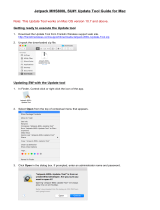Page is loading ...

User Guide
MiFi® 4620L

©2012 Novatel Wireless, Inc. All rights reserved. The information contained in this document is subject to change
without notice and should not be construed as a commitment by Novatel Wireless, Inc.
Patents and Licenses
Visit www.novatelwireless.com/patents for a complete list of all Novatel Wireless patents.
Software License
Proprietary Rights Provisions:
The software drivers provided with this product are copyrighted by Novatel Wireless and/or Novatel Wireless’ suppliers.
Although copyrighted, the software drivers are unpublished and embody valuable trade secrets proprietary to Novatel
Wireless and/or Novatel Wireless’ suppliers. The disassembly, decompilation, and/or Reverse Engineering of the software
drivers for any purpose is strictly prohibited by international law. The copying of the software drivers, except for a reasonable
number of back-up copies is strictly prohibited by international law. It is forbidden by international law to provide access
to the software drivers to any person for any purpose other than processing the internal data for the intended use of the
software drivers.
U.S. Government Restricted Rights Clause:
The software drivers are classied as “Commercial Computing device Software” and the U.S. Government is acquiring only
“Restricted Rights” in the software drivers and their Documentation.
U.S. Government Export Administration Act Compliance Clause:
It is forbidden by US law to export, license or otherwise transfer the software drivers or Derivative Works to any country where
such transfer is prohibited by the United States Export Administration Act, or any successor legislation, or in violation of the
laws of any other country.
Trademarks and Service Marks
Novatel Wireless is a trademark of Novatel Wireless, Inc., and the other trademarks, logos, and service marks (collectively the
“Trademarks”) used in this user manual are the property of Novatel Wireless or their respective owners. Nothing contained in
this user manual should be construed as granting by implication, estoppel, or otherwise, a license or right of use of Novatel
Wireless or any other Trademark displayed in this user manual without the written permission of Novatel Wireless or its
respective owners.
• Novatel Wireless, and the Novatel Wireless logo are all trademarks of Novatel Wireless, Inc.
• MiFi® and the MiFi logo are registered trademarks of Novatel Wireless, Inc.
• Microsoft and Windows are either registered trademarks or trademarks of Microsoft Corporation in the United States and/or
other countries.
• Apple®, Mac®, and Mac OS® are trademarks of Apple, Inc., registered in the U.S. and other countries.
• Linux® is the registered trademark of Linus Torvalds in the U.S. and other countries.
The names of actual companies and products mentioned in this user manual may be the trademarks of their respective
owners.
Novatel Wireless Revision History
Part Number Revision Description Date
90026530 R1 Initial release 09 Feb 2012
FCC ID: PKRNVWMIFI4620
PN: 90026530_R1_DRAFTL_UG MiFi4620L_VZW_09Feb2012
Please visit www.novatelwireless.com for the latest information about your device.

Contents
Getting Started . . . . . . . . . . . . . . . . . . . . . . . . . . . . . . . . . . . . . . . . . . . . . . . . . . . . . . . . . 1
Overview. . . . . . . . . . . . . . . . . . . . . . . . . . . . . . . . . . . . . . . . . . . . . . . . . . . . . . . . . . . . . . . . . . . . . . . . . . . . . . . . . . . . 2
Features ................................................................................. 2
Package Contents ....................................................................... 2
System Requirements. . . . . . . . . . . . . . . . . . . . . . . . . . . . . . . . . . . . . . . . . . . . . . . . . . . . . . . . . . . . . . . . . . . . 3
Components ................................................................................ 4
Service Status Indicator (LED) States. . . . . . . . . . . . . . . . . . . . . . . . . . . . . . . . . . . . . . . . . . . . . . . . . . . . . . 6
Service Display States. . . . . . . . . . . . . . . . . . . . . . . . . . . . . . . . . . . . . . . . . . . . . . . . . . . . . . . . . . . . . . . . . . . . 7
Power Management ......................................................................... 8
Caring for Your Device ....................................................................... 9
Using the MiFi 4620L . . . . . . . . . . . . . . . . . . . . . . . . . . . . . . . . . . . . . . . . . . . . . . . . . . . 10
Accessing the Network .....................................................................11
Using the Device for the First Time ..........................................................12
Assemble the Wall Charger. . . . . . . . . . . . . . . . . . . . . . . . . . . . . . . . . . . . . . . . . . . . . . . . . . . . . . . . . . . . . . 13
Install the 4G LTE SIM Card ..............................................................13
Remove the 4G LTE SIM Card ............................................................14
Insert and Charge the Battery ...........................................................15
Remove the Battery. . . . . . . . . . . . . . . . . . . . . . . . . . . . . . . . . . . . . . . . . . . . . . . . . . . . . . . . . . . . . . . . . . . . . 16
Battery Tips. . . . . . . . . . . . . . . . . . . . . . . . . . . . . . . . . . . . . . . . . . . . . . . . . . . . . . . . . . . . . . . . . . . . . . . . . . . . . 17
Power the MiFi 4620L On and O ........................................................18
Power On. . . . . . . . . . . . . . . . . . . . . . . . . . . . . . . . . . . . . . . . . . . . . . . . . . . . . . . . . . . . . . . . . . . . . . . . . . . 18
Power O ..........................................................................18
Activate Your Device ....................................................................18
Connecting to the Device . . . . . . . . . . . . . . . . . . . . . . . . . . . . . . . . . . . . . . . . . . . . . . . . . . . . . . . . . . . . . . . . . . . 19
Using the Device After Setup is Complete ...................................................20
Normal Use. . . . . . . . . . . . . . . . . . . . . . . . . . . . . . . . . . . . . . . . . . . . . . . . . . . . . . . . . . . . . . . . . . . . . . . . . 20
Setting up a Temporary Hotspot ....................................................20
Security for the MiFi 4620L . . . . . . . . . . . . . . . . . . . . . . . . . . . . . . . . . . . . . . . . . . . . . . . . . . . . . . . . . . 20
MiFi Settings .......................................................... 21
Conguring MiFi Settings . . . . . . . . . . . . . . . . . . . . . . . . . . . . . . . . . . . . . . . . . . . . . . . . . . . . . . . . . . . . . . . . . . . 22
Login. . . . . . . . . . . . . . . . . . . . . . . . . . . . . . . . . . . . . . . . . . . . . . . . . . . . . . . . . . . . . . . . . . . . . . . . . . . . . . . . . . . . . . . 23
Login. . . . . . . . . . . . . . . . . . . . . . . . . . . . . . . . . . . . . . . . . . . . . . . . . . . . . . . . . . . . . . . . . . . . . . . . . . . . . . . . . . . 23
Menu Bar. . . . . . . . . . . . . . . . . . . . . . . . . . . . . . . . . . . . . . . . . . . . . . . . . . . . . . . . . . . . . . . . . . . . . . . . . . . . . . . 23
Quick Start .................................................................................24
Admin Password ........................................................................24
Change Admin Password ...........................................................25
Wi-Fi Settings. . . . . . . . . . . . . . . . . . . . . . . . . . . . . . . . . . . . . . . . . . . . . . . . . . . . . . . . . . . . . . . . . . . . . . . . . . . 27

iii
Wi-Fi .......................................................................................28
Wi-Fi Prole ............................................................................28
Choosing a Prole ..................................................................30
Connected Devices .....................................................................32
Network ....................................................................................33
LAN ....................................................................................34
IPv4 ................................................................................34
IPv6 ................................................................................35
WWAN .................................................................................36
Internet Connection ................................................................37
WWAN Settings. . . . . . . . . . . . . . . . . . . . . . . . . . . . . . . . . . . . . . . . . . . . . . . . . . . . . . . . . . . . . . . . . . . . . 40
SIM. . . . . . . . . . . . . . . . . . . . . . . . . . . . . . . . . . . . . . . . . . . . . . . . . . . . . . . . . . . . . . . . . . . . . . . . . . . . . . . . . . . . . 41
SIM Operations .....................................................................41
Manual Network Selection . . . . . . . . . . . . . . . . . . . . . . . . . . . . . . . . . . . . . . . . . . . . . . . . . . . . . . . . . . . . . . 42
Security ....................................................................................43
Password. . . . . . . . . . . . . . . . . . . . . . . . . . . . . . . . . . . . . . . . . . . . . . . . . . . . . . . . . . . . . . . . . . . . . . . . . . . . . . . 44
Set Administration Password ........................................................44
MAC Filtering . . . . . . . . . . . . . . . . . . . . . . . . . . . . . . . . . . . . . . . . . . . . . . . . . . . . . . . . . . . . . . . . . . . . . . . . . . . 45
MAC Filter ..........................................................................46
Trusted Device List. . . . . . . . . . . . . . . . . . . . . . . . . . . . . . . . . . . . . . . . . . . . . . . . . . . . . . . . . . . . . . . . . . 47
Connected Devices .................................................................48
Port Filtering ...........................................................................49
Port Filtering .......................................................................50
Allowed Applications ...............................................................50
Custom Applications ................................................................51
System . . . . . . . . . . . . . . . . . . . . . . . . . . . . . . . . . . . . . . . . . . . . . . . . . . . . . . . . . . . . . . . . . . . . . . . . . . . . . . . . . . . . . 53
System Status ..........................................................................54
System Information. . . . . . . . . . . . . . . . . . . . . . . . . . . . . . . . . . . . . . . . . . . . . . . . . . . . . . . . . . . . . . . . . 55
System Log . . . . . . . . . . . . . . . . . . . . . . . . . . . . . . . . . . . . . . . . . . . . . . . . . . . . . . . . . . . . . . . . . . . . . . . . . 55
Cong File. . . . . . . . . . . . . . . . . . . . . . . . . . . . . . . . . . . . . . . . . . . . . . . . . . . . . . . . . . . . . . . . . . . . . . . . . . . . . . 56
Cong File Download . . . . . . . . . . . . . . . . . . . . . . . . . . . . . . . . . . . . . . . . . . . . . . . . . . . . . . . . . . . . . . . 56
Software Update .......................................................................57
Advanced ..................................................................................58
Audio Alerts ............................................................................59
Audio Alerts ........................................................................59
Audio Alert Notications ............................................................60
Settings ................................................................................61
Wi-Fi ...............................................................................62
Router. . . . . . . . . . . . . . . . . . . . . . . . . . . . . . . . . . . . . . . . . . . . . . . . . . . . . . . . . . . . . . . . . . . . . . . . . . . . . . 62
GPS Over Wi-Fi. . . . . . . . . . . . . . . . . . . . . . . . . . . . . . . . . . . . . . . . . . . . . . . . . . . . . . . . . . . . . . . . . . . . . . 63
System .............................................................................65

iv
Diagnostics. . . . . . . . . . . . . . . . . . . . . . . . . . . . . . . . . . . . . . . . . . . . . . . . . . . . . . . . . . . . . . . . . . . . . . . . . . . . . 66
Modem ............................................................................67
4G Network (LTE) ...................................................................68
3G Network (EVDO/1xRTT). . . . . . . . . . . . . . . . . . . . . . . . . . . . . . . . . . . . . . . . . . . . . . . . . . . . . . . . . . 68
3G Network (GSM/WCDMA) . . . . . . . . . . . . . . . . . . . . . . . . . . . . . . . . . . . . . . . . . . . . . . . . . . . . . . . . . 69
Port Forwarding ........................................................................70
Port Forwarding ....................................................................71
Custom Applications ................................................................72
DMZ ...............................................................................73
Troubleshooting . . . . . . . . . . . . . . . . . . . . . . . . . . . . . . . . . . . . . . . . . . . . . . . . . . . . . . . 74
Overview. . . . . . . . . . . . . . . . . . . . . . . . . . . . . . . . . . . . . . . . . . . . . . . . . . . . . . . . . . . . . . . . . . . . . . . . . . . . . . . . . . . 75
Common Problems and Solutions . . . . . . . . . . . . . . . . . . . . . . . . . . . . . . . . . . . . . . . . . . . . . . . . . . . . . . . . . . . 76
Technical Support ..........................................................................78
Technical Support ......................................................................78
Product Specications and Regulatory Information ...................... 79
Product Specications ......................................................................80
General ................................................................................80
Technology/Bands. . . . . . . . . . . . . . . . . . . . . . . . . . . . . . . . . . . . . . . . . . . . . . . . . . . . . . . . . . . . . . . . . . . . . . 80
Environmental. . . . . . . . . . . . . . . . . . . . . . . . . . . . . . . . . . . . . . . . . . . . . . . . . . . . . . . . . . . . . . . . . . . . . . . . . . 80
Regulatory Statements .....................................................................81
Wireless Communications. . . . . . . . . . . . . . . . . . . . . . . . . . . . . . . . . . . . . . . . . . . . . . . . . . . . . . . . . . . . . . . . . . . 83
Limited Warranty and Liability ..............................................................83
Safety Hazards. . . . . . . . . . . . . . . . . . . . . . . . . . . . . . . . . . . . . . . . . . . . . . . . . . . . . . . . . . . . . . . . . . . . . . . . . . . . . . 84
Proper Battery Use and Disposal ............................................................86
Glossary. . . . . . . . . . . . . . . . . . . . . . . . . . . . . . . . . . . . . . . . . . . . . . . . . . . . . . . . . . . . . . . 87

Overview
Components
Power Management
Caring for Your Device
Getting Started
1

2
Overview
Congratulations on your purchase of the Verizon Jetpack™ Mobile Hotspot - MiFi® 4620L for 4G LTE™
and Wi-Fi!
With the MiFi 4620L you can access 4G LTE networks for faster apps, uploads and downloads.
Connect up to ten Wi-Fi enabled devices to the Internet at once - laptops, tablets, e-readers, gaming
consoles and more* - and experience download speeds of up to 100 Mbps**.
The MiFi 4620L is backwards compatible to 3G networks, ensuring reliable connectivity when you
need it most.
Features
• Connect to High-Speed Wireless Data (4G LTE, 3G CDMA and GSM)
• Wi-Fi Connectivity
• Manage Wireless Network Activity
• MiFi Settings is an easy-to-use web-based interface that allows you to manage, monitor,
and customize your Wi-Fi and 4G LTE connection.
• Advanced Embedded Antenna Design
• VPN Capability
• Auto Connectivity Options
Package Contents
The Verizon Wireless MiFi4620L package includes:
• MiFi 4620L
• 1500mAh Standard Lithium Ion Battery
• Wall Charger
• Protective Pouch
• Verizon Wireless Brochures
* When multiple users are connected to the MiFi 4510L, all of their data usage will be aggregated and applied to the mobile
broadband customer.
** Manufacturer’s rated peak theoretical speed. Actual speeds may vary.

3
System Requirements
• Compatible with all major operating systems
• Works with the latest versions of browsers, including Android™, Chrome™, Firefox®, Internet
Explorer®, Safari™ and Mobile Safari™
To use Wi-Fi mode, your computer needs Wi-Fi capability and Internet browser software only.
Your device must have proper data service to function properly. (See Using the Device for the First
Time on page 12.)

4
Components
➌
➏
➋
➊
➎
➍
➊ Scroll Button — Scrolls left or right through available menu options.
➋ Service Status Indicator (LED) — Shows the device status, including connection and error
states. (See Service Status Indicator (LED) States on page 6.)
➌ Micro USB Connector — The wall charger connects here.
➍ Selection Button — Use to select a menu option.
➎ Status Display — Provides connection and battery status, network signal strength, roaming
status, and the number of users connected with Wi-Fi. (See Service Display States on page
7.)
➏ Power Button — Powers the device on and o.

5
➊ SIM Card Slot — The SIM card is installed here.
➋ Battery Compartment — The battery contacts connect here.
➌ Master Reset Button — Insert a paperclip in the small hole to reset the device to factory
settings. (See How do I reset the MiFi 4620L back to factory settings? on page 76.)
➍ Battery Removal Divot — When the battery is installed, insert a ngernail here and lift to
easily remove it.
➎ Network Name and Password Label — The pre-congured network name (SSID) and Wi-Fi/
Admin password are printed on a label inside the back cover of your device.
➍
➊
➋
➌
➎

6
Service Status Indicator (LED) States
LED Color Status Description
No Light O The device is powered o or otherwise is not receiving power.
Yellow Solid
Blinking
The device is in power down mode.
The device is powered o and also charging the battery.
Green Slow
Blinking
Blinking
The device is powered on; 4G service is available but not
connected or connected while dormant.
The device is powered on and connected to the 4G network and
transmitting data.
Violet Slow
Blinking
Blinking
The device is powered on; 3G 1X or EV-DO service is available but
not connected or connected while dormant.
The device is powered on and connected to a 3G 1X or EV-DO
network and transmitting data.
Red Blinking If this occurs during power up, no SIM card is inserted. All other
times, this indicates an error or a SIM card failure.
White Blinking The device is powered on and the rmware is being upgraded.
This LED only applies to over-the-air rmware updates.

7
Service Display States
Display Icon Status Description
No icons The display is o, and the LED
is also o.
The device is powered o or otherwise is not
receiving power.
Network
signal
strength
An antenna with 0-5 bars. More bars indicate stronger signal.
Message
status
An SMS message logo. If the logo is present, there are unread
SMS messages.
Battery
status
A battery outline lled with
bars; while charging, the bars
cycle from 0-4 bars. When
fully charged, the bars don’t
move.
When the battery is very
low, the battery outline
blinks on and o every two
seconds. Charge the battery
immediately.
More bars indicate more battery life.
Connected
Device
status
A connected device
logo.
If the logo is present, the
number of connected
devices is displayed.
Roaming
status
A device roaming logo. If the logo is present, the device is currently
roaming.

8
Power Management
Your device will work from its battery or when plugged into a power source.
• Battery — Charge the battery by plugging in the wall charger. While the battery is charging
the battery icon bars blink. When the battery is fully charged, the battery icon is solid.
• Wall charger — You can use the device when the charger is plugged into a wall socket. The
MiFi battery charges while it is plugged in.
Before using the MiFi 4620L, read the battery safety information in the "Safety Hazards" section of
this guide. (See Proper Battery Use and Disposal on page 86.)

9
Caring for Your Device
Like any electronic device, the device must be handled with care to ensure reliable operation.
Novatel Wireless recommends the following guidelines:
• Protect the device from liquids, dust, and excessive temperatures.
• Do not apply adhesive labels to the device; they might cause the device to potentially
overheat and they might alter the performance of the antenna.
• Store the device in a safe place when not in use.

Accessing the Network
Using the Device for the First Time
Connecting to the MiFi Device
Using the Device After Setup is Complete
Using the MiFi 4620L
2

11
Accessing the Network
4G LTE
With LTE bandwidth (700 MHz) you can get the broadband-like speed you require to work eciently
outside the home or oce. You can connect to the Internet, access your corporate intranet, check
your email and download attachments at speeds that are up to 10 times faster than 3G*.
4G Mobile Broadband with LTE*
• Download: typical download speeds of 5-12 Mbps
• Upload: typical upload speeds of 2-5 Mbps
3G Mobile Broadband with EVDO Rev. A**
• Download: typical download speeds of 600 kbps–1.4 Mbps with bursts up to 3.1 Mbps.
• Upload: typical upload speeds of 500-800 kbps with bursts up to 1.8 Mbps.
GSM Mobile Broadband with HSPA+, WCDMA, EDGE and GPRS***
• Download and upload speeds depend on the roaming network.
WiFi 802.11b/g/n
• 802.11b uses the 2.4 GHz frequency with a bandwidth of 11 Mbps.
• 802.11g uses the 2.4 GHz frequency with a bandwidth of 54 Mbps.
• 802.11n uses the 2.4 GHz frequency with a bandwidth of 150 Mbps.
* Speeds shown are those published by Verizon Wireless, Inc. and are theoretical in nature. Actual throughput speed and coverage
may vary. Speed claims not applicable when roaming.
** Mobile Broadband Rev.A speed claim based on Verizon Wireless network tests with 5 MB FTP data les without compression.
Your Mobile Broadband Rev. A-enabled device will indicate coverage when you are in a Mobile Broadband Rev. A service area.
When outside the Rev. A service area, your wireless device will revert to Mobile Broadband Rev. 0 (typical download speeds will
be 400–700 Kbps and upload speeds will be 60–80 Kbps).
*** Subject to Customer Agreement, Calling Plan, credit approval, and other service terms.

12
Using the Device for the First Time
To get started, follow these steps:
➊ Conrm your computer meets the minimum system requirements. (See System
Requirements on page 3.)
➋ Assemble the wall charger. (See Assemble the Wall Charger on page 13.)
➌ Install the 4G LTE SIM card. (See Install the 4G LTE SIM Card on page 13.)
➍ Insert and charge the battery. (See Insert and Charge the Battery on page 15.)
➎ Turn on the device. (See Power the MiFi 4620L On and O on page 18.)
➏ Connect the device to your computer using Wi-Fi. (See Connecting to the Device on page
19.)
➐ Connect to MiFi Settings. (See Connect to MiFi Settings on page 19.)

13
Assemble the Wall Charger
The wall charger comes with a removable plug. You need to connect it before using the MiFi device
for the rst time. To assemble the wall charger, follow these steps:
➊ Remove the plug and the wall charger from the package.
➋ Slide the plug on to the wall charger.
Install the 4G LTE SIM Card
To install your new 4G LTE SIM card, follow these steps:
➊ Open the cover located on the underside of the MiFi 4620L.
➋ Remove SIM card from the outer card, being careful not to touch the gold-colored contacts.
➌ Hold the card as shown with the gold-colored contact points facing down.
➍ Insert the SIM card into the slot. The 4G SIM card MUST remain in the SIM card slot when
in use.
Your SIM (Subscriber Identity Module) card is a small rectangular plastic card that stores your phone
number and important information about your wireless service.
CAUTION! Do not bend or scratch your SIM card. Avoid exposing your SIM card to static
electricity, water, or dirt.

14
Remove the 4G LTE SIM Card
To remove the 4G LTE SIM card, follow these steps:
➊ Open the SIM card cover located on the underside of the MiFi 4620L. Press down on the
small black tab to the left side of the SIM card slot.
➋ Gently remove the SIM card from the SIM card slot.
NOTE Should your 4G SIM card be lost or damaged, contact your network operator.

15
Insert and Charge the Battery
IMPORTANT Before you use your device, be sure to charge the battery for at least three hours
to ensure a full initial charge.
To insert and charge the battery, follow these steps:
➊ Insert your ngernail into the indention on the back cover and lift to open the battery
compartment, located on the bottom of the device. Set the cover aside.
➋ Align the gold-colored contacts on the battery with the gold-colored contacts on the device
and gently slide the battery into place.
➌ Replace the cover by setting it on the device where the notches align, and then press on the
cover until it clicks into place.
/