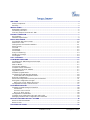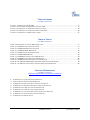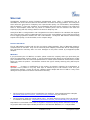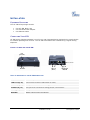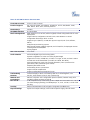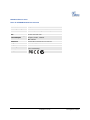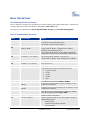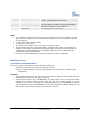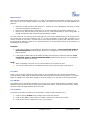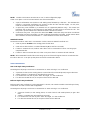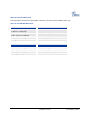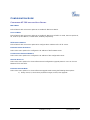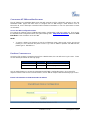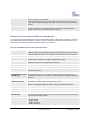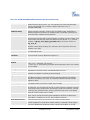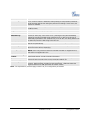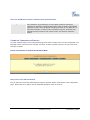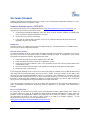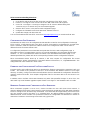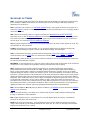Grandstream Networks HT-386 User manual
- Category
- Networking
- Type
- User manual
This manual is also suitable for

Grandstream Networks, Inc.
HT–386
Dual FXS Port
Analog Telephone Adaptor
HT–386 User Manual www.grandstream.com
Firmware Version 1.0.3.64 [email protected]

Grandstream Networks, Inc. HT-386 User Manual Page 2 of 34
Firmware 1.0.3.64 Last Updated: 2/2007
T
ABLE OF CONTENTS
HT–386 USER MANUAL
WELCOME ...................................................................................................................................................4
Safety Compliances..................................................................................................................................4
Warranty ...................................................................................................................................................4
INSTALLATION............................................................................................................................................5
Equipment Packaging...............................................................................................................................5
Connecting Your ATA...............................................................................................................................5
Five easy steps to install the HT–386.......................................................................................................6
PRODUCT OVERVIEW................................................................................................................................7
Key Features.............................................................................................................................................7
Hardware Specification.............................................................................................................................9
BASIC OPERATIONS................................................................................................................................10
Get Familiar with Voice Prompt..............................................................................................................10
Make Phone Calls...................................................................................................................................11
Calling Phone or Extension Numbers.....................................................................................................11
Direct IP Calls.........................................................................................................................................12
Call Hold .................................................................................................................................................12
Call Waiting.............................................................................................................................................12
Call transfer.............................................................................................................................................12
3-way Conferencing................................................................................................................................13
PSTN Pass Through...............................................................................................................................14
Fax Support ............................................................................................................................................14
CALL FEATURES......................................................................................................................................15
CONFIGURATION GUIDE .........................................................................................................................17
Configuring HT–386 through Voice Prompt............................................................................................17
DHCP Mode............................................................................................................................................17
Static IP Mode.........................................................................................................................................17
TFTP Server Address.............................................................................................................................17
Firmware Server IP Address...................................................................................................................17
Configuration Server IP Address............................................................................................................17
Upgrade Protocol....................................................................................................................................17
Firmware Upgrade Mode........................................................................................................................17
Configuring HT-386 with Web Browser..................................................................................................18
Access the Web Configuration Menu.................................................................................................18
End User Configuration ..........................................................................................................................18
Advanced Configuration and FXS ports Parameters..............................................................................21
Saving the Configuration Changes.........................................................................................................26
R
EBOOTING THE HT–386 FROM REMOTE ..............................................................................................26
Configuration through a Central Server..................................................................................................27
SOFTWARE UPGRADE ............................................................................................................................28
Firmware Upgrade through TFTP/HTTP................................................................................................28
IVR
METHOD........................................................................................................................................28
U
PGRADE THROUGH TFTP....................................................................................................................28
N
O LOCAL TFTP SERVER .....................................................................................................................28
Configuration File Download...................................................................................................................29
Firmware and Configuration File Prefix and Postfix...............................................................................29
Managing Firmware and Configuration File Download ..........................................................................29
RESTORE FACTORY DEFAULT SETTING..............................................................................................30
Reset Via the Reset Button ....................................................................................................................30
Reset Via IVR .........................................................................................................................................30
GLOSSARY OF TERMS ............................................................................................................................31

Grandstream Networks, Inc. HT-386 User Manual Page 3 of 34
Firmware 1.0.3.64 Last Updated: 2/2007
TABLE OF FIGURES
HT–386 USER MANUAL
F
IGURE 1: CONNECTING THE HT–386 ............................................................................................................5
FIGURE 2: INTERCONNECTION DIAGRAM OF THE HT–386 ................................................................................6
FIGURE 3: SCREENSHOT OF CONFIGURATION LOG-IN PAGE............................................................................18
FIGURE 4: SCREENSHOT OF CONFIGURATION UPDATE MODE .........................................................................26
FIGURE 5: SCREENSHOT OF REBOOTING SCREEN...........................................................................................27
TABLE OF TABLES
HT–386 USER MANUAL
TABLE 1: DEFINITIONS OF THE HT–386 CONNECTORS .....................................................................................5
TABLE 2: HT–386 TECHNICAL SPECIFICATIONS ...............................................................................................8
TABLE 3: HT–386 HARDWARE SPECIFICATION.................................................................................................9
TABLE 4: HT–386 IVR MENU DEFINITIONS....................................................................................................10
TABLE 5: HT–386 CALL FEATURE DEFINITIONS .............................................................................................15
TABLE 6: HT–386 LED DEFINITIONS.............................................................................................................16
TABLE 7: HT–386 DEVICE STATUS PAGE DEFINITIONS...................................................................................19
TABLE 8: HT–386 BASIC SETTINGS PAGE DEFINITIONS..................................................................................20
TABLE 9: HT–386 ADVANCED SETTINGS PAGE DEFINITIONS ..........................................................................21
TABLE 10: HT–386 FXS PORT1/FXS PORT2 SETTINGS PAGES DEFINITIONS..............................................23
TABLE 11: HT–386 CALL PROGRESS TONES SETTINGS PAGE DEFINITIONS....................................................26
TABLE OF GUI INTERFACES
HT–386 USER MANUAL
(http://www.grandstream.com/GUI/GUI_HT386.rar
)
1. SCREENSHOT OF CONFIGURATION LOGIN PAGE
2. S
TATUS CONFIGURATION PAGE DEFINITIONS
3. S
CREENSHOT OF BASIC SETTINGS CONFIGURATION PAGE
4. S
CREENSHOT OF ADVANCED SETTINGS CONFIGURATION PAGE
5. S
CREENSHOT OF FXS1 ACCOUNT CONFIGURATION
6. S
CREENSHOT OF FXS2 ACCOUNT CONFIGURATION
7. S
CREENSHOT OF CALL PROGRESS TONES CONFIGURATION PAGE
8. S
CREENSHOT OF SAVED CONFIGURATION CHANGES
9. S
CREENSHOT OF REBOOT PAGE

Grandstream Networks, Inc. HT-386 User Manual Page 4 of 34
Firmware 1.0.3.64 Last Updated: 2/2007
WELCOME
Grandstream HandyTone Analog Telephone Adapters/IAD series offers a comprehensive line of
affordable VoIP access devices based on Grandstream’s innovative technology platform. The HandyTone
series offers the entry-level IP Telephony user superb audio quality, rich functionalities, interoperability
with the leading 3
rd
party VoIP providers, and compatibility with most service providers. The HandyTone
series is ultra-compact, works with any PSTN or cordless phone and fax machines and offers the
simplicity of plug and dial, making it ideal for the basic IP telephony user.
HandyTone 386 is a next generation VoIP integrated access device based on SIP standard, that supports
dual- FXS ports each, with an independent SIP account or SIP server platform, and a PSTN pass through
line for toggling operations between SIP and PSTN networks. HandyTone 386 features market-leading
superb sound quality, rich functionalities, and a compact design.
S
AFETY COMPLIANCES
The HT–386 adaptor complies with FCC/CE and various safety standards. The HT–386 power adaptor is
compliant with UL standard. Only use the universal power adapter provided with the HT–386 package.
The manufacturer’s warranty does not cover damages to the phone caused by unsupported power
adaptors.
W
ARRANTY
If you purchased your HT–386 from a reseller, please contact the company where you purchased your
phone for replacement, repair or refund. If you purchased the product directly from Grandstream, contact
your Grandstream Sales and Service Representative for a RMA (Return Materials Authorization) number
before you return the product. Grandstream reserves the right to remedy warranty policy without prior
notification.
Warning: Changes or modifications to this product not expressly approved by Grandstream, or
operation of this product in any way other than as detailed by this User Manual, could void your
manufacturer warranty. Please do not use a different power adaptor with the HT–386 as it may cause
damage to the products and void the manufacturer warranty.
• This document is contains links to Grandstream GUI Interfaces. Please download these examples
http://www.grandstream.com/user_manuals/GUI/GUI_HT386.rar
for your reference.
• This document is subject to change without notice. The latest electronic version of this user manual
is available for download @: http://www.grandstream.com/user_manuals/HT386_User_Manual.pdf
Reproduction or transmittal of the entire or any part, in any form or by any means, electronic or print, for
any purpose without the express written permission of Grandstream Networks, Inc. is not permitted.

Grandstream Networks, Inc. HT-386 User Manual Page 5 of 34
Firmware 1.0.3.64 Last Updated: 2/2007
INSTALLATION
EQUIPMENT PACKAGING
The HT–386 ATA package contains:
• One HT–386 Main Case
• One Universal Power Adaptor
• One Ethernet Cable
CONNECTING YOUR ATA
HT-386 Analog Telephone Adaptor is an all-in-one VoIP integrated device designed to be a total solution
for networks providing VoIP services. The HT-386 VoIP features are available using a regular analog
telephone.
F
IGURE 1: CONNECTING THE HT-386
T
ABLE 1: DEFINITIONS OF THE HT–386 CONNECTORS
+5V/1.2A
Power adapter connection
LAN Port (RJ-45)
Connect to the internal LAN network or router.
PHONE1 (RJ-11) FXS port to be connected to analog phones / fax machines.
PHONE2 (RJ-11)
FXS port to be connected to analog phones / fax machines.
LINE (RJ-11)
FXO port should be connected to the PSTN line
BUTTON
Button and two colors led indicator.
LED
(green/red)
RJ-11
PSTN Line
RJ-45
10M Ethernet
LAN/WAN
RJ-11
FXS Port
(
Phone
)
+5V/1200mA

Grandstream Networks, Inc. HT-386 User Manual Page 6 of 34
Firmware 1.0.3.64 Last Updated: 2/2007
F
IVE EASY STEPS TO INSTALL THE HT–386
Following are the steps to install a HT–386:
1. Connect a standard touch-tone analog telephone (or fax machine) to FXS port 1.
2. Connect another standard touch-tone analog telephone (or fax machine) to FXS port 2.
3. Insert a standard telephone cable into the LINE port of HT–386. and connect the other end of the
telephone cable to a wall jack.
4. Insert the Ethernet cable into the LAN port of HT–386. and connect the other end of the Ethernet
cable to an uplink port (a router or a modem, etc.)
5. Insert the power adapter into the HT–386 and connect it to a wall outlet.
For more information, see Configuring the HT–386.
The HT–386 is easy to configure and easy to interconnect with your existing communication devices.HT–
386 has two FXS ports and one RJ-11 jack on the side that is a LINE port, used as a PSTN pass-through
port. Each FXS port has a separate SIP account which allows both ports to make calls concurrently.
F
IGURE 2: INTERCONNECTION DIAGRAM OF THE HT–386
Internet ADSL/Cable
M
ode
m E
t
h
e
rn
et
WAN
LAN
FXS
Fax
Cordless Phone
Analo
g
Phone
FXS
Fax
Cordless Phone
Analog Phone

Grandstream Networks, Inc. HT-386 User Manual Page 7 of 34
Firmware 1.0.3.64 Last Updated: 2/2007
PRODUCT OVERVIEW
The HT–386 is a next generation dual-port SIP IAD for Internet data, voice, and fax. It supports two (2)
FXS ports, each with an independent SIP account or SIP server platform, and a PSTN pass through line
for toggling operations between SIP and PSTN networks. The HT–386 offers the entry-level IP telephony
user superb audio quality, rich functionalities, interoperability with the leading 3
rd
party VoIP providers,
and compatibility with most service providers. The HandyTone is compact, works with any PSTN or
cordless phone and fax machines and offers the simplicity of plug and dial, making it ideal for the basic IP
telephony user.
KEY FEATURES
Ethernet
Ports
DHCP
FXS
Port
PSTN
Pass –
through
Voice Mail
Indicator
Voice Codec
Remote
Configuration
1 RJ45 (LAN) Client 2 Yes Yes
iLBC, G.723,
G.711, G.729,
G.726, T.38
TFTP/HTTP

Grandstream Networks, Inc. HT-386 User Manual Page 8 of 34
Firmware 1.0.3.64 Last Updated: 2/2007
TABLE 2: HT–386 TECHNICAL SPECIFICATIONS
Lines/SIP Accounts 2 lines / 2 SIP accounts
Protocol Support
SIP 2.0 (RFC 3261), TCP/UDP/IP, RTP/RTCP, HTTP, ARP/RARP, ICMP,
DNS, DHCP, NTP, TFTP, PPPoE protocols
Feature Keys 1 button
LAN/WAN Interface
RJ-45 10 Mbps
Device Management
Web interface or via secure (AES encrypted) central configuration file for mass
deployment
Support device configuration via built-in IVR, Web browser or central
configuration file through TFTP or HTTP
Support Layer 2 (802.1Q, VLAN, 802.1p) and Layer 3 QoS (ToS, DiffServ,
MPLS)
Auto/manual provisioning system
NAT-friendly remote software upgrade (via TFTP/HTTP) for deployed devices
including behind firewall/NAT
Syslog support
DHCP Server/Client
Yes, Client
Audio Features
Advanced Digital Signal Processing (DSP)
Dynamic negotiation of codec and voice payload length
Support for G.723,1 (5.3K/6.3K), G.729A, G.711 µ/A, G.726, and iLBC codecs
In-band and out-of-band DTMF ((in audio, RFC2833, SIP INFO)
Silence Suppression, VAD (voice activity detection), CNG (comfort noise
generation), ANG (automatic gain control)
Adaptive jitter buffer control
Packet delay & loss concealment
Support volume amplification
Support configurable Call Progress Tones
Call Handling
Features
Caller ID display or block, Call waiting caller ID, Call waiting/flash, Call
transfer, hold, forward, mute, 3-way conferencing
Network and
Provisioning
Manual or dynamic host configuration protocol (DHCP) network setup; RTP
and NAT support traversal via STUN
Fax over IP T.38 compliant Group 3 Fax Relay up to 14.4kpbs and auto-switch to G.711 for
Fax Pass-through (pending), Fax Datapump V.17, V.19, V.27ter, V.29 for T.38
fax relay
Security
DIGEST authentication and encryption using MD5 and MD5-sess
Physical Design
Stylish and compact design; small universal power supply, ideal for travel

Grandstream Networks, Inc. HT-386 User Manual Page 9 of 34
Firmware 1.0.3.64 Last Updated: 2/2007
HARDWARE SPECIFICATION
T
ABLE 3: HT-386 HARDWARE SPECIFICATION
LAN interface
1xRJ45 10Base-T
FXS telephone port
2 x FXS
PSTN Port
1x PSTN pass-through or life line port
Button
1
LED
Green and Red color
Universal Switching
Power Adaptor
Input: 100-240VAC 50-60 Hz
Output: +5VDC, 1200mA
UL certified
Dimension
70mm (W) x 130mm (D) x 27mm (H)
Weight
0.6lbs (0.3kg)
Temperature
40 - 130
o
F / 5 – 45
o
C
Humidity
10% - 90%
(non-condensing)
Compliance

Grandstream Networks, Inc. HT-386 User Manual Page 10 of 34
Firmware 1.0.3.64 Last Updated: 2/2007
BASIC OPERATIONS
GET FAMILIAR WITH VOICE PROMPT
The HT–386 has a stored voice prompt menu for quick browsing and simple configuration. Currently, the
voice prompt menu and the LED button is designed for FXS Port 1 ONLY.
To enter this voice prompt menu, press the LED button or press “***” from the analog phone.
T
ABLE 4: HT-386 IVR MENU DEFINITIONS
Menu Voice Prompt Options
Main Menu
“Enter a Menu Option” Press “*” for the next menu option
Press “#” to return to the main menu
Enter 01-06, 47, 86, 99 menu options
01
“DHCP Mode”,
“Static IP Mode”
Press “9” to toggle the selection
If using “Static IP Mode”, configure the IP address
information using menus 02 to 05.
If using “Dynamic IP Mode”, all IP address information
comes from the DHCP server automatically after reboot.
02
“IP Address “ + IP address The current WAN IP address is announced
If using “Static IP Mode”, enter 12 digit new IP address.
03
“Subnet “ + IP address Same as menu 02
04
“Gateway “ + IP address Same as menu 02
05
“DNS Server “ + IP address Same as menu 02
07
Preferred Vocoder
Press “9” to move to the next selection in the list:
• PCM U / PCM A
• G.723
• G.729
• G.726
• iLBC
12
WAN Port Web Access
Press “9” to toggle between enable / disable
13
Firmware Server IP
Address
Announces current Firmware Server IP address. Enter
12 digit new IP address.
14
Configuration Server IP
Address
Announces current Config Server Path IP address. Enter
12 digit new IP address.
15
Upgrade Protocol
Upgrade protocol for firmware and configuration update.
Press “9” to toggle between TFTP / HTTP
16
Firmware Version
Firmware version information.
17
Firmware Upgrade
Firmware upgrade mode. Press “9” to toggle among the
following three options:
- always check
- check when pre/suffix changes
- never upgrade

Grandstream Networks, Inc. HT-386 User Manual Page 11 of 34
Firmware 1.0.3.64 Last Updated: 2/2007
47
“Direct IP Calling”
Enter a 12 digit IP address to make a direct IP call, after
dial tone. (See “Make a Direct IP Call”.)
99
“RESET”
Press “9” to reboot the device; or
Enter encoded MAC address to restore factory default
setting (See “Restoring Factory Settings”)
“Invalid Entry”
Automatically returns to main menu
NOTE
:
• Once the button is pressed, you will hear the voice prompt main menu. If the button is pressed
again, while it is already in the voice prompt menu, it jumps to “Direct IP Call” option and a dial
tone is prompted
• “*” shifts down to the next menu option
• “#” returns to the main menu
• “9” functions as the ENTER key in many cases to confirm an option
• All entered digit sequences have known lengths - 2 digits for menu option and 12 digits for IP
address. For IP address, add 0 before the digits if the digits are less than 3 (like 192.168.0.26
should be key in like 192168000026, no dot needed while input). Once all of the digits are
collected, the input will be processed.
• Key entry can not be deleted but the phone may prompt error once it is detected
MAKE PHONE CALLS
CALLING PHONE OR EXTENSION NUMBERS
There are currently two methods to make an extension number call:
a) Dial the numbers directly and wait for 4 (default) seconds.
b) Dial the numbers directly, and press # (assuming that “use # as dial key is selected in web
configuration).
Examples:
• To dial another extension on the same proxy, such as 1008, simply pick up the attached phone,
dial 1008 and then press the # or wait for 4 seconds.
• To dial a PSTN number such as 6266667890, you might need to enter in some prefix number
followed by the phone number. Please check with your VoIP service provider to get the
information. If you phone is assigned with a PSTN-like number such as 6265556789, most likely
you just follow the rule to dial 16266667890 as if you were calling from a regular analog phone of
North America, then followed by pressing # or wait for 4 seconds.

Grandstream Networks, Inc. HT-386 User Manual Page 12 of 34
Firmware 1.0.3.64 Last Updated: 2/2007
DIRECT IP CALLS
Direct IP calling allows two parties, that is, a HT with an analog phone and another VoIP Device, to talk to
each other in an ad hoc fashion without a SIP proxy. This kind of VoIP calls can be made between two
parties if:
• Both the HT–386 and other VoIP Device(i.e., another HT ATA or Budgetone SIP phone or other
VoIP unit) have public IP addresses, or
• Both the HT–386 and other VoIP Device are on the same LAN using private IP addresses, or
• Both the HT–386 and other VoIP Device can be connected through a router using public or
private IP addresses (with necessary port forwarding or DMZ).
To make a direct IP call, first pick up the analog phone or turn on the speakerphone on the analog phone,
then access the voice menu prompt by dial “***” or press the button on the HT-286, and dials “47” to
access the direct IP call menu. User will hear a voice prompt “Direct IP Calling” and a dial tone. Enter a
12-digit target IP address to make a call. Destination ports can be specified by using “*4” (encoding for “:”)
followed by the port number.
Examples:
1. If the target IP address is 192.168.0.10, the dialing convention is Voice Prompt with option 47,
then 192 168 000 010 followed by the “#” key if it is configured as a send key or wait for more
than 5 seconds.
2. If the target IP address/port is 192.168.1.20:5062, then the dialing convention would be: Voice
Prompt with option 47, then 192168001020*45062 followed by the “#” key if it is configured as
a send key or wait for 4 seconds.
NOTE:
• When completing a direct IP call, the “Use Random Port” should set to “NO”.
• You can NOT make direct IP calls between FXS1 to FXS2 since they are using same IP.
C
ALL HOLD
Place a call on hold by pressing the “flash” button on the analog phone (if the phone has that button).
Press the “flash” button again to release the previously held Caller and resume conversation. If no “flash”
button is available, use “hook flash” (toggle on-off hook quickly). You may drop a call using hook flash.
C
ALL WAITING
Call waiting tone (3 short beeps) indicates an incoming call, if the call waiting feature is enabled. Toggle
between incoming call and current call by pressing the “flash” button. First call is placed on hold. Press
the “flash” button to toggle between two active calls.
C
ALL TRANSFER
Assume that call Caller A and B are in conversation. A wants to Blind Transfer B to C:
1. Caller A presses FLASH on the analog phone to hear the dial tone.
2. Caller A dials *87 then dials caller C’s number, and then # (or wait for 4 seconds)
3. Caller A will hear the confirm tone. Then, A can hang up.

Grandstream Networks, Inc. HT-386 User Manual Page 13 of 34
Firmware 1.0.3.64 Last Updated: 2/2007
NOTE: “Enable Call Feature” must be set to “Yes” in web configuration page.
Caller A can place a call on hold and wait for one of three situations:
1. A quick confirmation tone (similar to call waiting tone) followed by a dial tone. This indicates the
transfer is successful (transferee has received a 200 OK from transfer target). At this point,
Caller A can either hang up or make another call.
2. A quick busy tone followed by a restored call (on supported platforms only). This means the
transferee has received a 4xx response for the INVITE and we will try to recover the call. The
busy tone is just to indicate to the transferor that the transfer has failed.
3. Continuous busy tone. The phone has timed out. Note: continuous busy tone does not indicate
the transfer has been successful, nor does it indicate the transfer has failed. It often means there
was a failure to receive second NOTIFY – check firmware for most recent release.
Attended Transfer
Assume that Caller A and B are in conversation. Caller A wants to Attend Transfer B to C:
1. Caller A presses FLASH on the analog phone for dial tone.
2. Caller A then dials Caller C’s number followed by # (or wait for 4 seconds).
3. If Caller C answers the call, Caller A and Caller C are in conversation. Then A can hang up to
complete transfer.
4. If Caller C does not answer the call, Caller A can press “flash” to resume call with Caller B.
NOTE: When Attended Transfer fails and A hangs up, the HT-502 will ring back user A to remind A that
B is still on the call. A can pick up the phone to resume conversation with B.
3-
WAY CONFERENCING
Star Code Style 3-way Conference
Assuming that call party A and B are in conversation. A wants to bring C in a conference:
1. A presses FLASH (on the analog phone, or Hook Flash for old model phones) to get a dial tone.
2. A dials *23 then C’s number then # (or wait for 4 seconds).
3. If C answers the call, then A press “flash” to bring B, C in the conference.
4. If C does not answer the call, A can press “flash” back to talk to B.
Bellcore Style 3-way Conference
Bellcore style 3-way conference is also supported. To do this, user needs to enable “Use Bell-style 3-way
Conference” in FXS1 or FXS2 web configuration.
Assuming that call party A and B are in conversation. A wants to bring C in a conference:
1. A presses FLASH (on the analog phone, or Hook Flash for old model phones) to get a dial
tone.
2. A dials C’s number then # (or wait for 4 seconds).
3. If C answers the call, then A press “flash” to bring B, C in the conference.
4. If C does not answer the call, A can press “flash” back to talk to B.

Grandstream Networks, Inc. HT-386 User Manual Page 14 of 34
Firmware 1.0.3.64 Last Updated: 2/2007
PSTN PASS THROUGH
HT-386 supports PSTN pass through on FXS port 1. User can make and receive PSTN calls with
attached analog phone in Phone 1 port. Phone 2 port (or FXS port 2) does NOT have this feature.
• To receive PSTN calls, simply make phone off hook when the analog phone rings.
• To make a PSTN call, simply press the PSTN access code (*00 is default, or any number
configured in web configuration page) to switch to the PSTN line and get dial tone, then dial the
number.
F
AX SUPPORT
HT–386 supports FAX in two modes: T.38 (Fax over IP) and fax pass through. T.38 is the preferred
method because it is more reliable and works well in most network conditions. If the service provider
supports T.38, please use this method by selecting Fax mode to be T.38 (default). If the service provider
does not support T.38, pass-through mode may be used. To send or receive faxes in fax pass through
mode, users must select all the Preferred Codecs to be PCMU/PCMA (G.711-u/a).

Grandstream Networks, Inc. HT-386 User Manual Page 15 of 34
Firmware 1.0.3.64 Last Updated: 2/2007
CALL FEATURES
Following table shows the call features (* code) of HT-386.
T
ABLE 5: HT–386 CALL FEATURE DEFINITIONS
Key Call Features
*23
3 way Conferencing
Refer section above above for procedure to perform 3 way Calling.
*30
Block Caller ID (for all subsequent calls)
*31
Send Caller ID (for all subsequent calls)
*67
Block Caller ID (per call). Dial “*67” + ” number ”. No dial tone will be played in the
middle.
*82
Send Caller ID (per call). Dial “*82” + ” number ”. No dial tone will be played in the
middle.
*50
Disable Call Waiting (for all-config change)
*51
Enable Call Waiting (for all-config change)
*70
Disable Call Waiting (Per Call)
*71
Enable Call Waiting (Per Call)
*72 Unconditional Call Forward.
To use this feature, dial “*72”, wait for the dial tone. Then dial the forward number ended
with #, wait for dial tone, hang up.
*73 Cancel Unconditional Call Forward
To cancel “Unconditional Call Forward”, dial “*73” and get the dial tone, then hang up.
*87 Blind Transfer
Refer to section above for procedure to perform Blind Transfer.
*90 Busy Call Forward
To use this feature, dial “*90”, wait for the dial tone. Then dial the forward number ended
with #, wait for dial tone, hang up.
*91 Cancel Busy Call Forward
To cancel “Busy Call Forward”, dial “*91” and get the dial tone, then hang up
*92 Delayed Call Forward
To use this feature, dial “*92”, wait for the dial tone. Then dial the forward number ended
with #, wait for dial tone, hang up.
*93 Cancel Delayed Call Forward
To cancel this Forward, dial “*93” and get the dial tone, then hang up
Flash/Hook
Toggles between active call and incoming call (call waiting tone). If not in conversation,
flash/hook will switch to a new channel for a new call.

Grandstream Networks, Inc. HT-386 User Manual Page 16 of 34
Firmware 1.0.3.64 Last Updated: 2/2007
LED LIGHT PATTERN INDICATION
Following tables show the LED light pattern indication. The LED shows PHONE1 status only.
T
ABLE 6: HT–386 LED DEFINITIONS
RED LED indicates not normal status
Button flashes every 2 seconds.
(if DHCP is configured)
DHCP Failed or WAN No Cable
Button flashes every 2 seconds.
(if SIP server is configured)
HT–496fails to register
Button flashes every 2 seconds.
Firmware Upgrading
Red light steady.
Device Malfunctions
GREEN LED indicates normal status
Button flashes every 2 seconds.
Message Waiting Indication
Button flashes at 1/10 second.
RINGING
Button flashes every second.
RINGING INTERVAL
Green light steady.
In Conversation

Grandstream Networks, Inc. HT-386 User Manual Page 17 of 34
Firmware 1.0.3.64 Last Updated: 2/2007
CONFIGURATION GUIDE
CONFIGURING HT–386 THROUGH VOICE PROMPT
DHCP MODE
Follow Table 3 with voice menu option 01 to enable HT-386 to use DHCP.
S
TATIC IP MODE
Follow Table 3 with voice menu option 01 to enable HT-386 to use STATIC IP mode, then use option 02,
03, 04 to set up HT-386’s IP, Subnet Mask, Gateway respectively.
TFTP SERVER ADDRESS
Follow Table 3 with voice menu option 06 to configure the IP address of the TFTP server.
F
IRMWARE SERVER IP ADDRESS
Select voice menu option 13 to configure the IP address of the firmware server.
C
ONFIGURATION SERVER IP ADDRESS
Select voice menu option 14 to configure the IP address of the configuration server.
U
PGRADE PROTOCOL
Select voice menu option 15 to choose firmware and configuration upgrade protocol. User can choose
between TFTP and HTTP.
F
IRMWARE UPGRADE MODE
Select voice menu option 17 to choose firmware upgrade mode among the following three options:
1) always check, 2) check when pre/suffix changes, and 3) never upgrade

Grandstream Networks, Inc. HT-386 User Manual Page 18 of 34
Firmware 1.0.3.64 Last Updated: 2/2007
C
ONFIGURING HT-386 WITH WEB BROWSER
The HT–386 has an embedded Web server that will respond to HTTP GET/POST requests. It also has
embedded HTML pages that allow users to configure the HT–386 through a Web browser such as
Microsoft’s IE, AOL’s Netscape or Mozilla Firefox installed on Windows or Unix OS. (Macintosh OS does
not included).
Access the Web Configuration Menu
First, get the IP address of the HT-386 through section “Configuration” with menu option 02. Then access
the HT-386’s Web Configuration Menu using the following URLI: http://ATA-IP-Address
where the ATA-
IP-Address is the IP address of the HT-386.
NOTE:
• To type IP address into browser to get the configuration page, please strip out the announced
leading “0” as the browser will parse in octet. e.g.: if the IP address reported: 192.168.001.014,
please type in: 192.168.1.14.
END USER CONFIGURATION
Once the HTTP request is entered and sent from a Web browser, the user will see a log-in screen. There
are two default passwords for the login page:
User Level: Password: Web pages allowed:
End User Level 123 Only Status and Basic Settings
Administrator Level admin Browse all pages
Only an administrator can access the “ADVANCED SETTING” configuration page. Once this HTTP
request is entered and sent from a Web browser, the HT-386 will respond with the following login screen:
FIGURE 3: SCREENSHOT OF CONFIGURATION LOG-IN PAGE

Grandstream Networks, Inc. HT-386 User Manual Page 19 of 34
Firmware 1.0.3.64 Last Updated: 2/2007
The password is case sensitive with maximum length of 25 characters. The factory default password for
End User and administrator is “123” and “admin” respectively. Only administrator can get access to the
“ADVANCED SETTING” configuration page.
NOTE:
1. If you CAN NOT log into the configuration page by using default password, please check with the
VoIP service provider. Most likely the VoIP service provider has provisioned the device and
configured for you therefore the password has already been changed.
After a correct password is entered in the login screen, the embedded Web server inside the HT-386 will
respond with the Configuration pages which are explained in details below.
TABLE 7: HT-386 DEVICE STATUS PAGE DEFINITIONS
MAC Address
The device ID, in HEX format. This is very important ID for ISP
troubleshooting.
IP Address
This field shows IP address of the HT-386.
Product Model
This field contains the product model info, such as HT-386.
Software Version
Program: This is the main software release. This number is always used for
firmware upgrade. Current release is 1.0.3.64
Bootloader: current version is 1.1.0.1.
HTML: current version 1.0.3.64.
VOC: current version is 1.0.0.13
System Uptime
This shows system up time since last reboot.
Registered
Whether the unit is registered to service provider’s server.
PPPoE Link Up
This shows whether the PPPoE is up if connected to DSL modem
NAT
This shows what kind NAT the HT-386 is connected to. It is based on STUN
protocol. If the detected NAT is symmetric NAT, STUN will not work and
Outbound Proxy needed to make HT-386 functioning correctly.

Grandstream Networks, Inc. HT-386 User Manual Page 20 of 34
Firmware 1.0.3.64 Last Updated: 2/2007
TABLE 8: HT-386 BASIC SETTINGS PAGE DEFINITIONS
End User
Password
This contains the password for end user to access the Web Configuration
Menu. User can put new password here. This field is case sensitive with
maximum of 25 characters
Web Port
This is the device’s internal HTTP server port. Default is 80.
IP Address
- If DHCP mode is enabled, then all the field values for the Static IP mode are
not used (even though they are still saved in the Flash memory.) The HT-386
will acquire its IP address from DHCP in the network.
PPPoE settings is usually for DSL/ADSL modem users. The HT will attempt to
establish a PPPoE session if PPPoE account is set.
- If Static IP mode is selected, the IP address, Subnet Mask, Default Router IP
address, DNS Server 1 (mandatory), DNS Server 2 (optional) fields need to be
configured.
DHCP hostname
This option specifies the name of the client. This field is optional but may be
required by some Internet Service Providers. Default is blank.
DHCP domain
This option specifies the domain name that client should use when resolving
hostnames via the Domain Name System. Default is blank.
DHCP vendor class ID
This option is used by clients and servers to exchange vendor-specific
information. Default is blank.
Time Zone
This parameter controls how the displayed date/time will be adjusted
according to the specified time zone.
Daylight Savings Time
This parameter controls whether the displayed time will be daylight savings
time or not. If set to “Yes” and the Optional Rule is empty, then the displayed
time will be 1 hour ahead of normal time.
The “Automatic Daylight Saving Time Rule” shall have the following syntax:
start-time;end-time;saving
Both start-time and end-time have the same syntax:
month,day,weekday,hour,minute
month: 1,2,3,..,12 (for Jan, Feb, .., Dec)
day: [+|-]1,2,3,..,31
weekday: 1, 2, 3, .., 7 (for Mon, Tue, .., Sun), or 0 which means the daylight
saving rule is not based on week days but based on the day of the month.
hour: hour (0-23),
minute: minute (0-59)
If “weekday” is 0, it means the date to start or end daylight saving is at exactly
the given date. In that case, the “day” value must not be negative. If “weekday”
is not zero and “day” is positive, then the daylight saving starts on the first
“day”th iteration of the weekday (1st Sunday, 3rd Tuesday etc). If “weekday”
us not zero and “day” is negative, then the daylight saving starts on the last
“day”th iteration of the weekday (last Sunday, 3rd last Tuesday etc).
The saving is in the unit of minutes. The saving time may also be preceded by
a negative (-) sign if subtraction is desired instead of addition.
The default value for “Automatic Daylight Saving Time Rule” shall be set to
“04,01,7,02,00;10,-1,7,02,00;60” which is the rule for US.
Examples
Page is loading ...
Page is loading ...
Page is loading ...
Page is loading ...
Page is loading ...
Page is loading ...
Page is loading ...
Page is loading ...
Page is loading ...
Page is loading ...
Page is loading ...
Page is loading ...
Page is loading ...
Page is loading ...
-
 1
1
-
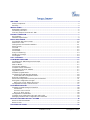 2
2
-
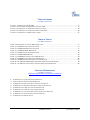 3
3
-
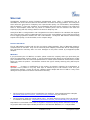 4
4
-
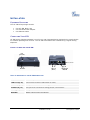 5
5
-
 6
6
-
 7
7
-
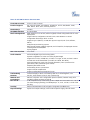 8
8
-
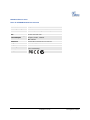 9
9
-
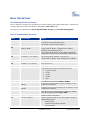 10
10
-
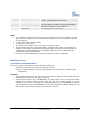 11
11
-
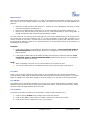 12
12
-
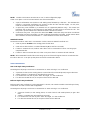 13
13
-
 14
14
-
 15
15
-
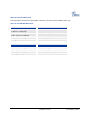 16
16
-
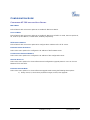 17
17
-
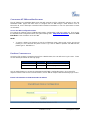 18
18
-
 19
19
-
 20
20
-
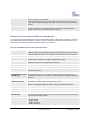 21
21
-
 22
22
-
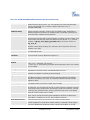 23
23
-
 24
24
-
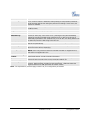 25
25
-
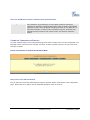 26
26
-
 27
27
-
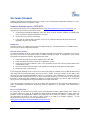 28
28
-
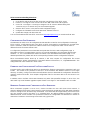 29
29
-
 30
30
-
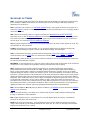 31
31
-
 32
32
-
 33
33
-
 34
34
Grandstream Networks HT-386 User manual
- Category
- Networking
- Type
- User manual
- This manual is also suitable for
Ask a question and I''ll find the answer in the document
Finding information in a document is now easier with AI
Related papers
-
Grandstream Networks HandyTone-386 User manual
-
Grandstream Networks Handy Tone 386 User manual
-
Grandstream Networks HANDYTONE HandyTone-286 User manual
-
Grandstream Networks 496 User manual
-
Grandstream Networks HandyTone-496 User manual
-
Grandstream Networks DUAL FXS PORT HT502 User manual
-
Grandstream Networks HandyTone-486 User manual
-
Grandstream Networks HandyTone 503 User manual
-
Grandstream Networks DUAL FXS PORT HT502 User manual
-
Grandstream Networks 486 User manual
Other documents
-
Optimus HD 2000 series User manual
-
Netcomm V210P Connection Manual
-
Abocom DVG-2101SP User manual
-
Abocom DVG-2101S User manual
-
Netopia Network Adapater User manual
-
Shenzhen FXS Series User manual
-
Dinstar DAG2000-32 User manual
-
 VBUZZER HT-286 Configuration manual
VBUZZER HT-286 Configuration manual
-
LevelOne VOI-7100 User manual
-
 Zykronix ZIP10-SSC User manual
Zykronix ZIP10-SSC User manual