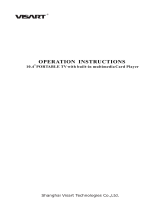Page is loading ...

GGG
KKK
GGG
LLL
MMM
TTT
EDEDED
Unit
2
/F
No
Hung To Road
Kwun Tong
Kowloon
Hong Kong
234 3822
234
3790
6
23" Liquid Crystal Display
Television
User's Manual
MAK-000025
T232

Table of Contents
1
1. Regulatory Information ............................................................3
2. Description of Warning Symbols ..............................................5
3. Safety Notices ........................................................................6
4. Preface.................................................................................13
5. Introducing the TV.................................................................15
Features...........................................................................15
6. Checking Package Contents ..................................................16
7. Getting Started .....................................................................17
Control Panel ...................................................................17
Input and Output Jacks .....................................................18
Remote Control ................................................................20
Inserting the Remote Control Batteries ..............................23
8. Making Connections ..............................................................25
Connecting to an Antenna or Cable TV ..............................25
Connecting to AV Devices .................................................26
Connecting to a VCR/VCD/DVD Player
Using Component Video ........................................................26
Connecting to a VCR/VCD/DVD Player Using S-Video ............27
Connecting to a VCR/VCD/DVD Player
Using Composite Video..........................................................28
Connecting to a Video Camera Using S-Video ........................29
Connecting External Earphones ........................................30
Connecting an Amplifier of Speakers .................................31
Connecting to a PC ...........................................................32
Connecting the Power Adapter ..........................................33
Inserting a Compact Flash Card (CF card) .........................34
9. Using the TV .........................................................................35
Using the Remote Control .................................................35
Turning the TV On and Off ................................................35
Selecting Channels ...........................................................35
Switching Source Signals ..................................................35
Adjusting the Volume ........................................................36
Using PIP and POP...........................................................36
Using the Flash card Feature ............................................38
Starting Flash card ................................................................38
Remote Control Keys .............................................................39
Viewing Photos .....................................................................40
Zooming and Panning .................................................... 40
Rotating Images ............................................................ 41
Viewing a Slide Show .................................................... 41
Listening to Music .................................................................42
Watching Videos ...................................................................43
Viewing CF Card Files ...........................................................43
Using the Setup Menus .....................................................44
Music Setup ..........................................................................44

Table of Contents
2
Slide Show Setup ..................................................................44
Movie Setup ..........................................................................45
Preferences...........................................................................45
10. Adjusting On-Screen Display (OSD) Settings .........................46
OSD Setting Menu ............................................................46
Picture Setting ..................................................................47
Brightness .............................................................................48
Contrast ................................................................................49
Hue.......................................................................................50
Saturation .............................................................................51
Sharpness.............................................................................52
Backlight (PC mode) ..............................................................53
Black Level ...........................................................................54
Color Temperature ................................................................55
Preset ...................................................................................56
Audio Setting ....................................................................57
Treble ...................................................................................58
Bass .....................................................................................59
Balance.................................................................................60
BBE, TruSurround, and EALA ................................................61
Earphone ..............................................................................62
Preset ...................................................................................63
TV Setting ........................................................................64
System..................................................................................65
Ch Skip .................................................................................65
Auto Program ........................................................................66
Fine Tune..............................................................................66
MPX......................................................................................67
Favorite Channel ...................................................................68
PC Setting ........................................................................69
Phase ...................................................................................70
Clock ....................................................................................71
Auto Adjustment ....................................................................72
Horizontal Position ................................................................72
Vertical Position ....................................................................73
DOS Mode ............................................................................74
Miscellaneous Setting .......................................................75
Wide .....................................................................................76
Language ..............................................................................76
Sleeper .................................................................................77
Time .....................................................................................78
11. Taking Care of Your TV & Remote Control .............................79
12. Troubleshooting ....................................................................80
13. Warranty and Service ............................................................82
14. Specifications .......................................................................83
PIP Operation Mode..........................................................84
15. Glossary ...............................................................................85

3
1
Regulatory Information
FCC Compliance Statement
1
This device complies with part 15 of the FCC Rules. Operation is
subject to the following two conditions: (1) This device may not cause
harmful interference, and (2) this device must accept any interference
received, including interference that may cause undesired operation.
Additional Information
This equipment has been tested and found to comply with the limits for a
Class B digital device, pursuant to part 15 of the FCC Rules. These
limits are designed to provide reasonable protection against harmful
interference in a residential installation. This equipment generates, uses
and can radiate radio frequency energy and, if not installed and used in
accordance with the instructions, may cause harmful interference to
radio communications. However, there is no guarantee that interference
will not occur in a particular installation. If this equipment does cause
harmful interference to radio or television reception, which can be
determined by turning the equipment off and on, the user is encouraged
to try to correct the interference by one or more of the following
measures:
• Reorient or relocate the receiving antenna
• Increase the separation between the equipment and receiver
• Connect the equipment into an outlet on a circuit different from that
to which the receiver is connected
• Consult the dealer or an experienced radio/TV technician for help
WARNING: The Federal Communications Commission warns that
changes or modifications of the TV not expressly approved by the party
responsible for compliance could void your authority to operate the
equipment.
1. applies only to products purchased in the United States of America

4
DOC Compliance Notice
1
This digital apparatus does not exceed the Class B limits for radio noise
emissions from digital apparatus as set out in the Radio Interference
Regulations of the Canadian Department of Communications.This
device complies with Canada ICES-003 Class B.
CE Conformity Statement
2
This device complies with the requirements set out in the Council
Directive on the approximation of the Laws of the Member States
relating to Electromagnetic Compatibility (89/336/EEC) and the
Amendment Directive (92/31/EEC), Low-Voltage Directive (73/23/EEC)
and the Amendment Directive (93/68/EEC).
1. applies only to products purchased in Canada
2. applies only to products purchased in the European Union

5
2
Description of Warning Symbols
Before You Proceed
1. Read all Safety Notices in Section 3 of this manual and
instructions in the User’s Manual carefully before either plugging
in or turning the TV on.
2. Keep this User’s Manual in a safe place for future reference.
Keep the box and packaging in case the TV needs to be shipped
in the future.
3. Follow the TV and warning label instructions.
4. Any uses, operations, changes, alterations or modifications of
the TV that do not follow the instructions in this manual will void
this TV’s warranty.
CAUTION
RISK OF ELECTRIC SHOCK
DO NOT OPEN
WARNING
This symbol is used to alert
users to pay attention to
important descriptions
regarding usage, maintenance
(repair), and additional
important information related
to this TV.
CAUTION
This symbol is used to alert
users to the risk of electric
shocks due to dangerous and
uninsulated components.

6
3
Safety Notices
Electric Power Notice
Electric power may cause personal injury and mechanical damage if
misused. Although safety has been taken into consideration during the
design and production of this TV, electric shock or fire can result if the
TV is misused. To prevent potential danger, read and follow the
instructions and warnings contained in this manual when setting up,
operating or cleaning the TV. In addition, please read all “Safety
Notices” contained in this manual carefully before using the TV.
Power Supply Safety Notes
1. To avoid electric shocks, do not use an extended power cord or
an outlet that does not match this TV's plug or leaves the plug
exposed.
2. This TV has a 3-pin grounded plug. The third pin connects to
ground; do not remove it or alter it in anyway.
3. If the power cord or plug is damaged or worn, unplug it
immediately and contact an authorized service technician for
maintenance.
4. To avoid fire or electric shocks, do not overload electric power
outlets.

7
Installation Safety Notes
Antenna
We suggest that you use an outdoor antenna to get the best signal
possible unless you have cable TV or a centralized indoor antenna
system. You may, however, use an antenna indoors if it is placed in a
location free from interference.
Location
Avoid prolonged exposure to sunlight or other strong sources of heat.
Leave sufficient distance between the TV and the wall to provide
enough space for the emission of heat.
WARNING
To reduce the risk of fire or electric shock, do not expose this
apparatus to rain or moisture.
Apparatus shall not be exposed to dripping or splashing and no
objects filled with liquids, such as vases, shall be placed on the
apparatus.
Power
To avoid danger of fires or electric shock, only use the adapter listed
below, which is compatible with this TV.
• LI SHIN INTERNATIONAL ENTERPRISE CORP.:
LSE0226B20150

8
IMPORTANT SAFETY INSTRUCTIONS
1 Read these instructions.
2 Keep these instructions.
3 Heed all warnings.
4 Follow all instructions.
5 Do not use this apparatus near water.
6 Clean only with dry cloth.
7 Do not block any ventilation openings. Install
in accordance with manufacturer’s
instructions.
8 Do not install near any heat sources such as
radiators, heat registers, stoves, or other
apparatus (including amplifiers) that produce
heat.
9 If the provided plug does not fit into your
outlet, consult an electrician for replacement
of the obsolete outlet.
10 Protect the power cord from being walked on
or pinched, particularly at plugs,
convenience receptacles, and the point
where they exit from the apparatus.

9
11 Only use attachments/accessories specified
by the manufacturer.
12 Use only with the cart, stand, tripod, bracket,
or table specified by the manufacturer, or
sold with the apparatus. When a cart is used,
use caution when moving the cart/apparatus
combination to avoid injury from tip-over.
13 Unplug this apparatus during lightning
storms or when unused for long periods of
time.
14 Refer all servicing to qualified service
personnel. Servicing is required when the
apparatus has been damaged in any way,
such as power-supply cord or plug is
damaged, liquid has been spilled or objects
have fallen into the apparatus, the apparatus
has been exposed to rain or moisture, does
not operate normally, or has been dropped.
CAUTION
These servicing instructions are for use by
qualified service personnel only.To reduce
the risk of electric shock, do not perform any
servicing other than that contained in the
operating instructions unless you are
qualified to do so.

10
Personal Safety
To avoid overloading the power supply, never
plug too many electrical devices into an outlet,
power strip, or extension cable.
Dangerous high-voltage electric power
components are located inside the TV. To avoid
electric shock, do not disassemble the TV in any
way.
Do not place or drop metals, small objects, or
flammable materials into the vent of the TV.
If the TV is dropped, falls down, or is otherwise
damaged, unplug the power cord immediately
and contact an authorized service technician.
If any fluid is sprayed or dropped into the TV,
contact an authorized service technician.
The screen of the TV is made of glass. Avoid
hitting or scraping it. If the screen is broken, do
not touch the broken glass.
Do not allow children to use the TV unattended.

11
Installation
Do not place the TV in locations where there is
excessive steam or dust.
Avoid blocking the TV's vents, do not place the
TV on a bed, sofa, carpet, or in a sealed cabinet.
Install the outdoor antenna (not included) away
from power transmission lines to avoid possible
danger.
Unplug the power cord and antenna connector
when there is a storm or when the TV is not in
use for long periods to avoid electric shock from
lightning.

12
Operation
Maintenance
This TV is designed for home power sources as
labeled on the casing. Avoid using any other
power accessories to avoid electric shock or
other damage.
The plug can be inserted into an outlet in only
one direction. Do not alter the plug. Contact an
authorized service technician if you cannot plug
it in correctly.
If there is any problem that cannot be resolved
according to the instructions given in this
manual, contact an authorized service technician
immediately. Do not attempt any methods not
covered in this manual.
Do not attempt to repair the TV by yourself.
Contact an authorized service technician. Ask
the service technician to complete a safety
inspection before switching the power on after
completing any maintenance.
V

13
4
Preface
Thank you for purchasing a Hannspree Liquid Crystal Display Television
(LCD TV). Your new TV will allow you to enjoy superior audio and video
while enriching your lifestyle with advanced technology.
Please carefully read this manual in its entirety before setting up, using
or operating your TV. To ensure the safe and correct installation and
operations of the TV, it is important that the safety and operation
instructions in this manual are followed.
This instruction manual is designed to assist you in setting up and using
the TV. The information in this manual has been carefully checked for
accuracy; however, no guarantee is given to the correctness of the
contents. The information in this manual is subject to change without
notice.
To the extent allowed by applicable law, Hannspree, Inc. (“Hannspree”)
shall not be liable for direct, indirect, special, exemplary, incidental or
consequential damages arising from any defect or omission in this
manual, even if advised of the possibility of such damages in advance.

14
Copyright
© Copyright 2005 Hannspree, Inc.
All rights reserved. This manual is protected by copyright and
distributed under licenses restricting its use, copying and distribution.
No part of this manual may be reproduced in any form by any means
without the prior written authorization of Hannspree. The TV described
in this manual may include copyrighted software of Hannspree (or other
third parties). Hannspree (or other third parties) preserves the exclusive
rights for copyrighted software, such as the right to distribute or
reproduce the copyrighted software. Accordingly, and to the extent
allowed by applicable law, any copyrighted software contained in the
product described herein shall not be distributed, modified, reverse
engineered, or reproduced in any manner without the prior written
authorization of Hannspree (or of other third parties).
The Hannspree logos presented herein are trademarks of Hannspree.
All other product names, trademarks or logos mentioned herein are
used for identification purpose only, and may be the trademarks or
registered trademarks of their respective owners.
The purchase of the product described herein shall not be deemed to
grant, either directly or by implication, estoppel or otherwise, any
license under the copyrights, patents, patent applications or trademarks
of Hannspree, except for the normal, non-exclusive use that arises by
operation of law in the sale of a product.

15
5
Introducing the TV
Thank you for purchasing this LCD TV. Your LCD TV is designed to be safe,
versatile, and easy to use. The design makes it a fun addition to any room.
You can watch PAL broadcast or cable television channels, and easily
connect a VCR, VCD or DVD player to the standard CVBS and S-Video
input ports located at the rear and/or side of the unit. You can also use the
TV as a monitor for your PC by connecting it through the DVI port.
Convenient control buttons located on the TV and a handy remote control let
you change channels, adjust the volume, and change display settings
through an easy-to-use on-screen display menu system. The built-in stereo
speakers provide full rich sound and a convenient audio output port lets you
connect to an external audio system or earphones.
Features
• Built-in TV tuner
• Audio/Video support:
– Stereo audio inputs
– Composite video inputs
– Component video input
– S-Video inputs
– 3.5 mm stereo headphone output
– DVI input
• On-Screen Display (OSD) menu system
• Supports multi-channel broadcasting sound system—Stereo / Mono
or bilingual languages
• Built-in stereo speakers
• PIP/POP
• Image Enhancement Technology
– 3:2 pull down
– 3D Comb Filter
• Noise Reduction
• Advanced de-interlacing
• Edge Enhancement
• Flash card Reader (selected models only)

16
6
Checking Package Contents
Make sure the following components are included in the box. Please contact
Hannspree Customer Service immediately if anything is missing or
damaged.
•TV
• User’s manual
• Quick start guide
• Warranty and service manual
• Power cord
• Power adapter
• Remote control and batteries

17
7
Getting Started
Control Panel
Description Icon Function
Power/
Power LED
/ / POWER
Turns the TV on and off.
Indicates power status.
Mute
MUTE/
MUTE/ AUTO /
MUTE AUTO
In TV/AV mode, press this button to
mute the audio. Press this button
again to restore sound.
Source
T/SOURCE
Selects the input source to be
displayed
(TV, PC, AV1, AV2, AV3, AV4, or
AV5).
Menu
M/MENU
Turns the On-Screen Display (OSD)
menu on and off.
Select
channel
channel up
(
/ S / CHS)
channel down
( / T / CHT)
Changes channels. Press channel
up to increase the channel number.
Press channel down to decrease the
channel number. In PC or AV mode,
press either button to return to TV
mode.
Adjust
volume
volume up
(+ / S / Vol+)
volume down
(– / T / Vol-)
Press volume up to increase the
audio volume. Press volume down to
decrease the audio volume.
AV5-
Flash card
slot
(selected
models only)
Insert a CF card into this slot to view
the contents of the CF card. Use the
Flash card feature to view the
contents.
See “Using the Flash card
Feature” on page 38.

18
Input and Output Jacks
Description Connector Function
AV1
(R/L/PR/PB/Y)
Use the AV1 input to connect
an external device, such as a
VCR or a VCD/DVD player
with a component output.
Audio Input (R/L): red and
white audio cables.
Video Input (PR/PB/Y): video
cables.
AV2
(R/L/V/S)
Use the AV2 input to connect
an external device, such as a
VCR or a VCD/DVD player.
Audio Input (R/L): red and
white audio cables.
Video Input (V or S): yellow
(video) or S-Video cable.
AV3
(R/L/V)
Use the AV3 input to connect
an external device, such as a
VCR or a VCD/DVD player
with a composite output.
Audio Input (R/L): red and
white audio cables.
Video Input (V): yellow
(video) cable.
AV4
(S/V/L/R)
Use the AV4 input to connect
an external device, such as a
VCR or a VCD/DVD player.
Audio Input (L/R): white and
red audio cables.
Video Input (S-Video or
Video): S-Video cable or
yellow (video).
ANT (Antenna/
Cable TV line in)
Connects to an antenna or
cable television line.

19
DC-IN
Connects to the included
power adapter.
DVI Connects to a PC’s DVI port.
LINE IN
Connects to a PC's line/audio
out
port.
LINE OUT (R/L)
Connects to external stereo
speakers.
Earphone jack
Connects to earphones.
Description Connector Function
/