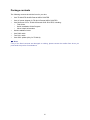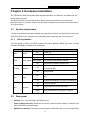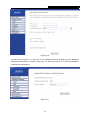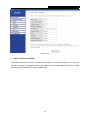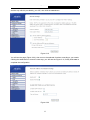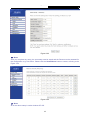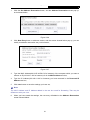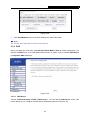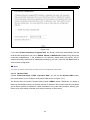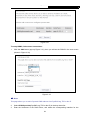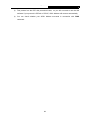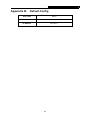TD-8810/TD-8810B User Guide
External ADSL ROUTER
Rev:1.0.1

II
COPYRIGHT & TRADEMARKS
Specifications are subject to change without notice. is a registered trademark of
TP-LINK TECHNOLOGIES CO., LTD. Other brands and product names are trademarks or
registered trademarks of their respective holders.
No part of the specifications may be reproduced in any form or by any means or used to make any
derivative such as translation, transformation, or adaptation without permission from TP-LINK
TECHNOLOGIES CO., LTD. Copyright © 2007 TP-LINK TECHNOLOGIES CO., LTD.
All rights reserved.

III
FCC STATEMENT
This equipment has been tested and found to comply with the limits for a Class B digital device,
pursuant to part 15 of the FCC Rules. These limits are designed to pro-vide reasonable protection
against harmful interference in a residential installation. This equipment generates, uses and can
radiate radio frequency energy and, if not in-stalled and used in accordance with the instructions,
may cause harmful interference to radio communications. However, there is no guarantee that
interference will not occur in a particular installation. If this equipment does cause harmful
interference to radio or television reception, which can be determined by turning the equipment off
and on, the user is encouraged to try to correct the interference by one or more of the following
measures:
• Reorient or relocate the receiving antenna.
• Increase the separation between the equipment and receiver.
• Connect the equipment into an outlet on a circuit different from that to which the
receiver is connected.
• Consult the dealer or an experienced radio/ TV technician for help.
CE Mark Warning
This is a class B product. In a domestic environment, this product may cause radio interference, in
which case the user may be required to take adequate measures.
EC DECLARATION OF CONFORMITY (EUROPE)
In compliance with the EMC Directive 89/336/EEC, Low Voltage Directive 73/23/EEC, this product
meets the requirements of the following standards:
• EN55022
• EN55024
• EN60950
SAFETY NOTICES
Caution:
Do not use this product near water, for example, in a wet basement or near a swimming pool.

IV
Package contents
The following contents should be found in your box:
¾ One TD-8810/TD-8810B External ADSL ROUTER
¾ One AC power Adapter for TD-8810 External ADSL ROUTER
¾ One Resource CD for TD-8810 External ADSL ROUTER, including:
• This Guide
• Quick installation Guide Program
• Other Helpful Information
¾ Quick installation Guide
¾ One RJ45 cable
¾ Two RJ11 cable
¾ One ADSL splitter (Only for TD-8810)
)
Note:
If any of the listed contents are damaged or missing, please contact the retailer from whom you
purchased the product for assistance.

V
COMMENT
Chapter 1. Introduction ........................................................................................ 1
1.1 Product Overview...................................................................................................... 1
1.2 Main Features ........................................................................................................... 1
1.3 Supporting protocol ................................................................................................... 1
1.4 Transmit data-rate..................................................................................................... 2
1.5 ATM propert .............................................................................................................. 2
1.6 System support ......................................................................................................... 2
1.7 Working environment ................................................................................................ 2
1.8 Electric parameter ..................................................................................................... 3
1.9 Conventions .............................................................................................................. 3
Chapter 2. Hardware Installation ......................................................................... 4
2.1 System requirement .................................................................................................. 4
2.1.1 LED explanation ............................................................................................................... 4
2.2 Rear-panel ................................................................................................................ 4
2.3 Hardware installation procedures.............................................................................. 5
Chapter 3. System Configuration ........................................................................ 6
3.1 Computer Configuration ............................................................................................ 6
3.2 Login ......................................................................................................................... 7
3.3 Web Setup ................................................................................................................ 9
3.3.1 DHCP IP Reservation..................................................................................................... 20
3.3.2 DNS................................................................................................................................22
3.4 Software Dial........................................................................................................... 25
Chapter 4. Advantage management setup ....................................................... 26
Appendix A: FAQ.................................................................................................... 27
Appendix B: Default Config................................................................................... 29
Appendix C: Contact Information ......................................................................... 30

TD-8810 External ADSL Router User Guide
1
Chapter 1. Introduction
1.1 Product Overview
TP-LINK® TD-8810/TD-8810B External ADSL ROUTER is the latest product designed and
manufactured by TP-LINK TECHNOLOGIES CO., LTD. With TP-LINK’s excellent circuit design
and high quality production, we guarantee the ADSL ROUTER’s high performance, great stability
and easy to use.
The TD-8810/TD-8810B uses integrated ADSL transceiver. The AFE supports full-rate ADSL
connectivity conforming to the ITU and ANSI specifications.
In addition to the basic DMT physical layer functions, the ADSL PHY supports dual latency ADSL
framing (fast and interleaved) and the I.432 ATM Physical Layer.
The TD-8810/TD-8810B is a complete plug-and-play solution. With standard Ethernet interface, it
can be directly connected to any 10M/100M Ethernet devices, support Auto-MDIX.
The TD-8810/TD-8810B not only uses html (web mode through Ethernet port) to configure the
ROUTER but also uses external utility software. You can download it from our website
(http://www.tp-link.com).
1.2 Main Features
¾ High speed and asymmetry data transmit mode, provides safe and exclusive bandwidth
¾ Support All ADSL industrial standards
¾ Compatible with all mainstream DSLAM (CO)
¾ Firmware upgradeable
¾ Provide integrated access of internet and route function which face to SOHO user
¾ Advanced DMT modulation and demodulation
¾ Real-time Configuration and device monitoring
¾ Quick response semi-conductive surge protect circuit, provides reliable ESD and
surge-protect function
1.3 Supporting protocol
- G.992.1 (G.dmt) - Annex A ( TD-8810)/Annex B(TD-8810B)
- G.992.2 (G.lite) - Annex A( TD-8810)/Annex B(TD-8810B)
- ANSI T1.413
- G.992.3 (ADSL2) - Annex A( TD-8810)/Annex B(TD-8810B) and Annex M
- G.992.5 (ADSL2+) - Annex A( TD-8810)/Annex B(TD-8810B) and Annex M
- ADSL dual latency (fast path and interleaved path)

TD-8810 External ADSL Router User Guide
2
- I.432 ATM physical layer compliant
- Supports RFC2364 (PPPoA)
- Supports RFC2516 (PPPoE)
- Supports RFC2684 (EoA)(Bridged *and Router)
- Supports RFC1577 (IPoA)
)
Note:
“*” Needs the third-party software.
1.4 Transmit data-rate
¾ Max download data-rate: 24Mbps
¾ Max upload data-rate: 1Mbps
¾ Max line length: 6Km
1.5 ATM propert
¾ AAL0, AAL5, OAM, RM, and raw cell types supported
¾ Direct hardware support for 4 Receive VCs, with additional RX VCs and TX VCs supported in
software
¾ Full 24-bit Virtual Path Identifier (VPI) and Virtual Circuit Identifier (VCI)
1.6 System support
¾ Support PVC
¾ Support NAT、DHCP and so on
¾ Support IEEE 802.3、IEEE 802.3u
¾ Support 10Base-T/100BASE-TX full-duplex or half duplex Ethernet
¾ Support Auto-MDIX
1.7 Working environment
¾ Operating temperature: 0 ~40 ℃℃
¾ Storage temperature: -40 ~70 ℃℃
¾ Humidity: 10%~90% (non-condensing)

TD-8810 External ADSL Router User Guide
3
1.8 Electric parameter
¾ Adaptor power Output: 9VAC/0.8A,50Hz or 60 Hz
¾ Power consumption: 4W Maximum
1.9 Conventions
The Router or TD-8810/TD-8810B, or device mentioned in this User guide stands for
TD-8810/TD-8810B External ADSL ROUTER without any explanations.
Parameters provided in the pictures are just references for setting up the product, which may
differ from the actual situation.
You can set the parameters according to your demand.

TD-8810 External ADSL Router User Guide
4
Chapter 2. Hardware Installation
The TD-8810/TD-8810B maintains three separate interfaces, one Ethernet, one ADSL and one
power adapter inerface.
The Router should not be located where it will be exposed to moisture or excessive heat.
Place the Router in a location where it can be safely connected to the various devices as well as
to a power source.
2.1 System requirement
Confirm your computer has been installed with networking interface card (NIC) before connecting
ADSL ROUTER to your computer, with operating system supporting the TCP/IP protocol.
2.1.1 LED explanation
The front panel of ADSL ROUTER includes one power indicator (RED) and seven function
indicators (GREEN), as explained in chart below:
Indicator Description Status Function Details
On Power OK
PWR Power
Off Power fail
Slow flash Self-detecting when power up
Quick flash Connecting to the telecom network
ADSL ADSL status
On Connection to telecom network OK
On
There is mistake when ADSL transmitting data
or receiving data
ALARM Mistake
Off ADSL normal
On
There is data transmitting or receiving on WAN
port
ACT Data
Off No data transmitting or receiving on WAN port
On LAN port normal
Off Connection on LAN port abnormal
LAN Ethernet
Flash Data transmitting or receiving on LAN port
2.2 Rear-panel
¾ ON/OFF: Turn on/off the ADSL ROUTER’s power.
¾ Power (9VAC/0.8A input): Please do not use any unknown power adaptor, otherwise your
ADSL ROUTER may be damaged.
¾ RESET(reset default): First press the reset button of ROUTER, then turn on the ROUTER’s

TD-8810 External ADSL Router User Guide
5
power for at least three seconds. It will resume the default manufacturer’s setup.
¾ LAN: Connect with your computer’s NIC.
¾ LINE(WAN): Connect to the MODEM Port of Splitter or Connecting the telephone line.
2.3 Hardware installation procedures
The procedure to install the Router can be described in general terms in the following steps:
First Step: Connect the MODEM port of Splitter with the TD-8810/TD-8810B ADSL ROUTER
LINE port by telephone line. While you need to use a telephone, please attach telephone line into
the phone of Splitter.
Second Step: Connect category 5 cable with RJ45 jacks to the ADSL ROUTER’s LAN port and
your computer’s NIC.
Third Step: Plug one end of the AC Power Adapter into the Power jack on the Ethernet ADSL
ROUTER and the other end to a standard electrical outlet.
Last Step: Check the line connection to see if everything is ready. Power up finally.
Figure 2-1

TD-8810 External ADSL Router User Guide
6
Chapter 3. System Configuration
3.1 Computer Configuration
1. Connect the cable according to Chapter 2, turn on the power.
2. Change the IP address of your PC(Figure 3-1): Open TCP/IP Properties of the LAN card in
your PC, enter the IP address as 192.168.1.*.
)
Note:
(* is any value between 2 to 254, Net mask is 255.255.255.0, Gateway is 192.168.1.1, DNS
address is the value provided by ISP).
Figure 3-1
)
Note:
Users of Windows 98 can open TCP/IP Properties according to the following: Right-click (Mouse)
Network Neighbor -> Choose Properties -> Double-click TCP/IP.
Users of Windows 2000/NT/XP can do the following: Right-click Network Neighbor -> Choose
Properties -> Right-click Local Connection -> Choose Properties -> Double-click Internet
Protocol (TCP/IP).
)
Note:

TD-8810 External ADSL Router User Guide
7
The words in fact may be different with this guide.
Remarks: you can check whether your configuration is successful through PING command. Enter
Ping 192.168.1.1
If the screen looks like the following, you have been successful.
Figure 3-2
If the screen looks like the following, the connection has failed. Please try again.
Figure 3-3
3.2 Login
Startup Internet Explorer, and enter 192.168.1.1;then enter default user name(admin) 、
password(admin), When ADSL connection is OK, you will see the Figure 3-2.

TD-8810 External ADSL Router User Guide
8
Figure 3-4
You will then see the Figure 3-5, you will see some information such as link rate and so on.
Figure 3-5
Default user name and password is “admin”; if you want to change them, please go to
“Management” Æ “Access control”Æ“Passwords” changing them. (Figure 3-6)

TD-8810 External ADSL Router User Guide
9
Figure 3-6
3.3 Web Setup
Choose “Advanced Setup”Æ”WAN”, you will enter the page of Wide Area Network (WAN)
Setup, you will see the Figure 3-7.
Figure 3-7
There are 7 PVC links in the WAN setup page, choose the appropriate PVC according to your

TD-8810 External ADSL Router User Guide
10
need, and then click the edit button, you will enter the page of ATM PVC Configuration (See
Figure 3-8)
Figure 3-8
Enter VPI/VCI value and service category which is provided by your ISP, click next to enter the
next step. You will see the Figure 3-9.
)
Note:
The type of network protocol selected may be different in different areas, there are five types
(Figure 3-9), So you should ask your ISP to acquire the local type of network protocol and
Encapsulation mode.

TD-8810 External ADSL Router User Guide
11
Figure 3-9
After choosing the proper protocol, enter the correct parameters supported by your ISP. Enable
the configurations, then you will go to Internet.
¾ PPP over ATM (PPPoA)
If you select the protocol of PPP over ATM (PPPoA), you will see the Figure 3-10, enter the value
of user name and password which is provided by your ISP, after selecting the other function(often
using the default setup), click the next button.

TD-8810 External ADSL Router User Guide
12
Figure 3-10
You will see the Figure 3-11, then turn on the selected functions according to your demands.
Clicking the next button to enter the next step, you will see the Figure 3-12, finally click save to
complete the configuration.
Figure 3-11

TD-8810 External ADSL Router User Guide
13
Figure 3-12
¾ PPP over Ethernet (PPPoE)
If you select the protocol of PPP over Ethernet (PPPoE), you will see the Figure 3-13, enter the
value of user name and password which is provided by your ISP, after selecting the other function
(often using the default setup), click the next button.

TD-8810 External ADSL Router User Guide
14
Figure 3-13
You will see the Figure 3-14, then turn on the selected functions according to your needs. Clicking
the next button to enter the next step, you will see the Figure 3-15, finally click save to complete
the configuration.
Figure 3-14

TD-8810 External ADSL Router User Guide
15
Figure 3-15
¾ MAC Encapsulation Routing (MER)
If you select the protocol of MAC Encapsulation Routing (MER), you will see the page(Figure
3-16), Enter the parameter and the way which is provided by your ISP, then click the next button.
Figure 3-16
You will see the Figure 3-17, then turn on the selected functions according to your needs. Clicking
Page is loading ...
Page is loading ...
Page is loading ...
Page is loading ...
Page is loading ...
Page is loading ...
Page is loading ...
Page is loading ...
Page is loading ...
Page is loading ...
Page is loading ...
Page is loading ...
Page is loading ...
Page is loading ...
Page is loading ...
-
 1
1
-
 2
2
-
 3
3
-
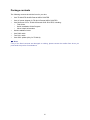 4
4
-
 5
5
-
 6
6
-
 7
7
-
 8
8
-
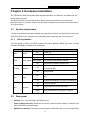 9
9
-
 10
10
-
 11
11
-
 12
12
-
 13
13
-
 14
14
-
 15
15
-
 16
16
-
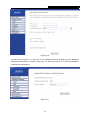 17
17
-
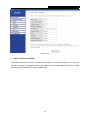 18
18
-
 19
19
-
 20
20
-
 21
21
-
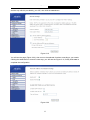 22
22
-
 23
23
-
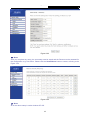 24
24
-
 25
25
-
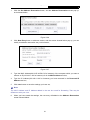 26
26
-
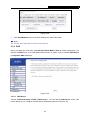 27
27
-
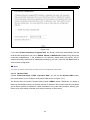 28
28
-
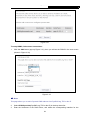 29
29
-
 30
30
-
 31
31
-
 32
32
-
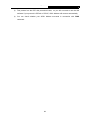 33
33
-
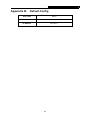 34
34
-
 35
35
Ask a question and I''ll find the answer in the document
Finding information in a document is now easier with AI
Related papers
Other documents
-
Binatone DT820N Quick Installation Manual
-
MicroNet SP3362E Quick Installation Guide
-
 Dynalink RTA1335 User manual
Dynalink RTA1335 User manual
-
MicroNet SP3364F User manual
-
Siemens Network Router CL-010-I User manual
-
Edimax Technology AR-7211B V2 User manual
-
Huawei HG520b User manual
-
D-Link DSL-500G User manual
-
 Dynalink RTA230 User manual
Dynalink RTA230 User manual
-
Comtrend Corporation CT-5071 User manual