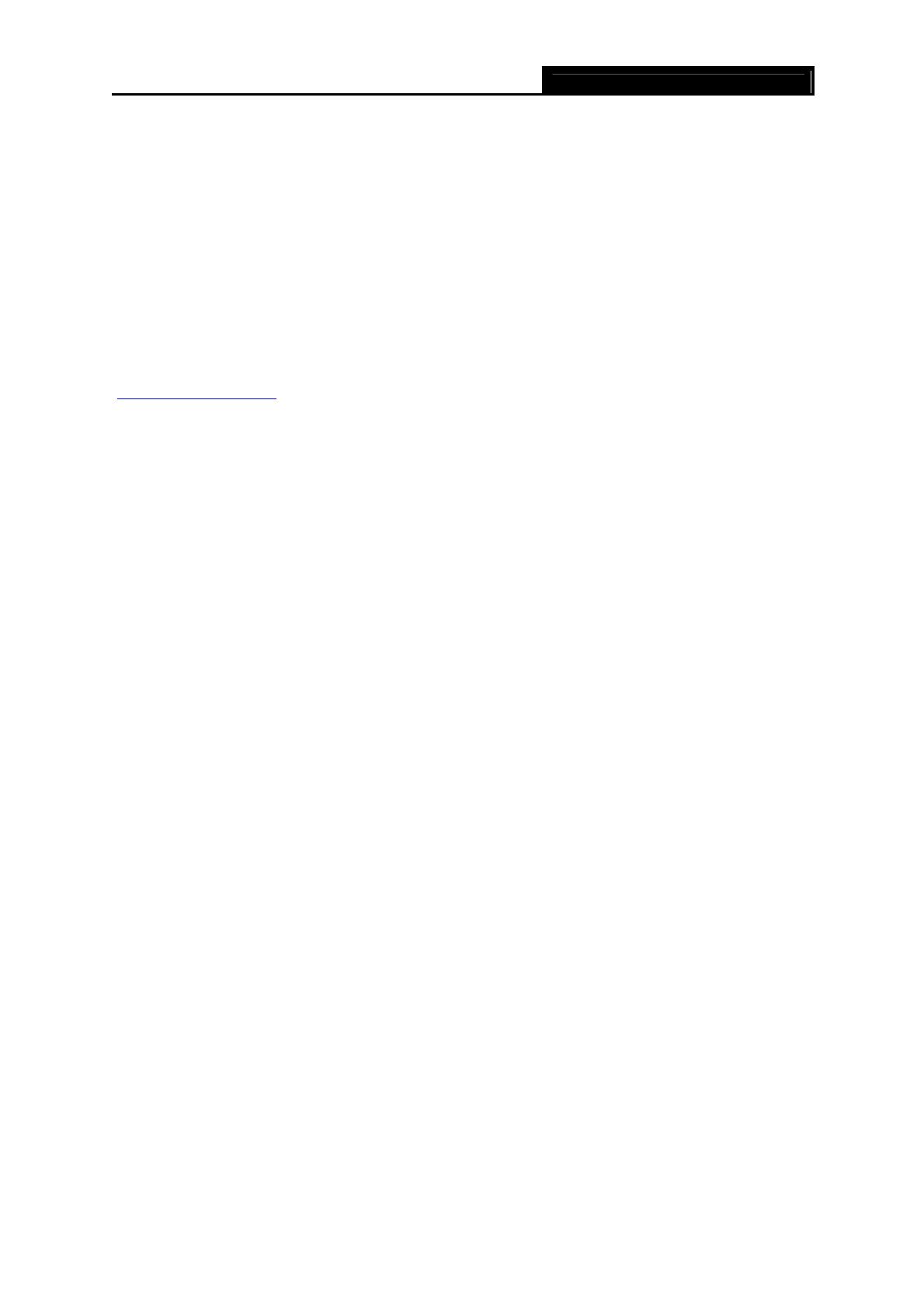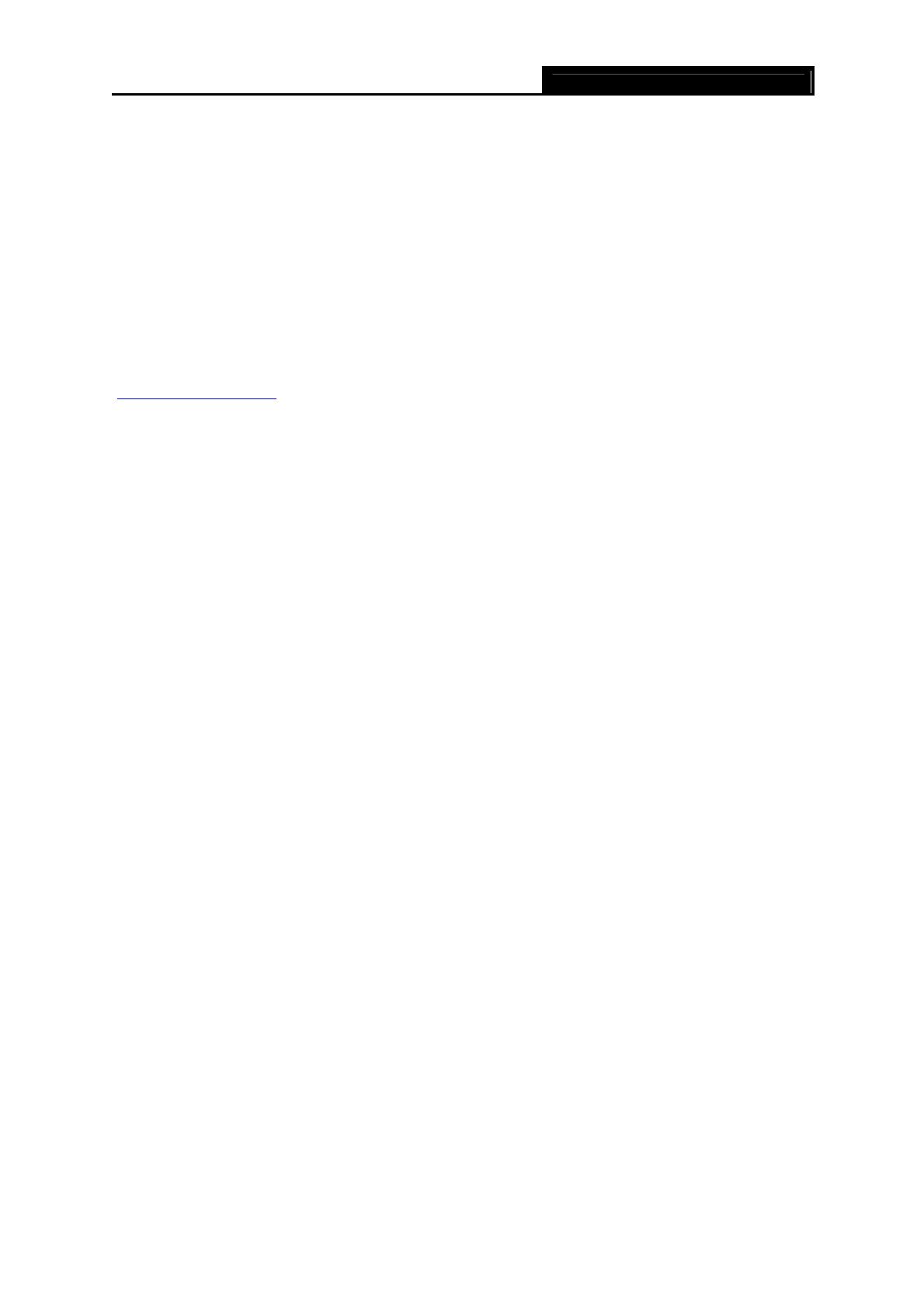
TD-8811/8811B External ADSL2+ ROUTER
1
Chapter 1. Product Overview
The TP-LINK TD-8811/TD-8811B External ADSL2+ ROUTER is the latest product designed and
manufactured by TP-LINK TECHNOLOGIES CO., LTD. With TP-LINK’s excellent circuit design
and high quality production, we guarantee its high performance, great stability and easy to use.
The TD-8811/TD-8811B is a complete plug-and-play solution. With standard Ethernet interface, it
can be directly connected to any 10M/100M Ethernet devices, support Auto-MDI/MDIX.
The TD-8811/TD-8811B not only uses html (web mode through Ethernet port) to configure the
router but also uses external utility software, too. You can download it from our website
(http://www.tp-link.com
).
1.1 Product main specification
¾ High speed and asymmetrical data transmit mode, provides safe and exclusive bandwidth
¾ Supports All ADSL2+ industrial standards
¾ Compatible with all mainstream DSLAM (CO)
¾ Firmware upgradeable
¾ Provides integrated access of internet and route function which face to SOHO users
¾ Advanced DMT modulation and demodulation
¾ Real-time Configuration and device monitoring
¾ Quick response semi-conductive surge protection circuit, provides reliable ESD and
surge-protect function
1.2 Supporting protocol
- G.992.1 (G.dmt) - Annex A/B
- G.992.2 (G.lite) - Annex A/B
- ANSI T1.413
- G.992.3 (ADSL2) - Annex A/B compliant
- G.992.5 (ADSL2+) Annex A/B compliant
- ADSL dual latency (fast path and interleaved path)
- I.432 ATM physical layer compliant
-Supports RFC2364 (PPPoA)
-Supports RFC2516 (PPPoE)
-Supports RFC1483 (EoA) (Bridged *and route)
-Supports RFC1577 (IPoA)
)
Note:
1) TD-8811 supports Annex A, TD-8811B supports Annex B
2) “*” Needs the third-party software.