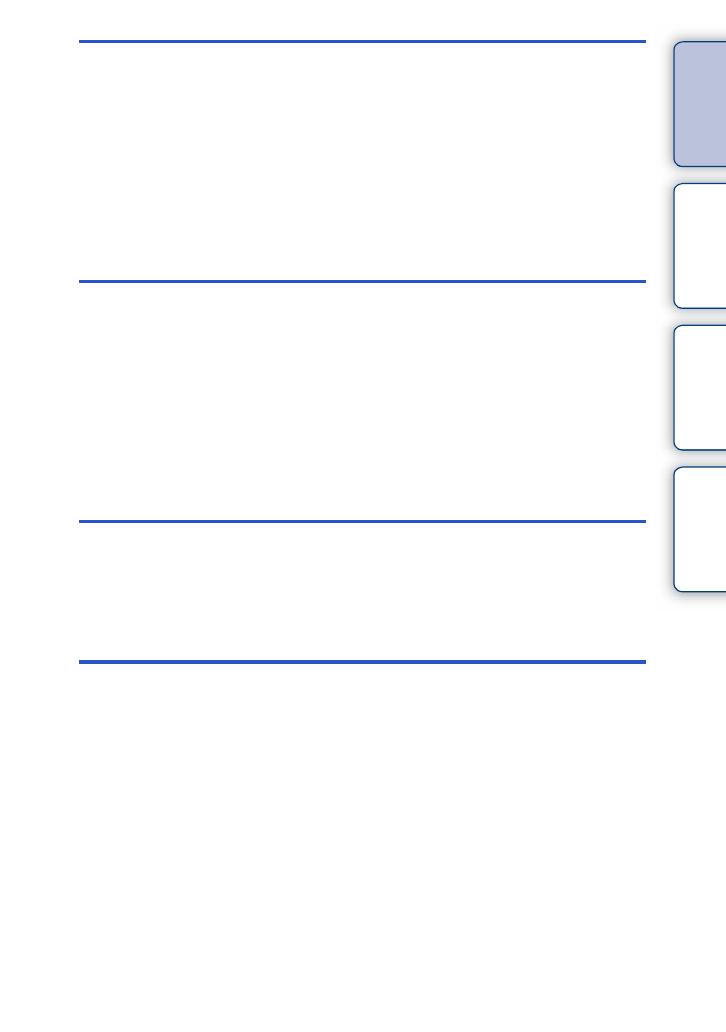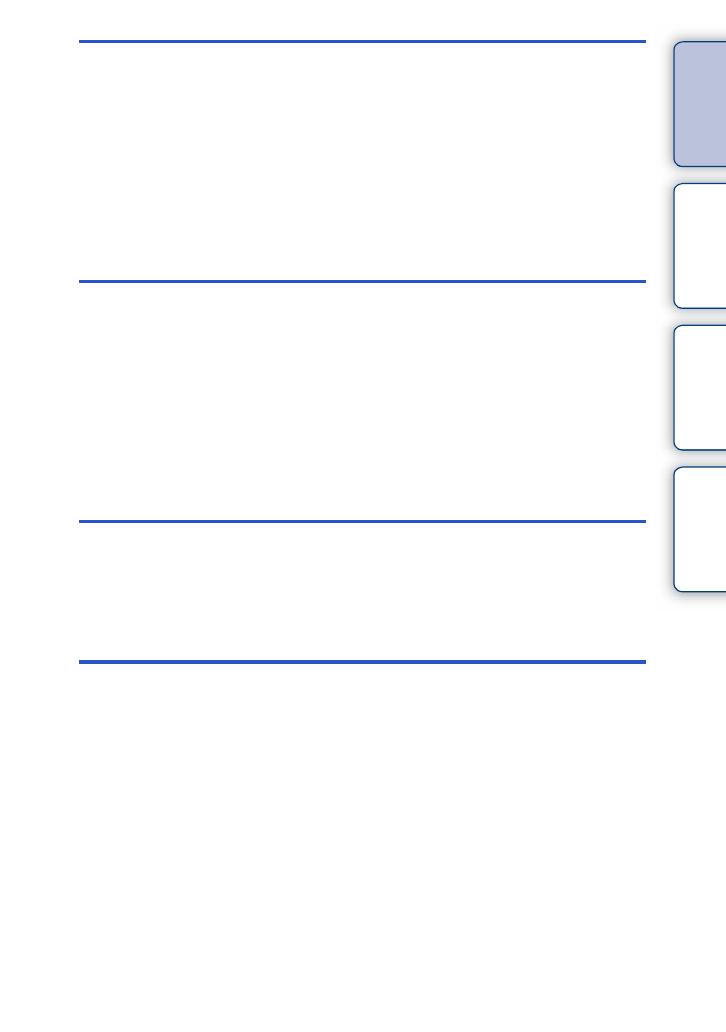
4
GB
Table of
contents
Sample photo Menu Index
Using functions in the menu
Shoot Mode ·························································23
Camera································································24
Image Size ··························································24
Brightness/Color··················································25
Playback······························································25
Setup ···································································26
Connecting with other equipment
Viewing images on a TV····································162
Using with your computer ··································165
Using the software·············································167
Connecting the camera to the computer ···········170
Creating a movie disc········································172
Printing still images ···········································176
Troubleshooting
Troubleshooting·················································177
Warning messages············································183
Others
Using the camera abroad ··································186
Memory card ·····················································187
“InfoLITHIUM” battery pack ·······························189
Battery charger··················································191
Mount Adaptor···················································192
Electronic Viewfinder·········································194
AVCHD format···················································195
Cleaning ····························································196
Continued r