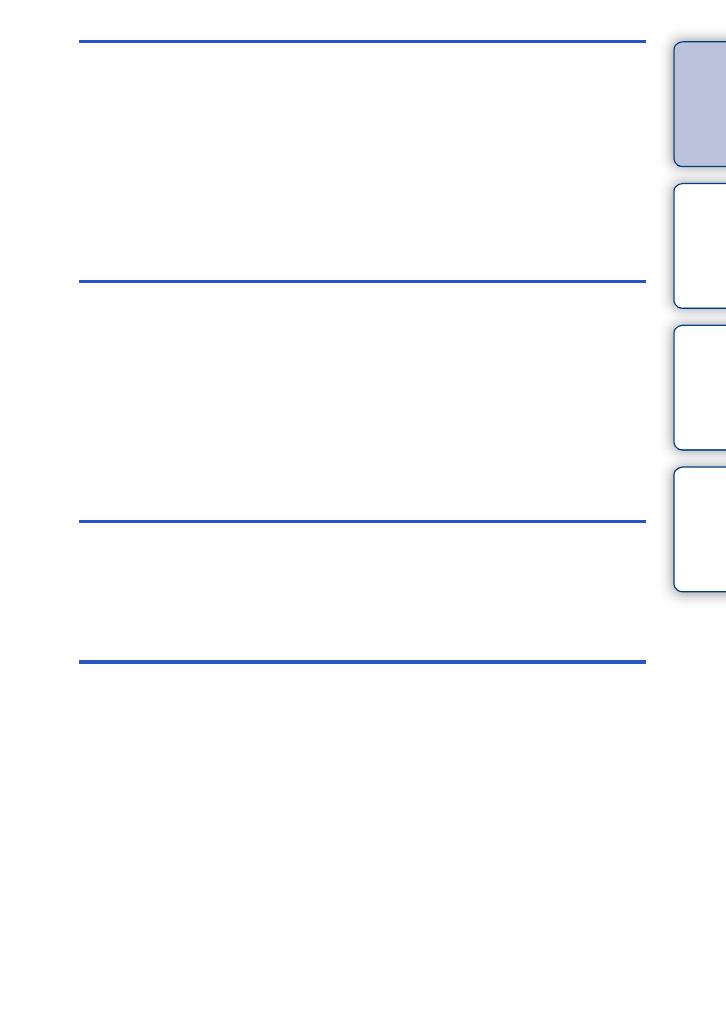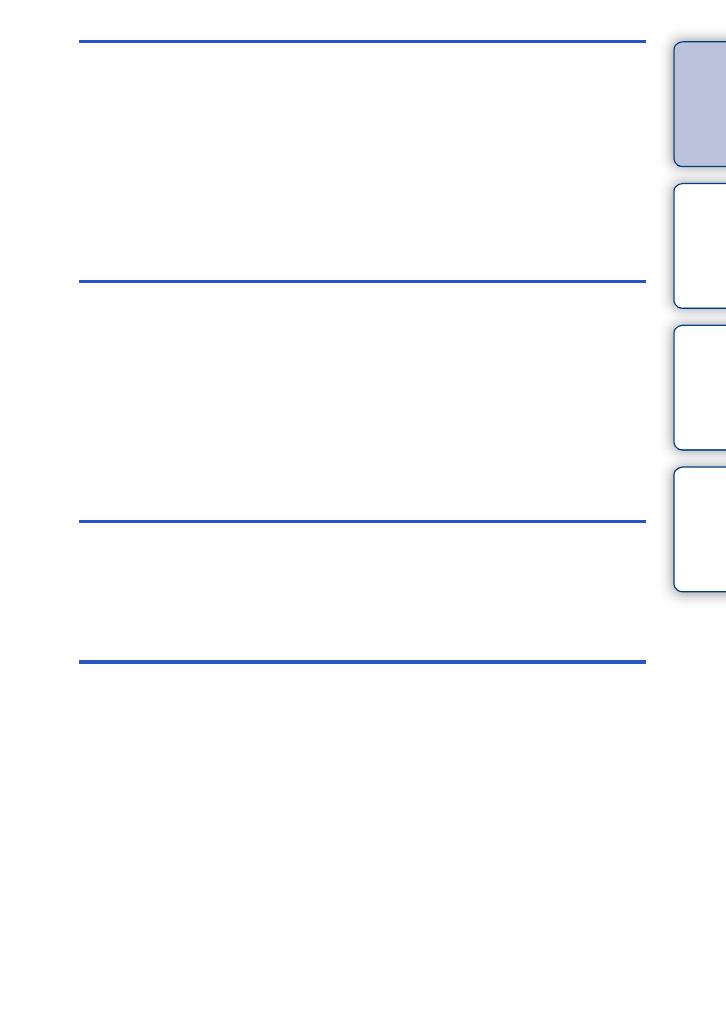
4
GB
Table of
contents
Sample photo Menu Index
Using functions in the menu
Shoot Mode ·························································21
Camera································································22
Image Size ··························································23
Brightness/Color··················································23
Playback······························································24
Setup ···································································24
Connecting with other equipment
Viewing images on a TV····································168
Using with your computer ··································171
Using the software·············································173
Connecting the camera to the computer ···········176
Creating a movie disc········································178
Printing still images ···········································182
Troubleshooting
Troubleshooting·················································183
Warning messages············································189
Others
Using the camera abroad ··································192
Memory card ·····················································193
“InfoLITHIUM” battery pack ·······························195
Battery charging ················································197
Mount Adaptor···················································198
Electronic Viewfinder·········································200
AVCHD format···················································201
Cleaning ····························································202
Continued r