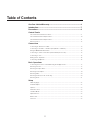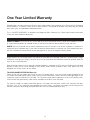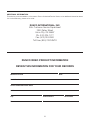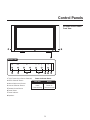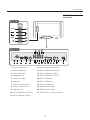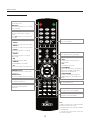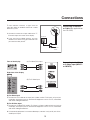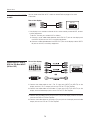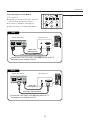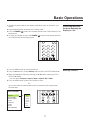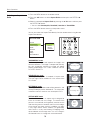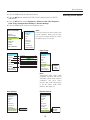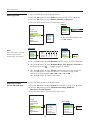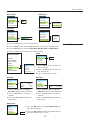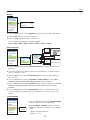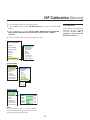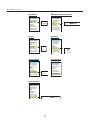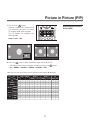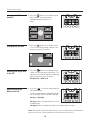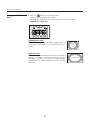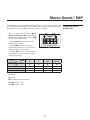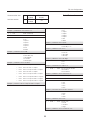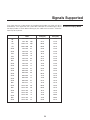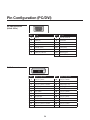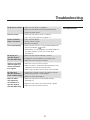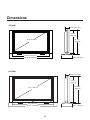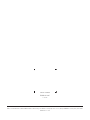OW N E R ’S OP E R A T I N G MA N U A L
CR-32HD / CR-40HD
with
Crystal Series™ LCD Displays

Table of Contents
One Year Limited Warranty ......................................................................4
Introduction ...............................................................................................
7
Precautions ...............................................................................................
8
Control Panels
CR-32HD and CR-40HD Front View ................................................................................ 9
CR-32HD Rear View and Input Panel ...............................................................................
10
CR-40HD Rear View and Input Panel ...............................................................................
11
Remote Control ...............................................................................................................
12
Connections
Connecting an Antenna or Cable ..................................................................................... 13
Connecting to the Video or S-Video Input (INPUT1 or INPUT2) ........................................
13
Using the MONITOR OUT feature ....................................................................................
14
Connecting to a DVD or DTV Set-Top Box INPUT (RCA or DVI) .......................................
14
Connecting to a PC ......................................................................................................... 15
Setting the PC Properties ................................................................................................
16
Connecting Headphones ................................................................................................. 16
Basic Operations
Connecting the Power Cord and Switching the Display On/Off ........................................ 17
Selecting a Source ...........................................................................................................
17
Selecting an Aspect Ratio ................................................................................................ 18
Selecting Picture Adjust ...................................................................................................
19
Selecting Audio ................................................................................................................ 20
Selecting Channel (For CR-32HD only) ............................................................................ 20
Selecting Timer ................................................................................................................
21
Setup
OSD Language ................................................................................................................ 22
PC Mode Adjust .............................................................................................................. 22
Caption ............................................................................................................................ 23
Parental Control ...............................................................................................................
23
Letterbox Mode ............................................................................................................... 23
Input Selection ................................................................................................................. 24
Monitor Out ..................................................................................................................... 24
Overscan ......................................................................................................................... 24
2

3
ISF Calibration (Service)
Picture Adjust .................................................................................................................. 25
White Balance ................................................................................................................. 25
Blue Enable ..................................................................................................................... 26
DNR ................................................................................................................................ 26
Gamma ........................................................................................................................... 26
Baud Rate ....................................................................................................................... 26
Command ACK ............................................................................................................... 26
Factory Reset .................................................................................................................. 26
Splash Duration ............................................................................................................... 26
Picture in Picture (PIP)
Displaying the Picture in Picture (PIP) ............................................................................... 27
Changing the PIP Position ............................................................................................... 28
Changing the PIP Size ..................................................................................................... 28
Selecting the Image Size in the PIP .................................................................................. 28
Selecting the Image Mode in the PIP ............................................................................... 28
Swapping the Main & Sub-Picture ...................................................................................
29
Swapping the Main & Sub-Sound .................................................................................... 29
Changing the PIP Aspect Ratio ........................................................................................ 30
Stereo Sound / SAP
Listening to Stereo Sound / SAP ...................................................................................... 31
RS-232 Configurations
RS-232C Configurations ................................................................................................. 32
Serial Protocol .................................................................................................................
33
Signals Supported
Standard Display Mode ................................................................................................... 35
Pin Configuration (PC/DVI)
PC Input Connector (D-Sub 15Pin) .................................................................................. 36
DVI-D Connector ............................................................................................................. 36
Troubleshooting
For Display Panel ............................................................................................................. 37
For Monitor ...................................................................................................................... 38
Specifications ............................................................................................................... 39
Dimensions .................................................................................................................... 40

One Year Limited Warranty
4
Congratulations on your purchase of Runco’s latest video product and welcome to the Runco family! We believe
Runco produces “The World’s Finest Home Theater Products”. With proper installation, setup and care, you should
enjoy many years of unparalleled video performance.
This is a LIMITED WARRANTY as defined in the Magnuson-Moss Warranty Act. Please read it carefully and retain
it with your other important documents.
SERVICE LABOR:
Runco will pay for service labor by a Runco Authorized Service Center when needed as a result
of a manufacturing defect for a period of one (1) year from the effective date of delivery to the end user.
PARTS: Runco will provide new or rebuilt replacement parts for the parts that fail due to defects in materials or
workmanship for a period of one (1) year from the effective date of delivery to the end user. Such replacement parts
are then subsequently warranted for the remaining portion (if any) of the original warranty period.
Image retention on LCD display panels are specifically excluded from coverage under this Limited Warranty. Image
retention or staining of an image is the result of misuse of the product and therefore cannot be repaired under the
terms of this Limited Warranty.
Normal viewing material such as television/satellite broadcasts, videotape or DVDs (not put into pause for extended
periods of time) will not cause damage to your display under normal conditions. Many DVD players are also
equipped with screen savers for this reason.
TO AVOID IMAGE RETENTION (Burn-in)
:
Please ensure that still images ar
e not left on your LCD display panel. Also ensure that images displayed in the
4:3 aspect ratio mode (black or gray stripes, but no picture information is present on the left and right edges of the
screen) are used as infrequently as possible. This will prevent permanent image burns on your LCD display panel,
which can be seen permanently under certain conditions once burn-in has occurred.
The types of images to avoid include video games, still images and computer screens with stationary tool bars
and icons. (This is why computers are equipped with screen savers – to prevent still images from burning into the
monitor’s phosphors after being displayed continuously for an extended period of time).
WHAT IS NOT COVERED UNDER THE TERMS OF THIS LIMITED WARRANTY:
WHAT IS COVERED UNDER THE TERMS OF THIS LIMITED WARRANTY:

5
This Limited Warranty only covers failure due to defects in materials and workmanship that occur during normal use
and does not cover normal maintenance. This Limited Warranty does not cover cabinets or any appearance items;
failure resulting from accident, misuse, abuse, neglect, mishandling, misapplication, faulty or improper installation
or setup adjustments; improper maintenance, alteration, improper use of any input signal; damage due to lightning
or power line surges, spikes and brownouts; damage that occurs during shipping or transit; or damage that is
attributed to acts of God. In the case of remote control units, damage resulting from leaking, old, damaged or
improper batteries is also excluded from coverage under this Limited Warranty
.
CAUTION: THIS LIMITED WARRANTY ONLY COVERS RUNCO PRODUCTS PURCHASED FROM RUNCO
AUTHORIZED DEALERS. ALL OTHER PRODUCTS ARE SPECIFICALLY EXCLUDED FROM COVERAGE
UNDER THIS LIMITED WARRANTY. MOREOVER, DAMAGE RESULTING DIRECTLY OR INDIRECTLY FROM
IMPROPER INSTALLATION OR SETUP IS SPECIFICALLY EXCLUDED FROM COVERAGE UNDER THIS LIMITED
WARRANTY.
Runco limits its obligations under any implied warranties under state laws to a period not to exceed the warranty
period. There are no express warranties. Runco also excludes any obligation on its part for incidental or consequential
damages related to the failure of this product to function properly. Some states do not allow limitations on how long
an implied warranty lasts, and some states do not allow the exclusion or limitation of incidental or consequential
damages. So the above limitations or exclusions may not apply to you. This warranty gives you specific legal rights,
and you may also have other rights that vary from state to state.
This warranty begins on the effective date of delivery to the end user. For your convenience, keep the original bill of
sale as evidence of the purchase date.
Please fill out and mail your warranty registration card. It is imperative that Runco knows how to reach you promptly
if we should discover a safety problem or product update for which you must be notified.
Repairs made under the terms of
this Limited Warranty covering your Runco video product will be performed at
the location of the product, during usual working hours, providing location of product is within normal operating
distance from a Runco Authorized Service Center. In some instances it may be necessary for the product to be
returned to the Runco factory for repairs. If, solely in Runco’s judgment, location of product to be repaired is
beyond normal operating distance of the closest Runco Authorized Service Center, or the repair requires the unit
be returned to the Runco factory, it is the owner’s responsibility to arrange for shipment of the product for repair.
These arrangements must be made through the selling Runco Dealer. If this is not possible, contact Runco directly
for a Return Authorization number and shipping instructions. Runco will return product transportation prepaid in
the United States, unless no product defect is discovered. In that instance, shipping costs will be the responsibility
of the owner.
RIGHTS, LIMITS AND EXCLUSIONS:
EFFECTIVE WARRANTY DATE:
IMPORTANT - WARRANTY REGISTRATION:
CONTACT A RUNCO AUTHORIZED SERVICE CENTER TO OBTAIN SERVICE:

6
RUNCO VIDEO PRODUCT INFORMATION
RETAIN THIS INFORMATION FOR YOUR RECORDS
Model Purchased Date
Serial Number
Runco Authorized Dealer Name
Address
City State/Province Postal Code
Phone Fax
ADDITIONAL INFORMATION:
To locate the name and address of the nearest Runco Authorized Service Center, or for additional information about
this Limited Warranty, please call or write:
RUNCO INTERNATIONAL, INC.
Attn: Customer Service Department
2900 Faber Street
Union City, CA 94587
Ph: (510) 324-7777
Fax: (510) 324-9300
Toll Free: (800) 23-RUNCO

7
Runco presents the high performance Crystal Series™ LCD displays, perfect for
those who demand our award-winning flat panel performance in more intimate
sizes than we offer with our larger plasma monitors.
The new Crystal Series™ high definition capable LCD displays offer common
features and performance in popular 26, 32 and 40-inch sizes, suitable for
close-in viewing where picture quality remains a high priority, but larger displays
cannot be accommodated.
The Crystal Series™ models incorporate the superb Vivix™ digital video
processing that produces outstanding picture quality with a wide range of both
standard and high definition source material.
In addition, these handsome, gloss black televisions are engineered with ISF™
calibration standards in every model for the purest video performance. The CR-
32HD also features an advanced, 185 channel cable-ready NTSC stereo tuner
offering PIP, POP, closed captioning,
Parental Control (V-Chip) functionality and
multi-language support. Both the CR-32HD and CR-40HD include integrated
stereo audio systems incorporating surround sound technology with 2-way
speakers and generous power amplification.
The advanced TFT active matrix LCD display panels offer 1366 x 768 resolution
on both models and include Runco’s discrete aspect ratio control with
VirtualWide™ mode to fill the 16:9 screen with standard 4:3 images without
loss of picture quality. Also included are discrete source, aspect ratio and power
selection and an RS-232 interface for whole house or automated control system
integration.
The Crystal Series™ CR-32HD and CR-40HD are multimedia ready, with simple
computer connections making gaming, internet browsing and other computer
activities quick and easy.
Introduction

8
CAUTION
To turn off main power, be sure to remove the plugs from power outlets. The power outlet socket should be installed as
near to the equipment as possible, and should be easily accessible.
WARNING
TO PREVENT FIRE OR SHOCK HAZARDS, DO NOT EXPOSE THIS UNIT TO RAIN OR MOISTURE. ALSO
DO NOT USE THIS UNIT’S POLARIZED PLUG WITH AN EXTENSION CORD RECEPTACLE OR OTHER
OUTLETS, UNLESS THE PRONGS CAN BE FULLY INSERTED REFRAIN FROM OPENING THE CABINET
AS THERE ARE HIGH-VOLTAGE COMPONENTS INSIDE. REFER SERVICING TO QUALIFIED SERVICE
PERSONNEL.
WARNING
This equipment has been tested and found to comply with the limits for a Class ‘B’ digital device, pursuant to Part 15
of the FCC Rules. These limits are designed to provide reasonable protection against harmful interference when the
equipment is operated in a commercial environment. This equipment generates, uses, and can radiate radio frequency
energy and, if not installed and used in accordance with the Installation Manual, may cause harmful interference to radio
communications. Operation of this equipment in a residential area may cause harmful interference, in which case, the user
will be required to correct the interference at his own expense.
DOC compliance Notice
This Class B digital apparatus meets all requirements of the Canadian Interference-Causing Equipment Regulations.
Please read and follow the safety precautions listed below to ensure the equipment is free from damage, and to ensure
that no injury will occur as a result of improper use.
· Do not insert any object, especially metal or liquids, into the LCD display.
· Do not place any objects containing water or any other liquid on top of the LCD display.
· Do not place the units in direct sunlight, near heaters or in extremely dusty or humid locations.
· Do not install this system outdoors or otherwise exposed to the elements.
· Do not place heavy objects on top of the LCD display.
· If the power cord is damaged or frayed in any way, electrical shock and/or fire may result. Do not place objects on
the power cord, and keep the cord away from heat-emitting devices. Should the power cord become damaged in any
way, please contact your Runco Dealer for a replacement cord.
· Do not remove the cover of the LCD display for any reason. If any problems arise with the unit, please contact a Runco
Dealer or Runco International for service. Removing the covers will void the warranty.
Precautions
This symbol is intended to alert the user to the presence of uninsulated “dangerous voltage” within the product’s
enclosure that may be of sufficient magnitude to constitute a risk of electric shock to persons.
This symbol is intended to alert the user to the presence of important operating and maintenance (servicing)
instructions in the literature accompanying the appliance.

9
CR-32HD and CR-40HD
Front View
1 TV/AV Button (Input Source Selection)
2 MENU Selection Button
3 Volume Adjustment Buttons
4 Channel Selection Buttons
5 Remote Control Sensor
6 Power Button
7 Power Indicator
8 Speakers
Control Panels
Bottom Side
TV/AV MENU
- VOL
+
CH
321 4 5 6 7
88
Indicator Status
Red
Green
Green blinking
Stand-by
Power on
Remote control
Power Indicator Status

10
Control Panels
CR-32HD Rear View and
Input Panel
INPUT2 S-Video Input
INPUT2 Audio Input
INPUT2 Video Input
Headphone Jack
RGB Input Connector (PC)
DVI-D Input Connector (PC)
Audio Input (PC)
INPUT3 Video Input (DTV/DVD)
INPUT3 Video Input (VIDEO)
INPUT3 Audio Input (DTV/DVD)
INPUT4 Video Input (DTV/DVD)
Right Side
1
2
3
4
S-VIDEO
VIDEO
Audio
L
R
Input2
Bottom Side
12 13
11
10
14
9
8
7
5 6
15
16
17
18
19
20 21 22
INPUT1
MONITOR-OUT
INPUT3
INPUT4
1
2
3
4
5
6
7
8
9
10
11
12
13
14
15
16
17
18
19
20
21
22
INPUT4 Video Input (VIDEO)
INPUT4 Audio Input (DTV/DVD)
INPUT1 Video Input
INPUT1 Audio Input
INPUT1 S-Video Input
MONITOR-OUT (Video)
MONITOR-OUT (Audio)
Antenna/cable Input Jack
SERVICE Port (For RS-232 Control)
Power Switch (Main)
Power Input

11
Control Panels
CR-40HD Rear View and
Input Panel
Bottom Side
13 14 15
10
11
9
8
7
5 6
12
16
17
18
19
20 21
INPUT4
INPUT3
INPUT1
MONITOR-OUT
INPUT2 S-Video Input
INPUT2 Audio Input
INPUT2 Video Input
Headphone Jack
Power Switch (Main)
Power Input
RGB Input Connector (PC)
DVI Input Connector (PC)
Audio Input (PC)
INPUT3 Video Input (DTV/DVD)
INPUT3 Video Input (VIDEO)
1
2
3
4
5
6
7
8
9
10
11
12
13
14
15
16
17
18
19
20
21
INPUT3 Audio Input (DTV/DVD)
INPUT4 Video Input (DTV/DVD)
INPUT4 Video Input (VIDEO)
INPUT4 Audio Input (DTV/DVD)
INPUT1 Video Input
INPUT1 Audio Input
INPUT1 S-Video Input
MONITOR-OUT (Video)
MONITOR-OUT (Audio)
SERVICE Port (For RS-232 Control)
Right Side
1
2
3
4
S-VIDEO
VIDEO
Audio
L
R
Input2

12
Note:
• Makes sure there are no objects between
the remote control and its sensor.
• Don’t place the remote control near a heater
or in damp place.
• A strong blow to the remote control may
cause it not to operate.
Remote Control
4 5
0
100
1 2 3
6
RGB
HD
TVDVI
SLEEP
MEMORY
DISPLAY
HOLD SUB PAGE CANCEL TEXT
REVEAL SIZE MIX INDEX
TIMER
OFF
MENU EXIT
ENTER
INPUT
1
7 8 9
ASPECT SIZE POSITION PIP
P.
MODE SWAP TV/AVS.SWAP
OFF ON
INPUT
2
INPUT
3
INPUT
4
CUST
ISF
NT
ISF
DAY
ANA 4X3
ASPECT RATIO
LET
BOX
VWIDE
CHANNEL DOWN
CHANNEL UP
VOL +
VOL -
FC1 FC2 FC3 FC4
S.MODE SURRND
MTS/SAP
MUTE
SOURCE
OFF Button
To turn off the unit.
ON Button
Hold down this button for one second to
turn on the unit.
NUMERIC Buttons
To select channel and to enter pass
codes.
The “100” button is to select channels
over 100.
TIMER OFF Button
To access sleep timer.
DISCRETE SOURCE SELECTION
• INPUT 1
For Composite video or S-Video signals.
• INPUT 2
For Composite video or S-Video signals.
• INPUT 3
For Component video or composite
video signals.
• INPUT 4
For Component video or composite
video signals.
• DVI
For Digital video input signals.
• RGB HD
For DTV RGBHV or PC signals.
• TV
For ant/cable signals. (CR-32HD only)
ASPECT RATIO Buttons
• ANA
For Anamorphic 16:9 or widescreen
enhanced DVD.
• 4X3
For standard video format.
• LETTERBOX
Image in letterbox format is enlarged to fit
16:9 full screen display and the upper/
lower portion are “blanked off”.
• VIRTUALWIDE
4:3 image is nonlinearly stretched in a
horizontal direction to fit 16:9 full screen
display.
MEMORY Buttons
To recall video memory sequentially.
ARROW Buttons
To select the menu or to make various
adjustments.
ENTER Button
To enter the setting of items in the menu.
MENU Button
To display the OSD menu.
EXIT Button
To clear the OSD menu.
PIP FUNCTION Buttons
See page 27-30 for Operation
instructions.
SOUND SELECTION Buttons
See page 20, 31 for menu diagram.
FAVORITE CHANNEL Buttons
See page 21 for menu diagram.
Control Panels

13
To view television channels, a signal must be
input from either an outdoor antenna or a cable
television system.
1. Connect the antenna or input cable to the 75
Ω coaxial input on the rear of the display.
2. If you are using an indoor antenna, you may
need to turn it when tuning your television until
you receive a clear picture.
ANT
or
Cable Television
Network
Rear of the TV
Connecting an Antenna
or Cable (Not applicable on
the CR-40HD)
Connecting to the Video
or S-Video Input (INPUT1
or INPUT2)
(A) For Video Input
1. Connect the RCA cable to the input jacks (video+ audio L/R of Input1 or Input2) on
the display and output jacks on the external equipment such as a VCR, camcorder
and some video game devices.
(B) For S-Video Input
1. Connect the S-Video/RCA (audio L/R of Input1 or Input2) cable to the input jacks on
the display and output jacks on the external equipment such as a VCR, camcorder
and some video game devices.
2. If the external equipment has mono audio output, connect it only to left jack of the
Audio Input/Output.
INPUT1
Rear of the display
Input2
S-Video
Video
R
Audio
L
Right side of the display
(A) For Video (RCA) Input
(B) For S-Video Input
Connections

14
Using the MONITOR OUT
feature
Connecting to a DVD or
DTV Set-Top Box INPUT
(RCA or DVI)
Connections
INPUT4
INPUT3
1. Connect the video cables to the Y, Pb, Pr input jacks (INPUT3 or INPUT4) on the
display and the Y, Pb, Pr output jacks on the DVD or DTV Set-Top Box.
2. Connect the audio cables to the Audio L/R input jacks (INPUT3 or INPUT4) on the
display and the Audio output jacks on the DVD or DTV Set-Top Box.
1. Connect the DVI cables to the DVI input jacks (DVI) on the display and the DVI output
jacks on the DVD or DTV Set-Top Box.
2. Connect the audio cables to the Audio L/R input jacks on the display and the Audio
output jacks on the DVD or DTV Set-Top Box.
Rear of the display
• Your display has a monitor out feature which can be used by a second VCR, or other
auxiliary equipment.
To do this, connect your second VCR as follows:
1. Connect a set of audio cables between the AUDIO OUT jacks on the display and
the AUDIO IN jacks on the VCR, or auxiliary equipment.
2. Connect a video cable between the VIDEO OUT jack on the display and the VIDEO
IN jack on the VCR, or auxiliary equipment.
You can choose the Main or PIP screen to record. Refer to page 24 for more
information.
MONITOR-OUT
Rear of the display
VCR, etc.

15
Connecting to a PC
Connections
To use the display as a PC Monitor
1. Turn the PC on.
2. Depending on the connection, press the DVI or
RGB HD button on the remote control.
3. Set up the PC Properties. (See page 16)
4. Adjust the screen in PC Mode. (See page 22)
1 2 3 4 5 6 7 8
9
10
11
12 13 14 15 16
17 18 19 20 21 22 23 24
1 2 3 4 5 6 7 8
9
10
11
12 13 14 15 16
17 18 19 20 21 22 23 24
Audio Cable
(Sold Separately)
Audio Cable
(Sold Separately)
D-Sub 15 Pin Cable (Sold Separately)
DVI-D Cable (Sold Separately)
Connect the D-Sub 15 Pin Cable to the RGB Input port on the TV
and output port on the Rear of the PC.
Connect the DVI-D Cable to the DVI Input port on the TV
and output port on the Rear of the PC.
Rear of the Display Rear of the PC
Rear of the Display Rear of the PC
RGB
DVI-D
0
100
RGB
HD
TVDVI
SLEEP
MEMORY
DISPLAY
TIMER
OFF
INPUT
1
INPUT
2
INPUT
3
INPUT
4
CUST
ISF
NT
ISF
DAY
SOURCE

16
1. First, click on Settings on the Windows Start menu and click on “Control Panel”.
2. Double click on the Display icon.
3. Click on the Settings tab on the display dialog-box.
4. Adjust the resolution to 1024x768 pixels.
5. Click the Advanced button and click the Monitor
tab on the dialog-box. Set the vertical-frequency
to 60Hz and then click the OK button.
Note:
– Maximum resolution depends on the Video
Card.
– Maximum supported resolution is 1024 x 768
@ 75Hz. You can get the best picture at 1024
x 768 @ 60Hz.
– There are 16,770,000 supported colors.
Setting the PC Properties
Connections
Connecting Headphones
Input2
S-Video
Video
R
Audio
L
You can connect a set of headphones to your display if you wish to watch a program
without disturbing other people.
1. Plug a set of headphones into the 3.5mm mini-jack socket on the right side of your
display. Sound will then be routed through the headphones.
Note: Headphones are not included.
Right side of the display

17
Connecting the Power
Cord and Switching the
Display On / Off
4 5
0
100
1 2
3
6
TIMER
OFF
INPUT
1
7 8 9
OFF ON
INPUT
2
INPUT
3
INPUT
4
SOURCE
1. Connect the power cord for your display to the power input on the back of your
display.
2. Plug the power cord for the display into a nearby outlet.
3. Press the POWER (
) button on the remote control or the POWER button on the
display panel.
4. To switch your display off, press the POWER ( ) button on the remote control or
the POWER button on the display panel.
Basic Operations
Selecting a Source
1. Press the MENU button on the remote control.
2. Press the ▲▼ buttons to select Source and then press the ENTER or ► button.
3. Select the appropriate Source by pressing the ▲▼ buttons and then press the
ENTER or ► button.
• You can select TV, Input 1, Input 2, Input 3, Input 4, DVI
or RGB.
4. Press the MENU button to return to the previous menu.
OR
You can also select the Source directly from the remote control using discrete
source buttons.
0
100
RGB
HD
TVDVI
SLEEP
MEMORY
DISPLAY
TIMER
OFF
INPUT
1
INPUT
2
INPUT
3
INPUT
4
CUST
ISF
NT
ISF
DAY
SOURCE
Runco CR-32HD
Source
Aspect Ratio
Picture Adjust
Audio
Channel
Ti
mer
Setup
ISF Calibration
> TV
Input 1
Input 2
Input 3
Input 4
DVI
RGB

18
Selecting an Aspect
Ratio
Basic Operations
1. Press the MENU button on the remote control.
2. Press the ▲▼ buttons to select Aspect Ratio and then press the ENTER or ►
button.
3. Select the appropriate Aspect Ratio by pressing the ▲▼ buttons and then press
the ENTER or ► button.
• You can select Anamorphic, Standard, Letterbox
or VirtualWide.
4. Press the MENU button to return to the previous menu.
OR
You can also select the Aspect Ratio directly from the remote control using discrete
Aspect Ratio buttons.
0
100
RGB
HD
TV
DVI
SLEEP
MEMORY
DISPLAY
TIMER
OFF
INPUT
1
INPUT
2
INPUT
3
INPUT
4
CUST
ISF
NT
IS
F
DAY
ANA 4X3
ASPECT RATIO
LET
BOX
VWIDE
CHANNEL UP
SOURCE
ANAMORPHIC mode
The Anamorphic aspect ratio expands the image in the
horizontal direction. The image is compressed vertically,
but with anamorphic software the image will appear
properly proportioned. This is best suited for use with
16:9 DVD’s and HDTV.
STANDARD 4:3 mode
The image is displayed at a standard 4:3 aspect ratio.
The input signal will be scaled to fit in the center of the
16:9 screen.
LETTERBOX mode
The image in the Letterbox mode will be zoomed in, and
the top and bottom portion ‘blanked off.’ This ratio is best
suited for LaserDisc movies or non-anamorphic DVD’s.
VIRTUALWIDE mode
The VirtualWide mode is an aspect ratio is designed to
fill the 16:9 screen with a 4:3 image. The center of the
picture is not stretched, and it gradually stretches on the
sides reaching the most extreme stretch at the far edges
of the picture (non-linear scaling). In addition, we apply
a very slight vertical stretch uniformly (no graduation)
which results in a very small amount of cropping of the
top and bottom of the image area. Thus a 4:3 image is
transformed into a 16:9 image with minimal distortion.
Active Image Area
Active
Image
Area
Active Image Area
Active
Image
Area
Runco CR-32HD
Source
Aspect Ratio
Picture Adjust
Audio
Channel
Ti
mer
Setup
ISF Calibration
> Anamorphic
Standard
Letterbox
VirtualWide

19
Selecting Picture Adjust
1. Press the MENU button on the remote control.
2. Press the ▲▼ button to select PICTURE ADJUST and then press the ENTER
or ► button.
3. Press the ▲▼ button to select Brightness, Contrast, Color, Tint, Sharpness,
Color Temp., Backlight, Save Settings or Restore Settings.
4. Press the MENU button to return to the previous menu.
Color Temp.
Basic Operations
Note:
Each input and scan rate has their own
picture memories. Make sure you store
your picture settings before you switch
to another input or scan rate.
Note:
Temperature 5400, 6500, 8500
are global selections and are not
adjustable. If Color Temp. requires
calibration, you must select
Custom and make adjustments
in the ISF Menu under White
Balance. (See page 25)
Runco CR-32HD
Source
Aspect Ratio
Picture Adjust
Audio
Channel
Ti
mer
Setup
ISF Calibration
Picture Adjust
Brightness
Contrast
Colo
r
Tint
Sharpness
Color Temp.
Backlight
Save Settings
Restore Settings
Backlight 100
Brightness 50
Contrast 50
Color 50
Tint 50
Sharpness 50
Picture Adjust
Brightness
Contrast
Color
Tint
Sharpness
Color Temp.
Backlight
Save Settings
Restore Settings
5400
6500
8500
> Custom
Picture Adjust
Brightness
Contrast
Colo
r
Tint
Sharpness
Color Temp.
Backlight
Save Settings
Restore Settings
Save Settings
Custom
Picture Adjust
Brightness
Contrast
Colo
r
Tint
Sharpness
Color Temp.
Backlight
Save Settings
Restore Settings
Restore Settings
Custom
ISF Night
ISF Day
Picture Adjust
Brightness
Contrast
Colo
r
Tint
Sharpness
Color Temp.
Backlight
Save Settings
Restore Settings

20
Equalizer
1. Press the ▲▼ buttons to select Equalizer and then press the ENTER or ► button.
2. Press the ▲▼ buttons to select Standard, Music, Film, Speech and Custom on
the remote control or the ( ) to toggle between the selection.
3. Press the ▲▼ buttons to select Custom and then press the ENTER or ► button.
Press the ◄ ► buttons to select the frequency. The frequency range will be
selected as the following order: 100 ➞ 300 ➞ 1K ➞ 3K ➞ 10K
Press the ▲▼ buttons to make the adjustments.
Selecting Audio
1. Press the MENU button on the remote control.
2. Press the ▲▼ buttons to select Audio and then press the ENTER or ► button.
3. Press the ▲▼ buttons to select Balance, Equalizer or Surround.
4. Press the MENU button to return to the previous menu.
Selecting Channel
1. Press the MENU button on the remote control.
2. Press the ▲▼ buttons to select Channel and then press the ENTER or ► button.
3. Press the ▲▼ buttons to select TV/CATV, Auto Tuning, Add/Erase,
Fine Tune or Favorite Channel.
4. Press the MENU button to return to the previous menu.
Balance
1. Adjust the Sound Balance with
the ◄ ► buttons.
Surround
TV / CATV
Basic Operations
Note:
When Surround is selected,
the Equalizer feature is
automatically “grayed out.”
S-MODE
(For the CR-32HD only)
Runco CR-32HD
Source
Aspect Ratio
Picture Adjust
Audio
Channel
Ti
mer
Setup
ISF Calibration
Audio
Balance
Equalizer
Surround
0
Audio
Balance
Equalizer
Surround
Standard
Music
Film
Speech
> Custom
100 300 1K 3K 10K
Audio
Balance
Equalizer
Surround
On
> Off
Audio
Balance
Equalizer
Surround
Runco CR-32HD
Source
Aspect Ratio
Picture Adjust
Audio
Channel
Ti
mer
Setup
ISF Calibration
Channel
TV / CATV
Auto Tuning
Add / Erase
Fine Tune
Favorite Channel
> TV
CATV
Channel
TV / CATV
Auto Tuning
Add / Erase
Fine Tune
Favorite Channel
Page is loading ...
Page is loading ...
Page is loading ...
Page is loading ...
Page is loading ...
Page is loading ...
Page is loading ...
Page is loading ...
Page is loading ...
Page is loading ...
Page is loading ...
Page is loading ...
Page is loading ...
Page is loading ...
Page is loading ...
Page is loading ...
Page is loading ...
Page is loading ...
Page is loading ...
Page is loading ...
Page is loading ...
-
 1
1
-
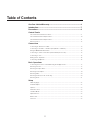 2
2
-
 3
3
-
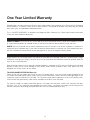 4
4
-
 5
5
-
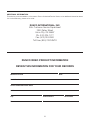 6
6
-
 7
7
-
 8
8
-
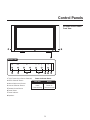 9
9
-
 10
10
-
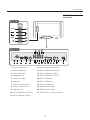 11
11
-
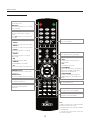 12
12
-
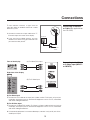 13
13
-
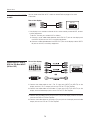 14
14
-
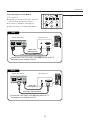 15
15
-
 16
16
-
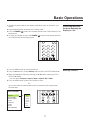 17
17
-
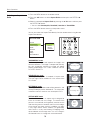 18
18
-
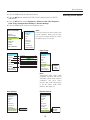 19
19
-
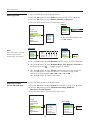 20
20
-
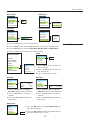 21
21
-
 22
22
-
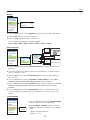 23
23
-
 24
24
-
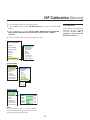 25
25
-
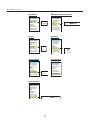 26
26
-
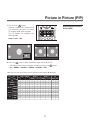 27
27
-
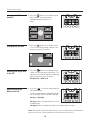 28
28
-
 29
29
-
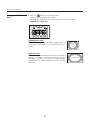 30
30
-
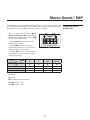 31
31
-
 32
32
-
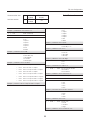 33
33
-
 34
34
-
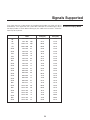 35
35
-
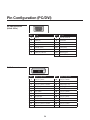 36
36
-
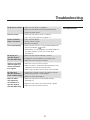 37
37
-
 38
38
-
 39
39
-
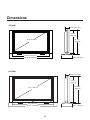 40
40
-
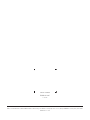 41
41
Ask a question and I''ll find the answer in the document
Finding information in a document is now easier with AI
Related papers
-
Runco CX-46HD User manual
-
Runco DView VL-46 User manual
-
Runco PL-43HDX User manual
-
Runco Flat Panel Television SP-42DHD / SP-42DHDXA User manual
-
Runco SP-50DHD User manual
-
Runco PL-50DHD User manual
-
Runco Home Theater System VX-6C User manual
-
Runco CW-42i User manual
-
Runco PL-50DHD User manual
-
Runco PL-50XA User manual
Other documents
-
LG L1810M Owner's manual
-
LG Electronics RU-44SZ63D User manual
-
Planar PD42ED User manual
-
LG RU-44SZ51D Owner's manual
-
Philips BDH5011 User manual
-
LG RU-52SZ30 Owner's manual
-
Atlantis H191 User manual
-
Sharp PN-455RU User manual
-
Samsung SP-54T9HR Quick start guide
-
Sony SDM-HX73/B Operating instructions