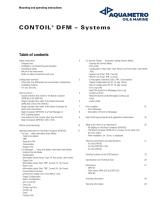Page is loading ...

CHAPTER
11-1
User Guide for Device Fault Manager
OL-11390-01
11
Administering DFM (Advanced)
These topics are intended for system administrators who will perform Device Fault Manager (DFM)
administrative functions. The topics include:
• Security Considerations, page 11-1
• Device Support, page 11-3
• System Administration, page 11-3
Security Considerations
These topics address some important DFM security issues:
• File Ownership and Protection, page 11-1
• Secure Socket Layer (SSL), page 11-2
• SNMPv3, page 11-2
• Working with Firewalls, page 11-2
File Ownership and Protection
Security for DFM files is based on the same standards used for CiscoWorks.
Caution Do not change the protection of any file or directory to be less restrictive. You may, if you wish, make
the protections more restrictive.
All DFM files are installed with owner CASUSER. Only CASUSER can create, delete, or modify the
files installed in NMSROOT. NMSROOT is the directory where CiscoWorks is installed on your system.
If you selected the default directory during installation, on Windows it is C:\Program Files\CSCOpx. On
Solaris, it is /opt/CSCOpx.
When typing the Windows default installation directory, enter C:\Progra~1\CSCOpx.
Note File protections are not enforced on FAT partitions.

11-2
User Guide for Device Fault Manager
OL-11390-01
Chapter 11 Administering DFM (Advanced)
Security Considerations
Secure Socket Layer (SSL)
SSL is an application-level protocol that enables secure transactions of data through privacy,
authentication, and data integrity. It relies upon certificates, public keys, and private keys. You can
enable or disable SSL depending on the need to use secure access.
DFM supports SSL between clients and the server. By default, DFM is not SSL-enabled. For information
on enabling SSL, refer to the Common Services online help.
SNMPv3
Like CiscoWorks Common Services, DFM supports SNMPv3 (authentication and access control but no
data encryption) between server and devices to eliminate leakage of confidential info. This provides
packet-level security, integrity protection, and replay protection, but does not encrypt the packets.
Working with Firewalls
DFM will work across firewalls, but you must perform the following two tasks:
• Configure the DFM server to use a specific port (outgoing connection)
• Configure the firewall to use an automatic established connection (incoming connection)
Step 1 Configure the DfmServer process so it binds to a privileged port, using the pdcmd --port option (see
Table 11-4 on page 11-16 for more pdreg options):
Note The ports and protocols used by CiscoWorks are listed in the Installation and Getting Started
Guide for LAN Management Solution 3.0.
a. Check the flags that are currently set for the DfmServer process, and write them down(you will need
to reset them later):
#
NMSROOT
/bin/pdreg -l DfmServer
b. Unregister the DfmServer process:
#
NMSROOT
/bin/pdcmd -u DfmServer

11-3
User Guide for Device Fault Manager
OL-11390-01
Chapter 11 Administering DFM (Advanced)
Device Support
c. Re-register the DfmServer process with all the flags found in Step a and the following sm_server
flags, as needed:
#
NMSROOT
/bin/pdcmd -r DfmServer -e
NMSROOT
/objects/smarts/bin/sm_server --output -n DFM -c icf
--privopen=UDP:162 --bootstrap=DFM_bootstrap.conf --subscribe=default"
Use the following command to list all sm_server flags:
NMSROOT/objects/smarts/bin/sm_server --help
Step 2 Configure the established connection keyword in the firewall to be automatic.
For additional information on using the privopen option, see Example 2: Configuring the DFM Server
to Use a Privileged Port, page 11-19.
Device Support
When support for new devices becomes available for DFM, minor releases will be announced on the
planner page for DFM on Cisco.com. Visit the planner page for announcements, downloads, and
installation instructions for these releases as they become available.
When a new minor release becomes available, you can download it from Cisco.com by going to
http://www.cisco.com/cgi-bin/tablebuild.pl/cw2000-dfm
(You will be prompted to log into Cisco.com.)
System Administration
DFM system administration can be performed only by the following types of users:
• Users in a System Administrator role. These users can perform system administration tasks that can
be started from the CiscoWorks desktop. These tasks include:
–
Configuring users
–
Backing up and restoring data
–
Configuring logging
–
Starting and stopping CiscoWorks processes
• Users who log in as local administrator to the system where DFM is installed. These users can view
log files.
If the DFM server is using CiscoSecure Access Control Server (ACS) mode, these CiscoWorks roles are
mapped to ACS roles.
--port=port Specifies port (for example, on a firewall) on which DfmServer will run
--privopen=protocol:port Specifies privileged port to which DfmServer has access (for example,
UDP:162)

11-4
User Guide for Device Fault Manager
OL-11390-01
Chapter 11 Administering DFM (Advanced)
System Administration
Registering Additional DFM Servers with the LMS Portal
You can register additional DFM servers so that they appear on the LMS portal. There is no limit to the
number of servers you can register, since device limits are enforced from the DFM server side; the LMS
portal is simply a portal for the different applications. However, you will probably want to limit your
home page to two or three DFM servers. The local DFM server name is always listed first on the LMS
Portal.
If you have multiple instances of DFM on your home page, you can always map a DFM instance to its
Common Services instance by the server hostname (DFM@server, CS@server).
Note When you use a remote version of DFM, CiscoWorks will prompt you to reauthenticate yourself.
Step 1 From the LMS portal, select Common Services > Server > HomePage Admin > Application
Registration. The Application Registration Status page appears.
Step 2 Click Registration. The Registration Location page opens.
Step 3 Activate the Import from Other Serversradiobutton, and click Next. The Import Server’s Attributespage
opens.
Step 4 In the Import Server’s Attributes page, enter the following information:
• Server Name—Host name or IP address.
• Server Display Name—A user-specified name that will be displayed on the LMS portal, and as the
DFM home page title when you select that DFM instance.
• Port—1741.
Step 5 Click Next. CiscoWorks verifies that the remote server is reachable.
Step 6 When you select the new DFM server instance from the LMS portal, you will have to authenticate by
entering a user name and password for the remote host.
Configuring Users (ACS and Non-ACS)
The CiscoWorks server providesthemechanismforauthenticatingandauthorizingusersforCiscoWorks
applications. What users can see and do is determined by their user role. System Administrators can
configureuser roles by selecting Server > Security > Single-ServerManagement > Local User Setup.
From here you can add, modify, or delete users.
The CiscoWorks server provides two different mechanisms or modes for authenticating users for
CiscoWorks applications:
• CiscoWorks Local Mode—By default, the CiscoWorks server uses CiscoWorks Local mode, or
non-ACS mode. In CiscoWorks Local mode, CiscoWorks assigns roles, along with privileges
associated with those roles, as described in the Common Services Permission Report. (You can
generate a Permission Report from the LMS portal by selecting Server > Reports > Permission
Report and clicking Help.) For more information, refer to Configuring Users Using CiscoWorks
Local Mode, page 11-5.

11-5
User Guide for Device Fault Manager
OL-11390-01
Chapter 11 Administering DFM (Advanced)
System Administration
• CiscoSecure Access Control Server (ACS) Mode—ACS specifies the privileges associated with
roles; however, ACS also allows you to perform device-based filtering, so that users only see
authorized devices. Using ACS, which is called ACS mode, is supported when ACS is installed on
your network and DFM is registered with ACS. For more information, refer to Configuring Users
Using ACS Mode, page 11-5.
If Common Services is using ACS mode, DFM must also use ACS mode; otherwise, DFM users will not
have any permissions. However, if another instance of DFM is already integrated with ACS, the new
DFM will also be integrated with ACS.
You can also use the CiscoWorks Assistant Server Setup workflow to set the server login mode to ACS
mode, as described in User Guide for CiscoWorks Assistant 1.0.
Configuring Users Using CiscoWorks Local Mode
To add a user and specify their user role using CiscoWorks Local Mode, select Server > Security >
Single-Server Management > Local User Setup from the LMS portal. Click the Help button for
information on the configuration steps.
Use the CiscoWorks Permission Report to understand how each user role relates to tasks in DFM. From
the LMS portal, select Server > Reports > Permission Report and scroll down until you find Device
Fault Manager.
Configuring Users Using ACS Mode
To use this mode for DFM, Cisco Secure ACS must be installed on your network, and DFM must be
registered with ACS.
Step 1 Verify which mode the CiscoWorks server is using. From the LMS portal, select Server > Security >
AAA Mode Setup and check what is listed in the Current Settings table. Either CiscoWorks Local or
TACACS (ACS) will be displayed.
Step 2 Verify whether DFM is registered with ACS (if ACS Mode is being used) by checking the ACS server.
Step 3 To modify ACS roles:
• Refer to the ACS online help (on the ACS server) for information on modifying roles.
• Refer to the Common Services online help for information on the implications of ACS on the DCR
(specifically, role dependencies).
Note If you modify DFM roles using ACS, your changes will be propagated to all other instances of
DFM that are using Common Services servers which are registered with the same ACS server.
See the following for other information related to ACS:
• To register applications with ACS, and for information on supported ACS versions, refer to
Installing and Getting Started with CiscoWorks LAN Management Solution 3.0.
• To understand CiscoSecure Groups, Users, and Command Authorization Sets, see User Guide for
CiscoSecure ACS.
• For information on the implications of ACS custom roles on the DCR, see the online help for
Common Services.

11-6
User Guide for Device Fault Manager
OL-11390-01
Chapter 11 Administering DFM (Advanced)
System Administration
Using DFM in ACS Mode
Before performing any tasks that are mentioned here, you must ensure that you have successfully
completed configuring Cisco Secure ACS with the CiscoWorks server. If you have installed DFM after
configuring the CiscoWorks Login Module to the ACS mode, then DFM users are not granted any
permissions. However, the DFM application is registered to Cisco Secure ACS.
CiscoWorks login modules allow you to add new users using a source of authentication other than the
native CiscoWorks server mechanism (that is, the CiscoWorks Local login module). You can use the
Cisco Secure ACS services for this purpose. You can integrate the CiscoWorks server with CiscoSecure
ACS to provide improved access control using Authentication, Authorization, and Accounting.
The following topics provide information on how to use DFM in the ACS mode:
• Modifying CiscoWorks Roles and Privileges, page 11-7
• Device-Based Filtering, page 11-7
By default, the CiscoWorks server authentication scheme has six roles. They are listed here from least
privileged to most privileged:
Cisco Secure ACS allows you to modify the privileges to these roles. You can also create custom roles
and privileges that help you customize Common Services client applications to best suit your business
workflow and needs.
To modify the default CiscoWorks roles and privileges,see Modifying CiscoWorks Roles and Privileges,
page 11-7.
Help Desk User with this role has the privileges to access network status information from the
persisted data. User does not have the privilege to contact any device or schedule a
job that will reach the network.
Approver User with this role has the privilege to approve all DFM tasks. User can also perform
all the Help Desk tasks.
Network
Operator
User with this role has the privilege to perform all tasks that involve collecting data
from the network. User does not have write access on the network. User can also
perform all the Approver tasks.
Network
Administrator
User with this role has the privilege to change the network. User can also perform
Network Operator tasks.
System
Administrator
User with this role has the privilege to perform all CiscoWorks system administration
tasks. See the Permission Report on the CiscoWorks server (Common Services >
Server > Reports > Permission Report).
Super Admin User with this role has full access rights to perform any CiscoWorks tasks, including
administration and approval tasks.
When you integrate your CiscoWorks server with your ACS server, you just need to
do the following:
1. Create a System Identity User in ACS.
2. Assign the Super Admin role to the user for all CiscoWorks applications.
You need not create a custom role with all the privileges and assign that role to the
user. You can assign this role to a user only on the CiscoSecure ACS server and only
when the login module is set to ACS. This role is not visible in CiscoWorks local
mode and during the local user setup in the CiscoWorks server.

11-7
User Guide for Device Fault Manager
OL-11390-01
Chapter 11 Administering DFM (Advanced)
System Administration
To create custom roles and privileges, see the Cisco Secure ACS online help. (On Cisco Secure ACS,
click Online Documentation > Shared Profile Components > Command Authorization Sets to view
the help page.)
Note See the Common Services online help for important information on how ACS custom roles affect the
DCR.
Modifying CiscoWorks Roles and Privileges
If another instance of DFM is registered with the same Cisco Secure ACS, your instance of DFM will
inherit those role settings. Furthermore, any changes you make to DFM roles will be propagated to other
instances of DFM through Cisco Secure ACS. If you reinstall DFM, your Cisco Secure ACS settings will
automatically be applied upon DFM restart.
Step 1 Select Shared Profile Components > DFM and click on the DFM roles that you want to modify.
Step 2 Select or deselect any of the DFM tasks that suit your business workflow and needs.
Step 3 Click Submit.
Device-Based Filtering
In ACS, you can create and modify users who can perform certain tasks on certain devices. The devices
listed for you are based on your roles defined in CiscoSecure ACS. See User Guide for CiscoSecure ACS
for more information.
Creating Self-Signed Security Certificates Yearly
When you install DFM, DFM creates a self-signed security certificate on the server. Users on some client
systems must install the certificate; see Responding to Security Alerts, page 2-7. Self-signed security
certificates expire one year from the date of creation.
Create a newself-signed security certificateyearly,before the certificate expires. You can also do so after
the certificate expires; however, users might not be able to access DFM until you complete this task.
Step 1 From the LMS portal, select Server> Security > Single-Server Management > Certificate Setup. The
Create Certificates page appears.
Step 2 Enter the values for the fields described in the following table.
Field Description Usage Notes
Country Name Name of your country Use two-character country code.
State or
Province
Name of your state or
province
Use two-character state or province code or complete name
of state or province.
Locality Name of your city or
town
Use two-character city or town code or complete name of
city or town.

11-8
User Guide for Device Fault Manager
OL-11390-01
Chapter 11 Administering DFM (Advanced)
System Administration
Step 3 Click Apply.
Backing Up and Restoring DFM Data
Use the LMS portal to perform immediate backups or schedule backups of DFM data. Common Services
provides a command line script that restores data, including data from previous versions of Common
Services and DFM.
• For backing up data, select Server > Admin > Backup, click Help, and follow the instructions.
• For restoring data, select Server > Admin > Backup, click Help, and click the Help link to the
Restoring Data topic.
If you are restoring data from DFM 1.2.x or earlier, you will see a warning message and should follow
the instructions in the message.
Step 1 On the DFM 1.2.x or earlier server, run the following command on Solaris. (NMSROOT is the folder
where DFM is installed on the server. If you selected the default directory during installation, it is
C:\Program Files\CSCOpx on Windows and /opt/CSCOpx on Solaris.)
NMSROOT
/objects/smarts/bin/sm_tpmgr -s DFM --dump-agents > seedfile.txt
Run this command on Windows:
NMSROOT
\objects\smarts\bin\sm_tpmgr.exe -s DFM --dump-agents > seedfile.txt
Step 2 Copy seedfile.txt to a temporary location on your upgraded server.
Step 3 Use the CiscoWorks pdshow command to verify that the daemon manager is running (crmdmgtd on
Windows and dmgtd on Solaris).
Step 4 Import the DFM 1.2.x or earlier information, using this command on Solaris:
NMSROOT
/bin/dfmimport fn=
fullpath
/seedfile.txt
Run this command on Windows:
NMSROOT
\bin\dfmimport.exe fn=
fullpath
\seedfile.txt
Organization
Name
Name of your
organization
Use complete name or abbreviation for your organization.
Organization
Unit Name
Name of department in
your organization
Use complete name or abbreviation for your department.
Host Name Name of server on
which DFM is installed
Use the DNS name of the server.
Note Use the proper domain name, which should already
be displayed in the Host Name field.
Email Address Your e-mail address —
Field Description Usage Notes

11-9
User Guide for Device Fault Manager
OL-11390-01
Chapter 11 Administering DFM (Advanced)
System Administration
Database files are stored using the backup directory structure described in Table 11-1.
• Format—/generation_number/suite[/directory]/filename
• Example—/1/dfm/dfmFh.db
Changing the Password for DFM Databases
Before You Begin
The procedure in this topic enables you to change the password for the following DFM databases. All
DFM databases must use the same password.
• dfmEpm—Event promulgation
• dfmFh—Fault History
• dfmInv—Inventory
Step 1 At the command prompt on the DFM server, stop the daemon manager by entering the following
command:
• On Windows:
net stop crmdmgmt
• On Solaris:
/etc/init.d/dmgtd stop
Table 11-1 DFM Backup Directory Structure
Option Description Usage Notes
generationNumber Backup
number
For example, 1, 2, and 3, with 3 being the latest database backup.
suite Application,
function, or
module
When you perform a backup, data for all suites is backed up. The
CiscoWorks Common Services suite is cmf. The DFM application
suite is dfm.
directory What is
being stored
Suite applications (if applicable).
filename Specific file
that has been
backed up
Files include database (.db), log (.log), version (DbVersion.txt),
manifest (.txt), tar (.tar), and data files (datafiles.txt).
For DFM, the following files are listed directly under
generationNumber/suite:
dfmEpm.db
dfmInv.db
dfmFh.db
filebackup.tar
The file backup.tar contains the following directories and file:
NMSROOT/objects/smarts/conf
NMSROOT/objects/smarts/local/repos
NMSROOT/objects/smarts/local/logs
NMSROOT/objects/smarts/local/conf
NMSROOT/setup/dfm.info

11-10
User Guide for Device Fault Manager
OL-11390-01
Chapter 11 Administering DFM (Advanced)
System Administration
Step 2 Change directory to NMSROOT/conf/dfmDb/bin. For example, on Windows:
cd Program Files\CSCOpx\conf\dfmDb\bin
On Solaris:
cd /opt/CSCOpx/conf/dfmDb/bin
Note NMSROOT is the folder where DFM is installed on the server. If you selected the default
directory during installation, it is C:\Program Files\CSCOpx on Windows and /opt/CSCOpx on
Solaris.
Step 3 Enter ChangeDfmDbPasswd.pl, providing a new password as input. For example:
ChangeDfmDbPasswd.pl
newpassword
Step 4 Restart the daemon manager by entering the following command:
• On Windows:
net start crmdmgmt
• On Solaris:
/etc/init.d/dmgtd stop
Configuring Logging
DFM writes application log files for all major functional modules. By default, DFM writes only error
and fatal messages to these log files; DFM saves the previous three logs as backups.You cannot disable
logging. However, you can:
• Collect more data when needed by increasing the logging level
• Return to the default logging level as the norm
This task can be performed by a user logged in to DFM in any of the following roles:
• System Administrator
• Network Administrator
• Network Operator
Step 1 After selecting the DFM Configuration tab, select Logging. The Logging: Level Configuration page is
displayed.
Note You cannot disable logging. DFM will always write error and fatal messages to application log
files.
Step 2 For each DFM functional module, the Error check box is always selected; you cannot deselect it.
To set all modules to Error, the default logging level:
a. Click the Default button. A confirmation page is displayed.

11-11
User Guide for Device Fault Manager
OL-11390-01
Chapter 11 Administering DFM (Advanced)
System Administration
b. Click OK.
To change the logging level for individual modules:
a. For each module that you want to change, select one (or deselect all) of the following logging levels:
• Warning—Log error messages and warning messages
• Informational—Log error, warning, and informational messages
• Debug—Log error, warning, informational, and debug messages
Note Deselecting all check boxes for a module returns it to Error, the default logging level.
b. Review your changes. To cancel your changes, click the Cancel button. Otherwise, click the Apply
button. Clicking the Apply button starts immediately resetting the changed logging levels for the
DFM functional modules.
Viewing and Maintaining Log Files
Each DFM module writes log files to its own folder within the NMSROOT/log/dfmLogs folder.
Table 11-2 lists each DFM module, the name of the folder where the log files are stored, the related log
files, the maximum log size, and the number of backup logs that are saved.
Note NMSROOT is the folder where DFM is installed on the server. If you selected the default directory
during installation, it is C:\Program Files\CSCOpx. On Solaris it is /opt/CSCOpx.
When a log file reaches its maximum size, the module backs up the file and starts writing to a new log
file. The module appends a number to the backup file, until it reaches the maximum allowed backups. In
the following example, the oldest file is TISServer.log.2, and TISServer.log is the current log file.
02:42 PM 4,481,607 TISServer.log
10:22 AM 5,120,447 TISServer.log.1
03:17 AM 5,120,105 TISServer.log.2
By default, DFM writes error messages only to log files. You can change the logging level and thereby
affect the amount of information stored in log files. To do so, see Configuring Logging, page 11-10.
If there are two instances of the DfmServer running, each will have a log file, DFM.log and DFM1.log.
Table 11-2 DFM Log Files by Module
Function/Module
Folder in
NMSROOT
\log\dfmLogs Log Files
Maximum
Size (KB)
No. of
Backup
Files
Alerts and Activities Display AAD AAD.log 1000 3
Inventory Interactor cfi Interactor.log 1000 5
Inventory Collector cfi InventoryCollector.log 35000 5
Polling and Threshold Adapter cfi PollingThresholdAdapter.log 10000 5
Detailed Device View DDV DDV.log 1000 2

11-12
User Guide for Device Fault Manager
OL-11390-01
Chapter 11 Administering DFM (Advanced)
System Administration
Daily Purging Schedule DPS DPS.log 100 2
Event Processing Adapters epa adapterServer.log
dfmEvents.log
1000 5
Event Promulgation Module EPM EPM.log 15000 5
Fault History FH FHCollector.log
FHUI.log
1000 2
Logging Services LogService DfmLogService.log 500 2
Processes with multiple threads LogService MultiProcLogger.log 10000 5
License (device limit) license licenseCheck.log 100 2
Notification Services NOS nos.log 5000 2
DFM Object Grouping Service Server N/A
1
DFMOGSServer.log 30000
2
15
2
Polling and Threshold Manager PTM PTMClient.log
PTMServer.log
1000 5
Polling and Threshold Manager
(database)
PTM PTMDB.log 1000 5
Polling and Threshold Manager
(grouping services)
PTM PTMOGS.log 1000 5
Polling and Threshold Manager (Polling
and Threshold Adapter)
PTM PTMPTA.log 1000 5
Rediscovery Schedule Rediscovery Rediscovery.log 100 2
Device and Credentials Repository
Adapter
TIS DCRAdapter.log 1000 2
Device Management TIS DeviceManagement.log 1000 2
Inventory Service TIS TISServer.log 1000 2
View Group Management VGM vgm.log 1000 3
1. The DFMOGSServer.log file is not stored in NMSROOT/log/dfmLogs with the other DFM log files. It is stored in NMSROOT/log on Windows, and
/var/adm/CSCOpx/log on Solaris.
2. On Windows, there is no limit setting for the log size or number of backup log files for DFMOGSServer.log.
Table 11-2 DFM Log Files by Module (continued)
Function/Module
Folder in
NMSROOT
\log\dfmLogs Log Files
Maximum
Size (KB)
No. of
Backup
Files

11-13
User Guide for Device Fault Manager
OL-11390-01
Chapter 11 Administering DFM (Advanced)
System Administration
Starting and Stopping DFM Processes
Note You cannot stop or unregister a process if any process that depends on it is running. You must first stop
or unregister all dependent processes, and then stop or unregister the process.
Step 1 Log in to DFM as a system administrator.
Step 2 Select Server Configuration > Adm > Processes. The Processes page appears.
Note If a process is not listed, it has not yet been started.
Step 3 On the Processes page, select the process you want to stop in the Process list.
Step 4 To stop the process, click Stop.
Step 5 To restart the process, select Server Configuration > Admin > Processes. The Processes page appears.
Step 6 On the Processes page, select the process you want to start in the Process list.
Step 7 To start the process, click Start.
Table 11-3 provides a complete list of DFM-related CiscoWorks processes. Logs for most of these
processes are provided in Table 11-2 on page 11-11.
Table 11-3 DFM-Related CiscoWorks Processes
Name Description Dependency
AdapterServer Eventadaptertakeseventsfrombackendservers. None
DataPurge Data Purge—Starts as scheduled in the GUI and
purges the Fault History database.
jrm

11-14
User Guide for Device Fault Manager
OL-11390-01
Chapter 11 Administering DFM (Advanced)
System Administration
DfmBroker DFM Broker maintains a registry about DFM
domain managers, which register the following
information with the broker when its
initialization is complete:
• Application name of the domain manager
• Hostname where the domain manager is
running
• TCP port at which the HTTP server is
listening
When a client needs to connect to the domain
manager, it first connects to the broker to
determine the hostname and TCP port where that
server’s HTTP service is listening. It then
disconnects from the broker and establishes a
connection to the domain manager.
The DfmBroker log file is located at
NMSROOT/objects/smarts/local/logs/brstart.log
.
None
DFMLogServer Controls DFM logs. None
DFMMultiProcLogger Handles processes with multiple threads. None
DFMOGSServer DFM Object Grouping Service Server evaluates
group membership.
CmfDbEngine, ESS
DfmServer Infrastructure device domain manager, a
program that provides backend services for
DFM. Services include SNMP data retrieval and
event analysis. The DfmServer log is
NMSROOT/objects/smarts/logs/DFM.log.
Note If there are two instances of the
DfmServer running, each will have a log
file, DFM.log and DFM1.log.
DfmBroker
DFMCTMStartup Handles interprocess communication. None
EPMDbEngine Event Promulgation Module (EPM) database
engine—Repository for the EPM module.
None
EPMDbMonitor EPM database monitor. EPMDbEngine
EPMServer Sends events to notification services. EPMDbEngine
FHDbEngine Fault History database engine—Repository for
alerts and events.
None
FHDbMonitor Fault History database monitor. FHDbEngine
FHPurgeTask Fault History purge task. None
Table 11-3 DFM-Related CiscoWorks Processes (continued)
Name Description Dependency

11-15
User Guide for Device Fault Manager
OL-11390-01
Chapter 11 Administering DFM (Advanced)
System Administration
Registering and Unregistering DFM Processes
You can use pdcmd to manually unregister and reregister DFM processes with the CiscoWorks daemon
manager. This is useful when you want to do any of the following:
• Specify clients that can connect to DFM.
• Configure adapters to restart automatically whenever the DFM server stops and restarts.
• Configure the DFM server to use a privileged port.
Because these commands are complex, be sure to refer to the examples in these sections:
• Example 1: Specifying Clients that Can Connect to DFM, page 11-18
• Example 2: Configuring the DFM Server to Use a Privileged Port, page 11-19
Before registering a process, you must unregister the related processes in this order:
1. Any processes that depend on the DfmServer process.
2. The DfmServer process.
3. The DfmBroker process.
Use the following syntax when unregistering DFM processes (for Windows, the command is
pdcmd.exe):
NMSROOT
/bin/pdcmd -u
process
FHServer Fault History server, a program that runs
backend services for Fault History.
EPMServer,
EPMDbEngine,
FHDBEngine,
FHDbMonitor
Interactor Providesinventory and deviceinformation to the
Detailed Device View (DDV); updates the DDV
with events.
InventoryCollector
InventoryCollector Synchronizes voice device inventory with
infrastructure device inventory. Handles all
inventory events, such as adding and deleting
devices.
ESS, TISServer,
DFMOGSServer
INVDbEngine Inventory database engine—Repository for
devices.
None
INVDbMonitor Inventory database monitor. INVDbEngine
NOSServer Notification Server monitors alerts and sends
notifications based on subscriptions.
EPMDbEngine,
EPMServer,
INVDbEngine,
DFMOGSServer
PTMServer Polling and thresholds server. DFMOGSServer
TISServer Inventory server. EssMonitor,
INVDbEngine
Table 11-3 DFM-Related CiscoWorks Processes (continued)
Name Description Dependency

11-16
User Guide for Device Fault Manager
OL-11390-01
Chapter 11 Administering DFM (Advanced)
System Administration
When you reregister the process, specify all options in the same command instance. If you enter the
pdcmd multiple times, only the last instance is used. Register the processes in the following order:
1. The DfmBroker process.
2. The DfmServer process.
3. Any processes that depend on DfmServer.
Use the following syntax to reregister the DFM processes. (Refer to Table 11-4 for information about
the options and arguments).
NMSROOT
/bin/pdcmd -r DfmBroker -e
path
-f
arguments
NMSROOT
/bin/pdcmd -r DfmServer -e
path
-d
depends
-f
arguments
NMSROOT
/bin/pdcmd -r
dependent_process
-d DfmServer
Note To view the default settings for a process, enter
NMSROOT/bin/pdreg -l process.
Note If you specify registration options using pdcmd, you must rerun your command whenever the daemon
manager restarts.
The ports and protocols used by CiscoWorks are listed in the Installation and Getting Started Guide for
LAN Management Solution 3.0.
Table 11-4 Options to pdcmd
Option Description and Arguments
-u process Unregister process. The processes are listed in Table 11-3 on page 11-13.
-r process Register process to CiscoWorks daemon manager and start process whenever
the dependent (parent) process starts (as described in the -d depends option).
The processes are listed in Table 11-3 on page 11-13.
-e path Process binary path. path should be:
• DFM broker: NMSROOT/objects/smarts/bin/brstart
• DFM server: NMSROOT/objects/smarts/bin/sm_server
-d depends Process dependency. For DfmServer, depends should be DfmBroker.

11-17
User Guide for Device Fault Manager
OL-11390-01
Chapter 11 Administering DFM (Advanced)
System Administration
-r process (continued from previous page)
-f “arguments” DFM-specific arguments, enclosed in one set of quotes. arguments can be the
following:
--accept
host1,host2...
(Optional.) Comma-separated list of hostnames or IP
addresses specifying clients which can connect to the
server. (The DFM server does not use reverse lookups
to determine names of connecting hosts. If you specify
a client as hostname, be sure the hostname is in DNS,
especially if you are using DHCP. If you want to specify
localhost, use the hostname or IP address, not localhost;
refer to Example 1: Specifying Clients that Can
Connect to DFM, page 11-18.)
--privopen=open-list (Optional.) Specify the privileged ports and protocol
which DfmBroker or DfmServer may open (see
Working with Firewalls, page 11-2, for an example).
open-list can be a comma-separated list of the following
(IP:protocol is always required):
TCP:port, UDP:port, IP:protocol
The defaults for open-list depend on whether DFM is
using a reserved port:
--privopen=IP:1 Default if reserved port is not
being used.
--privopen=IP:1,
UDP:reserved_port
Default if reserved port is
being used (normally 162).
--ouptut=file (Required.) Name of process output file. For
DfmServer, file should be DFM.
--port=port (DfmBroker only.) DFM broker port. port should
always be 9002.
--restore=file (DfmBroker only.) Restore broker state from backup
file. file should always be:
--restore=NMSROOT/objects/smarts/conf/broker.rps
-n Do not restart process when DfmServer is stopped and restarted.
Table 11-4 Options to pdcmd (continued)
Option Description and Arguments

11-18
User Guide for Device Fault Manager
OL-11390-01
Chapter 11 Administering DFM (Advanced)
System Administration
Example 1: Specifying Clients that Can Connect to DFM
This example shows how to configure DFM to only accept client connections from the hostnames lucy
and ethel. In this case you must unregister and reregister the DFM broker, server, and notification adapter
processes.
Note To allow connections from processes running on the same host, specify the host's name—do not use
“localhost.” This is because connections made using the DFM Broker will appear to come from the DFM
Broker’s host. Only connections that explicitly specify “localhost” as the target address will appear to
come from localhost. Such target addresses may result in configurations that forward incoming
connections (such as through software that provides an encrypted tunnel).
Step 1 Unregister the processes.
a. Unregister the DFM notification adapters:
#
NMSROOT
/bin/pdcmd -u DfmFileNotifier
#
NMSROOT
/bin/pdcmd -u DfmMailNotifier
#
NMSROOT
/bin/pdcmd -u DfmTrapNotifier
b. Unregister the DFM server process:
#
NMSROOT
/bin/pdcmd -u DfmServer
c. Unregister the DFM broker process:
#
NMSROOT
/bin/pdcmd -u DfmBroker
Step 2 Reregister the processes, specifying the clients that can connect to the broker and server:
a. For the DFM broker (the following command is one line):
#
NMSROOT
/bin/pdcmd -r DfmBroker -e
NMSROOT
/objects/smarts/bin/brstart -f "--output --port=9002
--accept=lucy,ethel --restore=
NMSROOT
/objects/smarts/conf/broker.rps"
b. For the DFM server (the following command is one line):
#
NMSROOT
/bin/pdcmd -r DfmServer -e
NMSROOT
/objects/smarts/bin/sm_server -d DfmBroker -f
"--bootstrap=DFM_bootstrap.conf --accept=lucy,ethel --output --name=DFM"
When specifying other options (such as --privopen) for DfmServer, use one pdcmd instance. See
Example 2: Configuring the DFM Server to Use a Privileged Port, page 11-19.
c. For DFM notification adapters (the following commands are each one line):
#
NMSROOT
/bin/pdcmd -r DfmFileNotifier -d DfmServer -e
NMSROOT
/objects/smarts/bin/sm_notify -f
"--adapter=filelog --output=sm_file_notifier"
#
NMSROOT
/bin/pdcmd -r DfmMailNotifier -d DfmServer -e
NMSROOT
/objects/smarts/bin/sm_notify -f
"--adapter=mail --output=sm_mail_notifier"
#
NMSROOT
/bin/pdcmd -r DfmTrapNotifier -d DfmServer -e
NMSROOT
/objects/smarts/bin/sm_notify -f
"--adapter=trap --output=sm_trap_notifier"

11-19
User Guide for Device Fault Manager
OL-11390-01
Chapter 11 Administering DFM (Advanced)
System Administration
Example 2: Configuring the DFM Server to Use a Privileged Port
This example shows how to configure DFM to use a privileged port.
Step 1 Unregister any processes that depend on the DfmServer (such as the notification adapters).
#
NMSROOT
/bin/pdcmd -u DfmFileNotifier
#
NMSROOT
/bin/pdcmd -u DfmMailNotifier
#
NMSROOT
/bin/pdcmd -u DfmTrapNotifier
Step 2 Unregister the DfmServer process:
#
NMSROOT
/bin/pdcmd -u DfmServer
Step 3 Reregister the DfmServer process to use UDP port 162 and the IP protocol 1:
#
NMSROOT
/bin/pdcmd -r DfmServer -e
NMSROOT
/objects/smarts/bin/sm_server -d DfmBroker -f
"--bootstrap=DFM_bootstrap.conf --privopen=IP:1,UDP:162 --output --name=DFM"
Step 4 Reregister any processes that depend on DfmServer:
#
NMSROOT
/bin/pdcmd -r DfmFileNotifier -d DfmServer -e
NMSROOT
/objects/smarts/bin/sm_notify -f
"--adapter=filelog --output=sm_file_notifier"
#
NMSROOT
/bin/pdcmd -r DfmMailNotifier -d DfmServer -e
NMSROOT
/objects/smarts/bin/sm_notify -f
"--adapter=mail --output=sm_mail_notifier"
#
NMSROOT
/bin/pdcmd -r DfmTrapNotifier -d DfmServer -e
NMSROOT
/objects/smarts/bin/sm_notify -f
"--adapter=trap --output=sm_trap_notifier"
If you also want DFM to accept only specific client connections, you must specify the --accept option
when registering the DfmServer process (you do not have to do this for the adapter processes). The
following example registers the DfmServer process to use UDP port 162 and IP protocol 1, and specifies
that DFM can accept connections from hostnames lucy and ethel:
#
NMSROOT
/bin/pdcmd -r DfmServer -e
NMSROOT
/objects/smarts/bin/sm_server -d DfmBroker -f
"--bootstrap=DFM_bootstrap.conf --accept=lucy,ethel --privopen=IP:1,UDP:162 --output --name=DFM"

11-20
User Guide for Device Fault Manager
OL-11390-01
Chapter 11 Administering DFM (Advanced)
System Administration
/