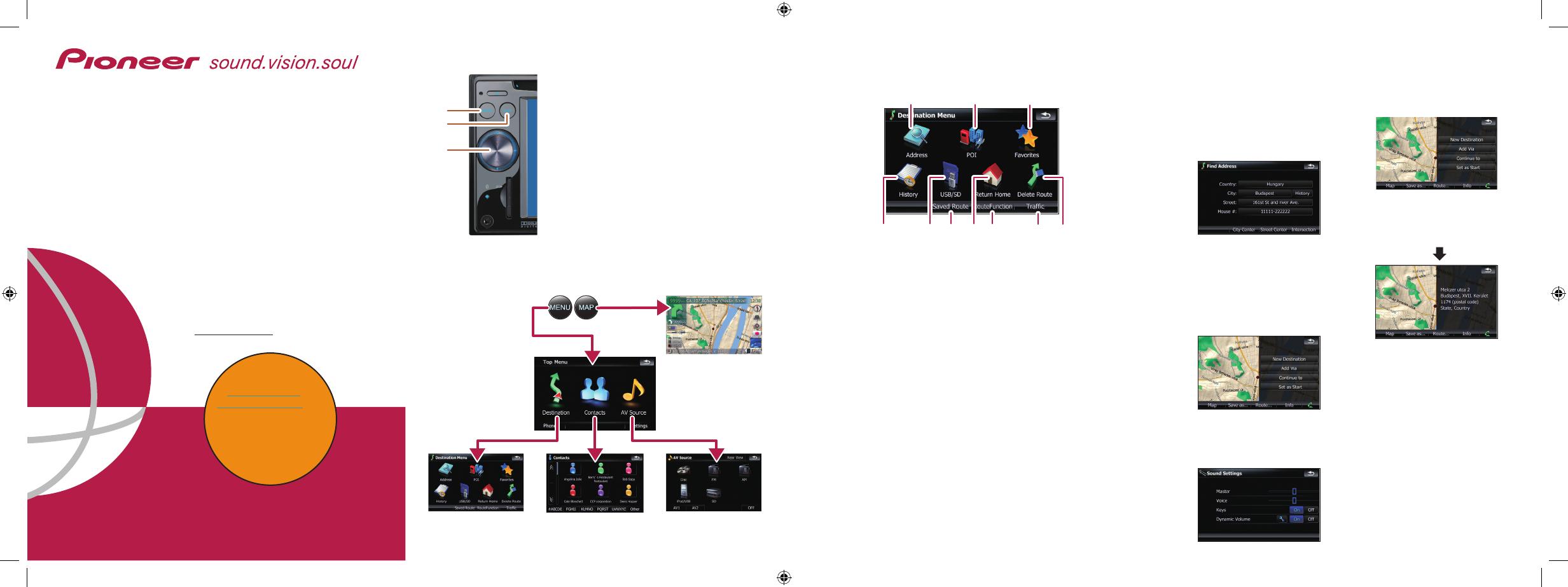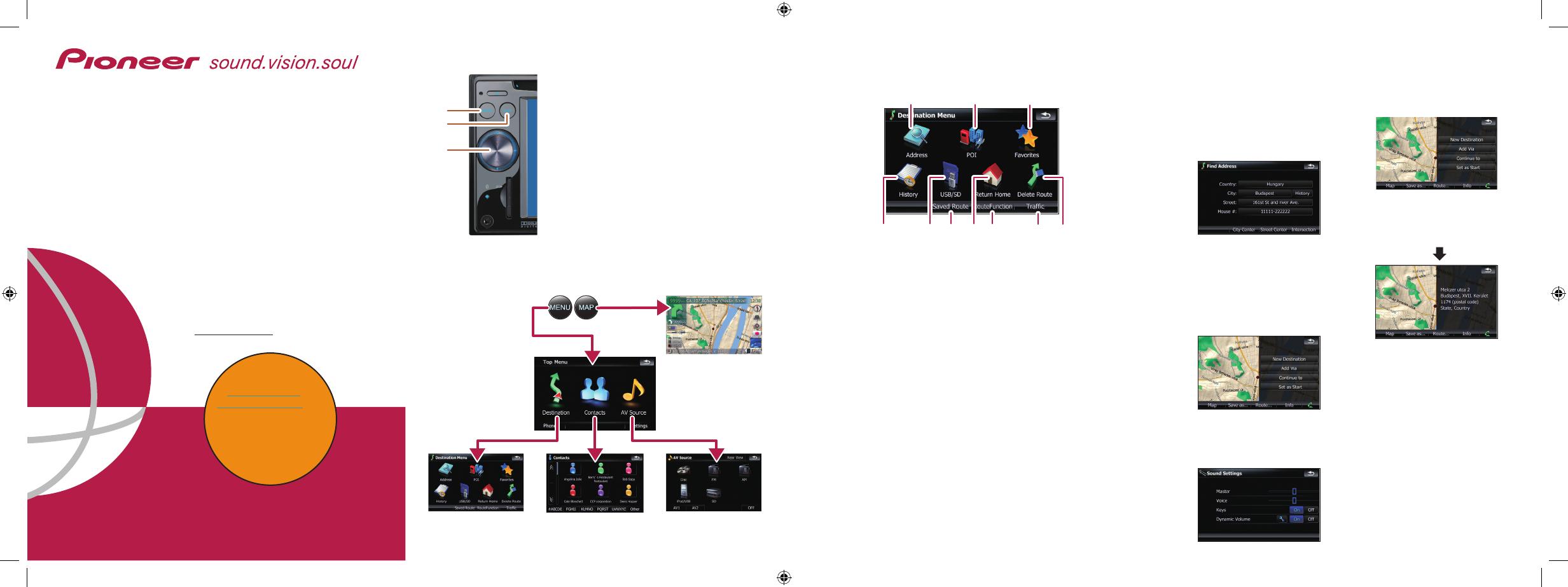
Basic Hardware buttons
a MENU button
Press to display “Top Menu”.
b MAP button
Press to view the map screen.
c MULTI-CONTROL
Rotate to adjust the AV (Audio and Video) volume.
On the map screen, move up or down to change
the map scale. Move left or right to skip backward
or forward the track or chapter, etc.
Note:
These are just a couple of examples.
Switching the screen
Top Menu
Quick Start Guide
This guide is intended to guide you through
the basic functions of this navigation system.
For details, please refer to the operation
manual provided on the Pioneer European
website www.pioneer.eu.
Published by Pioneer Corporation.
Copyright © 2008 by Pioneer Corporation. Printed in Belgium
All rights reserved. <CRB2700-A> EW
<KKYZX> <08D00000> MAN-900700-QSG-EN
Searching for your destination by
address
Search function overview
This navigation system provides multiple search methods.
a Searching for location by address
b Searching for a place from stores, restaurants, and other busi-
nesses in the points of interest database
c Selecting your stored location
d Selecting a destination you searched for recently
e Searching for POIs by using the data on external storage (USB,
SD)
f Selecting a route from a stored route
g Set a route to your home
h Viewing the current route information, searching for a destina-
tion by latitude and longitude and storing the current route
i Viewing the traffic information
j Cancelling your current route
map screen
1 Display Destination Menu
and touch Ad dress.
2 Input the information that
you want to set as the des-
tination.
Touching the item next to
each option displays the screen
to enter the character or select
one of options. After narrowing
down your destination, “Map
Confirmation screen” will
appear.
3 Touch Route....
4 Touch Add Destination.
When route calculation is
completed, navigation guid-
ance begins.
This navigation systems
gives you route guidance
both visually and by voice.
“AV Source” menu
Destination Menu
Contacts
Setting the voice guidance volume
1 Touch the keys in the fol-
lowing order in Top Menu;
Settings ➔ Navi Settings ➔
Sound Settings
2 Touch or drag the slider.
AVIC-F900BT
AVIC-F700BT
NAVIGATION AV SYSTEM
AVIC-F900BT
AVIC-F700BT
Register
Your Product on
www.pioneer.eu or
www.pioneer.co.uk and
Receive a FREE 1 year
subscription For Safety
Camera Data (Service
not available for Irish
Residents)
MAN-900700-QSG-EN.indd 1-4 28/04/2008 9:42:17