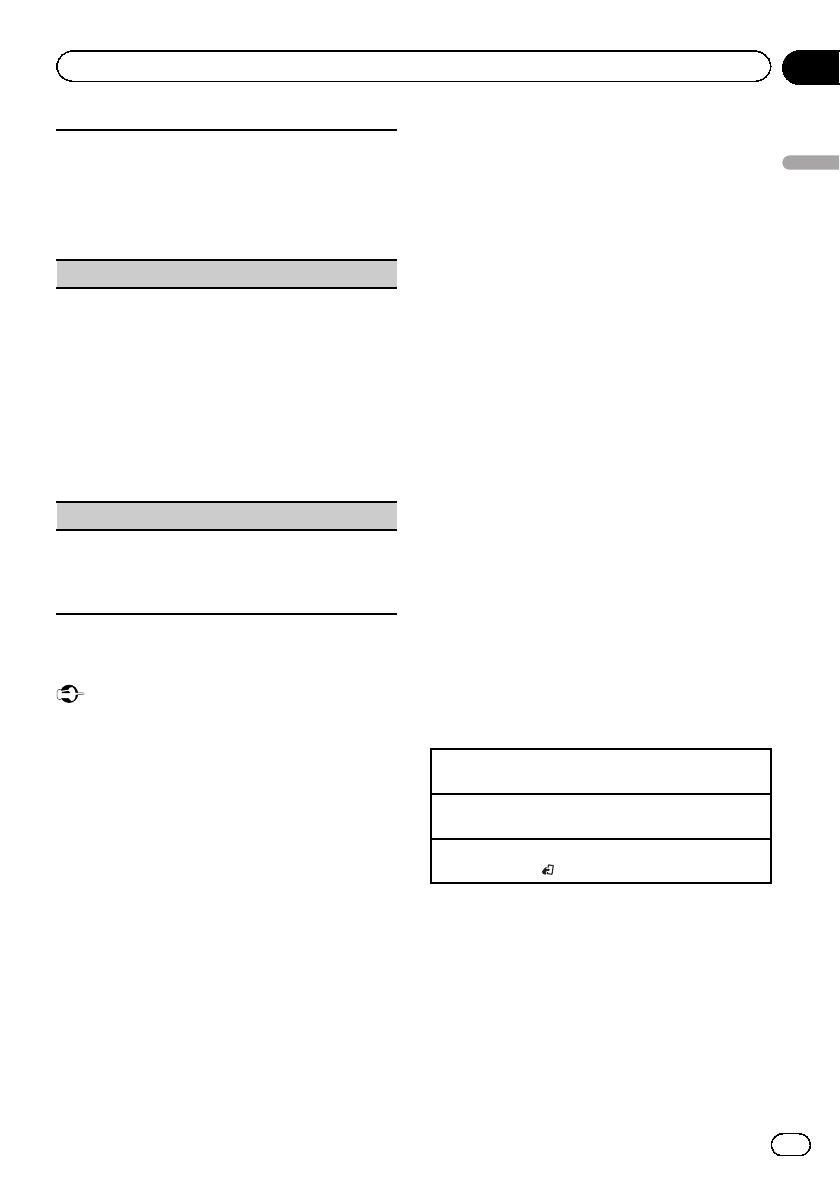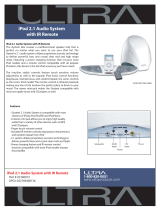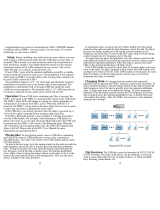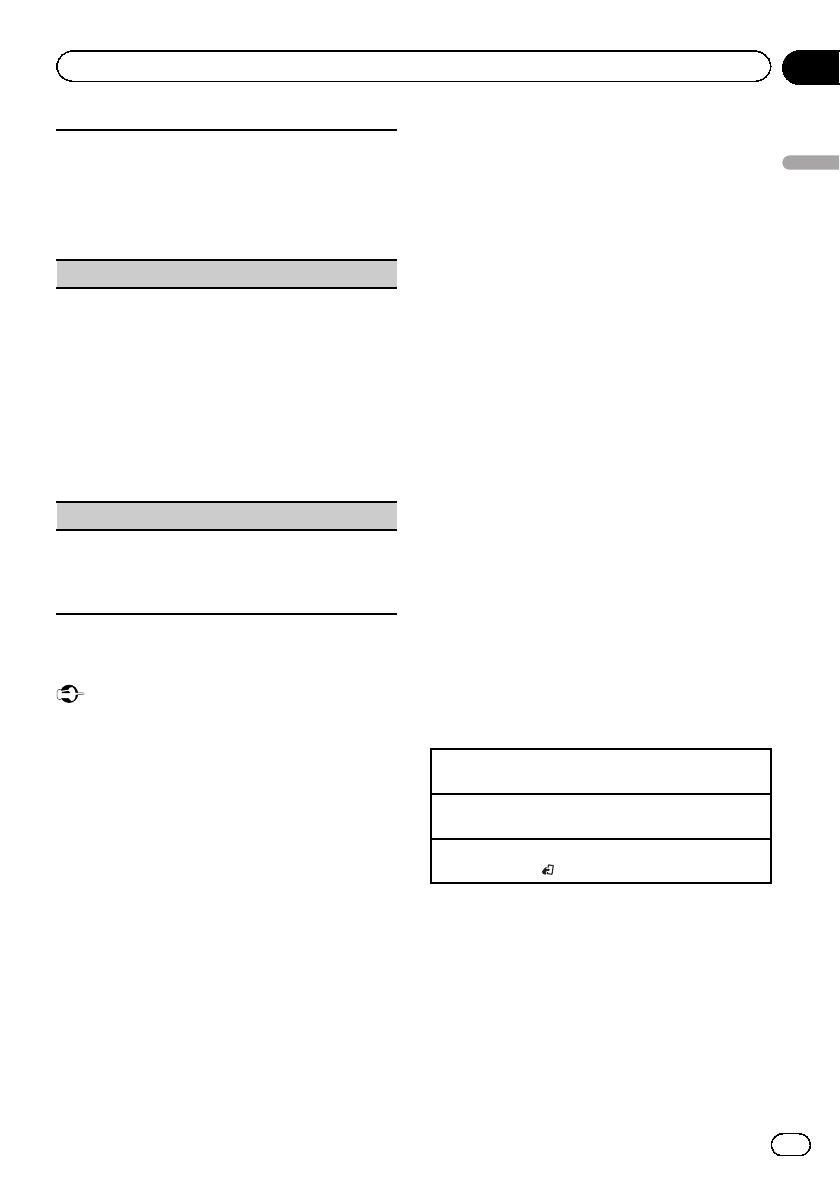
To check the availability of this unit from other de-
vices, Bluetooth visibility of this unit can be turned
on.
1 Press M.C. to turn the visibility of this unit on or
off.
! While setting SPCLDEVICE, Bluetooth visibility
of this unit is turned on temporar ily.
PIN CODE (PIN code input)
To connect your device to this unit via Bluetooth wire-
less technology, you need to enter a PIN code on your
device to verify the connection. The default code is
0000, but you can change it with this function.
1 Press M.C. to display the setting mode.
2 Turn M.C. to select a number.
3 Press M.C. to move the cursor to the next posi-
tion.
4 After inputting PIN code, press and hold M.C.
! After inputting, pressing M.C. returns you to
the PIN code input display, and you can
change the PIN code.
DEV. INFO (Bluetooth device address display)
1 Press M.C. to display the setting mode.
2 Turn M.C. left to switch to the Bluetooth device
address.
Turning M.C. right returns to the device name.
Bluetooth Audio
Important
! Depending on the Bluetooth audio player con-
nected to this unit, the available operations
will be limited to the following two levels:
— A2DP profile (Advanced Audio Distribution
Profile): You can only playback songs on
your audio player.
— AVRCP profile (Audio/Video Remote Con-
trol Profile): You can perform playback,
pause playback, select songs, etc.
! Since there are a number of Bluetooth audio
players available on the market, available op-
erations will vary extensively. When operating
your player with this unit, refer to the instruc-
tion manual that came with your Bluetooth
audio player as well as this manual.
! Information related to a song (such as the
elapsed playing time, song title, song index,
etc.) cannot be displayed on this unit.
! As the signal from your cellular phone may
cause noise, avoid using it when you are lis-
tening to songs on your Bluetooth audio
player.
! When a call is in progress on the cellular
phone connected to this unit via Bluetooth
wireless technology, the sound of the
Bluetooth audio player connected to this unit
is muted.
! When the Bluetooth audio player is in use,
you cannot connect to a Bluetooth telephone
automatically.
! Playback continues even if you switch from
your Bluetooth audio player to another source
while listening to a song.
Even though your audio player does not con-
tain a Bluetooth module, you can still control
it from this unit via Bluetooth wireless technol-
ogy using a Bluetooth adapter (sold sepa-
rately).
Setting up for Bluetooth audio
Before you can use the Bluetooth audio func-
tion you must set up the unit for use with your
Bluetooth audio player. This entails establish-
ing a Bluetooth wireless connection between
this unit and your Bluetooth audio player, and
pairing your Bluetooth audio player with this
unit.
Basic operations
Fast forwarding or reversing
1 Press and hold c or d.
Selecting a track
1 Press c or d.
Starting playback
1 Press BAND/
.
Function settings
1 Press M.C. to display the main menu.
2 Turn M.C. to change the menu option
and press to select FUNCTION.
3 Turn M.C. to select the function.
After selecting, perform the following proce-
dures to set the function.
En
15
Section
02
Operating this unit
Operating this unit