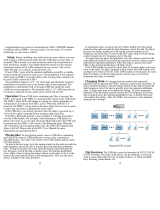Page is loading ...

Operation Manual
CD RDS RECEIVER
DEH-7300BT
English

Thank you for purchasing this PIONEER
product.
To ensure proper use, please read through this
manual before using this product. It is espe-
cially important that you read and observe
WARNINGs and CAUTIONs in this manual.
Please k eep the manual in a safe and accessible
place for future refer ence.
If you want to dispose this product, do not mix
it with general household waste. There is a se-
parate collection system for used electronic
products in accordance with legislation that re-
quires proper treatment, recovery and recy-
cling.
Private households in the member states of
the EU, in Switzerland and Norway may return
their used electronic products free of charge
to designated collection facilities or to a retai-
ler (if you purchase a similar new one).
For countries not mentioned above, please
contact your local authorities for the correct
method of disposal.
By doing so you will ensure that your disposed
product undergoes the necessary treatment,
recovery and recycling and thus prevent po-
tential negative effects on the environment
and human health.
In case of trouble
Should this unit fail to operate properly, please
contact your dealer or nearest authorized
PIONEER Service Station.
About this unit
The tuner frequencies on this unit are allo-
cated for use in Western Europe, Asia, the
Middle East, Africa and Oceania. Use in other
areas may result in poor reception. The RDS
(radio data system) function only operates in
areas with broadcasting RDS signals for FM
stations.
CAUTION
This product is a class 1 laser product classi-
fied under the Safety of laser products, IEC
60825-1:2007, and contains a class 1M laser
module. To ensure continued safety, do not re-
move any covers or attempt to gain access to
the inside of the product. Refer all servicing to
qualified personnel.
CAUTION—CLASS 1M INVISIBLE LASER
RADIATION WHEN OPEN, DO NOT VIEW
DIRECTLY WITH OPTICAL INSTRUMENTS.
CAUTION
! Do not allow this unit to come into contact
with liquids. Electrical shock could result.
Also, damage to this unit, smoke, and over-
heating could result from contact with liquids.
! The Pioneer CarStereo-Pass is for use only in
Germany.
! Always keep the volume low enough to hear
outside sounds.
! Avoid exposure to moisture.
! If the battery is disconnected or discharged,
any preset memory will be erased.
Notes
! Function setting operations are completed
even if the menu is cancelled before the op-
erations are confirmed.
! In this manual, iPod and iPhone will be re-
ferred to as “iPod”.
En
2
Section
01
Before You Start

Demo mode
Important
! Failure to connect the red lead (ACC) of this
unit to a terminal coupled with ignition switch
on/off operations may lead to battery drain.
! Remember that if the feature demo continues
operating when the car engine is turned off, it
may drain battery power.
The demo automatically starts when the igni-
tion switch is set to ACC or ON while the unit
is turned off. Turning off the unit does not can-
cel demo mode. To cancel the demo mode, op-
erate the function in the initial setting menu.
Operating the demo while the ignition switch
is set to ACC may drain battery power.
En
3
Section
01
Before You Start
Before You Start

Head unit
1
24 5 63
78 a b c ed9
Part Part
1 S (SRC/OFF) 8
(phone/on
hook)
2 h (eject) 9
(Back/display/
scroll)
3
(list) a a/b/c/d
4
MULTI-CONTROL
(M.C.)
b TA/NEWS
5 Disc loading slot c 1 to 6
6 USB port d
AUX input jack (3.5
mm stereo jack)
7 B (BAND/ESC) e Detach button
CAUTION
! Use an optional Pioneer USB cable (CD-U50E)
to connect the USB audio player/USB mem-
ory as any device connected directly to the
unit will protrude out from the unit and may
be dangerous.
! Do not use unauthorized products.
Optional remote control
The remote control CD-R320 is sold separately.
Operation is the same as when using the but-
tons on the head unit.
1
k
7
j
g
a
h
i
l
f
Part Operation
f VOLUME
Press to increase or decrease vo-
lume.
g MUTE
Press to mute. Press again to un-
mute.
h AUDIO Press to select an audio function.
i DISP/SCRL
Press to select different displays.
Press and hold to scroll through
the text information.
j e
Press to pause or resume play-
back.
k FUNCTION
Press to select functions.
Press and hold to recall the initial
setting menu when the sources
are off.
l
LIST/
ENTER
Press to display the disc title,
track title, folder, or file list de-
pending on the source.
While in the operating menu,
press to control functions.
En
4
Section
02
Operating this unit

Display indication
4 5
6
3
8
c
e
9
1
2
7
ba d f
Indicator State
1
Main dis-
play sec-
tion
! Tuner: band and frequency
! RDS: program service name,
PTY information and other lit-
eral information
! Built-in CD, USB storage de-
vice and iPod: elapsed play-
back time and text
information
2 c
An upper tier of the folder or
menu exists.
3 d
A lower tier of the folder or menu
exists.
This flashes when a song/album
related to the song currently play-
ing is selected from the iPod.
4
(list)
The list function is being oper-
ated.
5
(artist)
The disc (track) artist name is dis-
played.
Artist search refinement of the
iPod browsing function is in use.
6
(disc)
The disc (album) name is dis-
played.
Album search refinement of the
iPod browsing function is in use.
7
(song)
The track (song) name is dis-
played.
A playable audio file has been se-
lected during operation of the list.
Song search refinement of the
iPod browsing function is in use.
8 LOC Local seek tuning is on.
9
(TA) TA function is on.
a
(TP) A TP station is tuned in.
b
(repeat) Track or folder repeat is on.
Indicator State
c
(ran-
dom/shuf-
fle)
Random play is on.
The iPod source is selected and
the shuffle or shuffle all function
is on.
d
(auto
answer)
Shows when the automatic an-
swering function is on.
e
(Blue-
tooth indi-
cator)
Connected to a Bluetooth device.
f
(sound re-
triever)
The sound retriever function is
on.
Basic Operations
Important
! Handle gently when removing or attaching
the front panel.
! Avoid subjecting the front panel to excessive
shock.
! Keep the front panel out of direct sunlight and
high temperatures.
! To avoid damaging the device or vehicle inter-
ior, remove any cables and devices attached
to the front panel before detaching it.
En
5
Section
02
Operating this unit
Operating this unit

Removing the front panel to protect your unit from
theft
1 Press the detach button to release the front
panel.
2 Push the front panel upward and pull it toward
you.
3 Always keep the detached front panel in a protec-
tion device such as a protection case.
Re-attaching the front pane l
1 Slide the front panel to the left.
Make sure to insert the tabs on the left side of the
head unit into the slots on the front panel.
2 Press the right side of the front panel until it is
firmly seated.
If you cannot attach the front panel to the head
unit successfully, make sure that you are placing
the front panel onto the head unit correctly. For-
cing the front panel into place may result in da-
mage to the front panel or head unit.
Turning the unit on
1 Press S (SRC/OFF) to turn the unit on.
Turning the unit off
1 Press and hold S (SRC/OFF) until the unit turns
off.
Selecting a source
1 Press S (SRC/OFF) to cycle between:
TUNER (tuner)—CD (built-in CD player)—USB
(USB)/iPod (iPod)—AUX (AUX)
Adjusting the volume
1 Turn M.C. to adjust the volume.
CAUTION
For safety reasons, park your vehicle when remov-
ing the front panel.
Note
When this unit’s blue/white lead is connected to
the vehicle’s auto-antenna relay control terminal,
the vehicle’s antenna extends when this unit’s
source is turned on. To retract the antenna, turn
the source off.
Using Bluetooth telephone
Important
! Since this unit is on standby to connect with
your cellular phone via Bluetooth wireless
technology, using it without the engine run-
ning can drain the battery power.
! Operations may vary depending on the kind of
cellular phone.
! Advanced operations that require attention
such as dialing numbers on the monitor,
using the phone book, etc., are prohibited
while driving. Park your vehicle in a safe place
when using these advanced operations.
Setting up for hands-free phoning
Before you can use the hands-free phoning
function you must set up the unit for use with
your cellular phone.
1 Connection
Operate the Bluetooth telephone connection
menu. Refer to Connection menu operation on
page 13.
2 Function settings
Operate the Bluetooth telephone function menu.
Refer to Phone menu operation on page 14.
Basic Operations
Making a phone call
1 Refer to Phone menu operation on page 14.
Answering an incoming call
1 When a call is received, press M.C.
Ending a call
1 Press
.
En
6
Section
02
Operating this unit

Rejecting an incoming call
1 When a call is received, press
.
Answering a call waiting
1 When a call is received, press M.C.
Switching between callers on hold
1 Press M.C.
Canceling call waiting
1 Press
.
Adjusting the other party’s listening volume
1 Press a or b while talking on the phone.
Turning private mode on or off.
1 Press B (BAND/ESC) while talking on the phone.
Switching the information display
1 Press
while talking on the phone.
! Press and hold
to scroll.
Notes
! If private mode is selected on the cellular
phone, hands-free phoning may not be avail-
able.
! The estimated call time appears in the display
(this may differ slightly from the actual call
time).
Menu operations identical
for function settings/audio
adjustments/initial
settings/lists
Returning to the previous display
Returning to the previous list (the folder one level
higher)
1 Press
.
Returning to the main menu
Returning to the top tier of list
1 Press and hold
.
Returning to the ordinary display
Canceling the initial setting menu
1 Press B (BAND/ESC).
Returning to the ordinary display from the list
1 Press B (BAND/ESC).
Tuner
Basic Operations
Selecting a band
1 Press B (BAND/ESC) until the desired band (F1,
F2, F3 for FM or MW/LW) is displayed.
Manual tuning (step by step)
1 Press c or d.
Seeking
1 Press and hold c or d, and then release.
You can cancel seek tuning by briefly pressing c
or d.
While pressing and holding c or d, you can skip
stations. Seek tuning starts as soon as you re-
lease c or d.
Note
This unit’s AF (alternative frequencies search)
function can be turned on and off. AF should be
off for normal tuning operation (refer to page 9).
Storing and recalling stations
for each band
Using preset tuning buttons
1 When you find a station that you want
to store in memory, press one of the preset
tuning buttons (1 to 6) and hold until the
preset number stops flashing.
2 Press one of the preset tuning buttons
(1 to 6) to select the desired station.
# You can also recall stored radio stations by
pressing a or b during the frequency display.
Switching the RDS display
RDS (radio data system) contains digital infor-
mation that helps search for the radio sta-
tions.
% Press
.
Program service name—PTY information—
Frequency
# PTY information and the frequency appear on
the display for eight seconds.
En
7
Section
02
Operating this unit
Operating this unit

PTY list
NEWS/INFO
NEWS (News), AFFAIRS (Current affairs), INFO (Infor-
mation), SPORT (Sports), WEATHER (Weather), FI-
NANCE (Finance)
POPULAR
POP MUS (Popular music), ROCK MUS (Rock
music), EASY MUS (Easy listening), OTH MUS
(Other music), JAZZ (Jazz), COUNTRY (Country
music), NAT MUS (National music), OLDIE S (Oldies
music), FOLK MUS (Folk music)
CLASSICS
L. CLASS (Light classical), CLASSIC (Classical)
OTHERS
EDUCATE (Education), DRAMA (Drama), CULTURE
(Culture), SCIENCE (Science), VARIED (Varied), CHIL-
DREN (Children’s), SOCIAL (Social affairs), RELIGION
(Religion), PHONE IN (Phone in), TOURING (Travel),
LEISURE (Leisure), DOCUMENT (Documentaries)
Advanced operations using
special buttons
Receiving traffic announcements
Regardless of the source you are listening to, you can
receive traffic announcements automatically with TA
(traffic announcement standby).
1 Tune in to a TP or enhanced other network’sTP
station.
2 Press TA/NEWS to turn traffic announcement
standby on or off.
3 Use M.C. to adjus t the TA volume when a traffic
announcement begins.
The newly set volume is stored in the memory
and will be recalled for subsequent traffic an-
nouncements.
4 Press TA/NEWS while a traffic announcement is
being received to cancel the announcement.
The tuner returns to the original source but re-
mains in the standby mode until TA/NEWS is
pressed again.
Using news program interruption
When a news program is broadcast from a PTY code
news station, the unit automatically switches to the
news broadcast station. When the news program
ends, reception of the previous program resumes.
1 Press and hold TA/NEWS to turn news program
interruption on or off.
A news program can be canceled by pressing TA/
NEWS.
Function settings
1 Press M.C. to display the main menu.
2 Turn M.C. to change the menu option
and press to select FUNCTION.
3 Turn M.C. to select the function.
After selecting, perform the following proce-
dures to set the function.
# If MW/LW band is selected, only BSM or
LOCAL is available.
BSM (best stations memory)
BSM (best stations memory) automatically stores the
six strongest stations in the order of their signal
strength.
1 Press M.C. to turn BSM on.
To cancel, press M.C. again.
REGION (regional)
En
8
Section
02
Operating this unit

When AF is used, the regional function limits the se-
lection of stations to those broadcasting regional pro-
grams.
1 Press M.C. to turn the regional function on or off.
LOCAL (local seek tuning)
Local seek tuning lets you tune in to only those radio
stations with sufficiently strong signals for good re-
ception.
1 Press M.C. to display the setting mode.
2 Turn M.C. to select the desired setting.
FM: OFF—LEVEL 1—LEVEL 2—LEVEL 3—LEVEL
4
MW/LW: OFF—LEVEL 1—LEVEL 2
The highest level setting allows reception of only
the strongest stations, while lower levels allow the
reception of weaker stations.
3 Press M.C. to confirm the selection.
PTY SEARCH (program type selection)
You can tune in to a station using PTY (program type)
information.
1 Press M.C. to display the setting mode.
2 Turn M.C. to select the desired setting.
NEWS/INFO—POPULAR—CLASSICS—OTHERS
3 Press M.C. to begin the search.
The unit searches for a station broadcasting that
type of program. When a station is found, its pro-
gram service name is displayed.
For PTY (program type ID code) information, refer
to the previous page.
The program of some stations may differ from
that indicated by the transmitted PTY.
If no station is broadcasting the type of program
you searched for, NOT FOUND is displayed for
about two seconds and then the tuner returns to
the original station.
TA (traffic announcem ent standby)
1 Press M.C. to turn traffic announcem ent standby
on or off.
AF (alternative frequenc ies search)
1 Press M.C. to turn AF on or off.
NEWS (news program interruption)
1 Press M.C. to turn the NEWS function on or off.
CD/CD-R/CD-RW and USB
storage devices
Basic Operations
Playing a CD/CD-R/CD-RW
1 Insert the disc into the disc loading slot with the
label side up.
Ejecting a CD/CD-R/CD-RW
1 Press h.
Playing songs on a USB storage device
1 Open the USB connector cover and plug in the
USB storage device using a USB cable.
Stopping playback of files on a USB storage device
1 You may disconnect the USB storage device at
any time.
Selecting a folder
1 Press a or b.
Selecting a track
1 Press c or d.
Fast forwarding or reversing
1 Press and hold c or d.
! When playing compressed audio, there is no
sound during fast forward or reverse.
Returning to root folder
1 Press and hold B (BAND/ESC).
Switching between compressed audio and CD-DA
1 Press B (BAND/ESC).
Note
Disconnect USB storage devices from the unit
when not in use.
Displaying text information
Selecting the desired text information
1 Press
.
Scrolling the text information to the left
1 Press and hold
.
Notes
! Depending on the version of iTunes used to
write MP3 files to a disc or media file types, in-
compatible text stored within an audio file
may be displayed incorrectly.
! Text information items that can be changed
depend on the media.
En
9
Section
02
Operating this unit
Operating this unit

Selecting and playing files/
tracks from the name list
1 Press to switch to the file/track
name list mode.
2 Use M.C. to select the desired file name
(or folder name).
Changing the file or folder name
1 Turn M.C.
Playing
1 When a file or track is selected, press M.C.
Viewing a list of the files (or folders) in the selected
folder
1 When a folder is selected, press M.C.
Playing a song in the selected folder
1 When a folder is selected, press and hold M.C.
Advanced operations using
special buttons
Selecting a repeat play range
1 Press 6/
to cycle between the following:
CD/CD-R/CD-RW
! DISC – Repeat all tracks
! TRACK – Repeat the current track
! FOLDER – Repeat the current folder
USB audio player/USB memory
! ALL – Repeat all files
! TRACK – Repeat the current file
! FOLDER – Repeat the current folder
Playing tracks in random order
1 Press 5/
to turn random play on or off.
Tracks in a selected repeat range are played in
random order.
Pausing playback
1 Press 2/PAUSE to pause or resume.
Enhancing compressed audio and restoring rich
sound (sound retriever)
1 Press 1/S.Rtrv to cycle between:
OFF (off)—1—2
1 is effective for low compression rates, and 2 is
effective for high compression rates.
Function settings
1 Press M.C. to display the main menu.
2 Turn M.C. to change the menu option
and press to select FUNCTION.
3 Turn M.C. to select the function.
After selecting, perform the following proce-
dures to set the function.
REPEAT (repeat play)
1 Press M.C. to display the setting mode.
2 Turn M.C. to select a repeat play range.
For details, refer to Selecting a repeat play range on
this page.
3 Press M.C. to confirm the selection.
RANDOM (random play)
1 Press M.C. to turn random play on or off.
PAUSE (pause)
1 Press M.C. to pause or resume.
S.RTRV (sound retriever)
Automatically enhances compressed audio and re-
stores rich sound.
1 Press M.C. to display the setting mode.
2 Turn M.C. to select the desired setting.
For details, refer to Enhancing compressed audio
and restoring rich sound (sound retriever) on this
page.
3 Press M.C. to confirm the selection.
En
10
Section
02
Operating this unit

iPod
Basic Operations
Playing songs on an iPod
1 Open the USB connector cover.
2 Connect an iPod to the USB cable using an iPod
Dock Connector.
Selecting a track (chapter)
1 Press c or d.
Fast forwarding or reversing
1 Press and hold c or d.
Notes
! The iPod cannot be turned on or off when the
control mode is set to CTRL AUDIO.
! Disconnect headphones from the iPod before
connecting it to this unit.
! The iPod will turn off about two minutes after
the ignition switch is set to OFF.
Displaying text information
Selecting the desired text information
1 Press
.
Scrolling the text information to the left
1 Press and hold
.
Browsing for a song
1 Press to switch to the top menu of
list search.
2 Use M.C. to select a category/song.
Changing the name of the song or category
1 Turn M.C.
Playlists—artists—albums—songs—podcasts—
genres—composers—audiobooks
Playing
1 When a song is selected, press M.C.
Viewing a list of songs in the selected category
1 When a category is selected, press M.C.
Playing a song in the selected category
1 When a category is selected, press and hold M.C.
Searching the list by alphabet
1 When a list for the selected category is displayed,
press
to switch to alphabet search mode.
2 Turn M.C. to select a letter.
3 Press M.C. to display the alphabetical list.
Advanced operations using
special buttons
Selecting a repeat play range
1 Press 6/
to cycle between the following:
! ONE – Repeat the current song
! ALL – Repeat all songs in the selected list
Playing all songs in random order (shuffle all)
1 Press 5/
to turn shuffle all on.
! When the control mode is set to CTRL iPod/CTRL
APP, shuffle play is on.
Pausing playback
1 Press 2/PAUSE to pause or resume.
Playing songs related to the currently playing song
You can play songs from the following lists.
• Album list of the currently playing artist
• Song list of the currently playing album
• Album list of the currently playing genre
1 Press and hold M.C. to switch to link play mode.
2 Turn M.C. to change the mode; press to select.
! ARTIST – Plays an album of the artist cur-
rently being played.
! ALBUM – Plays a song from the album cur-
rently being played.
! GENRE – Plays an album from the genre cur-
rently being played.
The selected song/album will be played after the
currently playing song.
The selected song/album may be canceled if you op-
erate functions other than link search (e.g. fast for-
ward and reverse).
Depending on the song selected to play, the end of
the currently playing song and the beginning of the
selected song/album may be cut off.
En
11
Section
02
Operating this unit
Operating this unit

Operating this unit’s iPod function from your iPod
You can listen to the sound from your iPod applica-
tions using your car's speakers, when CTRL APP is se-
lected.
This function is not compatible with the following
iPod models.
! iPod nano 1st generation
! iPod 5th generation
APP mode is compat ible with the following iPod
models.
! iPhone 3GS (sof tware version 4.0 or later)
! iPhone 3G (software version 4.0 or later)
! iPhone (software version 3.0 or later)
! iPod touch 3rd generation (software vers ion 4.0 or
later)
! iPod touch 2nd generation (software vers ion 4.0
or later)
! iPod touch 1st generation (software version 3.1.3
or later)
1 Press 4/iPod to switch the control mode.
! CTRL iPod – This unit ’s iPod function can be
operated from the connected iPod.
! CTRL APP – Play back the sound from your
iPod applications.
! CTRL AUDIO – Thi s unit’s iPod function can
be operated from this unit.
Enhancing compressed audio and restoring rich
sound (sound retriever)
1 Press 1/S.Rtrv to cycle between:
OFF (off)—1—2
1 is effective for low compression rates, and 2 is
effective for high compression rates.
Function settings
1 Press M.C. to display the main menu.
2 Turn M.C. to change the menu option
and press to select FUNCTION.
3 Turn M.C. to select the function.
After selecting, perform the following proce-
dures to set the function.
REPEAT (repeat play)
1 Press M.C. to display the setting mode.
2 Turn M.C. to select a repeat play range.
For details, refer to Selecting a repeat play range on
the previous page.
3 Press M.C. to confirm the selection.
SHUFFLE (shuffle)
1 Press M.C. to display the setting mode.
2 Turn M.C. to select your favorite setting.
! SONGS – Play back songs in the selected list
in random order.
! ALBUMS – Play ba ck songs from a randomly
selected album in order.
! OFF – Cancel random play.
3 Press M.C. to confirm the selection.
SHUFFLE ALL (shuffle all)
1 Press M.C. to turn shuffle all on.
To turn off, set SHUFFLE in the FUNCTION menu
to off.
LINK PLAY (link play)
1 Press M.C. to display the setting mode.
2 Turn M.C. to change the mode; press to select.
For details about the settings, refer to Playing
songs related to the currently playing song on the
previous page.
PAUSE (pause)
1 Press M.C. to pause or resume.
AUDIO BOOK (audiobook speed)
1 Press M.C. to display the setting mode.
2 Turn M.C. to select your favorite setting.
! FASTER – Playback at a speed faster than nor-
mal
! NORMAL – Playback at normal speed
! SLOWER – Playback at a speed slower than
normal
3 Press M.C. to confirm the selection.
S.RTRV (sound retriever)
Automatically enhances compressed audio and re-
stores rich sound.
1 Press M.C. to display the setting mode.
2 Turn M.C. to select the desired setting.
For details, refer to Enhancing compressed audio
and restoring rich sound (sound retriever) on this
page.
3 Press M.C. to confirm the selection.
Notes
! Switching the control mode to CTRL iPod
pauses song playback. Operate the iPod to re-
sume playback.
En
12
Section
02
Operating this unit

! The following functions are still accessible
from the unit even if the control mode is set to
CTRL iPod/CTRL APP.
— Pausing
— Fast forward/reverse
— Track up/down
— Repeat play (ONE/ALL/OFF)
— Random play (shuffle)
—
(list) to use iPod menu
— a to turn the iPod click wheel to the left
— b to turn the iPod click wheel to the right
! When the control mode is set to CTRL iPod,
operations are limited as follows:
— The function settings are not available.
— The browse function cannot be operated
from this unit.
Bluetooth Telephone
Connection menu operation
Important
Be sure to park your vehicle in a safe place and
apply the parking brake when performing this op-
eration.
1 Press and hold to display the con-
nection menu.
# You cannot operate this step during a call.
2 Turn M.C. to select the function.
After selecting, perform the following proce-
dures to set the function.
DEVICELIST (connecting or disconnecting a cellular
phone from the device list)
1 Press M.C. to display the setting mode.
2 Turn M.C. to select the name of a device you want
to connect/disconnect.
! Press and hold M.C. to switch the BD address
and device name.
3 Press M.C. to connect/disconnect the selected
cellular phone.
If the connection is established, * is indicated on
the device name.
DEL DEVICE (deleting a cellular phone from the de-
vice list)
1 Press M.C. to display the setting mode.
2 Turn M.C. to select the name of a device you want
to delete.
! Press and hold M.C. to switch the BD address
and device name.
3 Press M.C. to display DELETE YES.
4 Press M.C. to delete a cellular phone information
from the device list.
! While this function is in use, do not turn off the
engine.
ADD DEVICE (connecting a new cellular phone)
1 Press M.C. to start searching.
! To cancel, press M.C. while searching.
2 Turn M.C. to select a device from the device list.
! If the desired device is not displayed, select
RE-SEARCH.
3 Press and hold M.C. to switch the BD address
and device name.
4 Press M.C. to connect the selected cellular
phone.
! To complete the connection, check the device
name (DEH-7300BT) and enter the link code
on your cellular phone.
! PIN code is set to 0000 as the default. You
can change this code. Refer to PIN CODE (PIN
code input) on this page.
! If five devices are already paired, DEVICEFULL
is displayed and it is not possible to perform
this operation. In this case, delete a paired de-
vice first.
SPCL. DEV. (setting a special device)
Bluetooth devices that are difficult to establish a con-
nection with are called special devices. If your Blue-
tooth device is listed as a special device, select the
appropriate one.
1 Press M.C. to display the setting mode.
2 Use M.C. to select a special device.
Turn to change the menu option. Press to select.
! If five devices are already paired, DEVICEFULL
is displayed and it is not possible to perform
this operation. In this case, delete a paired de-
vice first.
3 Turn M.C. to display this unit’s device name, BD
address and pincode.
4 Use a cellular phone to connect to this unit.
! To complete the connection, check the device
name (DEH-7300BT) and enter the link code
on your cellular phone.
! PIN code is set to 0000 as the default. You
can change this code. Refer to PIN CODE (PIN
code input) on this page.
En
13
Section
02
Operating this unit
Operating this unit

A. CONN (connecting to a Bluetooth device automati-
cally)
1 Press M.C. to turn automatic connection on or
off.
VISIBLE (setting the visibility of this unit)
To check the availability of this unit from other de-
vices, Bluetooth visibility of this unit can be turned
on.
1 Press M.C. to turn the visibility of this unit on or
off.
! While setting SPCL. DEV., Bluetooth visibility
of this unit is turned on temporarily.
PIN CODE (PIN code input)
To connect your cellular phone to this unit via Blue-
tooth wireless technology, you need to enter a PIN
code on your phone to verify the connection. The de-
fault code is 0000, but you can change it with this
function.
1 Press M.C. to display the setting mode.
2 Press a or b to select a number.
3 Press d to move the cursor to the next position.
4 After inputting PIN code, press and hold M.C.
The PIN code can be stored in the memory.
! After inputting 8 digits PIN code, press d to
store in memory.
! After inputting, pressing M.C. returns you to
the PIN code input display, and you can
change the PIN code.
DEV. INFO (BD (Bluetooth device) address display)
1 Press M.C. to display the setting mode.
2 Turn M.C. left to switch to the BD address.
Turning M.C. right returns to the device name.
Phone menu operation
Important
Be sure to park your vehicle in a safe place and
apply the parking brake when performing this op-
eration.
1 Press to display the phone menu.
2 Turn M.C. to select the function.
After selecting, perform the following proce-
dures to set the function.
MISSED (missed call history)
DIALED (dialed call history)
RECENT (received call history)
1 Press M.C. to display the phone number list.
2 Turn M.C. to select a name or phone number.
3 Press M.C. to make a call.
4 When you find a phone number that you want to
store in memory, press and hold one of the preset
tuning buttons (1 to 6).
! Press one of preset buttons 1 to 6 to recall the
desired preset number.
PHONE BOOK (phone book)
! The phone book in your cellular phone will be
transferred automatically when the phone is con-
nected to this un it.
! Depending on the cellular phone, the phone book
may not be transferred automatically. In this case,
operate your cellular phone to transfer the phone
book. The visibility of this unit should be on. Refer
to VISIBLE (setting the visibility of this unit) on this
page.
1 Press M.C. to display SEARCH (alphabetical list).
2 Turn M.C. to select the first letter of the name you
are looking for.
! Press and hold M.C. to select the desired
character type.
3 Press M.C. to display a registered name list.
4 Turn M.C. to select the name you are looking for.
5 Press M.C. to display the phone number list.
6 Turn M.C. to select a phone number you want to
call.
! When you find a phone number that you want
to store in memory, press and hold one of the
preset tuning buttons (1 to 6).
! Press one of preset buttons 1 to 6 to recall the
desired preset number.
7 Press M.C. to make a call.
PRESET (preset phone numbers)
1 Press M.C. to display the setting mode.
2 Use M.C. to select the desired preset number.
Turn to change the menu option. Press to select.
! You can also press one of the preset number
buttons 1 to 6 to select a number.
3 Press M.C. to make a call.
PHONE FUNC (phone function)
You can set A. ANSR and R.TONE from this menu.
For details, refer to Function and operation on the next
page.
En
14
Section
02
Operating this unit

Function and operation
1 Display PHONE FUNC.
Refer to PHONE FUNC (phone function) on the
previous page.
2 Press M.C. to display the function
menu.
3 Turn M.C. to select the function.
After selecting, perform the following proce-
dures to set the function.
A. ANSR (automatic answering)
1 Press M.C. to turn automatic answering on or off.
R.TONE (ring tone select)
1 Press M.C. to turn the ring tone on or off.
Audio Adjustments
1 Press M.C. to display the main menu.
2 Turn M.C. to change the menu option
and press to select AUDIO.
3 Turn M.C. to select the audio function.
After selecting, perform the following proce-
dures to set the audio function.
FAD/BAL (fader/balance adjustment)
1 Press M.C. to display the setting mode.
2 Press M.C. to cycle between fader (front/rear) and
balance (left/right).
3 Turn M.C. to adjust speaker balance.
! When the rear output and RCA output setting are
SW, you cannot adjust front/rear speaker balance.
Refer to SW CONTROL (rear output setting) on
the next page.
EQUALIZER (equalizer recall)
1 Press M.C. to display the setting mode.
2 Turn M.C. to select the equalizer.
DYNAMIC—VOCAL—NATURAL—CUSTOM—
FLAT—POWERFUL
3 Press M.C. to confirm the selection.
TONE CTRL (equalizer adjustment)
! Adjusted equalizer curve settings are stored in
CUSTOM.
1 Press M.C. to display the setting mode.
2 Press M.C. to select BASS (bass)/MID (mid)/TRE-
BLE (treble).
3 Turn M.C. to adjust the level.
Adjustment range: +6 to -6
LOUDNESS (loudness)
Loudness compensates for deficiencies in the low-
and high-frequency ranges at low volume.
1 Press M.C. to display the setting mode.
2 Turn M.C. to select the desired setting.
OFF (off)—LOW(low)—HIGH (high)
3 Press M.C. to confirm the selection.
SUBWOOFER1 (subwoofer on/off setting)
This unit is equipped with a subwoofer output which
can be turned on or off.
1 Press M.C. to display the setting mode.
2 Turn M.C. to select the desired setting.
NORMAL (normal phase)—REVERSE (reverse
phase)—OFF (subwoofer off)
3 Press M.C. to confirm the selection.
SUBWOOFER2 (subwoofer adjustment)
The cut-off frequency and output level can be ad-
justed when the subwoofer output is on.
Only frequencies lower than those in the selected
range are outputted from the subwoofer.
1 Press M.C. to display the setting mode.
2 Press M.C. to cycle between the cut-off frequency
and output level of the subwoofer.
Cut-off frequency (Cut-off frequency display
flashes.)—Output level (Output level display
flashes.)
3 Turn M.C. to select the desired setting.
Cut-off frequency: 50HZ—63HZ—80HZ—100HZ
—125HZ
Output level: -24 to +6
En
15
Section
02
Operating this unit
Operating this unit

SLA (source level adjustment)
SLA (Source Level Adjustment) lets you adjust the vo-
lume level of each source to prevent radical changes
in volume when switching between sources.
! Settings are based on the FM volume level, which
remains unchanged.
! The MW/LW volume level can also be adjusted
with this function.
! When selecting FM as the source, you cannot
switch to SLA.
1 Press M.C. to display the setting mode.
2 Turn M.C. to adjust the source volume.
Adjustment range: +4 to –4
3 Press M.C. to confirm the selection.
Initial Settings
Important
PW SAVE (power saving) is cancelled if the vehi-
cle battery is disconnected and will need to be
turned back on once the battery is reconnected.
When PW SAVE (power saving) is off, depending
on connection methods, the unit may continue to
draw power from the battery if your vehicle's igni-
tion doesn't have an ACC (accessory) position.
1 Press and hold S (SRC/OFF) until the
unit turns off.
2 Press S (SRC/OFF) and hold until func-
tion name appears in the display.
3 Turn M.C. to select the initial setting.
After selecting, perform the following proce-
dures to set the initial setting.
FM STEP (FM tuning step)
Normally, the FM tuning step employed by seek tun-
ing is 50 kHz. When AF or TA is on, the tuning step
automatically changes to 100 kHz. It may be prefer-
able to set the tuning step to 50 kHz when AF is on.
! The tuning step remains at 50 kHz during manual
tuning.
1 Press M.C. to display the setting mode.
2 Turn M.C. to select the FM tuning step.
50 KHZ (50 kHz)—100 KHZ (100 kHz)
3 Press M.C. to confirm the selection.
AUTO-PI (auto PI seek)
The unit can automatically search for a different sta-
tion with the same programming, even during preset
recall.
1 Press M.C. to turn Auto PI seek on or off.
AUX (auxiliary input)
Activate this setting when using an auxiliary device
connected to this unit.
1 Press M.C. to turn AUX on or off.
USB (plug and play)
This setting allows you to switch your source to USB/
iPod automatically.
1 Press M.C. to turn the plug and play function on
or off.
ON – When a USB storage device/iPod is con-
nected, depending on the type of device, the
source is automatically switched to USB/iPod
when you turn on the engine. If you disconnect
your USB storage device/iPod, this unit’s source
is turned off.
OFF – When a USB storage device/iPod is con-
nected, the source is not switched to USB/iPod
automatically. Please change the source to USB/
iPod manually.
SW CONTROL (rear output setting)
The rear speaker leads output can be used for full-
range speaker or subwoofer connection.
If you switch to REAR-SP:SW, you can connect a rear
speaker lead directly to a subwoofer without using an
auxiliary amp.
Initially, REAR-SP is set for rear full-range speaker
connection (FUL).
1 Press M.C. to display the setting mode.
2 Turn M.C. to change the setting.
REAR-SP: FUL—SW
3 Press M.C. to confirm the selection.
DEMO (demo display setting)
1 Press M.C. to turn the demo display on or off.
SCROLL (scroll mode setting)
When ever scroll is set to ON, recorded text informa-
tion scrolls continuously in the display. Set to OFF if
you prefer the information to scroll just once.
1 Press M.C. to turn the ever scroll on or off.
TITLE (multi-language)
En
16
Section
02
Operating this unit

This unit can display the text information of a com-
pressed audio file even if they are embedded in a
Western European or Russian language.
! If the embedded language and the selected lan-
guage setting are not the same, text information
may not display properly.
! Some characters may not be displayed properly.
1 Press M.C. to display the setting mode.
2 Turn M.C. to select the desired setting.
EUROPEAN (European)—RUSSIAN (Russian)
3 Press M.C. to confirm the selection.
PW SAVE (power saving)
Switching this function on enables you to reduce the
consumption of battery power.
! Turning on the source is the only operation al-
lowed when this function is on.
1 Press M.C. to turn the power save on or off.
BT CLEAR (resetting the Bluetooth wireless technol-
ogy module)
Bluetooth telephone data can be deleted. To protect
personal information, we recommend deleting this
data before transferring the unit to other persons. The
following settings will be deleted.
! phone book entries on the Bluetooth telephone
! preset numbers on the Bluetooth telephone
! registration assignment of the Bluetooth tele-
phone
! call history of the Bluetooth telephone
! information of the connected Bluetooth telephone
1 Press M.C. to show the confirmation display.
YES is displayed. Clearing memory is now on
standby.
If you do not want to reset phone memory, press
. The display reverts .
2 Press M.C. to clear the memory.
CLEARED is displayed and the settings are de-
leted.
! While this function is in use, do not turn off
the engine.
VER INFO (Bluetooth version display)
You can display the system vers ions of this unit and
of Bluetooth module.
1 Press M.C. to display the information.
S/W UPDATE (updatin g the software)
This function is used to update this unit with the lat-
est software. For information on the software and up-
dating, refer to our website.
! Never turn the unit off while the software is being
updated.
1 Press M.C. to display the data transfer mode.
Follow the on-screen instructions to finish updat-
ing the software.
Using an AUX source
1 Insert the stereo mini plug into the
AUX input jack.
2 Press S (SRC/OFF) to select AUX as the
source.
Note
AUX cannot be selected unless the auxiliary set-
ting is turned on. For more details, refer to AUX
(auxiliary input) on the previous page.
En
17
Section
02
Operating this unit
Operating this unit

Troubleshooting
Symptom Cause Action
The display
automatically
returns to the
ordinary dis-
play.
You did not per-
form any opera-
tion within about
30 seconds.
Perform operation
again.
The repeat play
range changes
unexpectedly.
Depending on
the repeat play
range, the se-
lected range may
change when an-
other folder or
track is being se-
lected or during
fast forwarding/
reversing.
Select the repeat
play range again.
A subfolder is
not played
back.
Subfolders can-
not be played
when FOLDER
(folder repeat) is
selected.
Select another re-
peat play range.
NO XXXX ap-
pears when a
display is chan-
ged (NO TITLE,
for example).
There is no em-
bedded text infor-
mation.
Switch the display
or play another
track/file.
The display is
illuminated
when the unit
is turned off.
Demo mode is
on.
! Press
to can-
cel demo mode.
! Turn off the
demo display set-
ting.
The unit is mal-
functioning.
There is inter-
ference.
You are using a
device, such as a
cellular phone,
that transmits
electric waves
near the unit.
Move electrical de-
vices that may be
causing the inter-
ference away from
the unit.
Error messages
When you contact your dealer or your nearest
Pioneer Service Center, be sure to note the
error message.
Built-in CD Player
Message Cause Action
ERROR-11, 12,
17, 30
The disc is dirty. Clean the disc.
The disc is
scratched.
Replace the disc.
ERROR-10, 11,
12, 15, 17, 30,
A0
There is an elec-
trical or mechan-
ical error.
Turn the ignition
switch OFF and
back ON, or switch
to a different
source, then back
to the CD player.
ERROR-15 The inserted disc
is blank
Replace the disc.
ERROR-23 Unsupported CD
format
Replace the disc.
FRMT READ Sometimes there
is a delay be-
tween the start of
playback and
when you start to
hear any sound.
Wait until the mes-
sage disappears
and you hear
sound.
NO AUDIO The inserted disc
does not contain
any playable
files.
Replace the disc.
SKIPPED The inserted disc
contains DRM
protected files.
Replace the disc.
PROTECT All the files on
the inserted disc
are embedded
with DRM.
Replace the disc.
USB storage device/iPod
Message Cause Action
NO DEVICE When plug and
play is off, no
USB storage de-
vice or iPod is
connected.
! Turn the plug
and play on.
! Connect a com-
patible USB sto-
rage device/iPod.
FRMT READ Sometimes there
is a delay be-
tween the start of
playback and
when you start to
hear any sound.
Wait until the mes-
sage disappears
and you hear
sound.
En
18
Appendix
Additional Information

Message Cause Action
NO AUDIO There are no
songs.
Transfer the audio
files to the USB
storage device and
connect.
The connected
USB storage de-
vice has security
enabled
Follow the USB
storage device in-
structions to dis-
able the security.
SKIPPED The connected
USB storage de-
vice contains
files embedded
with Windows
Mediaä DRM 9/
10
Play an audio file
not embedded with
Windows Media
DRM 9/10.
PROTECT All the files in the
USB storage de-
vice are em-
bedded with
Windows Media
DRM 9/10
Transfer audio files
not embedded with
Windows Media
DRM 9/10 to the
USB storage de-
vice and connect.
N/A USB The connected
USB storage de-
vice is not sup-
ported by this
unit.
! Connect a USB
Mass Storage
Class compliant
device.
! Disconnect your
device and replace
it with a compati-
ble USB storage
device.
Message Cause Action
CHECK USB The USB connec-
tor or USB cable
has short-
circuited.
Check that the
USB connector or
USB cable is not
caught in some-
thing or damaged.
The connected
USB storage de-
vice consumes
more than 500
mA (maximum
allowable cur-
rent).
Disconnect the
USB storage de-
vice and do not
use it. Turn the
ignition switch to
OFF, then to ACC
or ON and then
connect only com-
pliant USB storage
devices.
The iPod oper-
ates correctly but
does not charge
Make sure the con-
nection cable for
the iPod has not
shorted out (e.g.,
not caught in
metal objects).
After checking,
turn the ignition
switch OFF and
back ON, or dis-
connect the iPod
and reconnect.
ERROR-19 Communication
failed.
! Perform one of
the following op-
erations.
–Turn the ignition
switch OFF and
back ON.
–Disconnect the
USB storage de-
vice.
–Change to a dif-
ferent source.
Then, return to the
USB source.
! Disconnect the
cable from the
iPod. Once the
iPod's main menu
is displayed, recon-
nect the iPod and
reset it.
iPod failure Disconnect the
cable from the
iPod. Once the
iPod's main menu
is displayed, recon-
nect the iPod and
reset it.
En
19
Appendix
Additional Information
Additional Information

Message Cause Action
ERROR-23 USB storage de-
vice was not for-
matted with
FAT12, FAT16 or
FAT32
USB storage de-
vice should be for-
matted with FAT12,
FAT16 or FAT32.
ERROR-16 The iPod firm-
ware version is
old
Update the iPod
version.
iPod failure Disconnect the
cable from the
iPod. Once the
iPod's main menu
is displayed, recon-
nect the iPod and
reset it.
STOP There are no
songs in the cur-
rent list.
Select a list that
contains songs.
NOT FOUND No related songs Transfer songs to
the iPod.
Bluetooth Telephone
Message Cause Action
ERROR-10 The power failed
for the Bluetooth
module of this
unit.
Turn the ignition
switch OFF and
then to ACC or ON.
If the error mes-
sage is still dis-
played after
per forming the
above action,
please contact
your dealer or an
authorized Pioneer
Service Station.
Handling guidelines
Discs and player
Use only discs that feature either of the following two
logos.
Use 12-cm discs. Do not use 8-cm discs or an adapter
for 8-cm discs.
Use only conventional, fully circular discs. Do not use
shaped discs.
Do not insert anything other than a CD into the CD
loading slot.
Do not use cracked, chipped, warped, or otherwise
damaged discs as they may damage the player.
Unfinalized CD-R/CD-RW discs cannot be played
back.
Do not touch the recorded surface of the discs.
Store discs in their cases when not in use.
Do not attach labels, write on or apply chemicals to
the surface of the discs.
To clean a CD, wipe the disc with a soft cloth outward
from the center.
Condensation may temporarily impair the player’s
per formance. Let it rest for about one hour to adjust
to a warmer temperature. Also, wipe any damp discs
off with a soft cloth.
Playback of discs may not be possible because of
disc characteristics, disc format, recorded applica-
tion, playback environment, storage conditions, and
so on.
Road shocks may interrupt disc playback.
En
20
Appendix
Additional Information
/