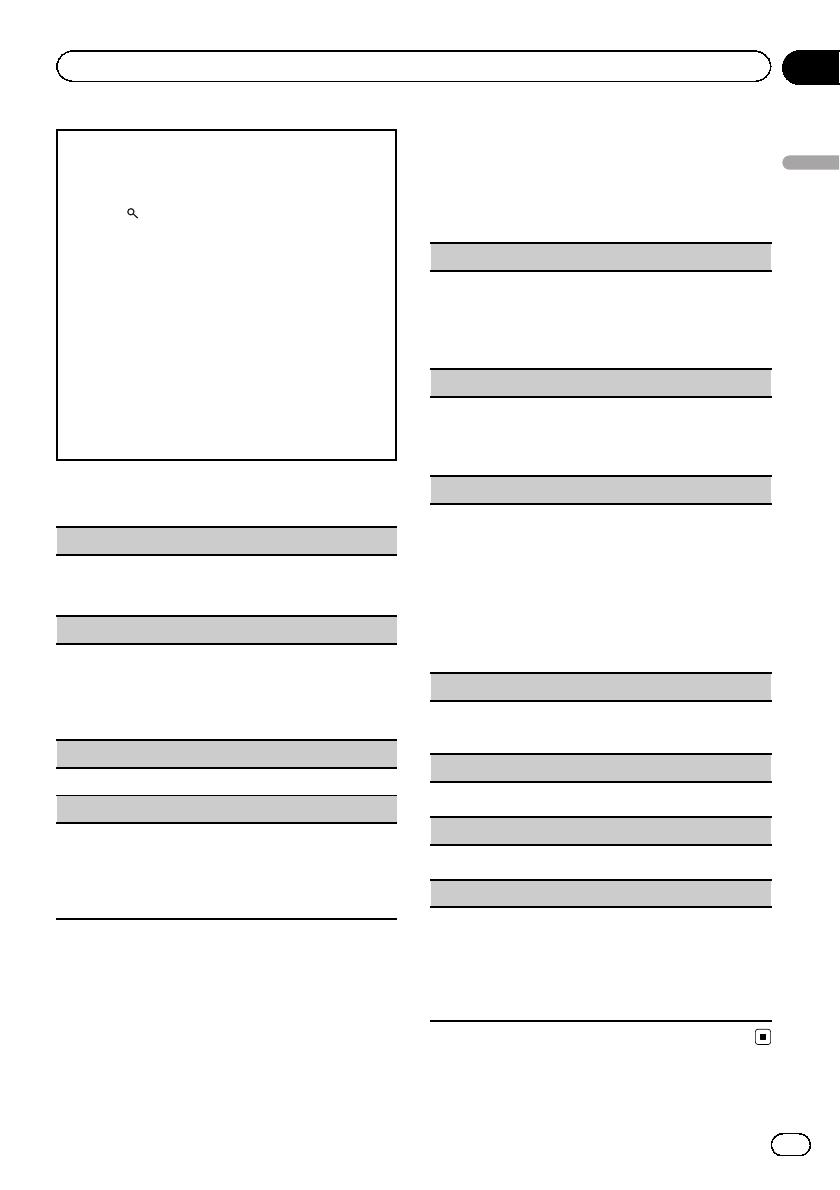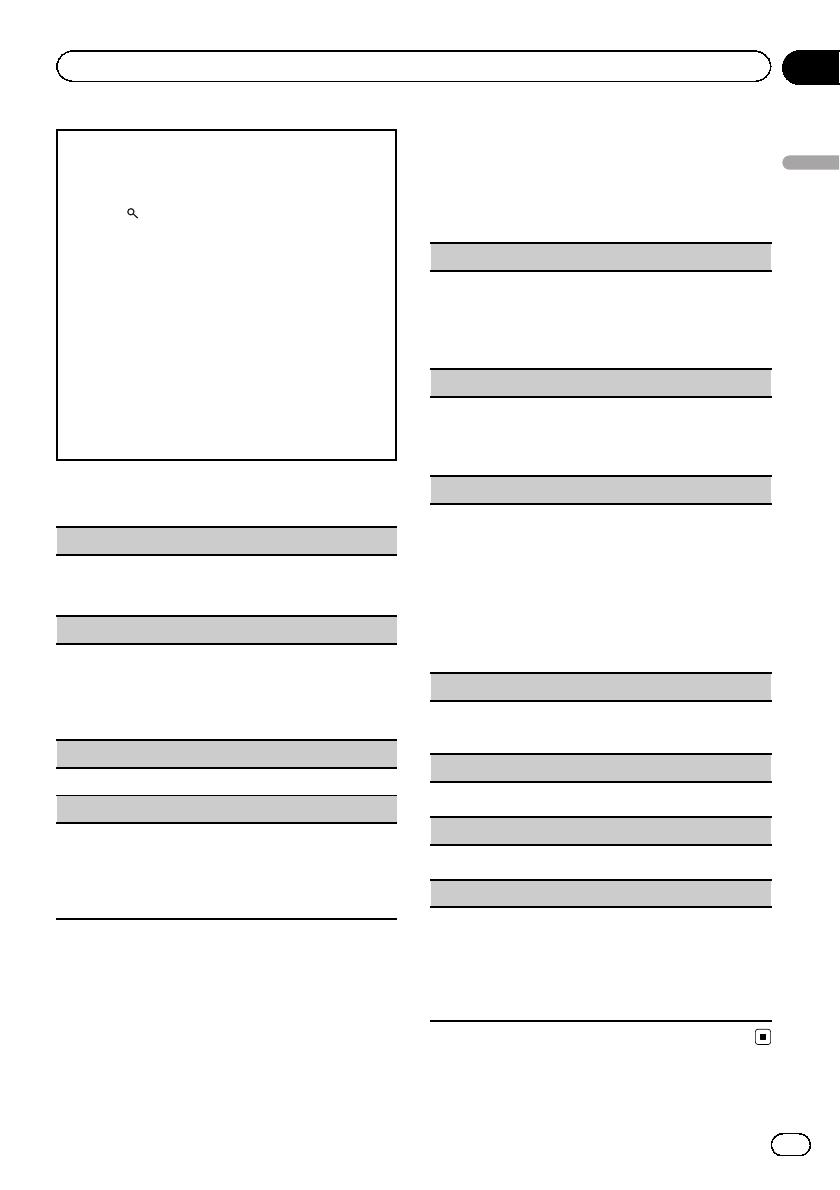
Searching for an RDS station by PTY information
You can search for general types of broadcasting pro-
grams, such as those listed in the followi ng section.
Refer to this page.
1 Press
(list).
2 Turn M.C. to select a program type.
NEWS/INFO—POPULAR—CLASSICS—OTHERS
3 Press M.C. to begin the search.
The unit searches for a station broadcasting that
type of program. When a station is found, its pro-
gram service name is displayed.
! To cancel the search, press M.C. again.
! The program of some stations may differ from
that indicated by the transmitted PTY.
! If no station is broadcasting the type of pro-
gram you searched for, NOT FOUND is dis-
played for about two seconds and then the
tuner returns to the original station.
PTY list
NEWS/INFO (news and information)
NEWS (News), AFFAIRS (Current affairs), INFO (Infor-
mation), SPORT (Sports), WEATHER (Weather), FI-
NANCE (Finance)
POPULAR (popular)
POP MUS (Popular music), ROCK MUS (Rock
music), EASY MUS (Easy listening), OTH MUS
(Other music), JAZZ (Jazz), COUNTRY (Country
music), NAT MUS (National music), OLDIES (Oldies
music), FOLK MUS (Folk music)
CLASSICS (classics)
L. CLASS (Light class ical), CLASSIC (Classical)
OTHERS (others)
EDUCATE (Education), DRAMA (Drama), CULTURE
(Culture), SCIENCE (Science), VARIED (Varied), CHIL-
DREN (Children’s), SOCIAL (Social affairs), RELIGION
(Religion), PHONE IN (Phone in), TOURING (Travel),
LEISURE (Leisure), DOCUMENT (Documentaries)
Function settings
1 Press M.C. to display the main menu.
2 Turn M.C. to change the menu option
and press to select FUNCTION.
3 Turn M.C. to select the function.
Once selected, the following functions can be
adjusted.
# If MW/LW band is selected, only BSM, LOCAL
and SEEK are available.
BSM (best stations memory)
BSM (best stations memory) automatically stores the
six strongest stations in the order of their signal
strength.
1 Press M.C. to turn BSM on.
To cancel, press M.C. again.
REGION (regional)
When AF is used, the regional function limits the se-
lection of stations to those broadcasting regional pro-
grams.
1 Press M.C. to turn the regional function on or off.
LOCAL (local seek tuning)
Local seek tuning lets you tune in to only those radio
stations with sufficiently strong signals for good re-
ception.
1 Press M.C. to select the desired setting.
FM: OFF—LV1—LV2—LV3—LV4
MW/LW: OFF—LV1—LV2
The highest level setting allows reception of only
the strongest stations, while lower levels allow the
reception of weaker stations.
TA (traffic announcem ent standby)
1 Press M.C. to turn traffic announcement standby
on or off.
AF (alternative frequencies search)
1 Press M.C. to turn AF on or off.
NEWS (news program interruption)
1 Press M.C. to turn the NEWS function on or off.
SEEK (left/right key setting)
You can assign a function to the left and right keys of
the unit.
Select MAN (manual tuning) to tune up or down
manually or select PCH (preset channel) to switch be-
tween preset channels.
1 Press M.C. to select MAN or PCH.
En
7
Section
02
Operating this unit
Operating this unit