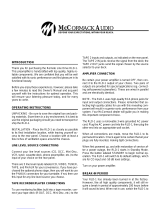Page is loading ...

PC3K
User’s Manual
Part # 3000-0002
Revision 1.0
May 2002
Zeta Alarm Systems Ltd
A Division of GLT Exports Ltd
72-78 Morfa Road
Swansea SA1 2EN
U.K.
http://www.zeta-alarms.co.uk
nrpj@zeta-alarms.fsworld.co.uk

Zeta Alarm Systems
PC3K User’s Manual
Revision 1.0 Part # 3000-0002 Page 2 of 46
Table Of Contents
1. Introduction To PC3K ____________________________________________________________ 4
1.1 Requirements ______________________________________________________________________ 4
1.2 Legalese___________________________________________________________________________4
1.3 Standard Limited Warranty__________________________________________________________4
1.4 How To Contact Zeta Alarm Systems __________________________________________________4
2. Installation _____________________________________________________________________ 4
2.1 Installation From Diskette_____________________________________
Error! Bookmark not defined.
2.2 Installation From CD________________________________________________________________4
2.3 Installation From The Internet________________________________________________________4
3. Online Help ____________________________________________________________________ 5
4. The Main Screen ________________________________________________________________ 6
5. System Inventory ________________________________________________________________ 7
System Inventory - SLC Devices ____________________________________________________________8
5.2 System Inventory - FZAs/TZBs _______________________________________________________9
5.3 System Inventory - RLDs ___________________________________________________________10
5.4 System Inventory - RDAs ___________________________________________________________11
5.5 System Inventory - CBMs ___________________________________________________________12
5.6 System Inventory - ZRMs ___________________________________________________________13
5.7 System Inventory - DIOs____________________________________________________________14
6. System Programming____________________________________________________________ 15
6.1 System Programming - System Configuration __________________________________________16
6.2 System Programming - Input Configuration ___________________________________________18
6.3 System Programming - Day/Night Schedules ___________________________________________19
6.4 System Programming - On/Off Schedules______________________________________________20
7. Point Configuration_____________________________________________________________ 21
Group Configuration _______________________________________________________________ 24
9. Panel Communications __________________________________________________________ 26
10. Event History_________________________________________________________________ 27
11. Printing Reports ______________________________________________________________ 28
12. Program Options______________________________________________________________ 29
13. Program Password ____________________________________________________________ 30
14. Managing Data Files __________________________________________________________ 31
15. Import/Export ________________________________________________________________ 32
16. Remote LEDS ________________________________________________________________ 33
17. Device Types _________________________________________________________________ 34
17.1 Ionization Sensor __________________________________________________________________34
17.2 Photoelectric Sensor________________________________________________________________34
17.3 Temperature Sensor________________________________________________________________34
17.4 Input Module _____________________________________________________________________34
17.5 I/O-Input_________________________________________________________________________34
17.6 I/O-Relay_________________________________________________________________________35
17.7 Sounder Control Module____________________________________________________________35
17.8 NAC _____________________________________________________________________________35
17.9 Trouble Relay _____________________________________________________________________35
17.10 Alarm Relay ____________________________________________________________________35
17.11 ZRM Relay _____________________________________________________________________36

Zeta Alarm Systems
PC3K User’s Manual
Revision 1.0 Part # 3000-0002 Page 3 of 46
17.12 CBM___________________________________________________________________________36
17.13 FZA Input ______________________________________________________________________36
17.14 TZB Input ______________________________________________________________________36
17.15 DIO Input ________________________________________________
Error! Bookmark not defined.
17.16 DIO Output_______________________________________________
Error! Bookmark not defined.
17.17 Hotkey _________________________________________________________________________36
18. Analog Value Conversion Tables_________________________________________________ 38
19. System Overview ______________________________________________________________ 39
19.1 Description _______________________________________________________________________39
19.2 System Options and Expansion_______________________________________________________39
19.3 Specifications _____________________________________________________________________40
19.3.1 Listings_______________________________________________________________________________ 40
19.3.2 AC Power_____________________________________________________________________________ 40
19.3.3 DC Power_____________________________________________________________________________ 40
19.3.4 Initiating Circuits_______________________________________________________________________ 40
19.3.5 Notification/Auxiliary Power Circuits _______________________________________________________ 40
19.3.6 Panel Annunciation _____________________________________________________________________ 40
19.3.7 Relay Outputs__________________________________________________________________________ 40
19.3.8 Cabinet_______________________________________________________________________________ 41
19.3.9 Analog Addressable Devices ______________________________________________________________ 41
19.3.10 Other ______________________________________________________________________________ 41
19.3.11 Remote Annunciation__________________________________________________________________ 41
20. Glossary Of Terms ____________________________________________________________ 42
21. FAQ (Frequently-Asked Questions)_______________________________________________ 45

Zeta Alarm Systems
PC3K User’s Manual
Revision 1.0 Part # 3000-0002 Page 4 of 46
1. Introduction To PC3K
The purpose of this program is to allow creation and editing of programming data for the Classic 2000 Mk II
fire alarm control panel (FACP).
1.1 Requirements
•
This program requires Windows 3.1 or later.
•
This program requires at least eight megabytes of RAM; 16 or more is recommended.
•
This program requires about 3000K of disk space.
•
This program requires at least 640x480x16 video capability; 800x600x256 or higher is highly
recommended.
•
A PCI (Program Cable Interface, Part No 62-950) is required to communicate with a panel.
1.2 Legalese
This software, distributed by Zeta Alarm Systems is Copywrited.
1.3 Standard Limited Warranty
This software is sold "as is", without any warranty as to performance or any other warranties whether
expressed or implied. Because of the vast number of possible hardware and software environments in which
this software may be used, no warranty of fitness for a particular purpose is offered. The user assumes the
entire risk of using this program. Any liability of the company will be limited to product replacement or the
refund of the registration fee.
1.4 How To Contact Zeta Alarm Systems
World Wide Web
: http://www.zeta-alarms.co.uk
Internet E-Mail
: nrpj@zeta-alarms.fsworld.co.uk
Phone
: +44 1792 455175 or +44 1792 470394
FAX
: +44 1792 455176
Snail Mail
: Zeta Alarm Systems (a division of GLT Exports Ltd ).
72-78 Morfa Rd
Swansea , SA1 2EN
UK
2. Installation
2.1 Installation From CD
If you received the program on CD, insert the disc in the CD-ROM drive on your computer and run
SETUP.EXE on the disk. The setup program will copy installation files to your computer’s hard disk, then
prompt you for where you’d like to install the program. Once you’ve selected a destination directory, it will
create it for you, copy the PC3K files into it, and create an icon for the program in Program Manager (under
Windows 3.x), or an entry on your “Start” button (under Windows 95, Windows 98, or Windows NT).
2.2 Installation From The Internet
If you downloaded the program from the Zeta Alarm Systems web site (http://www.zeta-alarms.co.uk), you
will have a ZIP file. Extract the files from the ZIP file, using a tool such as PKZIP or WinZIP. Once the files
have been extracted onto your hard disk, run SETUP.EXE. The setup program will prompt you for where
you’d like to install the program. Once you’ve selected a destination directory, it will create it for you, copy the

Zeta Alarm Systems
PC3K User’s Manual
Revision 1.0 Part # 3000-0002 Page 5 of 46
PC3K files into it, and create an icon for the program in Program Manager (under Windows 3.x), or an entry
on your “Start” button (under Windows 95, Windows 98, or Windows NT).
3. Online Help
The PC3K program comes complete with an extensive online help system, the contents of which are
remarkably similar to the contents of this user’s manual. Why use the online help rather than this manual?
There are several very good reasons:
•
The online help is context-sensitive. If you’re in a particular dialog and have a question, press the “F1”
key or click the “Help” or “?” button, and you’ll be presented with assistance on that dialog.
•
The online help is searchable.
•
Forget your manual? The online help is always available…
•
The online help is likely to be somewhat more current than this manual.

Zeta Alarm Systems
PC3K User’s Manual
Revision 1.0 Part # 3000-0002 Page 6 of 46
4. The Main Screen
The main screen contains the main menu, toolbar, status bar, and buttons. The toolbar provides access to
oft-used functions such as file loading and saving functions. The left panel on the status bar shows the
current program state; the second panel on the status bar shows whether the data has been modified and
needs to be saved.
The buttons along the right side of the window provide easy, step-by-step access to the major functions of the
program. These include:
System Inventory
- Clicking this button will launch the inventory dialog, from which you can specify what
devices are installed on the panel, and how many of each.
System Programming
- Clicking this button will launch the system configuration dialog, from which you can
set system (global) properties, such as the banner message, NAC modes, schedules, etc.
Point Configuration
- Clicking this button will launch the point configuration dialog, from which you can
assign devices to a specific loop and address, and set the properties of each point.
Group Configuration
- Clicking this button will launch the group configuration dialog, from which you can set
up the parameters of each output group.
Panel Communications
- Clicking this button will launch the panel communications dialog, from which you
can send data to, or receive data from, a FACP.
Event History
- Clicking this button will launch the event history dialog, from which you can browse events
recorded by the panel.
Print Reports
- Clicking this button will launch the report printing dialog, from which you can select which
reports you'd like to print.

Zeta Alarm Systems
PC3K User’s Manual
Revision 1.0 Part # 3000-0002 Page 7 of 46
5. System Inventory
This dialog box is used to configure the inventory of the system, particularly the quantities and types of
devices that will be installed. This dialog is also where you can configure which network devices are installed,
and at what addresses.
The System Inventory configuration is implemented as a tabbed dialog, with each page dedicated to a single
class of devices or modules. These include:
•
SLC Devices - Addressable sensors, inputs, outputs, and relays
•
FZA and TZB Devices - Networked conventional input zones
•
RLDs - Remote LED Drivers
•
RDAs - Remote Display Annunciators
•
CBMs - City Box Modules
•
ZRMs - Zone Relay Modules
•
DIOs - Dual-input / Dual-output Modules
When the inventory has been sufficiently configured, click "OK" to accept your changes, or "Cancel" to
abandon your changes.
The dialog contains a “Help” button to invoke the online help for the System Inventory dialog. Each page of
the dialog also contains a small “?” button, which invokes help for that particular page of the dialog.

Zeta Alarm Systems
PC3K User’s Manual
Revision 1.0 Part # 3000-0002 Page 8 of 46
5.1 System Inventory - SLC Devices
This page of the System Inventory dialog allows you to configure the types and quantities of SLC devices
installed on loops 1-8 and A-D.
Move thru the list with mouse clicks, tabs, or Enters. If you attempt to enter a quantity outside the allowable
range for a device, the quantity will be set to the minimum or maximum.
For a list of valid device types, refer to the Device Types topic.

Zeta Alarm Systems
PC3K User’s Manual
Revision 1.0 Part # 3000-0002 Page 9 of 46
5.2 System Inventory - FZAs/TZBs
This page of the System Inventory dialog allows you to configure the number and addresses of conventional
zone input cards installed on the RS-485 network.
Up to twelve FZAs and TZBs may be installed on a system, in any mixture. FZA and TZB points are mapped
to loop 9.

Zeta Alarm Systems
PC3K User’s Manual
Revision 1.0 Part # 3000-0002 Page 10 of 46
5.3 System Inventory - RLDs
This page of the System Inventory dialog allows you to configure the number and addresses of remote LED
display boards.
RLDs (Remote LED Drivers) provide remote annunciation of system, point, and group status. Each RLD can
drive up to 30 LEDs; if an RLDX (Remote LED Driver Expander) is installed, it can drive an additional 30
LEDs (60 LEDs total). Up to sixteen RLDs may be installed. The base LED number determines the range of
LEDs that the RLD can annunciate. If more than one RLD has the same base LED number, they will both
display identical information. The Base LED number must be between 1 & 2969.

Zeta Alarm Systems
PC3K User’s Manual
Revision 1.0 Part # 3000-0002 Page 11 of 46
5.4 System Inventory - RDAs
This page of the System Inventory dialog allows you to configure the number and addresses of remote LCD
displays.
An RDA (Remote Display Annunciator) mimics the front panel of the Classic 2000 Mk II FACP. It allows
remote silence and reset. Up to sixteen RDAs may be installed on a system.

Zeta Alarm Systems
PC3K User’s Manual
Revision 1.0 Part # 3000-0002 Page 12 of 46
5.5 System Inventory - CBMs
This page of the System Inventory dialog allows you to configure the number and addresses of municipal city
box interface modules.
Up to two CBMs (City Box Modules) may be installed. The first (mapped to 0:008) functions as an alarm
output. The second (mapped to 0:009) functions as a waterflow output.

Zeta Alarm Systems
PC3K User’s Manual
Revision 1.0 Part # 3000-0002 Page 13 of 46
5.6 System Inventory - ZRMs
This page of the System Inventory dialog allows you to configure the number of relay modules installed.
Up to four ZRMs (Zone Relay Modules) may be installed on the system. Each ZRM contains five relays.
ZRM points are mapped to loop 0. Each relay can be assigned to any output group.

Zeta Alarm Systems
PC3K User’s Manual
Revision 1.0 Part # 3000-0002 Page 14 of 46
5.7 System Inventory - DIOs
This page of the System Inventory dialog allows you to configure the number and addresses of DIO modules.
The DIO (Dual-Input Dual-Output module) supplies two Class B inputs, and two NAC/Relay outputs. Up to
64 DIOs may be installed on the system; the first 32 are assigned to loop E, and the last 64 to loop F.

Zeta Alarm Systems
PC3K User’s Manual
Revision 1.0 Part # 3000-0002 Page 15 of 46
6. System Programming
System programming is accomplished thru a tabbed dialog box, where each of the tabs offers the following:
•
System Configuration - Global options
•
Input Configuration - Input sensitivities and options
•
Day/Night Schedules - Day/Night schedules and holiday settings
•
On/Off Schedules - On/Off schedule settings
When the system has been sufficiently configured, click "OK" to accept your changes, or "Cancel" to abandon
your changes.
The dialog contains a “Help” button to invoke the online help for the System Programming dialog. Each page
of the dialog also contains a small “?” button, which invokes help for that particular page of the dialog.

Zeta Alarm Systems
PC3K User’s Manual
Revision 1.0 Part # 3000-0002 Page 16 of 46
6.1 System Programming - System Configuration
The "System Configuration" tab of the System Programming dialog is where general global system items are
set. These include:
NACs
- Each of the four 24V output circuits may be set to one of the following modes:
•
NAC - Steady - The output will operate as a polarity-reversing Bell Circuit; when it is activated, it will
be turned on continuously.
•
NAC - March Time - The output will operate as a polarity-reversing Bell Circuit; when it is activated, it
will be turned on and off using the March Time cadence.
•
NAC - Temporal Code - The output will operate as a polarity-reversing Bell Circuit; when it is
activated, it will be turned on and off using the Temporal Code cadence.
•
Power Supply, Resettable - The output will operate as a 24VDC power supply; It will reset (turn off
briefly) when the panel is reset..
•
Power Supply, Non-Resettable - The output will operate as a 24VDC power supply; It will not be
turned off when the panel is reset.
Timing - There are several system time settings:
•
AC Fail Delay - The time the panel will delay between AC failure and reporting of an AC trouble (None,
8 Hours, or 16 Hours).
•
Auto-Silence Time - After a trouble or alarm occurs, the panel will be automatically silenced in this
amount of time (Disabled, 15 minutes, or 30 Minutes).
•
Silence Inhibit Time - After a trouble or alarm occurs, the panel will not be able to be silenced for this
period (Disabled, 30, 60, 90, 120, 180, 240, or 300 seconds).
•
Alarm Verification Time - 0, 15, 30, 45, or 60 seconds.
System Options - There are several general system options:
•
Latching Troubles - If enabled, then troubles are latching; if disabled, then troubles are restorable.
•
Trouble Reminder - If enabled, then a short beep will periodically sound at the panel if there are
silenced troubles.
•
Waterflow Silenceable - If enabled, then waterflow alarms are silenceable; if disabled, then waterflow
alarms are not silenceable.

Zeta Alarm Systems
PC3K User’s Manual
Revision 1.0 Part # 3000-0002 Page 17 of 46
Printer Mode - Select either:
•
Disabled - No printing will occur.
•
Manual - Data is only sent to the printer on demand (i.e. when printing the event history or when
printing the panel programming).
•
Automatic - Events are printed as they occur.
Floor Above/Floor Below
- This setting (in concert with the "floor" parameter of each output group)
determines the operation of the panel's "floor above/floor below" function. Choose between "1 Above / 1
Below", "2 Above / 1 Below", "1 Above / 2 Below", or "2 Above / 2 Below".
Banner Message
- This is the message that you want to be displayed on the front panel of the FACP during
normal operation. It may be up to two lines of 19 characters each.
Time and Date
:
•
Sync with PC Clock - If this box is checked, then the time and date on the FACP will be synchronized
with the PC time and date during the next panel data transfer. (Note: The panel does currently not
support this option.)
•
Time and Date - Select either a 12-hour (AM/PM) or 24-hour (military) time format.

Zeta Alarm Systems
PC3K User’s Manual
Revision 1.0 Part # 3000-0002 Page 18 of 46
6.2 System Programming - Input Configuration
The "Input Configuration" tab of the System Programming dialog is where input sensitivities and options are
set. These include:
Sensitivity Levels:
•
Ion - Select the "low", "medium", and "high" sensitivity settings for ionization smoke sensors.
•
Photo - Select the "low", "medium", and "high" sensitivity settings for photoelectric smoke sensors.
•
Heat - Select the "low", "medium", and "high" sensitivity settings for temperature sensors.
Options:
•
Auto-Test Time - Select the time at which the panel should initiate a self-test of the system. Click the
little "clock" icon to edit the time visually.
•
Blink Device LEDs When Polled – Not Used as Zeta Devices Blink LEDs as standard.
•
Use Drift Compensation Algorithm - If enabled, the panel will use a special "drift compensation"
algorithm to compensate for dirty sensors, etc.
Alerts:
•
Ion - Select the "maintenance" and "service" alert settings for ionization smoke sensors.
•
Photo - Select the "maintenance" and "service" alert settings for photoelectric smoke sensors.
Refer to the Analog Value Conversion Tables for obscuration and temperature conversion charts.

Zeta Alarm Systems
PC3K User’s Manual
Revision 1.0 Part # 3000-0002 Page 19 of 46
6.3 System Programming - Day/Night Schedules
The "Day/Night Schedules" tab of the System Programming dialog is where day/night schedules and holidays
are set. These include:
Day/Night Schedules
: Edit the "day start time", "day sensitivity", "night start time", "night sensitivity", and the
"days of the week" in which to apply the schedule, for each of four available day/night schedules. "Night"
sensitivity will be used on un-selected days of the week.
Holidays
: Select up to eighteen different holidays for the current year. "Night" sensitivity will be used on
holidays.

Zeta Alarm Systems
PC3K User’s Manual
Revision 1.0 Part # 3000-0002 Page 20 of 46
6.4 System Programming - On/Off Schedules
The "On/Off Schedules" tab of the System Programming dialog is where on/off schedules are set. These
include:
Edit up to six times for each of four available on/off schedules.
This could be used if a relay needs to be activated 3 times a day (or use 2 schedules for 6 times).
(It could be used as an automatic bell ring, but the bell would have to be active for 1 minute.)
/