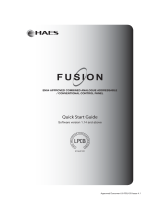Page is loading ...

Doc: GLT-211-7-3
Iss: 2.0
Date 03/08/2016
ID2 Fire Alarm Control Panel
Quick Start Guide
Manuals
As part of our drive to help the environment and reduce our carbon footprint, we are pushing a
move to electronic manuals. All our panels will contain a simple quickstart guide, which gives an
overview of setting up the panel.
Full manuals can be downloaded to a Smartphone or tablet by scanning the QR code on the panel`s
serial number label
Suitable QR scanner apps are available for free in Apple`s App Store, or on Android`s Google Play
Alternatively, they can be downloaded from the support section of our website.
http://www.zetaalarmsystems.com/support/manuals.html
Your distributer will be happy to arrange a hard copy of the manual if required

Doc: GLT-211-7-3
Iss: 2.0
Date 03/08/2016
Introduction
This guide is designed to be used by competent persons who are familiar with the installation and
setting up of fire alarm systems.
This guide covers the basic setup of the ID2 panel and devices which connect to the system
(detectors, call points, modules and sounders).
One important thing to remember with the ID2 system is that the devices address/ID will dictate
which zone it will be seen in (See below chart).
Zone Switch 5,6,7,8 Available IDs Zone Switch 5,6,7,8 Available IDs
1 ON,ON,ON,ON ID 1-15 2 OFF,ON,ON,ON ID 1-15
3 ON,OFF,ON,ON ID 1-15 4 OFF,OFF,ON,ON ID 1-15
5 ON,ON,OFF,ON ID 1-15 6 OFF,ON,OFF,ON ID 1-15
7 ON,OFF,OFF,ON ID 1-15 8 OFF,OFF,OFF,ON ID 1-14
Note: Only 15 devices per zone (zone 8 only 14 devices)
The panel is available in 2,4 or 8 zone sizes. The panel can be wired as radial circuits, or as a loop. In
loop mode, the number of addresses available matches the panel zone size.
Installation Steps.
1. The panel should be mounted to a firm surface and powered to check it sits without any
issues
2. All cables must be check to make sure there are no shorts or open circuits.
3. Address all the devices.
All products will come with their own wiring instructions. This should be used when connecting a
product. But the wiring info for the most common item (Detector) is shown below.
The panel is supplied set to radial wiring by default. To set the panel to use loop wiring go to
Engineer Menu / Misc / Topology , and set to Loop with Prev/Next buttons
The connection for the detectors
bases are made as follows:
Terminal L1IN is –ve (Blue)
Terminal L2 is +ve (Brown)
These are the only two
connections required.

Doc: GLT-211-7-3
Iss: 2.0
Date 03/08/2016
Addressing the System.
The ID2 divides the loop addresses into zones and Ids. The panel translates the address into a zone
and ID. Each zone starts with ID1, in order to simplify the addressing.
To assist with setting the dip switches, there is a free app available for download on the APP Store
for iOS, or Google Play for Android
Once all the installation has been checked for any cable faults, and all the devices have been
addressed and fitted, connect the loop or radial circuits and turn the panel on.
CONNECTING MAINS POWER
CONNECTING THE BATTERIES
The panel should be connected to 220
-
240V
AC by a 3A rated spur to the fuse box with
1mm
2
to 2.5mm
2
3-core cable.
Nothing else should be connected to this
supply. The cable should be fire resistant.
Although there are many sizes of suitable battery,
the sizes we usually recommend for the ID2 are 12V
7Ah,
The two batteries are wired in series to give 24
Volts.

Doc: GLT-211-7-3
Iss: 2.0
Date 03/08/2016
Configuring the panel.
The basic steps to configuring the panel are shown below:-
Step Function How to do
1 Set the device dip switches Use the smartphone App, remembering that devices set as zone 1 must
be connected to zone 1 circuit etc
2 Go To Engineer Screen Enter engineer code on the panel (enter then 369)
Enter again for menu
Select 4 for engineer
3 Learn the devices onto the zone
(learn 1 zone at a time, correcting any
configuration errors as you go along)
Select 1 for configure zone
Select 2 for configure now
Wait until panel finishes
Check zone contents to confirm it matches what is fitted
Repeat for each zone
4 Enter Device labels (Optional) Go to Engineer screen (see 2 above)
Press 3 for ID device
Use Prev/Next to select device to label.
Press enter to bring up cursor
Enter text using keypad.
Press enter to save text
Use Prev/Next to edit other devices as required
5 Enter Panel Name (Optional) Go to Engineer screen (see 2 above)
Press 2 for Panel/Zone text
Select x for Panel
Enter First line of text text using keypad.
Press enter to save text
Enter second line of text if required
Press enter to save text
Use Prev/Next to edit other zones as required
6 Enter Zone label (Optional) Go to Engineer screen (see 2 above)
Press 2 for Panel/Zone text
Select x for zone
Use Prev/Next to select Zone.
Press enter to bring up cursor
Enter text using keypad.
Press enter to save text
Use Prev/Next to edit other zones as required
Testing / Commissioning.
When testing the system for the first time it is recommended the following steps are taken.
1. Test each device to make sure it triggers the control panel in a fire condition, e.g. panel
shows the correct information and also starts the sounders.
2. Test each device to make sure it triggers the control panel in a fault condition, e.g. detector
removal, loop open circuit. Note that this can take up to 30 seconds to report.
3. When testing both fire and fault make sure the text label that has been entered is correct
and matches the device you are testing. (If a text label has been entered).
4. Check the power supply triggers a fault when the mains power is disconnected and also
when the batteries are removed.
/