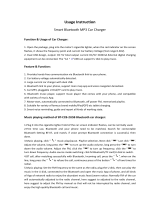Page is loading ...

r_, _ _,,
ENGLISH
Portable Navigation
OWNER'S MANUAL
LN830/LN830R/LN835/LN835R
Ce
Please read this manual carefully before operating your
navigation device.
Keep it for future reference.
Designs and specifications are subject to change without
prior notice for improvement.
Support- Hotline
USA : 1-800-243-0000
CANADA :1-888-542-2623
httpJius.lge.com
http:i/caJge,com
To purchase the Upgrade Map, go to
http:!/us.l,ge,com/navigation.

CAUTION : TO REDUCE THE RISK OF ELECTRIC SHOCK DO NOT SPLIT COVER(OR BACK) NO
USER SERV]CEABLE PARTS INSIDE, REFER SERVICING TO QUAUFIED SERVICE PERSONNEL
The lightning flash with the,
arrowhead symbol, within an
equilateral triangle is intended to alert
the u_r about the presence of
uninsu]ated dangerous vo.!_ge within
the product's enclosure that may be
of sufficient magnitude to, constitute a
risk of electric shock.
The exclamation point within a.n
equilateral triangle is intended toi alert _'_
tlhe user to the [presence of impoAant
operating and maintenance
(servicing) in_ructions in tlhe ifferao
ture ac_mpanying the applian_.
A]ways operate the vehicle in a safe
manner. Do not become distracted by
the navigation whii.e drMng, and
a]ways be fully aware of aH drMng
conditions,
Minimize the amount of time spent
viewing the navigation screen while
driving and use voice prompts when
possible,
Do not enter de_inations, change
settings, or ac_ss any functions
requiring probnged use of the unit's
controls whi]e driving.
Pull over in a safe and legal manner
before attempting such ,operations°
Do not kink or crease the power
cable or place heaw objects o,n the
power cable,
Fire can result from damaged power
cables,
iDo not handie the power plug nor the
adapter with wet hands,
This may resu]t in a eiectrica] shock.
immediately _,wer off the unit and
unplug the car chiarger if you notice
smoke or odors coming from the
navigation device or adapter,
Fire can result from improper use.
Make sure to insert the power plug
tightly,
Fire can result from improper use.
Use only the specified power
adapter.
Using a different type of adapter may
damage the product,
(5.0 +1_0.2V)
The appliance is not intended for use
by children or infirm _rsons without
supervision,
Note that malfunctions may o_ur if
you use the product in places where
static e]ectricity oocurs fr_uentiy,
Do not use the unit near water.
Do not touch the unit with wet hand&
Do not attempt to disassemble or
repair the product yo,urself.
Do not use the product for other pur-
poses than those described in this
guide.
Unp]ug the car charger during
e]ectrical storms. This may resu]t in
electrical shock
Do not use in extreme temep, era-
tures,
(q0°C*_60,°C)

Avoid leaving the product in hot or
humid places.
Take special attention when touching
the product box, owneCs manual and
accessories to avoid cu_.
While driving, keep the sound volume
to a level that does not distract you
from driving.
Do not drop, and a_o,idlheavy
impacts.
if you notice unusual odors, exces-
sive heat _,ming from the product ,or
an_hing else that seems unusual,
stop use and contact our Customer
Sen'ice Center.
When moving the product, separate
the ipower plug from cigarette lighter
socket then remove the navigation
device from the windscreen mount.
Finally slide the ]ever on the wind-
screen mount to al! the suction cup
be released.
Always use so,A, diry cotton cloth
when cleaning the, produ_o
Do not use strong solvents such as
alcoho!, _nzine, or thinner, as these
might damage the surface of the un_.
When attaching a navigation holder
to the windscreen remove impurities
in the area _fore attaching and
slide the su_ion lever to secure to
the wind_reen.
Do not pulll out the SD, Memory Card
while the navigator is in operation as
this may cause mechanical problems.
Do not use the navigator for extend-
ed periods of time.
This may resuit in batte_ discharge.
Please obey all traffic regulations.
To aid safe driviing, info_at:ion on
safe driving routes and routes where
accidents occur frequently is included.
Voice guidance and map route may
differ from the actual tr_fic
conditions.

•if you attach the windscreen mount on the
gl_s for a long period of time, the pressure,
in the suction cup slowly reduces and the
windscreen mount may fall off,
, The windscreen mount may fall off the wind-
screen of not properly installed, Should this
occur, it is recommend_ that navigation
device is install!_ as dose to as possible to
the dash board to avoid damage to the unit.
• Applying too much force to adjust the angle
of the windscreen mount may cause dam-
age. Take care whien making adjustments,
, If the windscreen mount fails off, please foi-
bw the instructions again to reinstall and
use it.
•.Please note that if the product is damaged
due to user negligence, it cannot be returned
or refunded.
Caution :
Danger of explosion if battery is
incorrectly replaced.
Repla_ only with the same or
equivalent type.
Winter precautiOn
- The windscreen mount can easily _me off
the glass due to differences in temperature
between inside and outside the windscreen,
Summer precautions
- The windscreen mount can easily come off
the glass due to difference in temperature
between inside and outside o,f the
• Remove the windscreen mount and store it
separately when parking br a long period of
time.
• The buibin batter/may _ damaged when
kept under dire_ sunlight in the car for a
long period of time,
Separate the unit and store it in a cool place.
A temperature rise over _ d_rees ,can
reduce the bakery life span or cause an
exp!osion.
• Never leave your unit/accessories (including
windscreen mo,unt, car charger etc) visible in
an unattended vehicle, as these are a
target for thieves.
• Back up,your data using our provid_ so_ o
ware in the CD,
• In order to protect the screen and the unit,
always store _ in the carry" case,
• Do not use the memor/card (SD card) with
other devils as this may cause damage to
the SD card..
.,The navigation ,device needs to, have direct
lin,e o,f sight with the sky in,order to pick up, a
signa!, For a speedier fix: on your location,
please allow up to 5 minutes at a standstill
for the device, to locate you,
• When installing the unit, make sure that it
does not bl_k the view on the windscreen,
Make sure that unit does not interfere with
the safety" operations of the vehicle when
installed. Eg. Deployment of air bags or
other safe_ equipment.
• The, unit may require the external antenna kit
if the vehicle, has, a heat reflective shield
embedd_ in the windscreen. Heat refle,Give
windscreens can prevent a signal from being
received by the navigation device.
The external antenna kit is availlable _ an
optional a_essory.
• The guidance _oute is only a guide and there
maybe some variances between the infor-
mation on the navigation device with the
actuail roads. Road data is always being
updated and furthers updates may be added
subje_ to availabili%
.,The unit is designed to provide you with
route suggestions, so it does not reflect road
,conditions, traffic _ngestion, weather
conditions or other factors that may affect
safety ,or timing while driving,
To reduce the risk of fire or electric-shock, do
not ex_,s.e this
apparatus to rain or moisture.
Do, not expose this equipment to, dripping or
splashing and ensure that no objects filled
what liquids, such as vases, are placed on the

/ i¸¸ii!i:¸!ilia? ii ;;: (i !i i // ¸¸¸¸
"Underwriters Laboratories Inc. ("UL") has not
tested the performance or
reliability of the Global Positioning System
("GPS") hardware, operating
_ftware or other aspens of this product, UL
has only tested for fire,, shock or casualty haz-
ards as outlined in UL's Standard for Safety
for Audio, Video and Similar Electronic
Apparatus - Safety Requirements, UL 6_65.
UL CeRificat[on does not cover the perform-
ance or reliability" of the GIPS hardware and
G PS operating so.are
UL MAKES NO REPRESENTATIONS, WAR-
RANTIES OR CERTiFICATiONS WHATSO-
EVER REGARDING THE PERFORMANCE
OR RELIABILITY OF ANY GPS RELATED
FUNCTIONS OF THiS PRODUCT."
This Class B digital apparatus complies with
Canadian ICES-003, Issue 2, and RSS-210,
Issue 4 (Dec_ 20_),
"To,prevent radio interference to the licensed
service, this device i,s intended to be operated
indoors and away from windows to provide
maximum shielding. Equipment (or its transmit
antenna) that is in.ailed outdoors is subiect
to licensing."
Cet appareil numerique de la classe Best
_nforme & la norme NMB-_3, No. 2, et
CNR-210, No. 4 (Dec. 2_0).
<< Pour emp¢cher que cet appareil cause du
brouilllage au service faisant: I'objet d'une
licence, i! doit 6tre utilise & !"interieur et devrait
_tre place !oin des fen_tres afin de fournir un
_ran de blindage maximal. Si le materiel (ou
_n
antenne d'emission) est installe & I'exterieur, il
doit faire I'objet d'une licence.>>
Operation is subject to the following two _n-
ditions:
This devi_ may not cause interference, and
(2) this device must accept any interference,
including interference that may cause unde-
sired operation of the device.
The term "!C:" before the ce_:ification/registra-
tion number on4y signifies that the Ilndust_
Canada technical specifications were met.
CAUTION : Changes or modifications not
expressly approved by the manufacturer
responsible for compliance could void the
user's author_ to operate the equipment.
This device complies with part 15 of the FCC
Rules.. Operation is subject to the following
two conditions: (i) This device may not cau_
harmful interference, and (2) this device must
accept any interference received, including
interference that may cause undesired opera-
tion.
INFORMATION TO USER :
This equipment has b_n tested and found to
comply with the limit of a Class B digital
device, pursuant to Part 15 of the FCC Rules.
These limits are designed to p#ovide reason-
able protection against harmful interference in
a residential instal]ation.
This equipment generates, uses and can radi-
ate radio frequency energy and, if not
installed and used in accordance w_h the
instructions, may cause harmfull interference
to radio
communications. However, there is no guar-
antee that interference will not occur in a par-
t[cular in_allation; if this equipment does
cause harmful interference to radio or televi-
sion reception, which can be determined by
turning the equipment off and on, the user is
encouraged to try to correct the interference
by one or more of the foiliowing measures::
i. Reorient / Relocate the receiving antenn&
2. Increase the separation between the equip-
ment and receiver:
3. Connect the equipment into an outlet on a
circuit different from that to which the
receiver is;connected.
4. Consult the dealer or an experienced
radiofTV technician for help.

IMPORTANT SAFETY INSTRUCTIONS
i. Read these instructions. - Al! these safety
and operating
instructions should _ read before the
product is operated.
2. Keep these instructions. - The safeby',
o_rating and use
instructions should _ retained for future
3.
,
.
6_
,
8.
Heed all warnings. - All warnings on the
product and in the
operating in_ructio, ns should be adhered
to.
Follow all instructions. - All operating and
use instructions should be foil,owed
Do not use this apparatus near water. -
For example: near a bath tub, wash bow!,
kitchen sink, laundry tub, in a wet
basement; or near a swimming poo!; and
other areas located near water.
Clean only with dry cloth. - Unplug this
iprodu_ from the wall
outlet before cleaning. Do not use liquid
cleaners.
Do not bl_k any ventilation openings.
Ins_l! in a_ordance w_h the manufactur-
er's in_ructions. -Slots and openings in
the
cabinet are provided for ventilation and to,
ensure reliable
operation of the produ_ and to protect it
from over-heating.
The o_nings should never ibe blocked by
placing the product on a bed, sofa, rug or
other similar surface.
This product should not be placed in a
built-in in_allation such as a bookcase or
rack: unless proper ventilation is provided
or the manufacturer's instru_ions have
b_n adhered to
Do not install near any heat sources such
as radiators, heat
registers, stoves, or other apparatus
(including amplifiers) that produ_ heat.
.
Do not defeat the safety purpo_ of the
polarized or
grounding4y_ plug. A polarized plug has
two blades with one wider than the other.
A grounding type plug has two blades and
a third grounding prong. The wide blade
or the third prong are
provided for your safe_. If the provided
plug does not fit into your outlet, consult
an e!_trician for replacement of the
obsolete outlet.
i0. Protect the power _rd from being walked
on o,r pinched
particularly at plugs, convenience recep-
tacles, and the point where they exit from
the apparatus
1i. Only use attachments/accessories speci-
fied by the
12.
13.
Unplug this apparatus during lightning
storms or when unu_d for long periods
of time.
Refer all s:e_icing to qualified semice per-
sonnel.
Servicing is required when the apparatus
has been damaged in any way, such as
power-supply _,rd or plug is ,damaged,
liquid has been spilled or objects have
fallen into the apparatus, the apparatus
has been ex_sed to rain or moisture,
does not
operate normally, or has been dropped.

General information ................................................. 9
Package conten_ .................................................... 9
Option _ble by models .................................................. 9
Name of _eh component ............................................................ 10
Front pianel .......................................................... i0
Rear / Side panel ............................................................ i0
Connecting devils .......................................... 11-13
installation sequence for the windscreen mount ............................... 11
De_ching the windscreen mount ........................................... 12
Ins_lling thie external GPS antenna (Optional) ................................... i2
Connecting the USB cable ..................................................... 13
Disconnecting the USB lead from the navigation device .............................. 13
Downlioading files: Mass storage .................................................... 13
Basic e_ration .............................................. 14-15
Initial setting ............................................................................ 14
Turning the unit on[off .................................................. i5
Adjusting the Volume/Brightness ........................................... i5
Mute ............................................................... 15
Lo_ featu re ......................................................... 15
Using a earphone .................................................................... 15
G_ing started with navigation ........................................ 16-17
Genera] operation ..................................................................... 16
Finding and storing a destination on the map ................................ i6
Finding the stored destination .......................................... 16
Map screen ............................................................................. 17
Navigation Men u ....................................................... 18-29
Navigation menu list ................................................... i8
General operations of navigation menu ................................................. 18
Add ress ................................................................. i 9
Recent Places .......................................................... 20
My Places ........................................................................ 20-22
PO! ................................................................. 22-23
Route Manager ........................................................ 24-25
Setup . ........................................................... 26-29

Music Player ................................................. 3_3i
Photo viewer .................................................... 32
Blu_ooth (Optional) .......................................... 33-38
Bluetooth wi reless tech no!ogy ............................................. 33
Conne_ing your unit and Bluetooth phone ....................................... 33-3,4
Setting the Bluetooth .................................................. 34
Disconne_ing/Deleting/Conne_ing again the bluetooth phone .................... 34
M_ing a call w_h phone number .......................................... 35
Call Hii_o_ .......................................................................... 36
Using your phone b_k .................................................. 36-37
Using voice Dial .............................................................. 37
In.ruing ca!l!s .......................................................... 38
Ending calls ................................................................... 38
Listening to music flies ........................................................ 38
Installation ....................................................... 3_40
Installing the Navigator "PC Portal" .............................................. 39
Recommended PC System Requirements .................................. 39
Starting the "PC Portal" Wizard ...........................................
Using software .................................................. 4_43
Us;ing the "PC Por_!" . ................................................ 40-4!
Installing Maps ......................................................... 42
Removing Maps .......................................................
ImpoSing Favor_e Locations ............................................... 42
General Warning Messages ................................................. 43
.............................................. 44-,45
Bluetooth phone compatibility list ............................... 4_48

Package contents
Main Body
USB Cable
Car charger
Gpis Antenna
Carrying Case
mounting disk
Contents may _ changed without notice.
Option table by mode_s
Modell B]uetooth
LN830 X
LN830R X
LN835 O
O

Front pane[ R r/Side pane)
3
2
3
l il,
Microphone (for use on{y with
Bluetooth wi rel_s _chno}ogy)
3. POWER (OWOL,,
- Power o,n: Pre_ and hold this button in
power off st_us.
- Power off: Press this bu_on for about 2
seconds in power on status.
- Handy setup: Pre_ this button briefly in
power on status.
4. RESET hole
if the unit does no€ respond, press the
RESET hole using a bali point pen or a
simi)ar tool.
'_ Note
. To activate the menu function on LCD
screen, touch the LCD screen with your
finger.
* If you cut the external power supply or the
batteB-' (evel is too [low, the device wiU be
turned off a_er a few seconds.
4
5
6
1. External GPSAntenna Port
3. _,cking connector
4. Earphone jack
5. USB port/Power supply c,onn_tor (DC
6. M_ory Card Slot
Ilnsert: a SiD Memo_ Card.
Deleting or altering the map, data in the builitqn
memory may cause problems in the navigat:-
ing operation.

nsta iation s uenc÷ for the windscreen mount
!, ,Select the most suitable position on the
Clean the surface of the windscreen to
remove any dust and grease,,
Place the windscreen mount on the
Plug the small end of the car charger
the power supply connector at:the side of
the unit.
o o
%
Push back the lever to the left until you
hear a dick fixing the windscreen mount
in position°
7_
8_
Plug the other end into your vehicle s
12V-24V (cigare_e iighter)socket.
To adjust the angle of the mount, slacken
the adjustable knobs at the suction_up
and then turn it gently, In addition to tilting
the mount up and down and from side to
side you can also rotate the mount, from
the left, -45 ° to 45°r
9. When you finish_ tighten up the knobs
Align the docking connector at the wind _
screen mount then push the unit down
untiI you hear a click
0 0
Note
Standard operation temperature of the suction
mount: is between o10°C and 60°C The sueo
tion mount may disengage under a tempera°
ture outside of what is specified
Note
• This unit and its car charger are designed for
use in vehicles that have 5.0 +/o 0.2V_ negao
tive ground electdca_ systems.
(This is a standard for most vehicles )
If },our vehicle has a different ty_ d ele_rical
system, the DC power system cannot b_ used.
o The unit is automatically charged when
connecting the USB port of the unit and your
vehicle:s 12Vo24V (cigarette lighteO socket
with the car charger.

DetachiHg the winds¢ n
1. To separate the wind_r_n mount, pull
the lever to the right.
2. if the wind_reen mour4 still doesn't
detach from the wind_reen, pull the tab
on the suction cup.
_ Note,
Drivers in California and
Minnesota are prohibited
from placing anything on
the windshield of a vehicle.
The suction_up mount can
be f_tened with dashboard
mounting disk.
Dash board
_nstaHing the e×tema_ GPS
antenna (OptionaO
This unit has; a built-in GPS antenna to
receive the satell!ite signals.
The external GPS antenna is sold separately
and will improve the reception from the sateF
lites for cars w_h a heat reflective windscreen.
To install the antenna:
i, Select the place to a_ch tlhe external
GPS antenna.
Insta!lation of the external a_enna
inside the vehicle
Attach the e_ernal antenna onto a surface
which is as level as possible, has line of sight
with the sky and can be s_ured safely with
the double .sided tape.
_ Note
• Make sure tlhe surface is free of moisture,
dust, grime, oil, etc_, before affixing the dou-
ble sided tape.
• The double-sided tape contains a strong
adhesive .and may leave a mark on the
dashboa#d if remove&
, Some vehicles use window ,glass that does
not allow signals from GPS satellites to
pass through. On such vehicles, install the
GPS antenna on the, outside of the vehicle.
Installation of the e_ernal antenna
o_side the vehicle
Place the external GPS antenna in a position
as level as possible, such as on the roof or
boot. (The GPS antenna is a_ached with a
magnm.)
When routing the lead in from the top
of the door
Make a Uoshaped loop in the dead on the out-
side to prevent rainwater from flowing along
the lead into the interior of the vehicle.
,(The GPS antenna is attached with a mag-
net.)
2. Plug the jack of the GIPS antenna into the
socket on the rear of the navigation unit,

Corm ting the USB cab_÷
- Connect one end to the US8 po_ on your
PC and then plug the other iend into your
un_'s USB po_.
;es
Down_oadin9 fi_es: Mass storage
1. Activate Windows Explorer ,on your PC.
A mass storage device is displayed in
window explorer.
2. Create a folder you want to use.
3. Select files you want to, downbad, then
drag and drop them to the folder you cre-
ated.
- The unit is auto,matically charged when _n-
ne_ing the USB port of the unit and your
PC with the USB cable.
With the SD Without the SD
card inse_
_ Note
- When the SD card is inserted, you can
download the da_ on the SD card.
* When the SD ,card is not inserted, you can
download the data on the built-in memory.
, Don't remove the USB cable while upload-
ing or downloading flies.
Note
You ,can not operate the navigator when the
unit is;connected to a PC with USB cable.
Disconnecting the USB_ d
from the navigation device
Wait until you get a message that you can
safely unplug the device before disconnecting
the USB device.
i, The safe remove i_n is displayed in the
system tray.
2. Click on the icon to eject the unit from the
P,C and sele_: the 'Safely remove'
3i. A message willl appear indicating that it is
now safe to dis_nnect the, unit,
4, You can now go ahead and remove the
USB cable from the PC.

_nitia_setting
When 'you turn the unit on for the first time
after purchasing the, unit, you must follow the
steps as shown bebw.
If you turn the unit on after t:uming the unit off,
the "Attention" screen appears.
Follow the steps 6-7 as shown later on this
page.
.
Press and hold POWER ((b)iVOL..
The "Language Settings:" screen appears.
(Page 27)
il
.
Set "D,istance Unff' ,and "Adjust Hour" by
touching the items you want and then
touch _,
6. Touch g .
"A _r_"
The "Attention"_reen appears.
"A- ree"
7, Touch 9
The "Information" screen appears.
2_
.
Set "Language texf' and '_oice guidance"
by touching _ / _ ,and then touch D.
The "Displa_' screen appears. (Page 26)
Set "Dimension",, "Day&N ightf', and "Map
Display" by touching the items you want
and then touch D. The "Route Options"
screen appears. (Page 25)
8_ Touch "No".
The m,_ screen appears.
If you touch the "YES", the _r.een moves
to the "!ntrodaction" men a of '%utoria!"
item° For detail, refer to the 'q-utorial" on
the page 29,
4_ Set "Avoid Roads" and "Route Condition"
by touching the _ems you want and then
touch _. The "'Units & Time" screen
appears. (Page 27)
Touch :_'_in order not to display informa-
tio,n screen again.

Turning the unit on/off
Press and hold POWER (©)NOL. to turn the
unit on. Press and hold POWER (0)NOL for
about 2 se_nds until the unit is turned off.
"2 Note
If you conne_ the unit to a power source, it
will automatica,y turn o.n.
Adiustin 9 the Volum_
Brightness
1. Turn the unit on.
2_
Press POWER (©)NOL briefly when the
map _reen appears.
The "Handy S_up" screen appears.
Map_hoto mode
Music mode
_ Note
When you have the uln_ with Bluetooth
wi reless tech nobgy, and
appear on the screen.
3. Set the volume (_) and brightness (_÷,)
by touching ÷ /÷ and then touch _.
,Note
if there is no touch input for about 5 se_nds,
the screen moves to the previous screen.
Lock feature
This feature i_ks the unit to prevent: _ from
operating when you acciden_lly touch an
_em.
Touch on the "Handy Setup" screen,.
To cancel it, touch POWER (0)NOL
Using a earphone
Connect stereo earphones plug (_ 3.5 ram)
to earphone jack for private listening.
'_ Note
• Always turn down the voiume before con-
necting your earphone.
, The speakers are turned off whiile the
earphone plug is inseAed in the earphone
jack.
Touch : :on the "Handy Setup" screen to
mute the sound .To cancel it, touch again.

ng
Findiing a_sd stodn9 a destinations o_s
_he map
1. Turn the unit on.
The map screen appear&
.
Cu_,ent:
_sition
Select a de_ination by simply touching
and dragging the map on the screen,
avig
Note
• If you don't want to store a destination,
touch on the screen,
• Touch on the screen to move to
the previous screen,
F_nding the stor_ destination
1. Touch _ on the map screen and then
touch _,_
3_ Touch to find a destination.
Drive in a_ordance with the screen and
voice prompts.
The destination is stored in the "R_ent
Places" menu automatically. (Page 20)
Touch group that the destination is stored
in and then touch _.
Touch if you want to store the
Touch the destination you want and then
touch _'_'.
.
Set the ,group you want to store by
touching _/@ and then touch "i
The d,e,_ination is:stored in the "My
Places" menu. (Page 20)
4_ Touch _ to find the destination.
Drive in accordance with the screen and
voice prompt.

Map scr n
,
3
4
8
7
6
5
1. Touch to zoom out.
2. @/_/@, Touch to view the 2Di3D map.
3,_
4.
6_
_: Touch to view the navigation menu.
Displays next turn dir_tion and dis_nce
to the ne_ turn,
Touclh to view the "Turn by Turn'" menu
(Page 24),
Displays the remaining distance and time
that the trip will take. If remaining time
gets _uched, it wil! display estimated time
of arrival. _ttom of the bar displays the
name ,ofthe current street you are on,
indicates that the unit is receMng
GPS signal and not found your current
location°
Indicates that the unit has not
received GPS signal and found your
current location.
Battery indicator
- On, the screen of the unit, the charging
status wi[! be displayed as follows:
: Full mode
: Medium mode
: Low mode
: Empty mode
: Charging
: Full charged
If the ba_eB,, level is low, the, following
me_age will be will be displiayed and
then the device wil! be turned off a few
seconds later.
8. Touch to zoom in.
9. Displays the name of the next turn street.

Navigation menu _ist
___l_ city-street
Street-Cite
Cross streets
Zip code
- Recent Places
- My Places
- Route
- Setup
- Media Player
-, Map
Food
Lodging
Shopping
Fuel and
Auto Sen,ices
Trans_atio, n
Ente_ainment
Bank!ATM
Attraction
Emergency!
Medical
Goverment
Offices
Sports
Others/
Personal
Turn by Turn
Route Summary
Route Playback
Multistop Planner
Cancel Route
Route Options
Genera_ operations of
navigation menu
1. Turn the unit on.
2. Touch _ to, view the navigation menu on
the map screen.
3_
:H[_,or to select the
desired option, and the menu moves to
the se_nd level
4. Touch the desired optbn and the menu
moves to the tMrd level.
5. Touch the desired se_ing.
Some _ems r_u[rie ,additbnal steps.
'_ Note
- Touch o,n the screen to move to
the previous screen.
* Touch on the _reen to move to the
map screen.

Youcan find a destination usingthe address
1, Touch _ on the map screen andthen
touch
°
.
Enter characters of address using key-
board provided as shown. The characters
entered in the address field are highlighted
in red
Deletes the I!a_ character in the address
such as town or street names.
Extends or shortens the address Uistby
hiding or displaying the ke_oard.
÷
Touch _,, Touch a mate you want using
the keyboard and then touch _,
& Touch the desired items.
Moves up or down the list of address
items.
Displays uppercase, numeric, and special
characters The operating sy_em installed
on the device must be able to support
these characters.
_ Note
Sometimes, it may take some time to search
the tetters of address you entered using
keyboard.
.
Touch the street using the keyboard and
then touch _.
Selects the address in ciW, street;, house
num_r order using the keyboard.
Selects the _dress in strut, city, house
num_r order.
6_
Touch the house number using the
key_ard and then touch _.
Sele_s the _dress in city, street, cross
_reets order,
Sele_s the address in zip code, street,
house number order
Touch _ to find the destination,

i "on menu
Recent P_aces
'(our device can store up to tobal of 64 _recent
findings in the "Recent Places" listo
You can search the recent finds in the
"Recent Places" lis_.
My P aces
You can search the places stored in the "My
Places" list.
Finding the destination in the '_My
Findin9 and stodn9 the destination in
the "R nt P_aces"
1. Touch _ on the map screen and then
touch
1. Touch _ o,n the map screen and then
touch
2. Touch a recent place you want toi find and
then touch _.
2. Touch the group you want and then touch
,3.
4_
Note
if you want to delete all entries in the
"Recent Places" list, touch and
then touch _. If you want to delete only
the selected destination, touch
and then touch .
Touch _ to find the destination.
Drive in accordance with the screen and
,voice prompts.
Touch if you want to store the
de_ination.
Set the group you want to store by
touching _/@ and then touch @.
The de_ination is stored in the "My
p iPlaces" menu. ( age 20)
3i. Touch the place you want and then touch
, Touch _ to find the destination.
Drive in a,c_rdanoe with the screen and
voice prompts.
Setting a group
You can add, delete or edit the group in the
"My Places" list.
'_ Note
You can not delete o,r edit the "Home" folder.
/