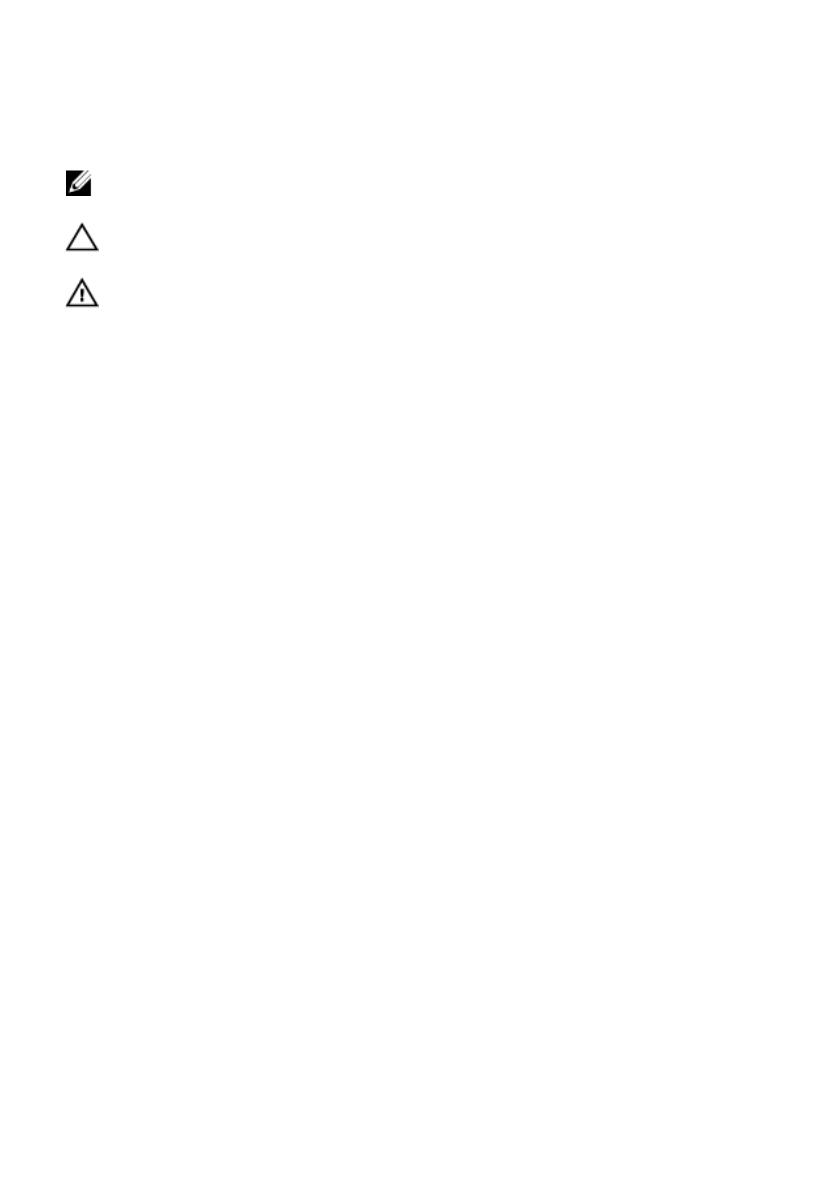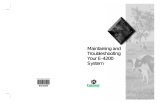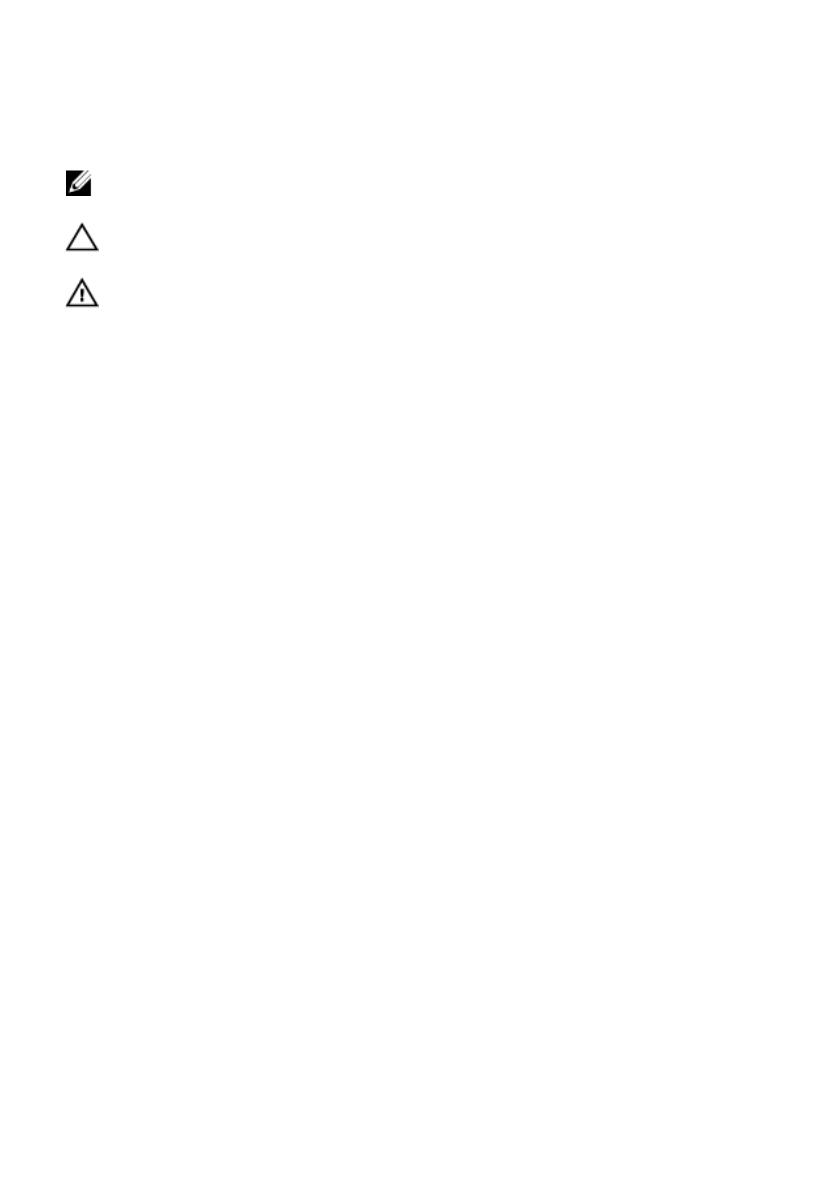
Notes, Cautions, and Warnings
NOTE: A NOTE indicates important information that helps you make better use of your
computer.
CAUTION: A CAUTION indicates potential damage to hardware or loss of data if
instructions are not followed.
WARNING: A WARNING indicates a potential for property damage, personal injury, or
death.
Information in this publication is subject to change without notice.
© 2011 Dell Inc. All rights reserved.
Reproduction of these materials in any manner whatsoever without the written permission of Dell Inc. is
strictly forbidden.
Trademarks used in this text:
Dell
™
, the DELL logo, Dell Precision
™
, Precision ON
™
,ExpressCharge
™
,
Latitude
™
, Latitude ON
™
, OptiPlex
™
, Vostro
™
, and Wi-Fi Catcher
™
are trademarks of Dell Inc. Intel
®
,
Pentium
®
, Xeon
®
, Core
™
, Atom
™
, Centrino
®
, and Celeron
®
are registered trademarks or trademarks of Intel
Corporation in the U.S. and other countries. AMD
®
is a registered trademark and AMD Opteron
™
,
AMD Phenom
™
, AMD Sempron
™
, AMD Athlon
™
, ATI Radeon
™
, and ATI FirePro
™
are trademarks of
Advanced Micro Devices, Inc. Microsoft
®
, Windows
®
, MS-DOS
®
, Windows Vista
®
, the Windows Vista start
button, and Office Outlook
®
are either trademarks or registered trademarks of Microsoft Corporation in the
United States and/or other countries.
Blu-ray Disc
™
is a trademark owned by the Blu-ray Disc Association
(BDA) and licensed for use on discs and players. The
Bluetooth
®
word mark is a registered trademark and
owned by the
Bluetooth
®
SIG, Inc. and any use of such mark by Dell Inc. is under license.
Wi-Fi
®
is a
registered trademark of Wireless Ethernet Compatibility Alliance, Inc.
Other trademarks and trade names may be used in this publication to refer to either the entities claiming the
marks and names or their products, Dell Inc. disclaims any proprietary interest in trademarks and trade
names other than its own.
2011 — 06
Rev. A00