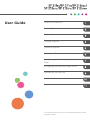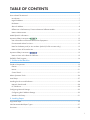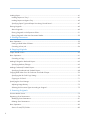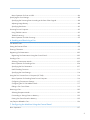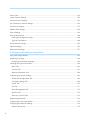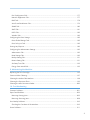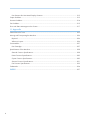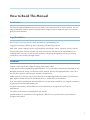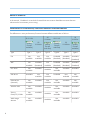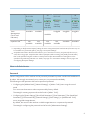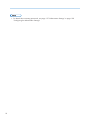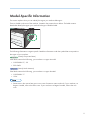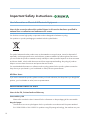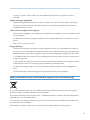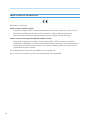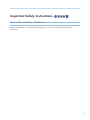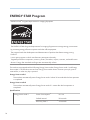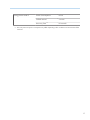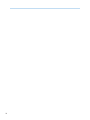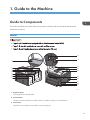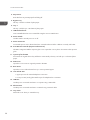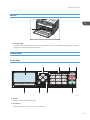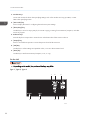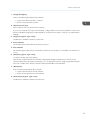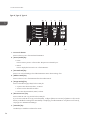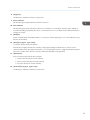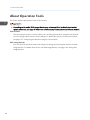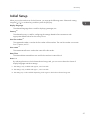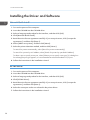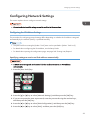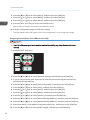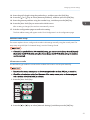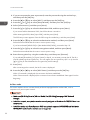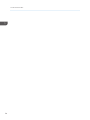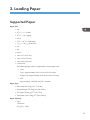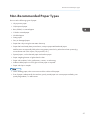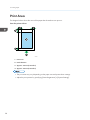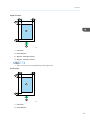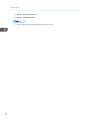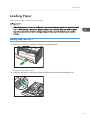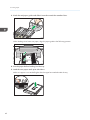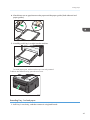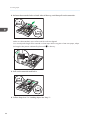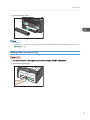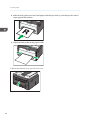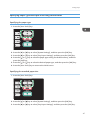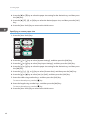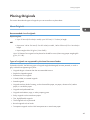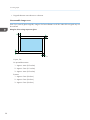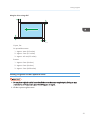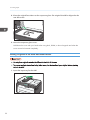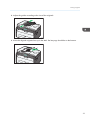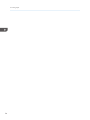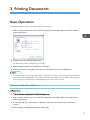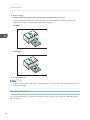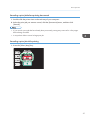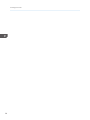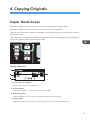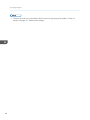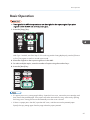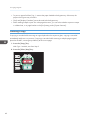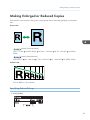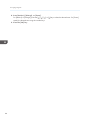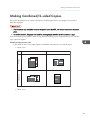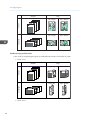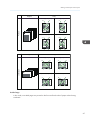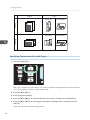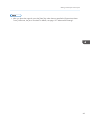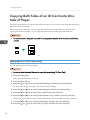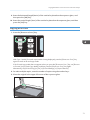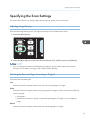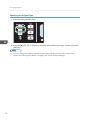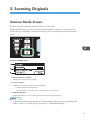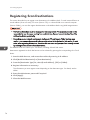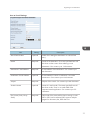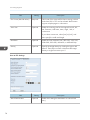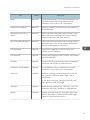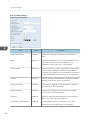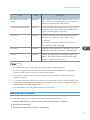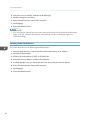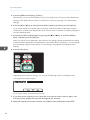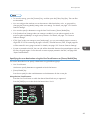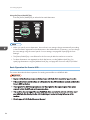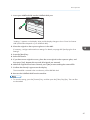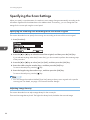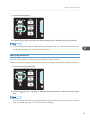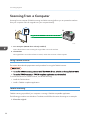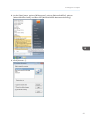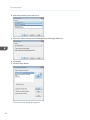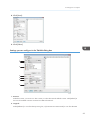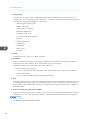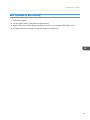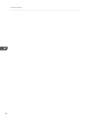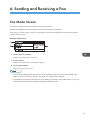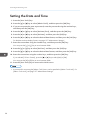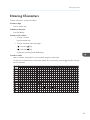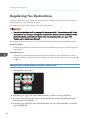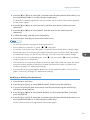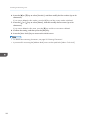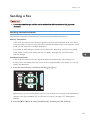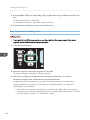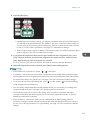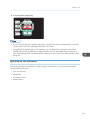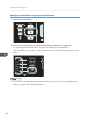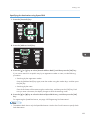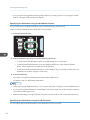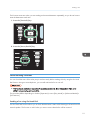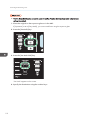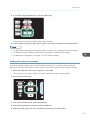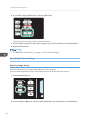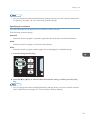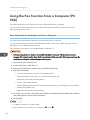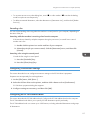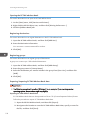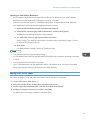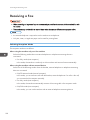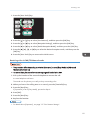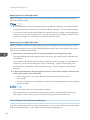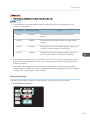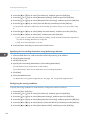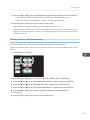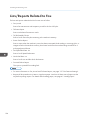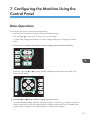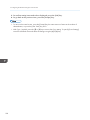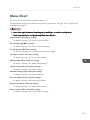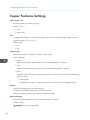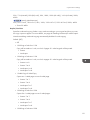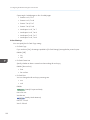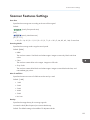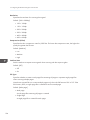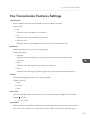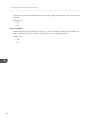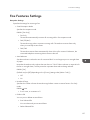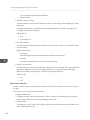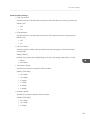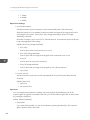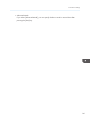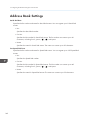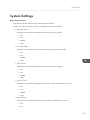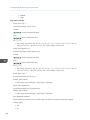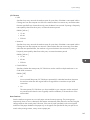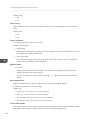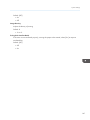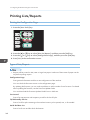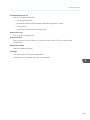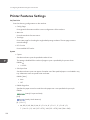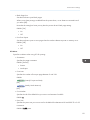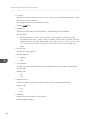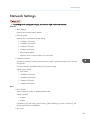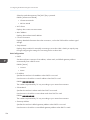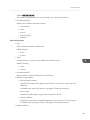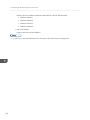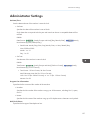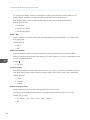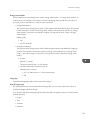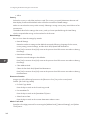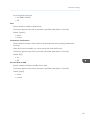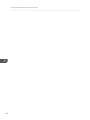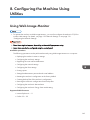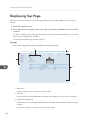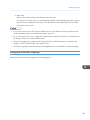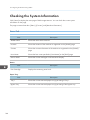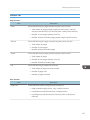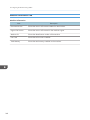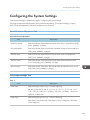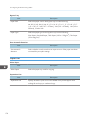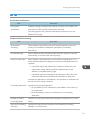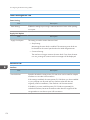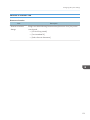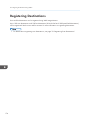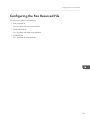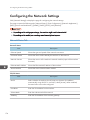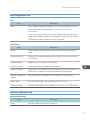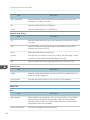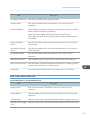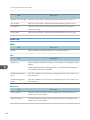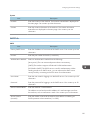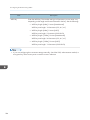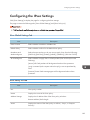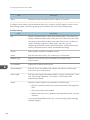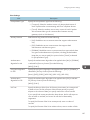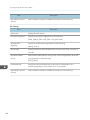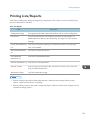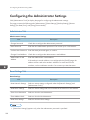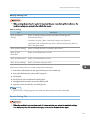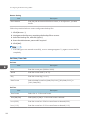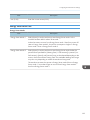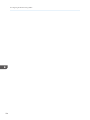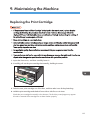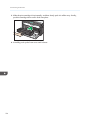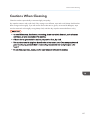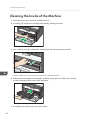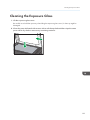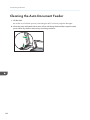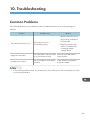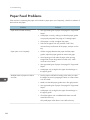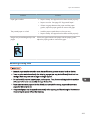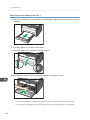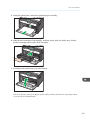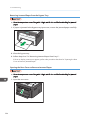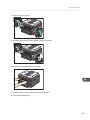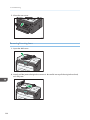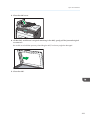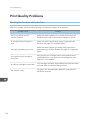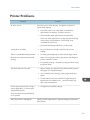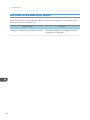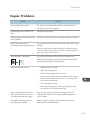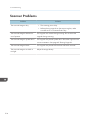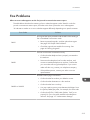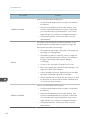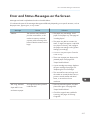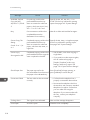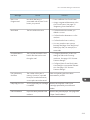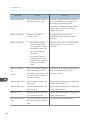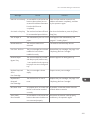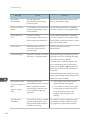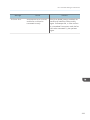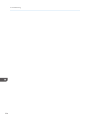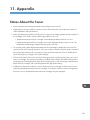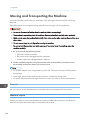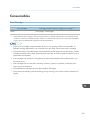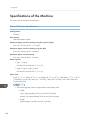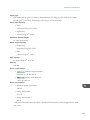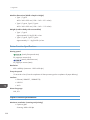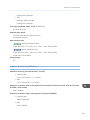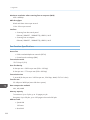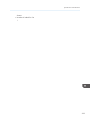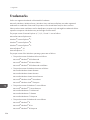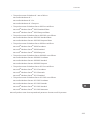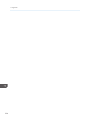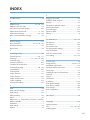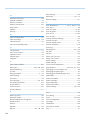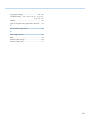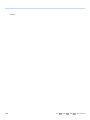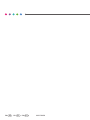Ricoh AFICIO SP 213SFNW User manual
- Category
- Multifunctionals
- Type
- User manual

For safe and correct use, be sure to read Safety Information before
using the machine.
Appendix
Troubleshooting
Maintaining the Machine
Configuring the Machine Using Utilities
Configuring the Machine Using the Control
Panel
Sending and Receiving a Fax
Scanning Originals
Copying Originals
Printing Documents
Loading Paper
Guide to the Machine
User Guide


TABLE OF CONTENTS
How to Read This Manual................................................................................................................................. 7
Introduction..................................................................................................................................................... 7
Legal Prohibition.............................................................................................................................................7
Disclaimer........................................................................................................................................................7
About IP Address............................................................................................................................................8
Differences in Performance/Functions between Different Models.............................................................8
Note to Administrator.....................................................................................................................................9
Model-Specific Information.............................................................................................................................11
Important Safety Instructions ...................................................................................................... 12
User Information on Electrical & Electronic Equipment.............................................................................12
Environmental Advice for Users..................................................................................................................12
Note for the Battery and/or Accumulator Symbol (For EU countries only)............................................13
Notes to Users of Facsimile Unit................................................................................................................. 14
Important Safety Instructions .......................................................................................................15
Notes to Users in the State of California....................................................................................................15
ENERGY STAR Program..................................................................................................................................16
1. Guide to the Machine
Guide to Components......................................................................................................................................19
Exterior..........................................................................................................................................................19
Interior...........................................................................................................................................................21
Control Panel................................................................................................................................................21
About Operation Tools.................................................................................................................................... 26
Initial Setup....................................................................................................................................................... 27
Installing the Driver and Software...................................................................................................................28
Network Quick Install..................................................................................................................................28
PC FAX Driver...............................................................................................................................................28
Configuring Network Settings.........................................................................................................................29
Configuring the IP Address Settings........................................................................................................... 29
Wireless LAN Setup.....................................................................................................................................31
2. Loading Paper
Supported Paper.............................................................................................................................................. 35
Non-Recommended Paper Types...................................................................................................................37
Print Area.......................................................................................................................................................... 38
1

Loading Paper.................................................................................................................................................. 41
Loading Paper into Tray 1...........................................................................................................................41
Loading Paper into Bypass Tray................................................................................................................. 45
Specifying Paper Type and Paper Size Using Control Panel...................................................................47
Placing Originals..............................................................................................................................................49
About Originals............................................................................................................................................49
Placing Originals on the Exposure Glass...................................................................................................51
Placing Originals in the Auto Document Feeder....................................................................................... 52
3. Printing Documents
Basic Operation............................................................................................................................................... 55
Printing on Both Sides of Sheets..................................................................................................................55
Canceling a Print Job...................................................................................................................................56
4. Copying Originals
Copier Mode Screen.......................................................................................................................................59
Basic Operation............................................................................................................................................... 61
Canceling a Copy....................................................................................................................................... 62
Making Enlarged or Reduced Copies............................................................................................................63
Specifying Reduce/Enlarge....................................................................................................................... 63
Making Combined/2-sided Copies.............................................................................................................. 65
Specifying Combined and 2-sided Copies............................................................................................... 68
Copying Both Sides of an ID Card onto One Side of Paper........................................................................70
Specifying the ID Card Copy Setting.........................................................................................................70
Copying an ID Card....................................................................................................................................71
Specifying the Scan Settings........................................................................................................................... 73
Adjusting Image Density..............................................................................................................................73
Selecting the Document Type According to Original............................................................................... 73
5. Scanning Originals
Scanner Mode Screen.....................................................................................................................................75
Registering Scan Destinations......................................................................................................................... 76
Modifying Scan Destinations...................................................................................................................... 81
Deleting Scan Destinations..........................................................................................................................82
Basic Operation............................................................................................................................................... 83
Scan to E-mail/FTP/Folder.........................................................................................................................83
2

Basic Operation for Scan to USB...............................................................................................................86
Specifying the Scan Settings........................................................................................................................... 88
Specifying the Scanning Size According to the Size of the Original...................................................... 88
Adjusting Image Density..............................................................................................................................88
Specifying Resolution.................................................................................................................................. 89
Scanning from a Computer............................................................................................................................. 90
Using TWAIN scanner................................................................................................................................ 90
TWAIN Scanning.........................................................................................................................................90
Basic Operation for WIA Scanning........................................................................................................... 95
6. Sending and Receiving a Fax
Fax Mode Screen.............................................................................................................................................97
Setting the Date and Time................................................................................................................................98
Entering Characters..........................................................................................................................................99
Registering Fax Destinations......................................................................................................................... 100
Registering Fax Destinations Using the Control Panel............................................................................100
Sending a Fax................................................................................................................................................103
Selecting Transmission Mode...................................................................................................................103
Basic Operation for Sending a Fax......................................................................................................... 104
Specifying the Fax Destination................................................................................................................. 107
Useful Sending Functions..........................................................................................................................111
Specifying the Scan Settings.....................................................................................................................114
Using the Fax Function from a Computer (PC FAX).................................................................................... 116
Basic Operation for Sending Faxes from a Computer...........................................................................116
Configuring Transmission Settings............................................................................................................117
Configuring the PC FAX Address Book....................................................................................................117
Editing a Fax Cover Sheet........................................................................................................................ 119
Receiving a Fax..............................................................................................................................................120
Selecting Reception Mode....................................................................................................................... 120
Forwarding or Storing Faxes in Memory................................................................................................ 122
Printing Out Faxes Stored in Memory......................................................................................................125
Lists/Reports Related to Fax......................................................................................................................... 126
7. Configuring the Machine Using the Control Panel
Basic Operation.............................................................................................................................................127
3

Menu Chart.................................................................................................................................................... 129
Copier Features Settings............................................................................................................................... 130
Scanner Features Settings............................................................................................................................. 133
Fax Transmission Features Settings...............................................................................................................135
Fax Features Settings.....................................................................................................................................137
Address Book Settings...................................................................................................................................142
System Settings...............................................................................................................................................143
Printing Lists/Reports..................................................................................................................................... 148
Printing the Configuration Page................................................................................................................148
Types of Lists/Reports............................................................................................................................... 148
Printer Features Settings.................................................................................................................................150
Network Settings............................................................................................................................................153
Administrator Settings....................................................................................................................................157
8. Configuring the Machine Using Utilities
Using Web Image Monitor...........................................................................................................................163
Displaying Top Page..................................................................................................................................... 164
Changing the Interface Language........................................................................................................... 165
Checking the System Information................................................................................................................. 166
Status Tab...................................................................................................................................................166
Counter Tab............................................................................................................................................... 167
Machine Information Tab......................................................................................................................... 168
Configuring the System Settings................................................................................................................... 169
Sound Volume Adjustment Tab................................................................................................................ 169
Tray Paper Settings Tab............................................................................................................................ 169
Copier Tab.................................................................................................................................................170
Fax Tab.......................................................................................................................................................171
Toner Management Tab........................................................................................................................... 172
Interface Tab..............................................................................................................................................172
Shortcut to Function Tab............................................................................................................................173
Registering Destinations................................................................................................................................ 174
Configuring the Fax Received File................................................................................................................175
Configuring the Network Settings................................................................................................................ 176
Network Status Tab...................................................................................................................................176
4

IPv6 Configuration Tab.............................................................................................................................177
Network Application Tab......................................................................................................................... 177
DNS Tab.................................................................................................................................................... 178
Auto E-mail Notification Tab.................................................................................................................... 179
SNMP Tab................................................................................................................................................. 180
SMTP Tab...................................................................................................................................................181
POP3 Tab...................................................................................................................................................182
Wireless Tab.............................................................................................................................................. 182
Configuring the IPsec Settings.......................................................................................................................185
IPsec Global Settings Tab.........................................................................................................................185
IPsec Policy List Tab...................................................................................................................................185
Printing Lists/Reports..................................................................................................................................... 189
Configuring the Administrator Settings.........................................................................................................190
Administrator Tab...................................................................................................................................... 190
Reset Settings Tab......................................................................................................................................190
Backup Setting Tab................................................................................................................................... 191
Restore Setting Tab....................................................................................................................................191
Set Date/Time Tab....................................................................................................................................192
Energy Saver Mode Tab.......................................................................................................................... 193
9. Maintaining the Machine
Replacing the Print Cartridge........................................................................................................................195
Cautions When Cleaning..............................................................................................................................197
Cleaning the Inside of the Machine............................................................................................................. 198
Cleaning the Exposure Glass........................................................................................................................199
Cleaning the Auto Document Feeder...........................................................................................................200
10. Troubleshooting
Common Problems.........................................................................................................................................201
Paper Feed Problems.....................................................................................................................................202
Removing Printing Jams.............................................................................................................................203
Removing Scanning Jams......................................................................................................................... 208
Print Quality Problems................................................................................................................................... 210
Checking the Condition of the Machine..................................................................................................210
Printer Problems............................................................................................................................................. 211
5

Print Positions Do Not Match Display Positions...................................................................................... 212
Copier Problems............................................................................................................................................ 213
Scanner Problems.......................................................................................................................................... 214
Fax Problems..................................................................................................................................................215
Error and Status Messages on the Screen...................................................................................................217
11. Appendix
Notes About the Toner.................................................................................................................................. 225
Moving and Transporting the Machine....................................................................................................... 226
Disposal......................................................................................................................................................226
Where to Inquire....................................................................................................................................... 226
Consumables..................................................................................................................................................227
Print Cartridge............................................................................................................................................227
Specifications of the Machine...................................................................................................................... 228
General Function Specifications.............................................................................................................. 228
Printer Function Specifications..................................................................................................................230
Copier Function Specifications.................................................................................................................230
Scanner Function Specifications...............................................................................................................231
Fax Function Specifications...................................................................................................................... 232
Trademarks.....................................................................................................................................................234
INDEX...........................................................................................................................................................237
6

How to Read This Manual
Introduction
This manual contains detailed instructions and notes on the operation and use of this machine. For your
safety and benefit, read this manual carefully before using the machine. Keep this manual in a handy
place for quick reference.
Legal Prohibition
Do not copy or print any item for which reproduction is prohibited by law.
Copying or printing the following items is generally prohibited by local law:
bank notes, revenue stamps, bonds, stock certificates, bank drafts, checks, passports, driver's licenses.
The preceding list is meant as a guide only and is not inclusive. We assume no responsibility for its
completeness or accuracy. If you have any questions concerning the legality of copying or printing
certain items, consult with your legal advisor.
Disclaimer
Contents of this manual are subject to change without prior notice.
To the maximum extent permitted by applicable laws, in no event will the manufacturer be liable for any
damages whatsoever arising out of failures of this machine, losses of the registered data, or the use or
non-use of this product and operation manuals provided with it.
Make sure that you always copy or have backups of the data registered in this machine. Documents or
data might be erased due to your operational errors or malfunctions of the machine.
In no event will the manufacturer be responsible for any documents created by you using this machine or
any results from the data executed by you.
For good output quality, the manufacturer recommends that you use genuine toner from the
manufacturer.
Two kinds of size notation are employed in this manual.
Some illustrations or explanations in this guide may differ from your product due to improvement or
change in the product.
7

About IP Address
In this manual, "IP address" covers both IPv4 and IPv6 environments. Read the instructions that are
relevant to the environment you are using.
Differences in Performance/Functions between Different Models
The differences in main performance/functions between different models are as follows:
SP 211SU
(mainly
Europe
and Asia)
SP
213SNw
SP
213SUw
(mainly
Europe
and Asia)
SP 211SF
(mainly
Europe
and Asia)
SP
213SFNw
SP
213SFw
(mainly
Europe
and Asia)
Type Type 1 Type 2 Type 3 Type 4 Type 5 Type 6
Fax Not
available
Not
available
Not
available
Available
(Standard)
Available
(Standard)
Available
(Standard)
ADF Not
available
Available
(Standard)
Not
available
Available
(Standard)
Available
(Standard)
Available
(Standard)
PCL driver Not
available
Available
Available
Not
available
Available Available
GDI driver Available Not
available
Not
available
Available Not
available
Not
available
Ethernet Port
(Network)
Not
available
Available Not
available
Not
available
Available Not
available
Wireless LAN Not
available
Available
Available
Not
available
Available Available
Scan to
Email/FTP/Folder
Not
available
Available
Available
Not
available
Available Available
Web Image
Monitor
Not
available
Available
Available
Not
available
Available Available
8

SP 211SU
(mainly
Europe
and Asia)
SP
213SNw
SP
213SUw
(mainly
Europe
and Asia)
SP 211SF
(mainly
Europe
and Asia)
SP
213SFNw
SP
213SFw
(mainly
Europe
and Asia)
Toner
Management
(Toner Level
Indication)
Available Available
Available
Available
*1
Available
*1
Available
*1
Paperless FAX
*2
Not
available
Not
available
Not
available
Not
available
Available Available
*1
Depending on the [Toner End Option] setting, the toner management (toner level indication) function may not
be available. For [Toner End Option], see page 143 "System Settings".
*2
"Paperless FAX" refers to the function that allows you to store faxes in memory and print only the ones you
want, thus saving paper. "Paperless FAX" refers to [Reception File Processing] and [Notify Forward Status]
that can be specified using the machine's control panel and [Fax Received File Processing] that can be
specified using Web Image Monitor. For details, see page 137 "Fax Features Settings" and see page 169
"Configuring the System Settings".
Note to Administrator
Password
Certain configurations of this machine can be password-protected to prevent unauthorized modifications
by others. We strongly recommend you to create your own password immediately.
The following are the operations that can be password-protected:
• Configuring the [Address Book], [Network Settings], or [Admin. Tools] menu using the control
panel
You can access these menus without a password by factory default.
The setting for creating a password can be found in [Admin. Tools].
• Configuring the [System Settings], [Quick Dial Destination], [Scan Destination], [Fax Speed Dial
Destination], [Fax Received File], [Network Settings], [IPsec Settings], or [Administrator Tools]
menu using Web Image Monitor
By default, the access to the machine via Web Image Monitor is not password-protected.
The setting for configuring the password can be found in [Administrator Settings].
9

Model-Specific Information
This section explains how you can identify the region your machine belongs to.
There is a label on the rear of the machine, located in the position shown below. The label contains
details that identify the region your machine belongs to. Read the label.
DCT065
The following information is region-specific. Read the information under the symbol that corresponds to
the region of your machine.
(mainly Europe and Asia)
If the label contains the following, your machine is a region A model:
• CODE XXXX -27, -29
• 220-240V
(mainly North America)
If the label contains the following, your machine is a region B model:
• CODE XXXX -17
• 120V
• Dimensions in this manual are given in two units of measure: metric and inch. If your machine is a
Region A model, refer to the metric units. If your machine is a Region B model, refer to the inch
units.
11

Important Safety Instructions
User Information on Electrical & Electronic Equipment
Users in the countries where this symbol shown in this section has been specified in
national law on collection and treatment of E-waste
Our Products contain high quality components and are designed to facilitate recycling.
Our products or product packaging are marked with the symbol below.
The symbol indicates that the product must not be treated as municipal waste. It must be disposed of
separately via the appropriate return and collection systems available. By following these instructions
you ensure that this product is treated correctly and help to reduce potential impacts on the environment
and human health, which could otherwise result from inappropriate handling. Recycling of products
helps to conserve natural resources and protect the environment.
For more detailed information on collection and recycling systems for this product, please contact the
shop where you purchased it, your local dealer or sales/service representatives.
All Other Users
If you wish to discard this product, please contact your local authorities, the shop where you bought this
product, your local dealer or sales/service representatives.
Environmental Advice for Users
Users in the EU, Switzerland and Norway
Consumables yield
Please refer to either the User’s Manual for this information or the packaging of the consumable.
Recycled paper
The machine can use recycled paper which is produced in accordance with European standard
EN 12281:2002 or DIN 19309. For products using EP printing technology, the machine can print
12

on 64g/m
2
paper, which contains less raw materials and represents a significant resource
reduction.
Duplex printing (if applicable)
Duplex printing enables both sides of a sheet of paper to be used. This saves paper and reduces
the size of printed documents so that fewer sheets are used. We recommend that this feature is
enabled whenever you print.
Toner and ink cartridge return program
Toner and ink cartridge for recycling will be accepted free of charge from users in accordance with
local regulations.
For details about the return program, please refer to the Web page below or consult your service
person.
https://www.ricoh-return.com/
Energy efficiency
The amount of electricity a machine consumes depends as much on its specifications as it does on
the way you use it. The machine is designed to allow you to reduce electricity costs by switching to
Ready mode after it prints the last page. If required, it can immediately print again from this mode.
If no additional prints are required and a specified period of time passes, the device switches to an
energy saving mode.
In these modes, the machine consumes less power (watts). If the machine is to print again, it needs
a little longer to return from an energy saving mode than from Ready mode.
For maximum energy savings, we recommend that the default setting for power management is
used.
Products that comply with the Energy Star requirement are always energy efficient.
Note for the Battery and/or Accumulator Symbol (For EU countries only)
In accordance with the Battery Directive 2006/66/EC Article 20 Information for end-users Annex II,
the above symbol is printed on batteries and accumulators.
This symbol means that in the European Union, used batteries and accumulators should be disposed of
separately from your household waste.
In the EU, there are separate collection systems for not only used electrical and electronic products but
also batteries and accumulators.
Please dispose of them correctly at your local community waste collection/recycling centre.
13

Notes to Users of Facsimile Unit
Declaration of Conformity
Notice to Users in EEA Countries
This product complies with the essential requirements and provisions of Directive 1999/5/EC of
the European Parliament and of the Council of 9 March 1999 on radio equipment and
telecommunications terminal equipment and the mutual recognition of their conformity.
Notice to Users Accessing Analog PSTN in EEA Countries
This product is designed to be able to access analog PSTN in all EEA countries. Local PSTN
compatibility is dependent on software switch settings. Please contact your service representative if
relocating this product to another country. In the event of problems, please contact your service
representative in the first instance.
The CE Declaration of Conformity is available by accessing the URL:
http://www.ricoh.co.jp/fax/ce_doc/ and selecting the product applicable.
14

Important Safety Instructions
Notes to Users in the State of California
Perchlorate Material - special handling may apply. See: www.dtsc.ca.gov/hazardouswaste/
perchlorate
15

ENERGY STAR Program
ENERGY STAR
®
Program Requirements for Imaging Equipment
The ENERGY STAR
®
Program Requirements for Imaging Equipment encourage energy conservation
by promoting energy efficient computers and other office equipment.
The program backs the development and dissemination of products that feature energy saving
functions.
It is an open program in which manufacturers participate voluntarily.
Targeted products are computers, monitors, printers, facsimiles, copiers, scanners, and multifunction
devices. Energy Star standards and logos are internationally uniform.
This machine is equipped with the following Energy Saver modes: Energy Saver mode 1 and Energy
Saver mode 2. The machine recovers from Energy Saver mode when it receives a print job, prints a
received fax, or when any key is pressed.
Energy Saver mode 1
This machine automatically enters Energy Saver mode 1 about 30 seconds after the last operation
is completed.
Energy Saver mode 2
This machine automatically enters Energy Saver mode 2 1 minute after the last operation is
completed.
Specifications
Energy Saver mode 1 Power Consumption
*1
39.1 W
Default Interval 30 seconds
Recovery Time
*1
10 seconds
16

Energy Saver mode 2 Power Consumption
*1
4.3 W
Default Interval 1 minute
Recovery Time
*1
25 seconds
*1
Recovery time and power consumption may differ depending on the conditions and environment of the
machine.
17

18
Page is loading ...
Page is loading ...
Page is loading ...
Page is loading ...
Page is loading ...
Page is loading ...
Page is loading ...
Page is loading ...
Page is loading ...
Page is loading ...
Page is loading ...
Page is loading ...
Page is loading ...
Page is loading ...
Page is loading ...
Page is loading ...
Page is loading ...
Page is loading ...
Page is loading ...
Page is loading ...
Page is loading ...
Page is loading ...
Page is loading ...
Page is loading ...
Page is loading ...
Page is loading ...
Page is loading ...
Page is loading ...
Page is loading ...
Page is loading ...
Page is loading ...
Page is loading ...
Page is loading ...
Page is loading ...
Page is loading ...
Page is loading ...
Page is loading ...
Page is loading ...
Page is loading ...
Page is loading ...
Page is loading ...
Page is loading ...
Page is loading ...
Page is loading ...
Page is loading ...
Page is loading ...
Page is loading ...
Page is loading ...
Page is loading ...
Page is loading ...
Page is loading ...
Page is loading ...
Page is loading ...
Page is loading ...
Page is loading ...
Page is loading ...
Page is loading ...
Page is loading ...
Page is loading ...
Page is loading ...
Page is loading ...
Page is loading ...
Page is loading ...
Page is loading ...
Page is loading ...
Page is loading ...
Page is loading ...
Page is loading ...
Page is loading ...
Page is loading ...
Page is loading ...
Page is loading ...
Page is loading ...
Page is loading ...
Page is loading ...
Page is loading ...
Page is loading ...
Page is loading ...
Page is loading ...
Page is loading ...
Page is loading ...
Page is loading ...
Page is loading ...
Page is loading ...
Page is loading ...
Page is loading ...
Page is loading ...
Page is loading ...
Page is loading ...
Page is loading ...
Page is loading ...
Page is loading ...
Page is loading ...
Page is loading ...
Page is loading ...
Page is loading ...
Page is loading ...
Page is loading ...
Page is loading ...
Page is loading ...
Page is loading ...
Page is loading ...
Page is loading ...
Page is loading ...
Page is loading ...
Page is loading ...
Page is loading ...
Page is loading ...
Page is loading ...
Page is loading ...
Page is loading ...
Page is loading ...
Page is loading ...
Page is loading ...
Page is loading ...
Page is loading ...
Page is loading ...
Page is loading ...
Page is loading ...
Page is loading ...
Page is loading ...
Page is loading ...
Page is loading ...
Page is loading ...
Page is loading ...
Page is loading ...
Page is loading ...
Page is loading ...
Page is loading ...
Page is loading ...
Page is loading ...
Page is loading ...
Page is loading ...
Page is loading ...
Page is loading ...
Page is loading ...
Page is loading ...
Page is loading ...
Page is loading ...
Page is loading ...
Page is loading ...
Page is loading ...
Page is loading ...
Page is loading ...
Page is loading ...
Page is loading ...
Page is loading ...
Page is loading ...
Page is loading ...
Page is loading ...
Page is loading ...
Page is loading ...
Page is loading ...
Page is loading ...
Page is loading ...
Page is loading ...
Page is loading ...
Page is loading ...
Page is loading ...
Page is loading ...
Page is loading ...
Page is loading ...
Page is loading ...
Page is loading ...
Page is loading ...
Page is loading ...
Page is loading ...
Page is loading ...
Page is loading ...
Page is loading ...
Page is loading ...
Page is loading ...
Page is loading ...
Page is loading ...
Page is loading ...
Page is loading ...
Page is loading ...
Page is loading ...
Page is loading ...
Page is loading ...
Page is loading ...
Page is loading ...
Page is loading ...
Page is loading ...
Page is loading ...
Page is loading ...
Page is loading ...
Page is loading ...
Page is loading ...
Page is loading ...
Page is loading ...
Page is loading ...
Page is loading ...
Page is loading ...
Page is loading ...
Page is loading ...
Page is loading ...
Page is loading ...
Page is loading ...
Page is loading ...
Page is loading ...
Page is loading ...
Page is loading ...
Page is loading ...
Page is loading ...
Page is loading ...
Page is loading ...
Page is loading ...
Page is loading ...
Page is loading ...
Page is loading ...
Page is loading ...
Page is loading ...
Page is loading ...
Page is loading ...
Page is loading ...
Page is loading ...
Page is loading ...
Page is loading ...
Page is loading ...
Page is loading ...
Page is loading ...
Page is loading ...
Page is loading ...
-
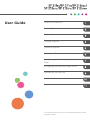 1
1
-
 2
2
-
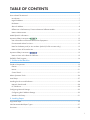 3
3
-
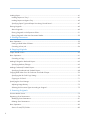 4
4
-
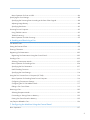 5
5
-
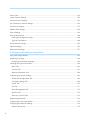 6
6
-
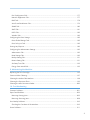 7
7
-
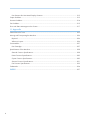 8
8
-
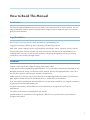 9
9
-
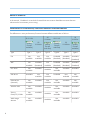 10
10
-
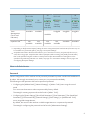 11
11
-
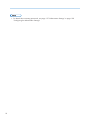 12
12
-
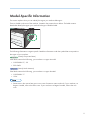 13
13
-
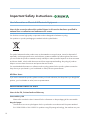 14
14
-
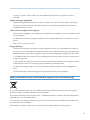 15
15
-
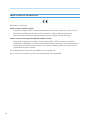 16
16
-
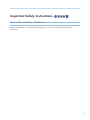 17
17
-
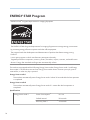 18
18
-
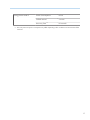 19
19
-
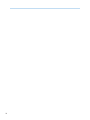 20
20
-
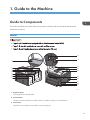 21
21
-
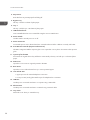 22
22
-
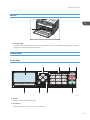 23
23
-
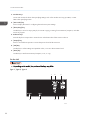 24
24
-
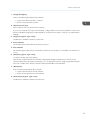 25
25
-
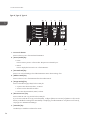 26
26
-
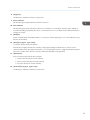 27
27
-
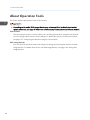 28
28
-
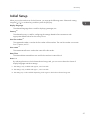 29
29
-
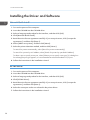 30
30
-
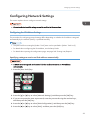 31
31
-
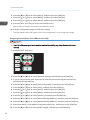 32
32
-
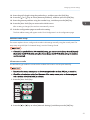 33
33
-
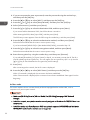 34
34
-
 35
35
-
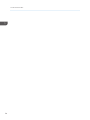 36
36
-
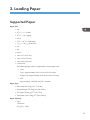 37
37
-
 38
38
-
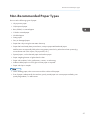 39
39
-
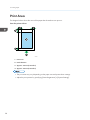 40
40
-
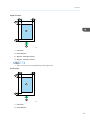 41
41
-
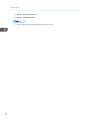 42
42
-
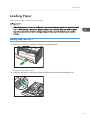 43
43
-
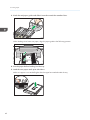 44
44
-
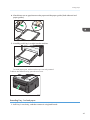 45
45
-
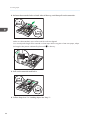 46
46
-
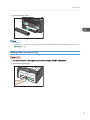 47
47
-
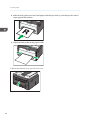 48
48
-
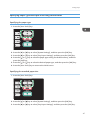 49
49
-
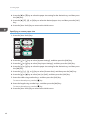 50
50
-
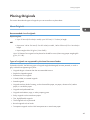 51
51
-
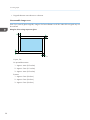 52
52
-
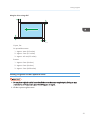 53
53
-
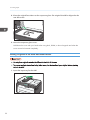 54
54
-
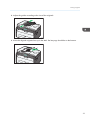 55
55
-
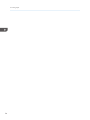 56
56
-
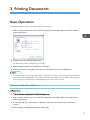 57
57
-
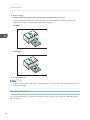 58
58
-
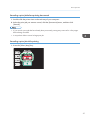 59
59
-
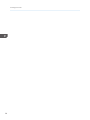 60
60
-
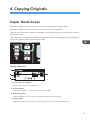 61
61
-
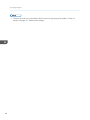 62
62
-
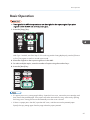 63
63
-
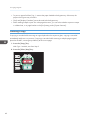 64
64
-
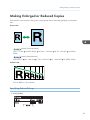 65
65
-
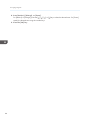 66
66
-
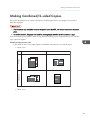 67
67
-
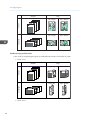 68
68
-
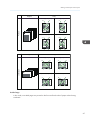 69
69
-
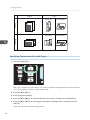 70
70
-
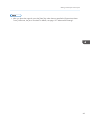 71
71
-
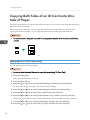 72
72
-
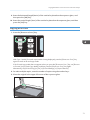 73
73
-
 74
74
-
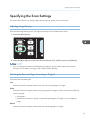 75
75
-
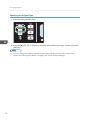 76
76
-
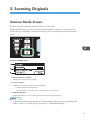 77
77
-
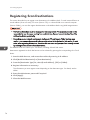 78
78
-
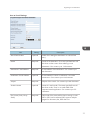 79
79
-
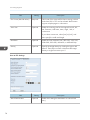 80
80
-
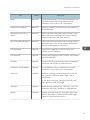 81
81
-
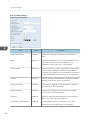 82
82
-
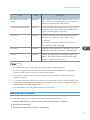 83
83
-
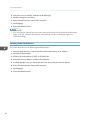 84
84
-
 85
85
-
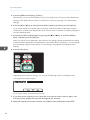 86
86
-
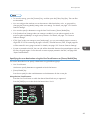 87
87
-
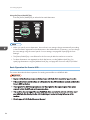 88
88
-
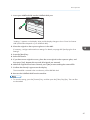 89
89
-
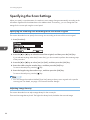 90
90
-
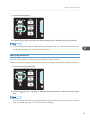 91
91
-
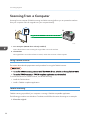 92
92
-
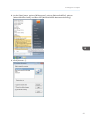 93
93
-
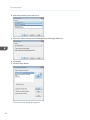 94
94
-
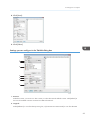 95
95
-
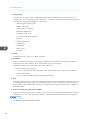 96
96
-
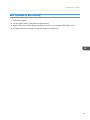 97
97
-
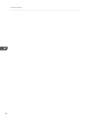 98
98
-
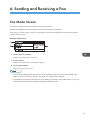 99
99
-
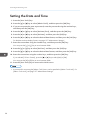 100
100
-
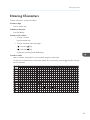 101
101
-
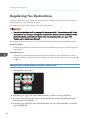 102
102
-
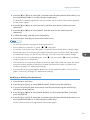 103
103
-
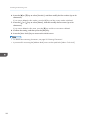 104
104
-
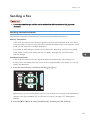 105
105
-
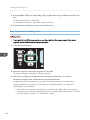 106
106
-
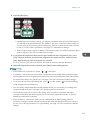 107
107
-
 108
108
-
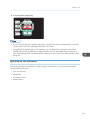 109
109
-
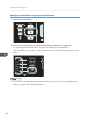 110
110
-
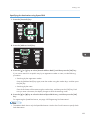 111
111
-
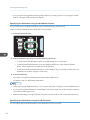 112
112
-
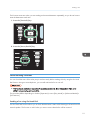 113
113
-
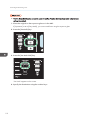 114
114
-
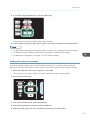 115
115
-
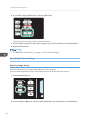 116
116
-
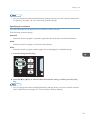 117
117
-
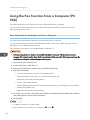 118
118
-
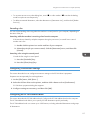 119
119
-
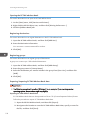 120
120
-
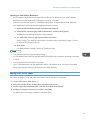 121
121
-
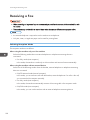 122
122
-
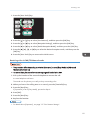 123
123
-
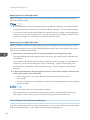 124
124
-
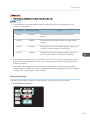 125
125
-
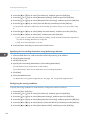 126
126
-
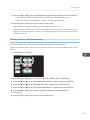 127
127
-
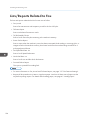 128
128
-
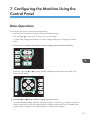 129
129
-
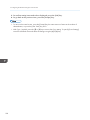 130
130
-
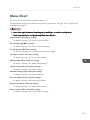 131
131
-
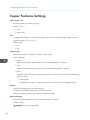 132
132
-
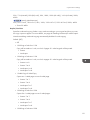 133
133
-
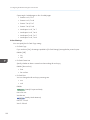 134
134
-
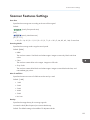 135
135
-
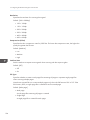 136
136
-
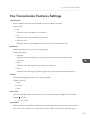 137
137
-
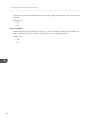 138
138
-
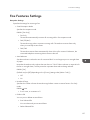 139
139
-
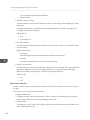 140
140
-
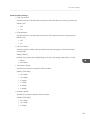 141
141
-
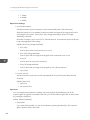 142
142
-
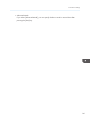 143
143
-
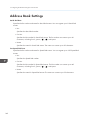 144
144
-
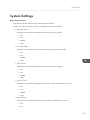 145
145
-
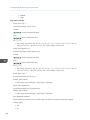 146
146
-
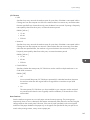 147
147
-
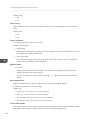 148
148
-
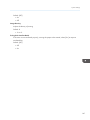 149
149
-
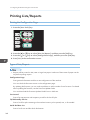 150
150
-
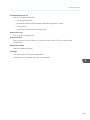 151
151
-
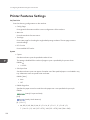 152
152
-
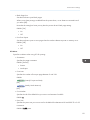 153
153
-
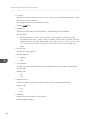 154
154
-
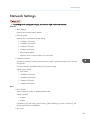 155
155
-
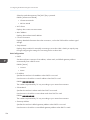 156
156
-
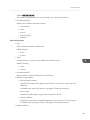 157
157
-
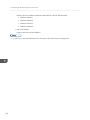 158
158
-
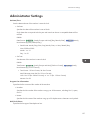 159
159
-
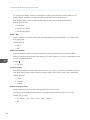 160
160
-
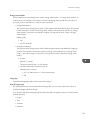 161
161
-
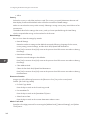 162
162
-
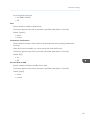 163
163
-
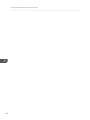 164
164
-
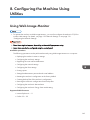 165
165
-
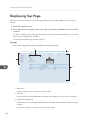 166
166
-
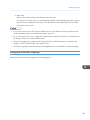 167
167
-
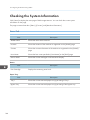 168
168
-
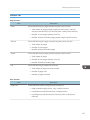 169
169
-
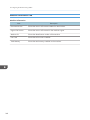 170
170
-
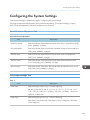 171
171
-
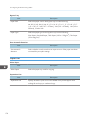 172
172
-
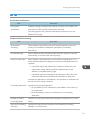 173
173
-
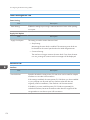 174
174
-
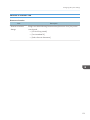 175
175
-
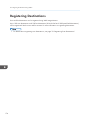 176
176
-
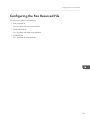 177
177
-
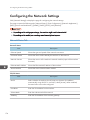 178
178
-
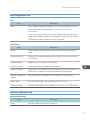 179
179
-
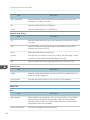 180
180
-
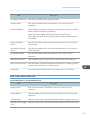 181
181
-
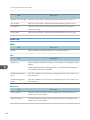 182
182
-
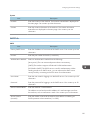 183
183
-
 184
184
-
 185
185
-
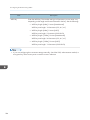 186
186
-
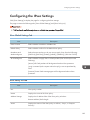 187
187
-
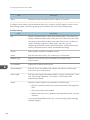 188
188
-
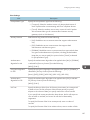 189
189
-
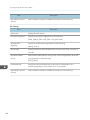 190
190
-
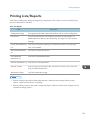 191
191
-
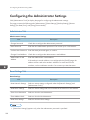 192
192
-
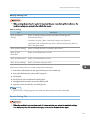 193
193
-
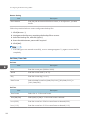 194
194
-
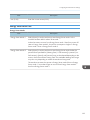 195
195
-
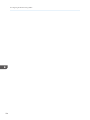 196
196
-
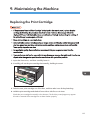 197
197
-
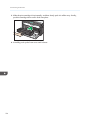 198
198
-
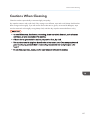 199
199
-
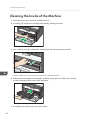 200
200
-
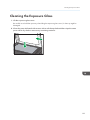 201
201
-
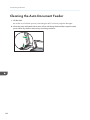 202
202
-
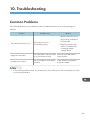 203
203
-
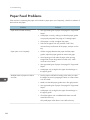 204
204
-
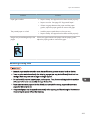 205
205
-
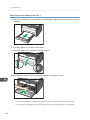 206
206
-
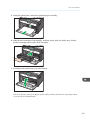 207
207
-
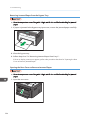 208
208
-
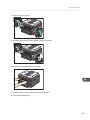 209
209
-
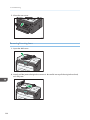 210
210
-
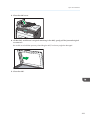 211
211
-
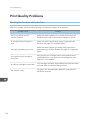 212
212
-
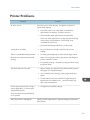 213
213
-
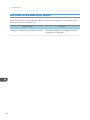 214
214
-
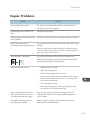 215
215
-
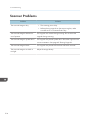 216
216
-
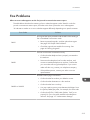 217
217
-
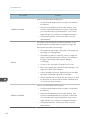 218
218
-
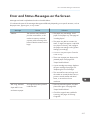 219
219
-
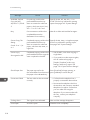 220
220
-
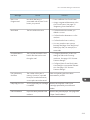 221
221
-
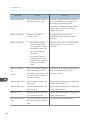 222
222
-
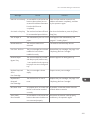 223
223
-
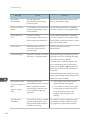 224
224
-
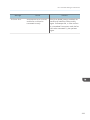 225
225
-
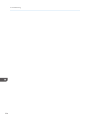 226
226
-
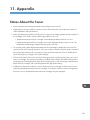 227
227
-
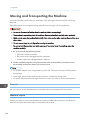 228
228
-
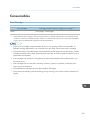 229
229
-
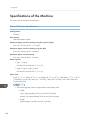 230
230
-
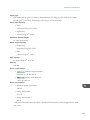 231
231
-
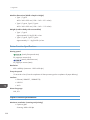 232
232
-
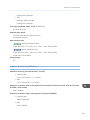 233
233
-
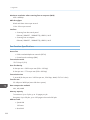 234
234
-
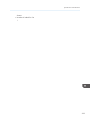 235
235
-
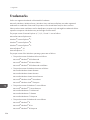 236
236
-
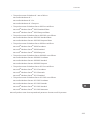 237
237
-
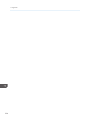 238
238
-
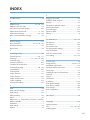 239
239
-
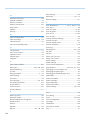 240
240
-
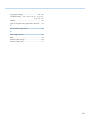 241
241
-
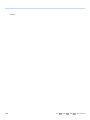 242
242
-
 243
243
-
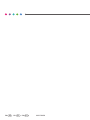 244
244
Ricoh AFICIO SP 213SFNW User manual
- Category
- Multifunctionals
- Type
- User manual
Ask a question and I''ll find the answer in the document
Finding information in a document is now easier with AI
Related papers
Other documents
-
Sharp DX-C200 User manual
-
KYOCERA TASKalfa 620 Operating instructions
-
KYOCERA FS-C1020MFP Operation Guide
-
Sharp DX-C200 Operating instructions
-
HP Color LaserJet CM4730 Multifunction Printer series User manual
-
KYOCERA KM-C830 Operating instructions
-
Canon MF729 User manual
-
Canon i-SENSYS MF512x User manual
-
KYOCERA KM-6030 Operating instructions
-
Olivetti d-Color MF2400 Owner's manual