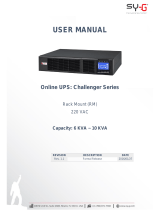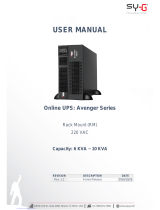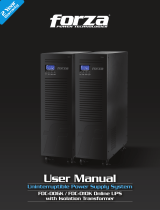Page is loading ...

GT90 Online UPS
20kVA, 30kVA Models
User & Installaon Manual
www.xpcc.com | © 2015 Xtreme Power Conversion Corporaon. All rights reserved. (Rev 2/11/15)

Xtreme Power Conversion Corporaon
GT90 User’s Manual
Page 2
Uninterrupble Power Supply
Table of Contents
Safety and EMC Instrucons.........................................................................5
Transportaon and Storage.............................................................................................................5
Preparaon......................................................................................................................................5
Installaon.......................................................................................................................................5
Standards.........................................................................................................................................6
Installaon and Operaon............................................................................6
Unpacking and Inspecon...............................................................................................................7
Rear Panel View...............................................................................................................................7
Single UPS Installaon.....................................................................................................................8
UPS Installaon for Parallel System...............................................................................................10
Soware Installaon......................................................................................................................11
Operaons..................................................................................................11
Buon Operaon...........................................................................................................................11
LED Indicators and LCD Panel.........................................................................................................12
Audible Alarm................................................................................................................................14
Single UPS Operaon.....................................................................................................................14
Parallel Operaon..........................................................................................................................17
Abbreviaon Meaning in LCD Display............................................................................................18
LCD Seng.....................................................................................................................................19
Operang Mode/Status Descripon..............................................................................................25
Fault Code..................................................................................................................................... 33
Warning Indicator..........................................................................................................................33
Warning Code............................................................................................................................... 34
Troubleshoong.........................................................................................34
Storage and Maintenance...........................................................................36
Storage...........................................................................................................................................36
Maintenance..................................................................................................................................36
Specicaons..............................................................................................37

Xtreme Power Conversion Corporaon
GT90 User’s Manual
Page 4
Uninterrupble Power Supply
Please comply with all warnings and operang instrucons in this manual.
Save this manual and read the following instrucons carefully before install-
ing the unit. Do not operate this unit before reading all safety informaon
and operang instrucons carefully.

Xtreme Power Conversion Corporaon
GT90 User’s Manual
Page 5
Uninterrupble Power Supply
Safety and EMC Instrucons
Please read carefully the following user manual and the safety instrucons before installing the unit or using the
unit!
Transportaon and Storage
Please transport the UPS system only in the original package to protect against shock and impact.
The UPS must be stored in the room where it is venlated and dry.
Preparaon
Condensaon may occur if the UPS system is moved directly from cold to warm environment. The
UPS system must be absolutely dry before being installed. Please allow at least two hours for the UPS
system to acclimate the environment.
Do not install the UPS system near water or in moist environments.
Do not install the UPS system where it would be exposed to direct sunlight or nearby heater.
Do not block venlaon holes in the UPS housing.
Installaon
Do not connect appliances or devices which would overload the UPS (e.g. big motor-type equipment))
to the UPS output sockets or terminal.
Place cables in such a way that no one can step on or trip over them.
Do not block air vents in the housing of UPS. The UPS must be installed in a locaon with good venla-
on. Ensure enough space on each side for venlaon.
UPS has provided earthed terminal, in the nal installed system conguraon, equi-potenal earth
bonding to the external UPS baery cabinets.
The UPS can be installed only by qualied maintenance personnel.
An appropriate disconnect device as short-circuit backup protecon should be provided in the building
wiring installaon.
An integral single emergency switching device which prevents further supply to the load by the UPS in
any mode of operaon should be provided in the building wiring installaon.
Connect the earth before connecng to the building wiring terminal.

Xtreme Power Conversion Corporaon
GT90 User’s Manual
Page 6
Uninterrupble Power Supply
Installaon and Wiring must be performed in accordance with the local electrical laws and regulaons.
Operaon
Do not disconnect the earth conductor cable on the UPS or the building wiring terminals in any me
since this would cancel the protecve earth of the UPS system and of all connected loads.
The UPS system features its own, internal current source (baeries). The UPS output sockets or output
terminal blocks may be electrically live even if the UPS system is not connected to the building wiring
outlet.
In order to fully disconnect the UPS system, rst press the “OFF” buon and then disconnect the
mains
Ensure that no liquid or other foreign objects can enter into the UPS system.
The UPS can be operated by any individuals with no previous experience.
Standards
* Safety
IEC/EN 62040-1
* EMI
Conducted Emission..............................:IEC/EN 62040-2 Category C3
Radiated Emission.................................:IEC/EN 62040-2 Category C3
*EMS
ESD.........................................................:IEC/EN 61000-4-2 Level 4
RS...........................................................:IEC/EN 61000-4-3 Level 3
EFT.........................................................:IEC/EN 61000-4-4 Level 4
SURGE...................................................:IEC/EN 61000-4-5 Level 4
CS..........................................................:IEC/EN 61000-4-6 Level 3
Power-frequency Magnec eld..........:IEC/EN 61000-4-8 Level 4
Low Frequency Signals..........................:IEC/EN 61000-2-2
Warning: This is a product for commercial and industrial applicaon in the second environment-installaon re-
stricons or addional measures may be needed to prevent disturbances.
Installaon and Operaon
There are two dierent types of online UPS: standard and long-run models. Please refer to the following model
table.
Model Type Model Type
GT90-20K
Standard model
GT90-20KL
Long-run model
GT90-30K GT90-30KL

Xtreme Power Conversion Corporaon
GT90 User’s Manual
Page 7
Uninterrupble Power Supply
We also oer oponal parallel funcon for these two types by request. The UPS with parallel funcon is called as
“Parallel model”. We have described detailed installaon and operaon of Parallel Model in the following chapter.
Unpacking and Inspecon
Unpack the package and check the package contents. The shipping package contains:
• One UPS
• One user manual
• One monitoring soware CD
• One RS-232 cable (opon)
• One USB cable
• One parallel cable (only available for parallel model)
• One share current cable (only available for parallel model)
NOTE: Before installaon, please inspect the unit. Be sure that nothing inside the package is damaged during
transportaon. Do not turn on the unit and nofy the carrier and dealer immediately if there is any damage or
lacking of some parts. Please keep the original package in a safe place for future use.
Rear Panel View
GT90-20K(L) Rear GT90-30KL Rear GT90-30K Rear

Xtreme Power Conversion Corporaon
GT90 User’s Manual
Page 8
Uninterrupble Power Supply
GT90-20K(L) Input/Output Terminal GT90-30K(L) Input/Output Terminal
1. RS-232 communicaon port
2. USB communicaon port
3. Emergency power o funcon connector (EPO connector)
4. Share current port (only available for parallel model)
5. Parallel port (only available for parallel model)
6. Intelligent slot
7. Power stage fan
8. External baery terminal(Only available for long-run model)
9. Bypass Input Circuit Breaker(Only available for dual input unit)
10. Input/Output terminal (Refer to Diagram 2)
11. Line Input circuit breaker
12. Maintenance bypass switch
13. Output Grounding terminal
14. Output terminal: connect to mission-crical loads
15. Line input terminal
16. Bypass input terminal(Only available for dual input)
17. Input Grounding terminal
Single UPS Installaon
Installaon and wiring must be performed in accordance with the local electric laws/regulaons and execute the
following instrucons by professional personnel.
1. Make sure the mains wire and breakers in the building are enough for the rated capacity of UPS to avoid
the hazards of electric shock or re.
NOTE: Do not use the wall receptacle as the input power source for the UPS, as its rated current is less than
the UPS’s maximum input current. Otherwise the receptacle may be burned and destroyed.
2. Switch o the mains switch in the building before installaon.
3. Turn o all the connected devices before connecng to the UPS.
4. Prepare wires based on the following table:
Model
Wiring spec (AWG)
Input(Ph) Output(Ph) Neutral Baery Ground
GT90-20K 8 8 6 – 6
GT90-20KL 8 8 6 6 6
GT90-30K 8 8 4 – 4
GT90-30KL 8 8 4 4 4

Xtreme Power Conversion Corporaon
GT90 User’s Manual
Page 9
Uninterrupble Power Supply
NOTE 1: The cable for 20K/20KL should be able to withstand over 63A current. It is recommended to use
AWG 8 or thicker wire for Phase and AWG 6 or thicker wire for Neutral for safety and eciency.
NOTE 2: The cable for 30K/30KL should be able to withstand over 63A current. It is recommended to use
AWG 8 or thicker wire for Phase and AWG 4 or thicker wire for Neutral for safety and eciency.
NOTE 3: The selecons for color of wires should be followed by the local electrical laws and regulaons.
5. Remove the terminal block cover on the rear panel of UPS. Then connect the wires according to the fol-
lowing terminal block diagrams: (Connect the earth wire rst when making wire connecon. Disconnect
the earth wire last when making wire disconnecon!)
Terminal Block wiring diagram of GT90-20K(L)
Terminal Block wiring diagram of GT90-30K(L)
For dual input unit, if there is two separate input, connect the Line input and bypass input respecvely; if the is
only one common input, please connect the line input and bypass input together.
NOTE 1: Make sure that the wires are connected ghtly with the terminals.
NOTE 2: Please install the output breaker between the output terminal and the load, and the breaker
should be qualied with leakage current protecve funcon if necessary.
6. Put the terminal block cover back to the rear panel of the UPS.
Warning: (Only for standard model)
• Make sure the UPS is not turned on before installaon. The UPS should not be turned on during wiring
connecon.
• Do not try to modify the standard model to the long-run model. Parcularly, do not try to connect the
standard internal baery to the external baery. The baery type and voltage may be dierent. If you con-
nect them together, it maybe causes the hazard of electric shock or re!

Xtreme Power Conversion Corporaon
GT90 User’s Manual
Page 10
Uninterrupble Power Supply
Warning: (Only for long-run model)
Make sure a DC breaker or other protecon device between UPS and external baery pack is installed. If not,
please install it carefully. Switch o the baery breaker before installaon.
NOTE: Set the baery pack breaker in “OFF” posion and then install the baery pack.
• Pay highly aenon to the rated baery voltage marked on the rear panel. If you want to change the num-
bers of the baery pack, please make sure you modify the seng simultaneously. The connecon with
wrong baery voltage may cause permanent damage of the UPS. Make sure the voltage of the baery
pack is correct
• Pay highly aenon to the polarity marking on external baery terminal block, and make sure the correct
baery polarity is connected. Wrong connecon may cause permanent damage of the UPS.
• Make sure the protecve earth ground wiring is correct. The wire current spec, color, posion, connecon
and conductance reliability should be checked carefully.
• Make sure the ulity input & output wiring is correct. The wire current spec, color, posion, connecon
and conductance reliability should be checked carefully. Make sure the L/N site is correct, not reverse and
short-circuited.
UPS Installaon for Parallel System
If the UPS is only available for single operaon, you may skip this secon to the next.
1. Install and wires the UPSs according to the Single UPS Installaon secon.
2. Connect the output wires of each UPS to an output breaker.
3. Connect all output breakers to a major output breaker. Then this major output breaker will directly con-
nect to the loads.
4. Each UPS is connected to an independent baery pack.
NOTE: The parallel system cannot use one baery pack. Otherwise, it will cause system permanent failure.
5. Refer to the following wiring diagram:
Wiring diagram of parallel system for GT90-20K(L)

Xtreme Power Conversion Corporaon
GT90 User’s Manual
Page 11
Uninterrupble Power Supply
Wiring diagram of parallel system for GT90-30K(L)
Soware Installaon
For opmal computer system protecon, install UPS monitoring soware to fully congure UPS shutdown.
Operaons
Buon Operaon
Buon Funcon
ON/Enter Buon
• Turn on the UPS: Press and hold the buon more than 0.5s to turn on the UPS.
• Enter Key: Press this buon to conrm the selecon in seng menu.
OFF/ESC Buon
• Turn o the UPS: Press and hold the buon more than 0.5s to turn o the UPS.
• Esc key: Press this buon to return to last menu in seng menu.
Test/Up Buon
• Baery test: Press and hold the buon more than 0.5s to test the baery while in
AC mode and CVCF* mode.
• UP key: Press this buon to display next selecon in seng menu.
Mute/Down Buon
• Mute the alarm: Press and hold the buon more than 0.5s to mute the buzzer.
• Down key: Press this buon to display previous selecon in seng menu.
Test/Up + Mute/Down
Buon
• Press and hold the two buons simultaneous more than 1s to enter/escape the
seng menu.
* CVCF means Constant Voltage and Constant Frequency.

Xtreme Power Conversion Corporaon
GT90 User’s Manual
Page 12
Uninterrupble Power Supply
LED Indicators and LCD Panel
LCD panel
LED indicators
LED Indicators
There are 4 LEDs on front panel to show the UPS working status:
Mode LED Bypass Line Baery Fault
UPS On ● ● ● ●
No Output mode ○ ○ ○ ○
Bypass mode ● ○ ○ ○
AC mode ○ ● ○ ○
Baery mode ○ ○ ● ○
CVCF mode ○ ● ○ ○
Baery Test ● ● ● ○
ECO mode ● ● ○ ○
Fault ○ ○ ○ ●
Note: ● means LED is lighng, and ○ means LED is faded.
LCD Panel

Xtreme Power Conversion Corporaon
GT90 User’s Manual
Page 13
Uninterrupble Power Supply
Display Funcon
Backup me informaon
Indicates the baery discharge me in numbers
H: hours, M: minutes, S: seconds
Fault informaon
Indicates that the warning and fault occurs.
Indicates the fault codes.
Mute operaon
Indicates that the UPS alarm is disabled.
Output & Baery voltage informaon
Indicates the output voltage, frequency or baery voltage. Vac: output voltage,
Vdc: baery voltage, Hz: frequency
Load informaon
Indicates the load level by 0-25%, 26-50%, 51-75%, and 76-100%.
Indicates overload.
Indicates the load or the output is short.
Mode operaon informaon
Indicates the UPS connects to the mains.
Indicates the baery is working.
Indicates the bypass circuit is working.
Indicates the ECO mode is enabled.
Indicates the Inverter circuit is working.
Indicates the output is working.

Xtreme Power Conversion Corporaon
GT90 User’s Manual
Page 14
Uninterrupble Power Supply
Baery informaon
Indicates the Baery capacity by 0-25%, 26-50%, 51-75%, and 76-100%.
Indicates the baery is not connected.
Indicates low baery level and low baery voltage.
Input & Baery voltage informaon
Indicates the input voltage or frequency or baery voltage. Vac: Input voltage,
Vdc: baery voltage, Hz: input frequency
Audible Alarm
Descripon Buzzer status Muted
UPS status
Bypass mode Beeping once every 2 minutes
YesBaery mode Beeping once every 4 seconds
Fault mode Beeping connuously
Warning
Overload Beeping twice every second No
Others Beeping once every second
Fault
All Beeping connuously Yes
Single UPS Operaon
1. Turn on the UPS with ulity power supply (in AC mode)
1. Aer power supply is connected correctly, set the breaker of the baery pack at “ON” posion (the step
only available for long-run model). Then set the line input breaker at “ON” posion(for dual input unit,
also set the bypass input breaker at “ON”). At this me the fan is running and the UPS enter to power on
mode for inializaon, several seconds later, UPS operates in Bypass mode and supplies power to the
loads via the bypass.
NOTE: When UPS is in Bypass mode, the output voltage will directly power from ulity aer you switch on
the input breaker. In Bypass mode, the load is not protected by UPS. To protect your precious devices, you
should turn on the UPS. Refer to next step.
2. Press and hold the “ON” buon for 0.5s to turn on the UPS and the buzzer will beep once.
3. A few seconds later, the UPS will enter to AC mode. If the ulity power is abnormal, the UPS will operate
in Baery mode without interrupon.
NOTE: When the UPS is running out baery, it will shut down automacally at Baery mode. When the
ulity power is restored, the UPS will auto restart in AC mode.

Xtreme Power Conversion Corporaon
GT90 User’s Manual
Page 15
Uninterrupble Power Supply
2. Turn on the UPS without ulity power supply (in Baery mode)
1. Make sure that the breaker of the baery pack is at “ON” posion (only for long-run model).
2. Press the “ON” buon to set up the power supply for the UPS, UPS will enter to power on mode. Aer
inializaon UPS will enter to No Output mode, then Press and hold the “ON” buon for 0.5s to turn on
the UPS, and the buzzer will beep once.
3. A few seconds later, the UPS will be turned on and enter to Baery mode.
3. Connect devices to UPS
Aer the UPS is turned on, you can connect devices to the UPS.
1. Turn on the UPS rst and then switch on the devices one by one, the LCD panel will display total load level.
2. If it is necessary to connect the inducve loads such as a printer, the in-rush current should be calculated
carefully to see if it meets the capacity of the UPS, because the power consumpon of this kind of loads
is too big.
3. If the UPS is overload, the buzzer will beep twice every second.
4. When the UPS is overload, please remove some loads immediately. It is recommended to have the total
loads connected to the UPS less than 80% of its nominal power capacity to prevent overload for system
safety.
5. If the overload me is over acceptable me listed in spec at AC mode, the UPS will automacally transfer
to Bypass mode. Aer the overload is removed, it will return to AC mode. If the overload me is over ac-
ceptable me listed in spec at Baery mode, the UPS will become fault status. At this me, if bypass is
enabled, the UPS will power to the load via bypass. If bypass funcon is disabled or the input power is not
within bypass acceptable range, it will cut o output directly.
4. Charge the baeries
1. Aer the UPS is connected to the ulity power, the charger will charge the baeries automacally except
in Baery mode or during baery self-test.
2. Suggest to charge baeries at least 10 hours before use. Otherwise, the backup me may be shorter than
expected me.
3. Make sure the baery numbers seng on the control board is consistent to real connecon.
5. Baery mode operaon
1. When the UPS is in Baery mode, the buzzer will beep according to dierent baery capacity. If the bat-
tery capacity is more than 25%, the buzzer will beep once every 4 seconds; If the baery voltage drops to
the alarm level, the buzzer will beep quickly (once every sec) to remind users that the baery is at low level
and the UPS will shut down automacally soon. Users could switch o some non-crical loads to disable
the shutdown alarm and prolong the backup me. If there is no more load to be switched o at that me,
you have to shut down all loads as soon as possible to protect the devices or save data. Otherwise, there
is a risk of data loss or load failure.
2. In Baery mode, if buzzer sound annoys, users can press the Mute buon to disable the buzzer.
3. The backup me of the long-run model depends on the external baery capacity.
4. The backup me may vary from dierent environment temperature and load type.
5. When seng backup me for 16.5 hours (default value from LCD panel), aer discharging 16.5 hours, UPS
will shut down automacally to protect the baery. This baery discharge protecon can be enabled or
disabled through LCD panel control.
6. Test the baeries
1. If you need to check the baery status when the UPS is running in AC mode/CVCF mode, you could press
the “Test” buon to let the UPS do baery self-test.
2. Users also can set baery self-test through monitoring soware.
7. Turn o the UPS with ulity power supply in AC mode
1. Turn o the inverter of the UPS by pressing “OFF” buon for at least 0.5s, and then the buzzer will beep

Xtreme Power Conversion Corporaon
GT90 User’s Manual
Page 16
Uninterrupble Power Supply
once. The UPS will turn into Bypass mode.
NOTE 1: If the UPS has been set to enable the bypass output, it will bypass voltage from ulity power to
output terminal even though you have turned o the UPS (inverter).
NOTE 2: Aer turning o the UPS, please be aware that the UPS is working at Bypass mode and there is
risk of power loss for connected devices.
2. In Bypass mode, output voltage of the UPS is sll present. In order to cut o the output, switch o the line
input breaker(for dual input unit, also switch o the bypass line breaker). A few seconds later, there is no
display shown on the display panel and UPS is complete o.
8. Turn o the UPS without ulity power supply in Baery mode
1. Turn o the UPS by pressing “OFF” buon for at least 0.5s, and then the buzzer will beep once.
2. Then UPS will cut o power to output and there is no display shown on the display panel.
9. Mute the buzzer
1. To mute the buzzer, please press the “Mute” buon for at least 0.5s. If you press it again aer the buzzer
is muted, the buzzer will beep again.
2. Some warning alarms can’t be muted unless the error is xed.
10. Operaon in warning status
1. When Fault LED ashes and the buzzer beeps once every second, it means that there are some problems
for UPS operaon. Users can get the warning indicator from LCD panel. Please check the trouble shoong
table for details.
2. Some warning alarms can’t be muted unless the error is xed.
11. Operaon in Fault mode
1. When Fault LED illuminates and the buzzer beeps connuously, it means that there is a fatal error in the
UPS. Users can get the fault code from display panel. Please check the trouble shoong table for details.
2. Please check the loads, wiring, venlaon, ulity, baery and so on aer the fault occurs. Don’t try to turn
on the UPS again before solving the problems. If the problems can’t be xed, please contact the distributor
or service people immediately.
3. For emergency case, please cut o the connecon from ulity, external baery, and output immediately
to avoid more risk or danger.
12. Operaon of changing baery numbers
1. This operaon is only available for professional or qualied technicians.
2. Turn o the UPS. If the load couldn’t be cut o, you should remove the cover of maintenance bypass
switch on the rear panel and turn the maintenance switch to “BPS” posion rst.
3. Switch o the line input breaker (for dual input unit, also switch o the bypass input breaker), and switch
o the baery breaker (only available for long-run model).
4. Remove the cabinet cover, and disconnect baery wire for standard model. Then modify the jumper of JS3
on the control board to set the baery numbers as following table.
Baery Number
in series
JS3
pin1 & pin2 pin3 & pin4 Pin5 & pin6 pin7 & pin8
18 1 0 0 X
19 0 1 0 X
20 0 0 1 X
NOTE 1: connect with jumper; 0 = no jumper; x = the pins are for other funcons.
5. Modify the baery pack for the seng number carefully. Aer complete it, put the cover back, switch on

Xtreme Power Conversion Corporaon
GT90 User’s Manual
Page 17
Uninterrupble Power Supply
the baery breaker for long-run model.
6. Switch on the line input breaker (for dual input unit, also switch on the bypass input breaker) and the UPS
will enter Bypass mode. If the UPS is in maintenance Bypass mode, turn the maintenance switch to “UPS”
posion and then turn on the UPS.
Parallel Operaon
1. Parallel system inial startup
First of all, please make sure all of the UPSs are parallel models and have the same conguraon.
1. Turn on each UPS to AC mode respecvely (Refer to secon 3-4(1)). Then, measure the inverter output
voltage of each phase for each UPS to check if the inverter voltage dierence between actual output and
seng value is less than 1.5V (typical 1V) with mulmeter. If the dierence is more than 1.5V, please cali-
brate the voltage by conguring inverter voltage adjustment in LCD seng. If voltage dierence remains
more than 1.5V aer calibraon, please contact your local distributor or service center for help.
2. Calibrate the output voltage measurement by conguring output voltage calibraon in LCD seng to make
sure the dierence between real output voltage and detected value of UPS is less than 1V.
3. Turn o each UPS.
4. Remove the cover of parallel share current cable port on the UPS, connect each UPS one by one with the
parallel cable and share current cable, and then screw the cover back.
5. Turn on the parallel system in AC mode:
a. Turn on the line input breaker of each UPS(for dual input, also turn on bypass input breaker). Aer
all UPSs enter to bypass mode, measure the output voltage between two UPS for the same phase
to make sure the phase sequence is correct . If these two voltage dierences are near to zero, that
means all connecons are correct. Otherwise, please check if the wirings are connected correctly.
b. Turn on the output breaker of each UPS.
c. Turn on each UPS in turns. Aer a while, the UPSs will enter to AC mode synchronously and then,
the parallel system is completed.
6. Turn on the parallel system in Baery mode:
a. Turn on the baery breaker (only available in long-run model) and output breaker of each UPS.
NOTE: It’s not allowed to share one baery pack for long-run UPSs in parallel system. Each UPS
should be connected to its baery pack.
b. Turn on any UPS. A few seconds later, the UPS will enter to baery mode.
c. Then, turn on another UPS. A few seconds later, the UPS will enter to baery mode and add to the
parallel system.
d. If you have the third UPS, follow the same procedure of c). Then, the parallel system is complete.
If more detailed informaon is needed, please contact supplier or service center for parallel operaon instruc-
on.
2. Add one new unit into the parallel system
1. You cannot add one new unit into the parallel system when whole system is running. You must cut o the
load and shutdown the system.
2. Make sure all of the UPS are the parallel models.
3. Install the new parallel system refers to the previous secon.
3. Remove one unit from the parallel system
1. There are two methods to remove one unit from the parallel system:
2. First method:
3. Press the “OFF” key twice and each me should be lasted for more than 0.5s. Then, the UPS will enter into
bypass mode or no output mode without output.
4. Turn o the output breaker of this unit, and then turn o the input breaker of this unit.

Xtreme Power Conversion Corporaon
GT90 User’s Manual
Page 18
Uninterrupble Power Supply
5. Aer it shuts down, you can turn o the baery breaker (for long-run model) and remove the parallel and
share current cables. And then remove the unit from the parallel system.
Second method:
1. If the bypass is abnormal, you cannot remove the UPS without interrupon. You must cut o the load and
shut down the system rst.
2. Make sure the bypass seng is enabled in each UPS and then turn o the running system. All UPSs will
transfer to Bypass mode. Remove all the maintenance bypass covers and set the maintenance switches
from “UPS” to “BPS”. Turn o all the input breakers and baery breakers in parallel system.
3. Turn o the output breaker and remove the parallel cable and share current cable of the UPS which you
want to remove. Then, remove it from parallel system.
4. Turn on the input breaker of the remaining UPS and the system will transfer to Bypass mode. Set the main-
tenance switches from “BPS” to “UPS and put the maintenance bypass covers back.
5. Turn on the remaining UPS according to the previous secon.
Warning: (Only for the parallel system)
• Before turning on the parallel system to acvate inverter, make sure that all unit’s maintenance switch at the
same posion.
• When parallel system is turned on to work through inverter, please do not operate the maintenance switch of
any unit.
Abbreviaon Meaning in LCD Display
Abbreviaon Display content Meaning
ENA
Enable
DIS
Disable
ATO
Auto
BAT
Baery
NCF
Normal mode (not CVCF mode)
CF
CVCF mode
SUB
Subtract
ADD
Add
ON
On
OFF
O

Xtreme Power Conversion Corporaon
GT90 User’s Manual
Page 19
Uninterrupble Power Supply
LCD Seng
There are three parameters to set up the UPS. Refer to following diagram.
Parameter 1
Parameter 2 Parameter 3
Parameter 1: It’s for program alternaves. Refer to below tables for the programs to set up.
Parameter 2 and parameter 3 are the seng opons or values for each program.
Note: Please select “Up” or “Down” buon to change the programs or parameters.
Programs available list for parameter 1:
Code Descripon
Bypass/No
Output mode
AC
mode
ECO
mode
CVCF
mode
Baery
mode
Baery
Tes t
01 Output voltage Y*
02 Output frequency Y
03 Voltage range for bypass Y
04 Frequency range for bypass Y
05 ECO mode enable/disable Y
06 Voltage range for ECO mode Y
07 Frequency range for ECO mode Y
08 Bypass mode seng Y Y
09
Maximum baery discharge
me seng
Y Y Y Y Y Y
10 Reserved Reserved for future opons
11 Reserved Reserved for future opons
12 Neutral loss detecon Y Y Y Y Y Y
13 Baery voltage calibraon Y Y Y Y Y Y
14 Charger voltage adjustment Y Y Y Y Y Y
15 Inverter A voltage adjustment Y Y Y
16 Inverter B voltage adjustment Y Y Y
17 Inverter C voltage adjustment Y Y Y
18 Output A voltage calibraon Y Y Y
19 Output B voltage calibraon Y Y Y
20 Output C voltage calibraon Y Y Y
*Y means that this program can be set in this mode.
Note: All parameter sengs will be saved only when UPS shuts down normally with internal or external baery
connecon. (Normal UPS shutdown means turning o input breaker in bypass/no output mode).

Xtreme Power Conversion Corporaon
GT90 User’s Manual
Page 20
Uninterrupble Power Supply
01: Output voltage
Interface Seng
Parameter 3: Output voltage
You may choose the following output voltage in parameter 3:
208: Presents output voltage is 208Vac
220: Presents output voltage is 220Vac
230: Presents output voltage is 230Vac
240: Presents output voltage is 240Vac
02: Output frequency
Interface Seng
60 Hz, CVCF mode
50 Hz, Normal mode
ATO
Parameter 2: Output Frequency
Seng the output frequency. You may choose following three op-
ons in parameter 2:
50.0Hz: The output frequency is seng for 50.0Hz.
60.0Hz: The output frequency is seng for 60.0Hz.
ATO: If selected, output frequency will be decided according to the
latest normal ulity frequency. If it is from 46Hz to 54Hz, the output
frequency will be 50.0Hz. If it is from 56Hz to 64Hz, the output
frequency will be 60.0Hz. ATO is default seng.
Parameter 3: Frequency mode
Seng output frequency at CVCF mode or not CVCF mode. You may
choose following two opons in parameter 3:
CF: Seng UPS to CVCF mode. If selected, the output frequency
will be xed at 50Hz or 60Hz according to seng in parameter 2.
The input frequency could be from 46Hz to 64Hz.
NCF: Seng UPS to normal mode (not CVCF mode). If selected, the
output frequency will synchronize with the input frequency within
46~54 Hz at 50Hz or within 56~64 Hz at 60Hz according to seng in
parameter 2. If 50 Hz selected in parameter 2, UPS will transfer to
baery mode when input frequency is not within 46~54 Hz. If 60Hz
selected in parameter 2, UPS will transfer to baery mode when
input frequency is not within 56~64 Hz.
*If Parameter 2 is ATO, the Parameter 3 will show the current fre-
quency.
Note: For single unit, it will have bypass output for a couple of seconds aer the unit is powered on. Therefore,
to avoid damage on connected devices, it’s strongly suggested to add an addional Output relay board for CVCF
applicaon.
/