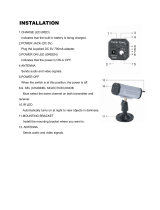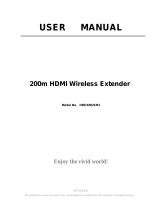Page is loading ...

©2009 Sony Corporation
4-122-226-11(1)
DVD Home Theatre
System
Operating Instructions
DAV-HDZ485

2
US
To reduce the risk of fire or electric
shock, do not expose this apparatus to
rain or moisture.
Caution – The use of optical instruments
with this product will increase eye
hazard.
Do not install the appliance in a confined space, such
as a bookcase or built-in cabinet.
To reduce the risk of fire, do not cover the ventilation
opening of the apparatus with newspapers, tablecloths,
curtains, etc. Do not place the naked flame sources
such as lighted candles on the apparatus.
To reduce the risk of fire or electric shock, do not
expose this apparatus to dripping or splashing, and do
not place objects filled with liquids, such as vases, on
the apparatus.
Do not expose batteries or apparatus with battery-
installed to excessive heat such as sunshine, fire or the
like.
To prevent injury, this apparatus must be securely
attached to the floor/wall in accordance with the
installation instructions.
Excessive sound pressure from earphones and
headphones can cause hearing loss.
Indoor use only.
This appliance is
classified as a CLASS 1
LASER product. This
marking is located on the
rear exterior.
Precautions
On power sources
• The unit is not disconnected from the mains as long
as it is connected to the AC outlet, even if the unit
itself has been turned off.
• As the main plug is used to disconnect the unit from
the mains, connect the unit to an easily accessible AC
outlet. Should you notice an abnormality in the unit,
disconnect the main plug from the AC outlet
immediately.
About These Operating
Instructions
• The instructions in these Operating
Instructions describe the controls on the
remote. You can also use the controls on the
unit if they have the same or similar names as
those on the remote.
• The Control Menu items may vary depending
on the area.
• “DVD” may be used as a general term for a
DVD VIDEO, DVD+RW/DVD+R, and DVD-
RW/DVD-R.
• Measurements are expressed in feet (ft) for
North American models.
• The default setting is underlined.
Copyrights
This product incorporates copyright protection
technology that is protected by U.S. patents and
other intellectual property rights. Use of this
copyright protection technology must be
authorized by Macrovision, and is intended for
home and other limited viewing uses only unless
otherwise authorized by Macrovision. Reverse
engineering or disassembly is prohibited.
This system incorporates with Dolby* Digital
and Dolby Pro Logic (II) adaptive matrix
surround decoder and the DTS** Digital
Surround System.
* Manufactured under license from Dolby
Laboratories.
Dolby, Pro Logic, and the double-D symbol are
trademarks of Dolby Laboratories.
** Manufactured under license under U.S. Patent #’s:
5,451,942; 5,956,674; 5,974,380; 5,978,762;
6,487,535 & other U.S. and worldwide patents
issued & pending. DTS and DTS Digital Surround
are registered trademarks and the DTS logos and
Symbol are trademarks of DTS, Inc. © 1996-2008
DTS, Inc. All Rights Reserved.
This system incorporates High-Definition
Multimedia Interface (HDMI
TM
) technology.
HDMI, the HDMI logo and High-Definition
Multimedia Interface are trademarks or
registered trademarks of HDMI Licensing LLC.
WARNING

3
US
“DVD-RW,” “DVD-R,” “DVD+RW,”
“DVD+R,” “DVD VIDEO,” and the “CD”
logos are trademarks.
“BRAVIA” is a trademark of Sony Corporation.
“PLAYSTATION” is a trademark of Sony
Computer Entertainment Inc.
“S-AIR” and its logo are trademarks of Sony
Corporation.
MPEG Layer-3 audio coding technology and
patents licensed from Fraunhofer IIS and
Thomson.
About the S-AIR function
The system is compatible with the S-AIR
function, which allows transmission of sound
between S-AIR products wirelessly.
The following S-AIR products can be used with
the system:
• Surround amplifier: You can enjoy surround
speaker sound wirelessly.
• S-AIR receiver: You can enjoy system sound
in another room.
These S-AIR products can be purchased as an
options (the S-AIR product lineup differs
depending on the area).
Notes or instructions for the surround amplifier
or S-AIR receiver in these Operating
Instructions refer only to when the surround
amplifier or S-AIR receiver is used.
For details on the S-AIR function, see “Using an
S-AIR Product” (page 63).

4
US
Table of Contents
About These Operating Instructions .......2
About the S-AIR function.......................3
Playable Discs.........................................5
Getting Started
Step 1: Installing the System.......10
Step 2: Connecting the System...19
Step 3: Performing the Quick
Setup ........................................26
Step 4: Selecting the Source .......29
Step 5: Enjoying Surround
Sound .......................................30
Disc
Playing a Disc .......................................33
Using Play Mode...................................38
Searching/Selecting Disc Contents ....... 41
Playing MP3 Files/JPEG Image Files...43
Adjusting the Delay Between the Picture
and Sound .......................................47
Restricting Playback of the Disc...........47
Changing the System Settings by Using
the Setup Display............................49
Tuner
Presetting Radio Stations ...................... 57
Listening to the Radio........................... 58
Control for HDMI/External
Audio Device
Using the Control for HDMI Function for
“BRAVIA” Sync ............................60
Using the DIGITAL MEDIA PORT
Adapter ........................................... 62
Using an S-AIR Product .......................63
Other Operations
Getting Optimal Surround Sound for a
Room .............................................. 69
Calibrating the Appropriate Settings
Automatically................................. 70
Controlling the TV with the Supplied
Remote ........................................... 71
Using the Sound Effect......................... 72
Selecting the Effect to Suit
the Source....................................... 73
Enjoying Multiplex Broadcast
Sound.............................................. 73
Changing the Input Level of the Sound
from Connected Components......... 74
Using the Sleep Timer .......................... 74
Changing the Brightness of the Front
Panel Display.................................. 75
Viewing Information About the Disc ... 75
Returning to the Default Settings ......... 77
Additional Information
Precautions ........................................... 79
Notes about the Discs ........................... 80
Troubleshooting.................................... 81
Self-diagnosis Function ........................ 87
Specifications ....................................... 88
Glossary................................................ 89
Playback priority of file types .............. 92
Language Code List.............................. 93
Index to Parts and Control.................... 94
Guide to the Control Menu Display ..... 98
Index ................................................... 101

5
US
Playable Discs
1)
MP3 (MPEG1 Audio Layer 3) is a standard format defined by ISO/MPEG for compresses audio data. MP3 files
must be in MPEG1 Audio Layer 3 format.
2)
JPEG image files must conform to the DCF image file format. (DCF “Design rule for Camera File system”: Image
standards for digital cameras regulated by Japan Electronics and Information Technology Industries Association
(JEITA).)
3)
A logical format of files and folders on CD-ROMs, defined by ISO (International Organization for
Standardization).
Type Disc logo Characteristics Icon
DVD VIDEO • DVD VIDEO
• DVD-R/DVD-RW in DVD VIDEO
format or video mode
• DVD+R/DVD+RW in DVD VIDEO
format
VR (Video
Recording) mode
• DVD-R/DVD-RW in VR (Video
Recording) mode (except for DVD-R
DL)
VIDEO CD • VIDEO CD (Ver. 1.1 and 2.0 discs)
• Super VCD
• CD-R/CD-RW/CD-ROM in video CD
format or Super VCD format
Super Audio CD • Super Audio CD
CD • Audio CD
• CD-R/CD-RW in audio CD format
DATA CD – • CD-R/CD-RW/CD-ROM in DATA CD
format, containing MP3
files
1)
and JPEG
image files
2)
, and conforming to ISO
9660
3)
Level 1/Level 2, or Joliet
(extended format)
DATA DVD – • DVD-ROM/DVD-R/DVD-RW/
DVD+R/DVD+RW in DATA DVD
format, containing MP3
files
1)
and JPEG
image files
2)
, and conforming to UDF
(Universal Disk Format)

6
US
Notes on discs
This product is designed to playback discs that conform to the Compact Disc (CD) standard.
DualDiscs and some of the music discs encoded with copyright protection technologies do not conform
to the Compact Disc (CD) standard, therefore, these discs may not be playable by this product.
The system cannot play the following discs:
• CD-ROM/CD-R/CD-RW other than those recorded in the formats listed on page 5
• CD-ROM recorded in PHOTO CD format
• Data part of CD-Extra
• CD Graphics disc
• DVD Audio
• DATA CD/DATA DVD that does not contain MP3 files or JPEG image files
•DVD-RAM
•Blu-ray Disc
Also, the system cannot play the following discs:
• A DVD VIDEO with a different region code (page 7)
• A disc that has a non-standard shape (e.g., card, heart)
• A disc with paper or stickers on it
• A disc that has the adhesive of cellophane tape or a sticker still left on it
In some cases, CD-R/CD-RW/DVD-R/DVD-RW/DVD+R/DVD+RW cannot be played on this system
due to the recording quality or physical condition of the disc, or the characteristics of the recording
device and authoring software.
The disc will not play if it has not been correctly finalized. For more information, refer to the operating
instructions for the recording device.
Note that some playback functions may not work with some DVD+RWs/DVD+Rs, even if they have
been correctly finalized. In this case, view the disc by normal playback. Also some DATA CDs/DATA
DVDs created in Packet Write format cannot be played.
• This system can play a Multi Session CD when an MP3 file is contained in the first session. Any
subsequent MP3 files recorded in later sessions can also be played back.
• This system can play a Multi Session CD when a JPEG image file is contained in the first session.
Any subsequent JPEG image files recorded in later sessions can also be played back.
• If MP3 files and JPEG image files in music CD format or video CD format are recorded in the first
session, only the first session will be played back.
Example of discs that the system cannot play
Note about CD-R/CD-RW/DVD-R/DVD-RW/DVD+R/DVD+RW
About Multi Session CD

7
US
Your system has a region code printed on the rear of the unit and will only play a DVD labeled with
the same region code.
A DVD VIDEO labeled will also play on this system.
If you try to play any other DVD VIDEO, the message [Playback prohibited by area limitations.] will
appear on the TV screen. Depending on the DVD VIDEO, no region code indication may be given even
though playing the DVD VIDEO is prohibited by area restrictions.
Some playback operations on a DVD or VIDEO CD may be intentionally set by software producers.
Since this system will play a DVD or VIDEO CD according to the disc contents the software producers
designed, some playback features may not be available. Be sure to read the operating instructions
supplied with the DVD or VIDEO CD.
Region code
Note about playback operations of a DVD or VIDEO CD
ALL

8
US
Getting Started
Getting Started
Unpacking
• Front speakers (2)
• Center speaker (1)
• Surround speakers (2)
• Subwoofer (1)
• FM wire antenna (aerial) (1)
• Speaker cords (6, red/white/
green/gray/blue/purple)
•Video cord (1)
• Remote commander
(remote) (1)
• R6 (size AA) batteries (2)
• Calibration mic (1)
• Foot pads (1 set)
•Posts (2)
• Bases (2)
• Screws (black) (4)
• Screws (with washer) (4)
• Operating Instructions
• Quick Setup Guide
• Setup Disc (DVD)
or

9
US
Getting Started
Inserting batteries into the remote
Insert two R6 (size AA) batteries (supplied) by matching the 3 and # ends on the batteries to the
markings inside the compartment. To use the remote, point it at the remote sensor on the unit.
Note
• Do not leave the remote in an extremely hot or humid place.
• Do not use a new battery with an old one.
• Do not drop any foreign object into the remote casing, particularly when replacing the batteries.
• Do not expose the remote sensor to direct sunlight or lighting apparatus. Doing so may cause a malfunction.
• If you do not intend to use the remote for an extended period of time, remove the batteries to avoid possible damage
from battery leakage and corrosion.

10
US
Getting Started
Step 1: Installing the System
For the best possible surround sound, place all speakers at the same distance from the listening position
(A). The distance can be between 1.0 to 7.0 meters.
If you cannot place the center speaker and surround speakers at the same distance as (A), you can move
the center speaker up to 1.6 meters closer to the listening position (B), and the surround speakers up
to 5.0 meters closer to the listening position (C).
The subwoofer can be placed anywhere in the room.
Note
• Use caution when placing the speakers and/or speaker stands attached to the speakers on a specially treated (waxed,
oiled, polished, etc.) floor, as staining or discoloration may result.
• Do not lean or hang on a speaker, as it may fall down.
Positioning the system
A
A
B
A
A
A
CC
Front left speaker (L)
Front right speaker (R)
Center speaker
Subwoofer
Surround left speaker (L)
Surround right speaker (R)

11
US
Getting Started
Attaching the foot pads to the subwoofer
Attach the foot pads (supplied) to the bottom of the subwoofer to stabilize the subwoofer and prevent
it from slipping.
,
Remove the foot pads from
the protective cover.

12
US
Getting Started
Before connecting the speakers, attach the speaker stand to the speaker.
(For the front speakers)
Use the parts as follows:
• Front speakers (2)
• Speaker cords (2, red/white)
• Posts (2)
• Bases (2)
• Screws (black) (4)
• Screws (with washer) (4)
For details of how to connect the speaker cords to the SPEAKER jacks, see page 19.
Note
• Spread a cloth on the floor to avoid damaging the floor when you assemble the speakers.
Ti
p
• You can use the speaker without the speaker stand by installing it on the wall (page 17).
1 Fold back the speaker cord and twist it together.
The connector and color tube of the speaker cords are the same color as the label of the jacks to be
connected.
Use the speaker cords as follows:
• Front left speaker (L): White
• Front right speaker (R): Red
2 Thread the speaker cord through the bottom hole in the base.
Assembling the speakers
Speaker cord
Speaker cord
Bottom of the base

13
US
Getting Started
3 Thread the speaker cord through the hole in the post.
Be careful with the orientation of the post. Thread the speaker cord into the end of the post that has
two holes.
4 Thread the speaker cord through the post and out the opposite end.
5 Thread the speaker cord through the hole on the bottom of the speaker.
Top of the base
Post
Two holes
Speaker cord
Post
Base
Speaker cord
Post
Base
Rear of the speaker

14
US
Getting Started
6 Insert the post into the hole on the bottom of the speaker so that the screw on the post
faces the front of the speaker.
7 Adjust the height of the speaker, then secure the post with two screws (with washer).
You can change the height of the speaker depending on the screw positions. Adjust the screw holes
of the post to the holes on the rear of the speaker (A, B, C, or D). The height of the speaker can
be increased by using the holes in order from A to D.
Post
Speaker
,
Screw
Post
Rear of the speaker
A
B
C
D
Secure two screws (with
washer).
Example: Lowest position
,

15
US
Getting Started
8 Connect the speaker cords to the speaker.
Extend the twisted speaker cord as before.
Be sure to match the speaker cords to the appropriate terminals on the speakers: the speaker cord
with the color tube to 3, and the speaker cord without the color tube to #.
9 Secure the speaker cord by running it through the slot.
Rear of the speaker
Color tube
Front left speaker (L): White
Front right speaker (R): Red
Rear of the speaker
Speaker cord

16
US
Getting Started
10 Attach the post to the base.
Insert the post so that the slot on the lower part of the post aligns with the projection of the base,
then secure the post with two screws (black).
Note
• Make sure that the slot on the post aligns with the projection of the base by rotating the post slightly.
Fully-assembled illustration
Base
Post
,
Slot
Projection
Screws
(black)
Pull the speaker cord in the direction of the
arrow so that it does not get caught when
attaching the post to the base.
White
Red
Front left speaker (L):
White label
Front right speaker (R):
Red label

17
US
Getting Started
Caution
• Contact a screw shop or installer for information regarding the wall material or screws to be used.
• Use screws that are suitable for the wall material and strength. As a plaster board wall is especially fragile, attach
the screws securely to a beam. Install the speakers on a vertical and flat wall where reinforcement is applied.
• Sony is not responsible for accidents or damage caused by improper installation, insufficient wall strength or
improper screw installation, natural calamity, etc.
Before installing the speakers on a wall, connect the speaker cord to the speaker.
Be sure to match the speaker cords to the appropriate terminals on the speakers: the speaker cord with
the color tube to 3, and the speaker cord without the color tube to #.
1 Prepare screws (not supplied) that are suitable for the hole on the back of each speaker.
See the illustrations below.
Installing the speakers on a wall
Color tube
Front left speaker (L): White
Front right speaker (R): Red
Center speaker: Green
Surround left speaker (L): Blue
Surround right speaker (R): Gray
30 mm (1
3
/
16
inches)
4 mm (
5
/
32
inch)
Hole on the back of
the speaker
5 mm
(
7
/
32
inch)
10 mm
(
13
/
32
inch)

18
US
Getting Started
2 Fasten the screws to the wall.
3 Hang the speakers on the screws.
8 to 10 mm
(
11
/
32
to
13
/
32
inch
)
145 mm
(5
3
/
4
inches)
For the center speaker
101.6 mm
(
4
inches
)
For the front speakers
8 to 10 mm
(
11
/
32
to
13
/
32
inch
)
For the surround speakers
8 to 10 mm
(
11
/
32
to
13
/
32
inch
)
5 mm
(
7
/
32
inch)
10 mm
(
13
/
32
inch)
Hole on the back of
the speaker
Rear of the speaker

19
US
Getting Started
Step 2: Connecting the System
For connecting the system, read the information on the following pages.
Do not connect the AC power cord (mains lead) of the unit to a wall outlet (mains) until all the other
connections are made.
Note
• When you connect another component with a volume control, turn down the volume of the other components to a
level where sound is not distorted.
The connector of the speaker cords and the color tube are color-coded depending on the type of speaker.
Connect the speaker cords to match the color of the SPEAKER jacks of the unit.
Be sure to match the speaker cords to the appropriate terminals on the speakers: the speaker cord with
the color tube to 3, and the speaker cord without the color tube to #. Do not catch the speaker cord
insulation (rubber covering) in the speaker terminals.
To connect speaker cords to the unit
When connecting to the unit, insert the connector until it clicks.
To connect speaker cords to the speaker
Connecting the speakers
CENTER
S
U
B
W
O
O
F
E
R
FRONT R FRONT L SUR R
SUR L
S
P
E
A
K
E
R
H
D
M
I O
U
T
S
P
E
A
K
E
R
COAXIAL 75
FM
A
N
T
E
N
N
A
D
M
P
O
R
T
DC5V
0.7A MAX
DIGITAL IN
COAXIAL
OPTICAL
T
V
/V
ID
E
O
AUDIO IN
P
B
/C
B
P
R
/C
R
Y
L
R
V
ID
E
O
O
U
T
T
V
/V
ID
E
O
C
O
M
P
O
N
E
N
T
V
ID
E
O
O
U
T
EZW-T100
Green
(Center speaker)
Purple
(Subwoofer)
White
(Front left speaker (L))
Red
(Front right speaker (R))
Gray
(Surround right speaker (R))
Blue
(Surround left speaker (L))
Color tube
(+)
(–)
Connector
Rear of the speaker

20
US
Getting Started
This connection sends a video signal to the TV.
Depending on the jacks on your TV, select the connection method.
Method 1: Video cord (A) connection
This is the basic connection.
Method 2: HDMI* cable (B) and video cord (A) connection
If your TV has an HDMI jack, connect to the TV both with an HDMI cable and video cord. Picture
quality will be improved compared to using only the video cord connection.
When connecting with the HDMI cable, you need to select the type of output signal (page 28).
To view images from the DIGITAL MEDIA PORT adapter, you need to connect to the TV with the
video cord. Video signals from the DIGITAL MEDIA PORT adapter are not output via the HDMI OUT
jack.
* HDMI (High-Definition Multimedia Interface)
Method 3: Component video cable (C) and video cord (A) connection
If your TV does not have an HDMI jack, but has component video input jacks, connect to the TV both
with a component video cable and video cord. Picture quality will be improved compared to using only
the video cord connection.
When connecting with the component video cable, you need to set the type of output signal to
progressive format (page 28).
To view images from the DIGITAL MEDIA PORT adapter, you need to connect to the TV with the
video cord. Video signals from the DIGITAL MEDIA PORT adapter are not output via the
COMPONENT VIDEO OUT jack.
Connecting the TV (Video connection)
CENTER
S
U
B
W
O
O
F
E
R
FRONT R FRONT L
SUR R
SUR L
S
P
E
A
K
E
R
H
D
M
I O
U
T
S
P
E
A
K
E
R
COAXIAL 75
FM
A
N
T
E
N
N
A
D
M
P
O
R
T
DC5V
0.7A MAX
DIGITAL IN
COAXIAL
OPTICAL
T
V
/V
ID
E
O
AUDIO IN
P
B
/C
B
P
R
/C
R
Y
L
R
V
ID
E
O
O
U
T
T
V
/V
ID
E
O
C
O
M
P
O
N
E
N
T
V
ID
E
O
O
U
T
EZW-T100
To the HDMI IN jack
of the TV.
To the video input jack of
the TV.
A Video cord (supplied)
B HDMI cable (not supplied)
To the component
video input jacks of
the TV.
C Component video cable
(not supplied)
/