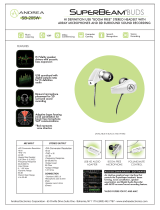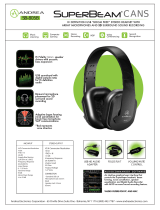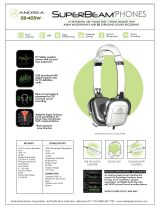Page is loading ...

Hardware Installation Guide
for the Polycom SoundStructure
C16, C12, C8, and SR12
1725-33169-001
Revision A

Polycom Inc.
4750 Willow Road
Pleasanton, CA 94588-2708
USA
No part of this document may be reproduced or transmitted in any form or by any means, electronic or mechanical, for
any purpose, without the express written permission of Polycom, Inc. Under the law, reproducing includes translating
into another language or format.
As between the parties, Polycom, Inc. retains title to, and ownership of, all proprietary rights with respect to the software
contained within its products. The software is protected by United States copyright laws and international treaty
provision. Therefore, you must treat the software like any other copyrighted material (e.g. a book or sound recording).
Every effort has been made to ensure that the information in this manual is accurate. Polycom, Inc. is not responsible
for printing or clerical errors. Information in this document is subject to change without notice.
Trademark Information
Polycom®, the Polycom logo design, SoundPoint® IP, SoundStation®, SoundStation VTX 1000®, ViaVideo®,
ViewStation®, and Vortex® are registered trademarks of Polycom, Inc. Polycom HD Voice™, Conference Composer™,
Global Management System™, ImageShare™, Instructor RP™, iPower™, MGC™, PathNavigator™,
People+Content™, PowerCam™, Pro-Motion™, QSX™, ReadiManager™, Siren™, StereoSurround™, V
2
IU™, Visual
Concert™, VS4000™, VSX™, SoundStructure™, and the industrial design of SoundStation are trademarks of Polycom,
Inc. in the United States and various other countries. All other trademarks are the property of their respective owners.
Patent Information
The accompanying product is protected by one or more U.S. and foreign patents and/or pending patent applications
held by Polycom, Inc.
Disclaimer
Some countries, states, or provinces do not allow the exclusion or limitation of implied warranties or the limitation of
incidental or consequential damages for certain products supplied to consumers, or the limitation of liability for personal
injury, so the above limitations and exclusions may be limited in their application to you. When the implied warranties
are not allowed to be excluded in their entirety, they will be limited to the duration of the applicable written warranty. This
warranty gives you specific legal rights which may vary depending on local law.
Copyright Notice
Permission is hereby granted, free of charge, to any person obtaining a copy of this software and associated
documentation files (the “Software”), to deal in the Software without restriction, including without limitation the rights to
use, copy, modify, merge, publish, distribute, sublicense, and/or sell copies of the Software, and to permit persons to
whom the Software is furnished to do so, subject to the following conditions:
The above copyright notice and this permission notice shall be included in all copies or substantial portions of the
Software.
THE SOFTWARE IS PROVIDED “AS IS”, WITHOUT WARRANTY OF ANY KIND, EXPRESS OR IMPLIED,
INCLUDING BUT NOT LIMITED TO THE WARRANTIES OF MERCHANTABILITY, FITNESS FOR A PARTICULAR
PURPOSE AND NONINFRINGEMENT. IN NO EVENT SHALL THE AUTHORS OR COPYRIGHT HOLDERS BE
LIABLE FOR ANY CLAIM, DAMAGES OR OTHER LIABILITY, WHETHER IN AN ACTION OF CONTRACT, TORT OR
OTHERWISE, ARISING FROM, OUT OF OR IN CONNECTION WITH THE SOFTWARE OR THE USE OR OTHER
DEALINGS IN THE SOFTWARE.
© 2007 Polycom, Inc. All rights reserved.

1
Contents
Preparing For Installation . . . . . . . . . . . . . . . . . . . . . . . . . . . . . . . . . . 1–1
Overview . . . . . . . . . . . . . . . . . . . . . . . . . . . . . . . . . . . . . . . . . . . . . . . . . . . . . 1–1
Product Features . . . . . . . . . . . . . . . . . . . . . . . . . . . . . . . . . . . . . . . . . . . . . . . . . . . . . . 1–2
Installation Overview . . . . . . . . . . . . . . . . . . . . . . . . . . . . . . . . . . . . . . . . . . . . 1–2
Package Contents . . . . . . . . . . . . . . . . . . . . . . . . . . . . . . . . . . . . . . . . . . . . . . . 1–3
Tools Needed For Installation . . . . . . . . . . . . . . . . . . . . . . . . . . . . . . . . . . . . . . . 1–5
Safety Recommendations . . . . . . . . . . . . . . . . . . . . . . . . . . . . . . . . . . . . . . . . . . 1–5
General Site Requirements . . . . . . . . . . . . . . . . . . . . . . . . . . . . . . . . . . . . . . . . . 1–6
Power Supply Considerations . . . . . . . . . . . . . . . . . . . . . . . . . . . . . . . . . . . . . . . . . . . 1–6
Installing The SoundStructure C16, C12, C8, And SR12 . . . . . . . . . . . . 2–1
Panel Diagrams . . . . . . . . . . . . . . . . . . . . . . . . . . . . . . . . . . . . . . . . . . . . . . . . 2–1
Front-Panel . . . . . . . . . . . . . . . . . . . . . . . . . . . . . . . . . . . . . . . . . . . . . . . . . . . . . . . . . . . 2–2
Rear Panel . . . . . . . . . . . . . . . . . . . . . . . . . . . . . . . . . . . . . . . . . . . . . . . . . . . . . . . . . . . 2–3
Installing The Hardware . . . . . . . . . . . . . . . . . . . . . . . . . . . . . . . . . . . . . . . . . . 2–3
Plug-in Card Installation . . . . . . . . . . . . . . . . . . . . . . . . . . . . . . . . . . . . . . . . . . . . . . . 2–4
Rack-Mounting The Polycom SoundStructure Device . . . . . . . . . . . . . . . . . . . . . . 2–6
Connecting To The LAN Interface . . . . . . . . . . . . . . . . . . . . . . . . . . . . . . . . . . . . . . . 2–7
Connecting To Other Polycom Equipment With Conference Link2 . . . . . . . . . . . 2–7
Using Multiple SoundStructure Devices With OBAM Link Interface . . . . . . . . . 2–9
Connecting IR Port To Optional Receiver And/Or RS-232 To Control System 2–12
Making Audio Connections . . . . . . . . . . . . . . . . . . . . . . . . . . . . . . . . . . . . . . . . . . . 2–14
Connecting Logic Ports . . . . . . . . . . . . . . . . . . . . . . . . . . . . . . . . . . . . . . . . . . . . . . . 2–15
Powering Up The System . . . . . . . . . . . . . . . . . . . . . . . . . . . . . . . . . . . . . . . . . . . . . 2–19
Configuring The SoundStructure Devices . . . . . . . . . . . . . . . . . . . . . . . . . . . . . . . 2–20
Specifications . . . . . . . . . . . . . . . . . . . . . . . . . . . . . . . . . . . . . . . . . . . 3–1
Technical Specifications . . . . . . . . . . . . . . . . . . . . . . . . . . . . . . . . . . . . . . . . . . . 3–1
Pin Out Summary . . . . . . . . . . . . . . . . . . . . . . . . . . . . . . . . . . . . . . . . . . . . . . . 3–4
Conference Link2 . . . . . . . . . . . . . . . . . . . . . . . . . . . . . . . . . . . . . . . . . . . . . . . . . . . . . 3–4
OBAM Link . . . . . . . . . . . . . . . . . . . . . . . . . . . . . . . . . . . . . . . . . . . . . . . . . . . . . . . . . . 3–5
IR Receiver . . . . . . . . . . . . . . . . . . . . . . . . . . . . . . . . . . . . . . . . . . . . . . . . . . . . . . . . . . . 3–6
RS-232 . . . . . . . . . . . . . . . . . . . . . . . . . . . . . . . . . . . . . . . . . . . . . . . . . . . . . . . . . . . . . . . 3–6

Hardware Installation Guide for the Polycom SoundStructure
2
Logic Interface . . . . . . . . . . . . . . . . . . . . . . . . . . . . . . . . . . . . . . . . . . . . . . . . . . . . . . . . 3–7
Audio Connections . . . . . . . . . . . . . . . . . . . . . . . . . . . . . . . . . . . . . . . . . . . . . . . . . . . . 3–8
Logic Examples . . . . . . . . . . . . . . . . . . . . . . . . . . . . . . . . . . . . . . . . . . 4–1
Logic Input . . . . . . . . . . . . . . . . . . . . . . . . . . . . . . . . . . . . . . . . . . . . . . . . . . . . 4–1
Contact Closure . . . . . . . . . . . . . . . . . . . . . . . . . . . . . . . . . . . . . . . . . . . . . . . . . . . . . . . 4–1
Logic Output . . . . . . . . . . . . . . . . . . . . . . . . . . . . . . . . . . . . . . . . . . . . . . . . . . . 4–2
SoundStructure Powered Relay . . . . . . . . . . . . . . . . . . . . . . . . . . . . . . . . . . . . . . . . . 4–2
Externally Powered Relay . . . . . . . . . . . . . . . . . . . . . . . . . . . . . . . . . . . . . . . . . . . . . . 4–2
Driving An LED . . . . . . . . . . . . . . . . . . . . . . . . . . . . . . . . . . . . . . . . . . . . . . . . . . . . . . 4–3
Logic Input And Output . . . . . . . . . . . . . . . . . . . . . . . . . . . . . . . . . . . . . . . . . . . 4–4
Push To Talk Microphones . . . . . . . . . . . . . . . . . . . . . . . . . . . . . . . . . . . . . . . . . . . . . 4–4
Analog Gain Control . . . . . . . . . . . . . . . . . . . . . . . . . . . . . . . . . . . . . . . . . . . . . 4–5
Accessories . . . . . . . . . . . . . . . . . . . . . . . . . . . . . . . . . . . . . . . . . . . . . 5–1
Regulatory Notices And Warranty Information . . . . . . . . . . . . . . . . . . . 6–1
Regulatory Notices . . . . . . . . . . . . . . . . . . . . . . . . . . . . . . . . . . . . . . . . . . . . . . 6–1
USA And Canada . . . . . . . . . . . . . . . . . . . . . . . . . . . . . . . . . . . . . . . . . . . . . . . . . . . . . 6–1
Exhibit J - Customer Information . . . . . . . . . . . . . . . . . . . . . . . . . . . . . . . . . . . . . . . . 6–2
Data Equipment . . . . . . . . . . . . . . . . . . . . . . . . . . . . . . . . . . . . . . . . . . . . . . . . . . . . . . 6–3
Canada . . . . . . . . . . . . . . . . . . . . . . . . . . . . . . . . . . . . . . . . . . . . . . . . . . . . . . . . . . . . . . 6–3
EEA (European Economic Area) Including Switzerland . . . . . . . . . . . . . . . . . . . . 6–4
Australia . . . . . . . . . . . . . . . . . . . . . . . . . . . . . . . . . . . . . . . . . . . . . . . . . . . . . . . . . . . . . 6–8
Japan (VCCI) . . . . . . . . . . . . . . . . . . . . . . . . . . . . . . . . . . . . . . . . . . . . . . . . . . . . . . . . . 6–8
Korea . . . . . . . . . . . . . . . . . . . . . . . . . . . . . . . . . . . . . . . . . . . . . . . . . . . . . . . . . . . . . . . . 6–9
Rest Of World . . . . . . . . . . . . . . . . . . . . . . . . . . . . . . . . . . . . . . . . . . . . . . . . . . . . . . . . 6–9
Warranty Information . . . . . . . . . . . . . . . . . . . . . . . . . . . . . . . . . . . . . . . . . . . 6–10

1 - 1
1
Preparing For Installation
This chapter introduces the Polycom® SoundStructure™ C16, C12, and C8
audio conferencing devices, and the SoundStructure SR12, a sound
reinforcement product which is compatible with the Polycom SoundStructure
C16, C12, and C8.
This chapter contains the steps to follow before installing this new hardware
and includes information on:
• Overview
• Installation Overview
• Tools Needed For Installation
• General Site Requirements
To install the Polycom SoundStructure hardware, refer to Installing The
Hardware on page 2-3.
Overview
The Polycom SoundStructure C16, C12, and C8 audio conferencing devices are
audio processing devices that have 16 inputs and 16 outputs (C16), 12 inputs
and 12 outputs (C12), and 8 inputs and 8 outputs (C8).
The C16, C12, and C8 versions of this product line features acoustic echo
cancellation (AEC), noise cancellation, automatic microphone mixing, matrix
mixing, equalization, feedback elimination, dynamics processing, delay, and
submix processing.
The SR12 does not include acoustic echo cancellation processing but does
includes noise cancellation, automatic microphone mixing, matrix mixing,
equalization, feedback elimination, dynamics processing, delay, and submix
processing.
All the SoundStructure products provide 24-bit A-D/D-A subsystems, 48 kHz
sampling, and a dynamic range exceeding 100 dB. Two different Public
Switched Telephone Network (PSTN) interfaces, a single-line and dual-line,
are available.

Hardware Installation Guide for the Polycom SoundStructure C16, C12, C8 and SR12
1 - 2
Product Features
The Polycom SoundStructure C16, C12, C8 and SR12 offer the following
features:
• 16 (C16), 12 (C12 and SR12), or 8 (C8) balanced Microphone/line-level
inputs
• 48 V phantom power available on all inputs
• 16 (C16), 12 (C12 and SR12), or 8 (C8) balanced line-level outputs
• Rear-panel Ethernet and RS-232 interfaces
• Optional telephone interface cards
• High-speed OBAM link to connect up to eight SoundStructure devices
(requires firmware v1.1 or higher)
• High-speed link to connect directly to Polycom HDX video codecs
Installation Overview
To prepare for the installation of the Polycom SoundStructure hardware:
• Review the safety information in Safety Recommendations on page 1-5,
and in Regulatory Notices And Warranty Information on page 6-1.
• Unpack the hardware carefully. The contents included in the shipping
container are listed in the next section, Package Contents, and Tools
Needed For Installation on page 1-5. If any components are missing,
contact your Polycom reseller.

Preparing For Installation
1 - 3
Package Contents
The SoundStructure products include the components shown below.
SoundStructure Device
3.5mm Terminal Blocks
Rack Ears and Rack-Mounting Screws
12” OBAM Cable
Power Cable
Conference Link2 insert plugs

Hardware Installation Guide for the Polycom SoundStructure C16, C12, C8 and SR12
1 - 4
For a complete list of available SoundStructure Accessories, see Accessories on
page 5-1.
Rubber Feet
18” Conference Link2 Cable
Software CD
Hardware Installation Guide
Warni ng
The SoundStructure C16, C12, SR12, and C8 devices have 33, 25, 25, and 17
terminal block connectors respectively including one for the optional IR receiver
accessory.

Preparing For Installation
1 - 5
Tools Needed For Installation
The following tools will be required to install your Polycom SoundStructure
unit:
• A Phillips head screwdriver for installing rack ears and rack-mounting the
device.
• A small blade screwdriver for terminating audio cables to the terminal
blocks.
Safety Recommendations
Read and understand the following instructions before using the system:
• Always disconnect the system from power before inserting plug-in cards
into the SoundStructure device.
• Only connect the system to surge protected power outlets.
• Only use electrical extension cords with a current rating at least equal to
that of the system.
• Always disconnect the system from power before cleaning and servicing
and when not in use.
• Do not spray liquids directly onto the system when cleaning. Always
apply the liquid first to a static free cloth.
• Do not immerse the system in any liquid or place any liquids on it.
• Do not disassemble this system. To reduce the risk of shock and to
maintain the warranty on the system, a qualified technician must perform
service or repair work.
• Keep ventilation openings free of any obstructions.
• If the system or any accessories are installed in an enclosed space such as
a cabinet or equipment rack, ensure that the air temperature in the
enclosure does not exceed 40° C (104° F). Forced cooling may be required
to keep the equipment within its operating temperature range.
Warning
Save these safety instructions.

Hardware Installation Guide for the Polycom SoundStructure C16, C12, C8 and SR12
1 - 6
General Site Requirements
Please ensure the SoundStructure side ventilation holes have at least 1 inch of
clearance from the sides of the rack to allow airflow through the device.
Failure to maintain clearance for airflow may increase the operating
temperature of the unit beyond its maximum operating temperature of 40° C
(104° F).
With the proper side clearance, each SoundStructure device requires one rack
space and does not require additional empty rack spaces above or below the
device. When mounting with other equipment give consideration to having
access to the audio connectors on the rear-panel.
When using SoundStructure with Polycom HDX video codecs, it is
recommended that the SoundStructure devices be installed above the video
codec.
If you are placing the device on a tabletop or other flat surface (rather than
rack- mounting it), it is recommended to mount the adhesive rubber feet on the
bottom of the device as shown in Rack-Mounting The Polycom
SoundStructure Device to prevent damaging the finish of the furniture
surface.
Power Supply Considerations
The Polycom SoundStructure C16, C12, C8 and SR12 have the following
power requirements on the line power supplied to the devices:
• Input voltage of 90-250 VAC; 50-60 Hz
• Line power requirements (including 0.6 PF):
— 130 VA (C16),
— 115 VA (C12),
— 105 VA (SR12),
— 95 VA (C8)

2 - 1
2
Installing The SoundStructure C16,
C12, C8, And SR12
This chapter provides information on the Polycom SoundStructure product,
rack-mount, and installation procedures.
• Panel Diagrams
• Installing The Hardware
Panel Diagrams
This section describes the front and rear-panels of the Polycom
SoundStructure C16.
Warni ng
The graphics shown in this guide show the Polycom SoundStructure C16 audio
conferencing device. The SoundStructure C12, C8, and SR12 are all very similar in
appearance to the C16.

Hardware Installation Guide for the Polycom SoundStructure C16, C12, C8, And SR12
2 - 2
Front-Panel
The front-panel of the Polycom SoundStructure C16 is shown below with the
front panel door open, revealing the serial number label and the System Status
LED.
Front-Panel LED Interpretation
The front-panel LEDs are interpreted as follows:
SoundStructure C16
TM
Serial number on
Front panel door
System Status LED
LED Color State Description
Status Green Flashing The system is
starting up.
Solid The system is
operating normally.
Yellow Solid The system has
logged a warning
and the system logs
should be reviewed.
Red Solid A system
component has
failed and requires
immediate
attention.

Installing The SoundStructure C16, C12, C8, And SR12
2 - 3
Rear Panel
The rear-panel of the Polycom SoundStructure C16 is shown in the following
figure.
Installing The Hardware
To install a SoundStructure device, follow these steps:
• Install optional plug-in card. (See page 2-4.)
• Mount the SoundStructure device onto an equipment rack or other
location. (See page 2-6.)
• Connect to LAN for control management. (See page 2-7.)
• Use Conference Link2 to connect to Polycom HDX system. (See page 2-7.)
• Use OBAM to connect multiple SoundStructure devices. (See page 2-9.)
• Connect IR port to optional receiver and/or RS-232 to control system. (See
page 2-12.)
• Connect other devices/equipment using analog input/output. (See page
2-14.)
• Connect optional logic devices. (See page 2-15.)
1
AC power connection 8 IR receiver interface
2 Expansion slot for SoundStructure
plug-in cards
9 RS-232 interface
3 Ethernet interface 10 Logic input and output connector
4 Conference Link2 (CLink2)
interface
11 Logic input and output connector 2
5 OBAM input status LED 12 Balanced audio input connectors
6 OBAM input and output ports 13 Balanced audio output connectors
7 OBAM output status LED
PIN 2: TXD
PIN 3: RXD
PIN 5: GROUND
PIN 7: CTS
PIN 8: RTS
LAN
C-LINK2
OBAM IR
RS-232
REMOTE CONTROL 2
IN OUT
1 2 3 4 5 6 7 8 9 10 11 12 13 14 15 16
1 2 3 4 5 6 7 8 9 10 11 12 13 14 15 16
OUTPUTS INPUTS
SoundStructure C16
TM
12V
REMOTE CONTROL 1
1 3 4 6
7
82 9 11 12 1310
5

Hardware Installation Guide for the Polycom SoundStructure C16, C12, C8, And SR12
2 - 4
• Connect AC power. (See page 2-19.)
• Configure devices using SoundStructure Studio software. (See page 2-20.)
Plug-in Card Installation
Each SoundStructure device can have a plug-in card installed for a total of
eight plug-in cards in a collection of eight SoundStructure devices. When
installing more than one plug-in card in an installation, it is recommended to
use the plug-in slot from the top device first and continue sequentially down
through the collection of devices as additional plug-cards are added.
To install a plug-in card, follow these five steps:
1. If plugged in, unplug the AC power cord from the SoundStructure
device.
2. Remove the blank plate and screws from the expansion slot (see below).
Warning Do not insert a plug-in card while the SoundStructure is powered on.
Failure to remove power prior to installing the plug-in card may damage the plug-in
card and/or the SoundStructure device.
PIN 2: TXD
PIN 3: RXD
PIN 5: GROUND
PIN 7: CTS
PIN 8: RTS
LAN
C-LINK2
OBAM IR
RS-232
IN OUT
12V
PIN 2: TXD
PIN 3: RXD
PIN 5: GROUND
PIN 7: CTS
PIN 8: RTS
LAN
C-LINK2
OBAM IR
RS-232
IN OUT
12V

Installing The SoundStructure C16, C12, C8, And SR12
2 - 5
3. Insert the plug-in card into the slotted rails and push until it is tight into
the slot.
4. Tighten the thumbscrews on the rear-panel of the plug-in card.
5. If no further installation steps are required, plug in the AC power cable;
otherwise, continue with the remainder of the installation steps prior to
applying power.
PHONE LINE
PIN 2: TXD
PIN 3: RXD
PIN 5: GROUND
PIN 7: CTS
PIN 8: RTS
LAN
C-LINK2
OBAM IR
RS-232
IN OUT
12V

Hardware Installation Guide for the Polycom SoundStructure C16, C12, C8, And SR12
2 - 6
Rack-Mounting The Polycom SoundStructure Device
The Polycom SoundStructure can be mounted in an equipment rack, or placed
on a tabletop or other flat surface, or mounted under the table with the
optional undertable mounting kit.
To rack-mount the SoundStructure unit:
1. Remove the four front screws on the enclosure.
2. Align the rack ears, and install the rack ears using the screws that were
removed from the enclosure.
3. Mount the equipment in the rack and secure with the four supplied rack
mount screws (screw size is 10-32x1/2").
To place on a tabletop or other flat surface:
>>
If the equipment will not be mounted in an equipment rack, it is
recommended that you install the four adhesive rubber feet on the bottom
of the device (as shown below) before placing the equipment on furniture.
Warning
Each SoundStructure device requires one rack space and does not require
additional empty rack spaces above or below the device.
When multiple devices are racked together, before final tightening of the rack mount
screws on each device after the first one, ensure there is enough clearance so that
the front-panel door will open freely.
SoundStructure C16
TM
SoundStructure C16
TM
SoundStructure C16
TM

Installing The SoundStructure C16, C12, C8, And SR12
2 - 7
Connecting To The LAN Interface
The SoundStructure device's Ethernet interface (as shown following figure) is
a 10/100 Mbps interface that supports Auto-MDIX (medium dependent
interface crossover).
Auto-MDIX enables the use of a standard CAT5e cable to connect directly
from the SoundStructure device to either an Ethernet network or to a
computer. The SoundStructure device will detect the connection and work
appropriately.
By default the SoundStructure device has Dynamic Host Configuration
Protocol (DHCP) enabled and will accept an IP address from a DHCP server.
The SoundStructure device IP address can also be set to a static IP address
using the SoundStructure Studio software.
Do not plug the Ethernet cable in to the Conference Link2 ports. To minimize
improper cabling, plastic plugs have been installed by default into the
Conference Link2 ports.
Connecting To Other Polycom Equipment With Conference Link2
The Conference Link2 interface (shown in the following drawing and labeled
C-Link2) is used to connect the SoundStructure devices to other Polycom
equipment such as a Polycom HDX system. There are two Conference Link2
interfaces on each SoundStructure device to support future connectivity to
more than one Polycom device. The Conference Link2 ports on the
SoundStructure devices have a plastic plug that must be removed before
inserting a cable into the Conference Link2 ports. The Conference Link2 ports
PIN 2: TXD
PIN 3: RXD
PIN 5: GROUND
PIN 7: CTS
PIN 8: RTS
LAN
C-LINK2
OBAM IR
RS-232
REMOTE CONTROL 2
IN OUT
1 2
1 2
12V
REMOTE CONTROL 1
LAN
Warning Connecting an Ethernet cable into the Conference Link2 interface of a
SoundStructure device could damage the SoundStructure device.

Hardware Installation Guide for the Polycom SoundStructure C16, C12, C8, And SR12
2 - 8
have an RJ45 plug form-factor (with a different pinout from standard Ethernet
cables - see Conference Link2 for pinout details) to enable field termination of
custom length cables using standard RJ45 plugs and standard crimping tools.
Using the supplied 18” Conference Link2 cable, connect one Conference Link2
port on the SoundStructure device to a Polycom microphone Input port on the
Polycom HDX system as shown in the following figure. If there are multiple
SoundStructure devices linked together with OBAM Link, only one
SoundStructure device should be connected to a Polycom HDX system.
If a longer Conference Link2 cable is required, one may be constructed using
the custom pinout (see Conference Link2) and standard 8P8C (eight positions,
eight conductors, e.g., RJ45) connectors, shielded Cat5e cable or better, and
standard 8P8C crimping tools. Note that the maximum length between the
Polycom HDX codec and the SoundStructure device is one hundred feet
(30m).
90-250 VAC
50/60 Hz
PIN 2: TXD
PIN 3: RXD
PIN 5: GROUND
PIN 7: CTS
PIN 8: RTS
LAN
C-LINK2
OBAM IR
RS-232
R
R
IN OUT
12V
C-LINK2
Warning Connecting a Conference Link2 cable to the Ethernet interface could damage the
connecting device and/or the SoundStructure device.
90-250 VAC
50/60 Hz
PIN 2: TXD
PIN 3: RXD
PIN 5: GROUND
PIN 7: CTS
PIN 8: RTS
LAN
C-LINK2
OBAM IR
RS-232
REMOTE CONTROL 2
REMOTE CONTROL 1
IN OUT
12V
Warning A CAT5e cable that is terminated with standard T568A or T568B pin/pair
assignments will not work with Conference Link2. The Conference Link2 pinout is
different from T568A or T568B pin/pair termination.
Do not use a standard Ethernet cable to connect SoundStructure to a Polycom HDX
system.

Installing The SoundStructure C16, C12, C8, And SR12
2 - 9
Using Multiple SoundStructure Devices With OBAM Link Interface
Each SoundStructure device has OBAM IN and OUT connectors (as shown in
the following figure) that may be used to link up to eight SoundStructure
devices
1
.
To link multiple SoundStructure devices, connect the OBAM OUT port on the
first device (typically the top SoundStructure device in the equipment rack) to
the OBAM IN port on the next SoundStructure device as follows.
Warning Do not use Conference Link2 to connect multiple SoundStructure devices together.
The OBAM link must be used for connecting multiple SoundStructure devices.
1
Firmware version 1.1 or higher is required for linking multiple devices.
PIN 2: TXD
PIN 3: RXD
PIN 5: GROUND
PIN 7: CTS
PIN 8: RTS
C-LINK2
OBAM IR
RS-232
REMOTE CONTROL 2
REMOTE CONTROL 1
IN OUT
12V
OBAM IIN OUT
90-250 VAC
50/60 Hz
PIN 2: TXD
PIN 3: RXD
PIN 5: GROUND
PIN 7: CTS
PIN 8: RTS
LAN
C-LINK2
OBAM IR
RS-232
REMOTE CONTROL 2
REMOTE CONTROL 1
IN OUT
1 2 3 4 5 6 7 8 9 10 11 12 13 14 15 16
1 2 3 4 5 6 7 8 9 10 11 12 13 14 15 16
OUTPUTS INPUTS
SoundStructure C16
TM
12V
90-250 VAC
50/60 Hz
PIN 2: TXD
PIN 3: RXD
PIN 5: GROUND
PIN 7: CTS
PIN 8: RTS
LAN
C-LINK2
OBAM IR
RS-232
REMOTE CONTROL 2
REMOTE CONTROL 1
IN OUT
1 2 3 4 5 6 7 8 9 10 11 12 13 14 15 16
1 2 3 4 5 6 7 8 9 10 11 12 13 14 15 16
OUTPUTS INPUTS
SoundStructure C16
TM
12V
90-250 VAC
50/60 Hz
PIN 2: TXD
PIN 3: RXD
PIN 5: GROUND
PIN 7: CTS
PIN 8: RTS
LAN
C-LINK2
OBAM IR
RS-232
REMOTE CONTROL 2
REMOTE CONTROL 1
IN OUT
1 2 3 4 5 6 7 8 9 10 11 12 13 14 15 16
1 2 3 4 5 6 7 8 9 10 11 12 13 14 15 16
OUTPUTS INPUTS
SoundStructure C16
TM
12V

Hardware Installation Guide for the Polycom SoundStructure C16, C12, C8, And SR12
2 - 10
Because the OBAM interface is bi-directional, data will flow in both directions
on the single cable between devices. Due to this bi-directionality, do not loop
the OBAM link connections (as follows).
Once the devices are connected over OBAM, the SoundStructure devices will
behave as one large audio device, in other words, all the inputs from all the
SoundStructure devices are available on all the devices. Any combination of
SoundStructure C16, C12, C8, and SR12 devices may be linked together up to
a total of eight devices.
When the SoundStructure devices are connected over the OBAM Link, the
OBAM Input Status LED illuminates when there is a valid connection between
the OBAM IN port on this device and an OBAM OUT port on a second
SoundStructure device. This LED will not illuminate unless there is a valid
connection between the two devices. The OBAM Output Status LED
illuminates when there is a valid connection between the OBAM OUT port on
this device and an OBAM IN port on a different SoundStructure device. This
LED will not illuminate unless there is a valid connection between the two
devices.
A 12-inch OBAM cable is provided with each SoundStructure device. Should
longer OBAM cables be required, standard IEEE1394b "beta" cables may be
used. The maximum length of any single link between devices is 10 feet (3 m).
See OBAM Link for more details. An OBAM link cable may be tested by
inserting the same cable into the OBAM IN and OBAM OUT ports. If the
OBAM input and output status LEDs illuminate, the OBAM cable is fully
functional.
Device ID’s
When multiple devices are connected via the OBAM interface, internal
SoundStructure device ID’s are assigned automatically based on the OBAM
connections. The device that has no OBAM IN connection will be device 1. The
device connected to that unit will be device 2, and so on until the last device -
90-250 VAC
50/60 Hz
PIN 2: TXD
PIN 3: RXD
PIN 5: GROUND
PIN 7: CTS
PIN 8: RTS
LAN
C-LINK2
OBAM IR
RS-232
IN OUT
12V
90-250 VAC
50/60 Hz
PIN 2: TXD
PIN 3: RXD
PIN 5: GROUND
PIN 7: CTS
PIN 8: RTS
LAN
C-LINK2
OBAM IR
RS-232
IN OUT
12V
90-250 VAC
50/60 Hz
PIN 2: TXD
PIN 3: RXD
PIN 5: GROUND
PIN 7: CTS
PIN 8: RTS
LAN
C-LINK2
OBAM IR
RS-232
IN OUT
12V
/