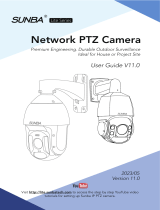Q: Why Pan-Tilt Cam video lag in app & how to fix the delay?
A: 1. Make sure your SwitchBot App version is up to date.
2. Make sure the Pan/Tilt Cam has been added to the SwitchBot App,
and the firmware version of the camera is up to date.
3. Make sure the camera is connecting to a stable 2.4GHz (802.11b/g/n,
IPV4) network. SwitchBot camera devices do not support a 5GHz
network for now.
4. Make sure that the router corresponding to the Wi-Fi network
connected to the device does not have special firewall settings.
5. Move your mobile phone and SwitchBot camera device close to your
router. Go to the Wi-Fi Settings page of in your camera and check for
the detailed WiFi Signal Strength.
6. Make sure the network bandwidth is sufficient for streaming service.
7. Adjust the video streaming mode from HD to SD, and see whether
you still have the problem.
Q: Can't hear any audio from my Pan/tilt Cam in app, or there is an
audio delay.
A: 1. Make sure your SwitchBot app version is up to date.
2. Make sure the Pan/Tilt Cam (2K) firmware version of the camera is
up to date. Follow the steps below to check firmware update:
3. Make sure the camera is connecting to a stable 2.4GHz network.