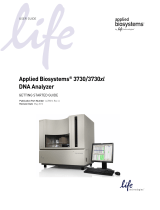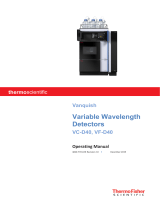Page is loading ...

ABI PRISM® 3700 Instrument -Hardware-Raw Data Troubleshooting Module
This module is intended to troubleshoot raw data that are displaying anomalies in the electropherogram display in Data Collection
Software V2.0 or the raw data profile in the analysis software.
BEFORE PERFORMING ANY TROUBLESHOOTING WORK ON YOUR 3700 INSTRUMENT, PLEASE READ THE ABI PRISM®
3700 DNA ANALYZER USER'S MANUAL FOR SAFETY AND WARRANTY INFORMATION AND FURTHER DETAILS ON USE OF
THE SYSTEM.
Please contact technical support if you have any questions.
Text in blue indicates a link to another portion of the document.
Observations Possible Causes Recommended Actions
Two Lines per peak
Click to enlarge or view more
examples
The preferences to display the
confidence bands were turned on
Change the preferences to deselect the display confidence bands.
Incorrect spectral is selected
Rerun the samples verifying that the correct spectral dye set for
your chemistry is being used.
Pull Up and/or Pull Down Peaks
Click to enlarge
Optics have been realigned or
replaced
Different polymer type is being
used. Switched to POP5 or POP6
Rerun the spectral calibration.
A spectral will need to be run for the following changes:
♦Changes to the optics.
♦A different polymer type is being used.
♦New dyes are being used on the system. For example in
sequencing moving from BigDye V1.1 to BigDye V3.1 or
in fragment analysis changing DS-30 to DS-33.
4378373.doc Module
Rev A Page 1 of 36

Observations Possible Causes Recommended Actions
Background fluorescence
Refer to the Array View Colors Troubleshooting Module to identify
fluorescence.
For fragment analysis, the capillary
that is borrowed is further than 5
capillaries away.
Select a capillary that is within a 5 capillary distance. If a capillary
is unavailable, run another spectral. Refer to page 4-41 of the ABI
PRISM® 3700 DNA ANALYZER USER'S MANUAL, “Reviewing
and Overriding the Spectral Calibration Profiles.”
Spin down samples before placing on the instrument. Inspect the
tubes for bubbles in the bottom of the well.
Verify that the fittings on the ports above the sample transfer
syringes are finger tight.
Verify that the sample transfer syringes are tightened to the pump.
Finger tight should be sufficient.
Verify that the fluid line sinkers are at the bottom of the reservoir.
Verify water levels in the water reservoir. Replenish if necessary.
Run the Change tips wizard.
This will prime the syringes and flush water through the tubing going
to the loading tips. During the wizard, monitor both sample transfer
syringes for bubbles. If bubbles are present in the syringe but not
the tubing from the water reservoir, change the syringe.
Replace the autoloader tips. Refer to the change tips wizard for
instructions.
No Data/Weak data
No data
Click to enlarge
Weak data
Click to enlarge
If results are sporadic or random:
Sample Transfer problems
Bubbles in the sample wells
Bubbles in the sample transfer
lines
Clogged autoloader tips
Sample Issues
Run the Long Read standard to determine if the issues sample
related and then contact Technical Support.
4378373.doc Module
Rev A Page 2 of 36

Observations Possible Causes Recommended Actions
Run a regenerate array to flush out of the capillary, refer to the
Change Array wizard and select to clean the array. This may not
always be successful. If the capillary continues to fail, one can block
the capillary within the software, refer to page 4-12 of the ABI
PRISM® 3700 DNA ANALYZER USER'S MANUAL, “manually
overriding the capillary state.”
Or replace the array
Replace the array.
Verify that the array loading-end header is seated correctly, not
under tension, and the capillary tips are positioned in their injection
wells.
If results are capillary specific
Capillaries are clogged
Capillaries are broken
Capillaries are not seated
properly
Inaccurate spatial calibration
Run another spatial calibration.
If results are across the entire array
Sample Transfer pumps may not
be functioning
Refer to the Verifying Syringe Pumps Module for more details.
Electrophoresis issues
Refer to the Electrophoresis Module for more details.
If results are have a pattern
Refer to the Missing Lanes Module to for more details.
A leak in the system allowing
particulates to enter the system.
Inspect polymer lines for any source of bubbles or particles, correct
any leaks.
Replace the inline filter
Replace polymer with a fresh bottle
Perform a regenerate array
Spikes or Bright Events
Bubbles in the cuvette or the array
Run the Cuvette Flush module. Refer to the Checking for Bubbles
Module and the Checking for Leaks Module if the bubbles in the
cuvette persist.
4378373.doc Module
Rev A Page 3 of 36

Observations Possible Causes Recommended Actions
Electrical noise
Use an Uninterruptible Power Supply (UPS).
Capillary specific
Run a regenerate array to flush out of the capillary, refer to the
Change Array wizard and select to clean the array. This may not
always be successful depending on the contaminant. If the spike
does not go away, one can block the capillary within the software,
refer to page 4-12 of the ABI PRISM® 3700 DNA ANALYZER
USER'S MANUAL.
Click to enlarge
Click to enlarge
Over tightening the thumbscrews
on the detection end of the array.
The laser beam may simply be too
close to the capillaries resulting in
direct illlumination of the tips
Remove the array and re-install such that the thumbscrews are
tightened until finger tight. Check the CCD View to confirm the
presence of horizontal rows of bright spots near the bottom of the
CCD display window, typically referred to as “picket fence.” Refer to
the Checking CCD Module for more details on checking the CCD
view.
Anomalous peaks
Click to enlarge
Data preceding the spike may have
lowered resolution
Bubbles migrating through the
capillary degrade resolution and
generate a bright signal upon
emerging from the capillary tip
within the cuvette.
Run the Cuvette Flush module. Refer to the Checking for Bubbles
Module and the Checking for Leaks Module if the bubbles in the
cuvette persist.
4378373.doc Module
Rev A Page 4 of 36

Observations Possible Causes Recommended Actions
Spikes underneath the baseline
Click to enlarge
Spatial calibration may have shifted
Run another spatial calibration and run Long Read Standard sample.
Avoid mixing polymer from different bottles. Run the change polymer
wizard for a different lot if the lot numbers are different.
Inspect sheath-flow syringe for signs of fluid mixing during filling
Fluid other than polymer is mixing
in the cuvette resulting in refractive
index changes and deflection of the
laser beam
Install a new inline polymer filter and run the Cuvette Flush module to
thoroughly flush cuvette
Jagged Peaks
Click to enlarge
Symptoms are more evident for
longer fragments
Dark lines seen across array view
Click to enlarge
Microbial contamination of water
and/or buffer reservoirs
Rinse the water and buffer reservoirs with either 1) hot water or 2) a
1:3 dilution of household bleach in water followed by a thorough
rinsing with deionized water
Elevated/Separation of the Baseline
Background Fluorescence
Refer to the Array View Troubleshooting Module for more
information.
4378373.doc Module
Rev A Page 5 of 36

Observations Possible Causes Recommended Actions
Click to enlarge
Contaminant present but
electrophoreses out before data is
collected
There may be a contaminant in the system which appears early in
the run, before the samples. The software incorporates this
contaminant as part of the background level. However, the
contaminant then electrophoreses out of the system before the
samples appear, therefore the amount of background changes. It
may not affect the analyzed data depending on the fluorescent
intensity of the contaminant. Refer to the Instrument
Maintenance Module.
G or C dye breakdown
Click to enlarge
Chemical breakdown of BigDye™
Terminator G-dye or C-dye
Minimize exposure to air for samples re-suspended in HiDi
Formamide by covering the samples with the recommended foil or a
heat seal film and use the robot piercing. Formamide absorbs water
in air undergoing hydrolysis to generate Formic Acid and Ammonia.
One of these is partially responsible for the degradation of the
extension fragments.
Peaks appear as doublets or have
bulges or small adjacent extra
peaks
Click to enlarge
Excessive sample has been
electrokinetically injected into
capillary
The recommended injection solution is HiDi Formamide because it is
less prone to evaporation, provides denaturing capabilities and yields
the most consistent results. However, water can also be used for
resuspension of samples but due to extremely efficient injection it
generates the most signal but can also lead to excessive sample
being injected. If water is used it may be necessary to increase the
resuspension volume.
Run the Long Read Standard sample using HiDi Formamide to
eliminate instrument issues.
Run a regenerate array to flush out the capillary every 80-100 runs, if
maintained properly, the array should provide 300 runs.
Gradual loss of resolution
Changes in the state of the
capillary walls can lead to
degradation of performance.
If the regenerate array procedure does not work, replace the capillary
array.
4378373.doc Module
Rev A Page 6 of 36

Observations Possible Causes Recommended Actions
Old or expired reagents
Replace the buffer or polymer with fresh supply. Verify that the
reagents have not expired and have been on the instrument less
than 7 days.
Poor quality water in buffer solution
or incorrectly made buffer
Remake 1X running buffer with fresh distilled, deionized water.
Filtered water is adequate if the filtration system produces water
purified to 18 Mega Ohms resistance.
Use a different water source if available.
Buffer or polymer levels are
depleted.
Prepare fresh 1X running buffer and fill the reservoir. Place a new
bottle of polymer on the system.
Bubbles in the cuvette or capillaries
are blocking current flow
Check for bubbles within the CCD view, refer to Checking the CCD
window Module. Run the cuvetteflush.mod service module.
Sample issues
Please contact technical support for sample related issues.
“Overloading” of sample due to the
high efficiency of injection from
water.
Use HiDi Formamide or increase the resuspension volume. Contact
technical support for more information on decreasing sample signal
intensity.
Run the Long Read Standard to verify instrument is running properly.
Some samples have data start
points that are later than most of the
samples of the run.
Data in the late-starting lanes
suffers early loss of resolution
Click to enlarge
Old or expired reagents which can
affect current
Replace the buffer or polymer with fresh supply. Verify that the
reagents have not expired and have been on the instrument less
than 7 days.
Low read length on one side
Failing samples with signal >
50 RFU
Clumped capillaries
Inspect the array for any capillaries that appear to be clumped
together. Carefully clean and separate clumped capillaries in place
with damp tissue.
4378373.doc Module
Rev A Page 7 of 36

Observations Possible Causes Recommended Actions
Sample issues
Run the long read standard to verify the instrument is running
properly, if so please contact technical support for sample related
issues.
Broken capillaries
Inspect the capillary array for broken capillaries; replace defective
arrays.
Improperly installed array load
header
Confirm that the capillary array load header is properly seated and
that all capillaries are in their proper wells.
Failing samples with signal
<50 RFU
Non-optimal cuvette temperature
Choose the cuvette temperature with the most uniform signal
strengths across the array for all subsequent run.
If problem persists, please contact technical support.
Contacting Technical Support
By phone: 1-800-831-6844, option 5
By email: ABTechnicalSupport@appliedbiosystems.com
4378373.doc Module
Rev A Page 8 of 36

Restarting the 3700 DNA Analyzer
IMPORTANT To prevent firmware and software memory problems, we recommend that you restart the instrument and the software
once a week.
To shut down and restart the instrument:
Step 1: The instrument should not be running or extracting data.
Step 2: Close the 3700 Data Collection software by selecting Shutdown from the File menu.
Note You cannot use the Close button to exit the software.
Step 3: Close the OrbixWeb Daemon software by right-clicking on its button in the taskbar and selecting Close from the pop-up
menu. If you get a run-time message, click OK to close the message.
IMPORTANT Do not shut down the OrbixWeb™ Daemon until after you have shut
down the Data Collection program.
Step 4:
a. Turn off the instrument using the On/Off button.
b. Wait 30 seconds.
c. Turn on the instrument.
Step 5: When the green status light is steady, wait 1 minute.
Step 6: Restart the 3700 Data Collection software.
4378373.doc Module
Rev A Page 9 of 36

How is the array view accessed in Data Collection V2.0?
During a run
Note Always exit the Array View when you are finished viewing. Do not leave the window open for extended periods during a run as this may
cause unrecoverable screen update problems.
1) Select the Run Status tab > select Array View.
Below is a normal view of a run.
4378373.doc Module
Rev A Page 10 of 36

After a run
Accesses information within the database
1) Select the Data Acquisition menu and select Display Reduced Data for Run.
2) This opens the Select the run to display dialog box.
3) From the drop-down list box, select the run that you want to display. Click OK.
This opens the Retrieving block box.
4) When the retrieving window disappears go the to run status tab and select the array view.
4378373.doc Module
Rev A Page 11 of 36

Electropherogram
display
4378373.doc Module
Rev A Page 12 of 36

What is the electropherogram display?
An electropherogram is a graph of relative dye concentration against time, plotted for each dye. The electropherogram display is plotted using
Intensity vs. Time. The plot also appears in the capillary view tab but has been rotated 90 degrees, this shows capillary number vs. run time. This
view provides a quick view of capillary specific issues.
To access this view select the Run Status tab > select the Capillary View tab
4378373.doc Module
Rev A Page 13 of 36

Normal Data
Below is how normal raw data should look and a general overview of what the plot displays.
Example 1: Data from an empty well
Notice the baselines for all
colors are close together in
the blank injection. Samples
typically will not show such a
baseline.
♦The Y axis represents the intensity. This scale will vary depending on sample and may be misleading if any offscale data exists, as the sample
may appear weak so it is important to note the scale of “good” data. In this example the scale is 0 to 100.
♦The X axis represents the time in minutes. Note that the peak morphology may differ depending on the part of the run that is being viewed.
Example 2: Long read standard results
For high quality samples the baseline
can range from 0-200. This sample is
from a long read standard.
4378373.doc Module
Rev A Page 14 of 36

Dye sets
Filter Set Dye Set Dyes or kit
E DS-01 BigDye™ Terminator V1.1
H Terminator v3.1 BigDye™
E5 DS-02 dR110, dR6G, dTAMRA, dROX and LIZ
D DS-30 6-FAM, HEX, NED and ROX
D DS-31 6-FAM, VIC, NED and ROX
F DS-32 5-FAM, JOE, NED and ROX
G5 DS-33 6-FAM, VIC, NED, PET and LIZ
4378373.doc Module
Rev A Page 15 of 36

Two Lines per peak
Changing the preferences
1. In the Data Collection V2.0 Software select the Edit menu > select Preferences > select Run Status tab in the Setting Preferences
window.
2. In the Data Acquisition Option, deselect the Display Confidence Bands
The Display Confidence Bands allows for the
evaluation of the quality of the spectral. The
confidence bands provide a measure of the statistical
confidence with which the electropherogram data is
known.
A small confidence interval indicates a good spectral
calibration for that capillary. A large confidence
interval indicates a potential problem with the spectral
data. For more details on this please refer to the ABI
PRISM® 3700 DNA ANALYZER USER'S MANUAL.
4378373.doc Module
Rev A Page 16 of 36

Examples of two lines per peak
Exam
p
le 1 Exam
p
le 2 Exam
p
le 3
Example 1 shows a good quality spectral.
Example 2 shows the optimal spectral quality as the peaks appear to be a single peak. Note that this sample is the Long Read
Standard run immediately after the spectral calibration and that the spectral file is not borrowed from another capillary.
Example 3 shows a questionable spectral applied to a long read standard. Note the separation of the peaks and also the pull up
and pull down of the dyes under the main peak. The spectral should be re-run.
4378373.doc Module
Rev A Page 17 of 36

Pull Up and/or Pull Down Peaks
This exhibits both pull up and pull down in the baseline.
Pull down in green can be seen under the yellow and
blue peaks.
Pull up in red can be seen under the yellow peaks
♦If there are consistent patterns in the colors that are pulled up or pulled down for example, green always below blue, this can be
attributed to an improper spectral being applied to the sample. The function of the spectral is to subtract any overlap between the
dyes.
♦If the pull up and pull down does not exhibit a consistent pattern then it may be sample related.
4378373.doc Module
Rev A Page 18 of 36

Weak Baseline or Flat Baseline
Sequencing standards typically give peaks above 800.
Examples:
No sample injection Weak injection
The scale is only +/- 100 and the baseline remains near 0. The scale is 0-200 but the peak heights are at 125 and below.
4378373.doc Module
Rev A Page 19 of 36

Spikes or Bright Events
The presence of contaminants or bubbles in the system can cause a brief intense signal when hit by the laser beam. Spikes in the raw data can
also be due to voltage spikes from either 1)other instruments on a non-dedicated line or 2) from a non-UPS surge-protected circuit. The spike can
be in all four colors or a specific color depending on the cause and contaminant.
The intensity of the spike is near 15,000. The sample is a long read standard which has an intensity of 800-1200 but due to the
intensity of the spike the sample appears to be weak. It is important to note the scale of the intensity vs. time graph. Also, note
that the spike generates a large negative peak, due to the intensity of the spike the spectral can not adequately compensate for
the amount of signal observed. It is common for spikes to also exhibit negative peaks.
4378373.doc Module
Rev A Page 20 of 36
/