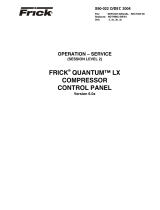Page is loading ...

OPERATION
FRICK® QUANTUM™
COMPRESSOR
CONTROL PANEL
Version 5.0x
S90-010 O/APR 2004
File: SERVICE MANUAL - SECTION 90
Replaces: S90-010 O/APR 02
Dist: 3, 3a, 3b, 3c

S90-010 O FRICK
®
QUANTUM™ COMPRESSOR CONTROL PANEL
Page 2 OPERATION
Table of Contents
OVERVIEW OF OPERATOR INTERFACE .............................................................................................5
Common Terminology .........................................................................................................................................5
Operator Access..................................................................................................................................................5
Keys And Key Functions................................................................................................................................................5
Keypad Keys...........................................................................................................................................................5
Screen Keys...................................................................................................................................................................6
To Change Setpoints..............................................................................................................................................6
SCREEN DESCRIPTION - OPERATING STATUS .................................................................................7
Compressor Data Box .........................................................................................................................................7
Compressor Alarm Status Box ............................................................................................................................7
Setpoint Box ........................................................................................................................................................8
Status Box Of Oil Lubrication Devices.................................................................................................................8
Motor Indication Box............................................................................................................................................8
Communications Box...........................................................................................................................................8
Capacity Control Box...........................................................................................................................................8
Sensor Indication Box..........................................................................................................................................9
Slide Valve And Slide Stop (Or Capacity) Status Box........................................................................................9
SCREEN KEY DESCRIPTIONS ............................................................................................................12
Operating Status................................................................................................................................................12
Compressor.................................................................................................................................................13
Operating Status - 2....................................................................................................................................14
MAIN MENU...........................................................................................................................................15
Main Menu - Screen Key Set......................................................................................................................15
Alarms/Shutdowns.............................................................................................................................................17
Alarms/Shutdowns History..........................................................................................................................19
Operating Status -- Freeze....................................................................................................................................19
Control Setup (Page 1)......................................................................................................................................17
Capacity Control Setpoints..........................................................................................................................18
Suction Pressure Control......................................................................................................................................18
Process Temperature Control...............................................................................................................................20
User Selectable Control Setup..............................................................................................................................21
Compressor Safeties Setpoints ..................................................................................................................22
Discharge Safeties................................................................................................................................................22
Suction Safeties....................................................................................................................................................23
Entering Process Safeties.....................................................................................................................................24
Motor Control ..............................................................................................................................................25
VariSpeed.............................................................................................................................................................26
Electric – VFD.......................................................................................................................................................28
Engine...................................................................................................................................................................29
Turbine..................................................................................................................................................................30
RAM DBS Motor Starter........................................................................................................................................31
RAM DBS Motor Starter – Fault History…………………..………………………………………..…..32
Oil Setpoints................................................................................................................................................33
Main Oil Injection Setpoints...................................................................................................................................35
Liquid Injection Cooling Setpoints.........................................................................................................................35
Filter Pressure Setpoints.......................................................................................................................................36
Slide Valve Setpoints..................................................................................................................................37
Economizer Setup.................................................................................................................................................37
Setback Schedule.......................................................................................................................................38
Control Setup (Page 2)......................................................................................................................................39
Options Setup .............................................................................................................................................40
Auxiliary Setup......................................................................................................................................................41
Auxiliary Analog (Temperatures & Pressures)......................................................................................................42
Pumpdown/DX Circuit...........................................................................................................................................43
PID Setup....................................................................................................................................................45
PID Setup..............................................................................................................................................................45
Setting up a PID Channel......................................................................................................................................46
Overview to Tuning a PID Controller.....................................................................................................................47
Digital Output #18 Control...........................................................................................................................48

FRICK
®
QUANTUM™ COMPRESSOR CONTROL PANEL S90-010 O
OPERATION Page 3
Condenser Control......................................................................................................................................48
Compressor Sequence Control (MODE 1) .................................................................................................51
Compressor Sequence Overview (Mode 1).........................................................................................53
Compressor Sequence Control (MODE 2) .................................................................................................55
Compressor Sequence Overview (Mode 2).........................................................................................57
Compressor Interlock..................................................................................................................................59
Input Module Selection................................................................................................................................60
Auxiliary Setup............................................................................................................................................61
Pull Down....................................................................................................................................................62
Vibration Monitoring....................................................................................................................................63
Security Setup.............................................................................................................................................64
CALIBRATION AND SETUP .................................................................................................................65
Analog Calibration .............................................................................................................................................67
Pressure Calibration....................................................................................................................................69
Temperature Calibration .............................................................................................................................70
Calibrate Motor Current...............................................................................................................................70
Calibrate Slide Stop ....................................................................................................................................72
Calibrate Slide Valve...................................................................................................................................69
Remote Control Calibration.........................................................................................................................70
Calibrate Slide Valve Position.....................................................................................................................70
Calibrate Level Position ..............................................................................................................................71
Calibrate Auxiliary Analog...........................................................................................................................71
Calibrate Auxiliary Analog (Pressure).........................................................................................................72
Analog Output Setup...................................................................................................................................72
Analog Output Setup...................................................................................................................................74
Kilowatt Monitor Calibration .......................................................................................................................75
Panel Setup.......................................................................................................................................................76
Change Current Time And Date .................................................................................................................76
Pressure Units -- PSIA, PSIG, Or SI...........................................................................................................77
Temperature Units -- Degrees Fahrenheit Or Celsius................................................................................77
Language....................................................................................................................................................78
Change Communications............................................................................................................................78
Capacity Control Options............................................................................................................................79
Selectable Options (Page 1).......................................................................................................................80
Selectable Options (Page 2).......................................................................................................................81
Selectable Options (Page 3).......................................................................................................................82
Selectable Options (Page 4).......................................................................................................................83
Screen Settings ....................................................................................................................................................84
Real Time Trending.....................................................................................................................................85
Real Time Trending Screen (Data Log View) .......................................................................................................86
History Trending..........................................................................................................................................87
Service Screen (Digital Board)....................................................................................................................88
Service Screen (Analog Board) ..................................................................................................................88
Scheduled Maintenance .............................................................................................................................89
Alpha Select................................................................................................................................................90
Operation Overview...........................................................................................................................................91
Initial Setup Procedure................................................................................................................................91
Compressor Start-Up Procedure ................................................................................................................91
Compressor Stopping Procedure................................................................................................................91
Setup For Automatic Control.......................................................................................................................91
Remote Control Of The Compressor..........................................................................................................91
ALARMS/SHUTDOWNS MESSAGES...................................................................................................93
OIL SAFETY LOGIC ..............................................................................................................................99
Part 1: Missing Oil Pressure..............................................................................................................................99
Part 2: Insufficient Main Oil Pressure During Low Differential ..........................................................................99
Part 3: Oil Circuit Pressure Drop.....................................................................................................................100
Part 4: Oil Pressure Filter Drop .......................................................................................................................101
INDEX...................................................................................................................................................107

OVERVIEW OF OPERATOR INTERFACE
The compressor unit is controlled by a computer based
machine control system. The controller continuously
monitors the conditions and operation of the compressor
unit and the various subsystems. It also directs the
operation of components.
The panel user interface is designed to allow an operator
to efficiently access and control the operation of the
compressor unit and subsystems. The control panel
screen is used to display graphic screens. By pressing a
key on the keypad, the labeled or described function is
recognized by the control processor.
The following information is presented to help the operator
interact with the graphic screens and the Quantum™
compressor control panel. This manual is intended to
describe all presently available features for the
compressors listed in Compressor Model Differences.
Reference this section for the differences of the
compressor models that will apply to the displayed data
and the setup and setpoint entry. If applicable is used
throughout this manual to indicate when something might
apply. This is because of the compressor model (see
Compressor Model Differences) or because this feature or
option was selected from a setup.
COMMON TERMINOLOGY
Shutdown - A critical safety limit has been reached or
exceeded and the compressor has been shutdown.
Alarm - An alarm setpoint has been reached or exceeded.
The compressor will continue to run if running.
Manual - The device is being controlled from direct
commands or keys at the local controller.
Auto (Automatic) - The device is being controlled from
setpoints at the local controller.
Remote - The device is being controlled by a remote
controller.
OPERATOR ACCESS
Operator access to this system is through various screens.
A screen is the physical representation of data on the
display. Icons have been used to help an operator quickly
identify functions. An icon is a small, graphic symbol
representation. Each screen has a title area. The title is
descriptive of the screen. The current day; date and time,
is shown in this title area. The day of the week; Sunday
through Saturday (Sun. - Sat.) is displayed. The month of
the year from January to December (Jan. - Dec.) is
displayed. The day of the month from 1 to 31 and the year
from 0001 to 9999 are displayed. The time displayed is the
actual time in 24 hours (military) format. The hours,
minutes, and seconds are displayed. The labeled keys on
the panel keypad provide quick access to the operator's
needs. By pressing a labeled key on the keypad, the
corresponding function is recognized. Most of the screens
have screen keys that describe or show a function that is
recognized when the coinciding keypad key to the right of
the screen is pressed. The screen keys provide access to
other screens or commands. For easier viewing, related
information is separated into boxes. The setup and
setpoint entry is separated into logical control
components. Setup selection of features and options have
been provided to prevent the operator from unnecessary
viewing and entering of unused control settings. The
required control settings are clearly presented. To further
assist the operator, on-line help is provided. Some
selections appear faded to indicate that this feature is
unavailable. A feature can be unavailable because of
setup selections such as the compressor model. Some
selections appear faded to indicate that this feature might
be available in a future software release.
S90-010 O FRICK
®
QUANTUM™ COMPRESSOR CONTROL PANEL
Page 4 OPERATION

FRICK
®
QUANTUM™ COMPRESSOR CONTROL PANEL S90-010 O
OPERATION Page 5
KEYS AND KEY FUNCTIONS
KEYPAD KEYS
Following is a list of the labeled keypad keys and the
actions that occur when they are pressed:
[STOP] - Immediately stops the compressor. The
compressor is stopped regardless of any other
conditions.
[HOME] - Shows the Operating Status screen. This
screen is an overview of the present readings,
operating modes and operating status.
[MENU] - Shows the Main Menu screen. This screen
has the main selections for accessing information,
setup of options, and setpoint entry.
[HELP] - Displays the on-line HELP. Information is
shown for the operation of the compressor control
panel.
[ALARM SILENCE] - Immediately silences a
sounding alarm and turns off the alarm annunciation
device that is connected to this panel.
[F1] - A function key that is only active when a screen
indicates it as a selection key. Its function is
dependent on what the screen indicates will occur.
[F2] - A function key that is only active when a screen
indicates it as a selection key. Its function is
dependent on what the screen indicates will occur.
NUMERALS [0] - [9] - The numerical keys are used
to enter a value in a data field.
DECIMAL [.] - The decimal point is used when
entering a decimal value in a data field.
[+/-] - When changing a value in a data field, this key
enters a negative (-) sign in the data field.
[ENTER] - When changing data in a data entry field,
this key will input the change.
[PREVIOUS SCREEN] - Shows the screen that was
viewed previously to the current screen. Also is used
to return to the previous set of screen keys when
accessing different sets of screen key selections on
the same screen.
[DELETE] - When changing a value in a data field,
this key will delete the selected character.
Up Arrow [∧] - When in the mode of changing
setpoints, this arrow is used to go to the previous data
entry field.
Down Arrow [∨] - When in the mode of changing
setpoints, this arrow is used to go to the next data
entry field.
Right Arrow [>] - When in the mode of changing
setpoints, this arrow is used to go to the next data
entry field. When in the mode of changing a data
entry field, this arrow is used to go to the next
character.
Left Arrow [<] - When in the mode of changing
setpoints, this arrow is used to go to the previous data
entry field. When in the mode of changing a data
entry field, this arrow is used to go to the previous
character.

S90-010 O FRICK QUANTUM™ COMPRESSOR CONTROL PANEL
Page 6 OPERATION
SCREEN KEYS
Most of the screens have screen keys that are graphically
depicted. They describe or show a function that is
recognized when the coinciding keypad key to the right of
the screen is pressed. A set of screen command keys (i.e.
Compressor Mode) have a title area to describe the
command control. Following are descriptions of the
commonly used screen keys:
[Change Setpoints] - When on a screen that has
adjustable setpoint values, this positions the cursor at
the first data entry field. (See To Change Setpoints for
more information.)
[OK] - Available when in the mode of changing
setpoints, this accepts all data changes. Available as
a response to a message, this approves continuing.
[CANCEL] - Available when in the mode of changing
setpoints, this rejects all data changes. Available as a
response to a message, this disapproves continuing.
Arrows - Available when in the changing setpoints
mode, they function the same as the panel keypad
arrows.
[Increase Value] - Available when in the changing
setpoints mode, this increases the selected setpoint
by one unit each time it is pressed.
[Decrease Value] - Available when in the changing
setpoints mode, this decreases the selected setpoint
by one unit each time it is pressed.
[Up One] - Scrolls the data on the screen to show
one more previous line of data.
[Down One] - Scrolls the data on the screen to show
one more line of data.
[Page Up] - Scrolls the data on the screen to show
the previous page of data.
[Page Down] - Scrolls the data on the screen to show
the next page of data.
[Goto Start] – Scrolls the data on the screen to show
the most recent data.
[Goto End] - Scrolls the data on the screen to show
the oldest data.
[More…] - Available when the selections are on more
than one screen. Used to go to the next selections.
[…Back] - Available when the selections are on more
than one screen. Used to go back to the previous
selections.
[Make Active] - Available when viewing a set of
capacity control setpoints. This command will make
the capacity control setpoints being viewed the active
control setpoints. Only one set of capacity control
setpoints can be active. Activating a set will
deactivate any other.
[Enable] - Available to place the indicated control
setpoints or option into usage.
[Disable] - Available to remove the usage of the
indicated control setpoints or option.
TO CHANGE SETPOINTS
WARNING
The Quantum™ has the capability of being modified
by the user/owner in order to obtain different
performance characteristics. Any modification to the
standard default settings may have a severe negative
impact on the operation and performance of the
equipment. Any modification to these control settings
is the sole responsibility of the user/owner and Frick
disclaims any liability for the consequences of these
modifications. It is possible that the modification of
these settings may cause improper operation and
performance that results in property damage,
personal injury or death. It is the responsibility of the
user/owner to evaluate and assess the consequences
of their actions prior to modifying the controls for this
unit.
The setpoints define the operation and limits of the
compressor unit and subsystems operation. Adjustable
setpoints are setpoints that an operator can easily change
in the field. These setpoints are stored in EEPROM (non-
volatile memory).
NOTE: Adjustable Setpoints are not lost after power is
interrupted. However, we suggest that a list of Adjustable
Setpoints be recorded and stored safely to facilitate
reentry, in case there is a need to return to the original
settings.
1. From an adjustable setpoint screen, select the
[Change Setpoints] key. This positions the
cursor at the first data entry field. The selected
data entry field can be identified by the black
background and white text.
2. Use the arrow keys to move the cursor to the
data entry field to be modified.
3. Having selected the setpoint to be changed, the
numerical keys and the decimal key may be used
to enter the new setpoint. Typing a new value will
completely erase the old value.
4. To remove a typing mistake, the left and right
arrow key can be used to position the cursor on
the mistake and then use the [DELETE] key to
erase it.
5. Press the [ENTER] key to input the new data in
the data entry field.
6. If the value is out of bounds, an error message
box displays the proper value range. Press the
[OK] key to acknowledge the error message.
Re-enter the correct value.
7. Pressing the [Enter] key inputs the new setpoint
and selects the next data entry field.
8. When finished making any changes to the data
on an adjustable setpoint screen press the [OK]
key to accept all changes or press the [CANCEL]
key to cancel all of the data changes.
Note: When the display units are selected to display in
PSIG, then an entry of a pressure value above 29.7 is
assumed to be PSIG. An entry less than or equal to 29.7
will cause a message box to appear after pressing the
[ENTER] key. This message prompts the operator to
select the unit of measure. The operator must select either
the [HG] or the [PSIG] key.

FRICK
®
QUANTUM™ COMPRESSOR CONTROL PANEL S90-010 O
OPERATION Page 7
SCREEN DESCRIPTION - OPERATING STATUS
Also called the Home screen. The most important
information about the compressor unit and the subsystems
operation is displayed here. This screen is shown when
power is first turned on and when a key is pressed after
the screen saver has turned off the backlight. The
Operating Status screen is continuously updated and
provides a variety of information with regard to the current
condition and performance of the compressor unit and
subsystem.
The following information is shown on the left side of this
screen:
COMPRESSOR DATA BOX:
Shows the present operating status of the compressor
and from what source it has been initiated:
Status - One of the following messages is
shown:
• Off
• Starting
• Running
• Stopping 00:00
• Slide Valve Too High
• High Differential Pressure
• Permissive Started
Mode - One of the following messages is shown:
• Manual - A compressor manual start or
stop command was sent.
• Automatic - The compressor auto
command was sent. The compressor
starting and stopping is being controlled
from automatic cycling control setpoints
at the panel. The automatic cycling
control setpoints of the active capacity
control are used.
• Remote - The compressor remote
command was sent. The compressor
starting and stopping is through the
serial Com-2 channel. Note: If there is a
shutdown in response to a safety
setting, a compressor in Remote or
Automatic mode is placed into Manual
mode requiring operator intervention.
Recycle Delay - This message shows the
remaining time in minutes for Recycle Delay. If
the compressor has started and shuts down
within the recycle time delay setpoint period, the
Recycle Delay will prevent the compressor from
starting until the delay time expires. This time
delay is intended to prevent damage to the
compressor motor from successive restarts.
Note: The remaining recycle delay time can be
cleared from the Motor Control screen.
Pumpdown Delay - This message shows the
remaining time in minutes for Pumpdown delay. If
the compressor is in Pumpdown, the Pumpdown
Delay will prevent the compressor from stopping
until the delay time expires or the Suction
Pressure falls below the On when above
Pumpdown setpoint. This time delay is intended
to provide enough time to remove the refrigerant
gas.
Note: While in Pumpdown, the delay time and
the On when above setpoint can be overridden to
force the compressor to stop by pressing the
[Compressor Stop] screen command key again.
COMPRESSOR ALARM STATUS BOX:
The Alarm Status is displayed in the indented box
below the Compressor status box. The status box
is blank with no message if there are no alarms
or shutdowns present.
Screen Title
Date and Time
Compressor Status
Box
Compressor Alarm
Status Box
Process Actual and
Set
p
oint Values
Oil Lubricate Device
Status Box
Motor Indication
Status Box
Communications
Status Box
Compressor Model
Capacity Control
Box
Sensor Indication
Box
Slide Valve / Slide
Stop or Capacity
Status Box
Operator Selection
Keys

S90-010 O FRICK
®
QUANTUM™ COMPRESSOR CONTROL PANEL
Page 8 OPERATION
One of the following messages could be shown:
ALARM - This message flashes when an
alarm is present. An alarm is a condition that
requires operator acknowledgement and
allows the compressor to continue to run if it
is running.
SHUTDOWN - This message flashes when a
shutdown is present. A shutdown is a
condition that requires an operator to
acknowledge it and causes the compressor
to shut down. If the compressor cannot be
stopped, it is minimally run in a protected
state.
An Alarm or Shutdown message
indicates an Alarm or Shutdown point
has been reached, or exceeded. Select
the [Alarms/Shutdown] key from the
Main Menu screen for details.
When a Shutdown occurs, the display
backlight will flash on and off to alert an
operator of the shutdown. This visual
alarm will help get the attention of the
operator in a noisy engine room
environment where audible alarms may
not be heard. Pressing any key on the
keypad will clear the flashing backlight.
SETPOINT BOX:
The following items are shown:
Setpoint - This is the control setpoint
maintained by the internal capacity control.
Actual - The actual reading of the pressure
or temperature that was chosen as the
compressor control setpoint.
STATUS BOX OF OIL LUBRICATION DEVICES:
The operating status is shown for the following
devices:
Oil Pump - (If a selected feature from
Factory Setup) – The On or Off message is
shown for the status of the oil pump. The
Manual or Auto message is shown to
indicate the position of the HAND-OFF-
AUTO switch. If dual pump control was
enabled in Factory Setup, the lead pump
(either Oil Pump 1 or Oil Pump 2) is shown.
Oil Heater - The On or Off message is
shown for the status of the oil separator
heater(s).
MOTOR INDICATION BOX:
The following items are shown:
Motor Amps - The actual amps.
Full Load Amps - The percentage of the
drive motor full load amperage rating that the
motor is currently using. % (FLA x SF)
Kilowatts - est. or Kilowatts
• Kilowatts - est. - The estimated
motor voltage times motor amps.
• Kilowatts - If Kilowatt monitoring
was enabled in Panel Setup, the
actual value of the kW Monitoring
analog input is displayed instead of
an estimated value.
Run Time Hours - The accumulated number
of hours the motor has run.
COMMUNICATIONS BOX:
The Communication Ports Status is shown for
Comm 1, Comm 2, and I/O Comm. One of the
following messages is shown:
• Failed
• Off
• Active
The following information is shown on the right side of the
Operating Status screen:
CAPACITY CONTROL BOX:
Shows what is presently controlling the Slide
Valve and from what source it was initiated.
Status - One of the following control modes
is shown:
• Suction Pressure Mode 1
• Suction Pressure Mode 2
• Process Temperature Mode 1
• Process Temperature Mode 2
• Discharge Pressure Mode 1
• Discharge Pressure Mode 2
• User Selectable Control Mode 1
• User Selectable Control Mode 2
Note: For safety reasons, even when in
manual control, the control settings and
safeties of the last control mode is
active.
Source - One of the following messages is
shown:
• Keypad - A Slide Valve command
was sent from the panel keypad.
• Remote-I/O - The status of the
Process Mode Select input module
(Input Module 19) forced Capacity
Control to a different Mode. For this
to occur, Input Module Capacity
Control Selection must be enabled
in Panel Setup.
• Remote Comm. - A command was
sent through the serial Com-2
channel that forced Capacity
Control to a different control.
• Schedule - The capacity is being
controlled from the Setback
Schedule and the active capacity
control mode. The Mode 2
setpoints become active at the start
time. At the stop time the mode 1
setpoints become active.

FRICK
®
QUANTUM™ COMPRESSOR CONTROL PANEL S90-010 O
OPERATION Page 9
SENSOR INDICATION BOX:
The following sensors are displayed:
Suction - Suction Pressure and Temp. are
measured at the compressor inlet and the
values are displayed along with the unit of
measure.
Discharge - Discharge Pressure and Temp.
are measured at the compressor outlet and
the values are displayed along with the unit
of measure.
Oil - Oil Pressure and Temp. are measured
prior to entering the compressor and the
values are displayed along with the unit of
measure.
Filter Diff. - If applicable, pressure drop
across the oil filter. The main oil injection oil
filter pressure drop value (differential) is
displayed along with the unit of measure.
Separator - Oil Separator Temp. value is
displayed along with the unit of measure.
Leaving Process - If Process Temperature
Control Modes were enabled in Panel Setup,
the Leaving Process Temperature value is
displayed along with the unit of measure.
Balance Piston - If applicable, the Balance
Piston pressure reading is displayed along
with the unit of measure. This reading is a
measurement of the oil pressure at the
Balance Piston.
SLIDE VALVE and SLIDE STOP (or CAPACITY)
STATUS BOX:
Position - The following values are shown:
• Slide Valve or Capacity is shown
depending on the compressor model
(Reference Compressor Model
Differences)
• Slide Valve - The position is
displayed as a percentage. This
value indicates the mechanical
position of the Slide Valve and does
not indicate the percentage of
compressor capacity.
• Capacity - The position is
displayed as a percentage. This
value indicates the mechanical
position of the Capacity Control
pistons and does not reflect the
percentage of full load operation.
• Slide Stop (If applicable, reference
Compressor Model Differences) -
The position is displayed as a ratio
(volume index (VI)).
Mode - The following are shown:
• Slide Valve or Capacity (Reference
Compressor Model Differences) - One
of the following is shown:
• Auto (Automatic) - Capacity is
being controlled from active
Capacity Control setpoints at the
panel.
• Manual - A manual load or unload
command was sent.
• Remote - The Slide Valve or
capacity is being controlled from a
remote device.
• Slide Stop (If applicable, reference
Compressor Model Differences) - One
of the following is shown:
• Auto (Automatic) - The movement
of the Slide Stop is being controlled
from internal logic at the panel.
• Manual - A Slide Stop manual
increase or decrease command
was sent.
Status - The following are shown:
• Slide Valve or Capacity (Reference
Compressor Model Differences) - One
of the following could be shown:
• Load - Indicates the compressor is
loading and the Slide Valve or
capacity value is increasing.
• Unload - Indicates the compressor
is unloading and the Slide Valve or
capacity value is decreasing.
• Idle - Indicates the Slide Valve or
capacity is holding at the present
position
• Slide Stop (If applicable, reference
Compressor Model Differences) - One
of the following is shown:
• Increase - Moving to a higher VI.
• Decrease - Moving to a lower VI.
• Idle - Not moving.
The following messages could be shown:
At Maximum Load -
Warm Up Load Inhibit 00:00 - The time
period that the Slide Valve will be inhibited
based on the Starting Period Before Slide
Valve Will Load setpoint on the Slide Valve
Setpoints screen.
Slide Valve Pulldown - A message can
appear stating in a percentage the amount
that the Slide Valve has loaded. The
message will appear as Stop Load - Slide
Valve Pulldown: 5% as an example.
Stop Load - If this message is shown, it
indicates that the compressor is being
prevented from further loading. The Stop
Load setpoint that has been reached is
shown next to the stop load message, i.e.
Stop Load - High Motor Amps, this message
indicates that the High Motor Amps Stop
Load setpoint was reached and the
compressor is being prevented from further
loading. One of the following messages
could be shown if the corresponding Stop
Load setpoint is reached:
• High Motor Amps - If the motor amps
is greater than or equal to the High
Motor Amps Stop Load setpoint, the unit
is prevented from further loading until

S90-010 O FRICK QUANTUM™ COMPRESSOR CONTROL PANEL
Page 10 OPERATION
the Motor Amps is less than this
setpoint.
• High Discharge Pressure - If the
Discharge Pressure is greater than or
equal to the High Discharge Pressure
Stop Load setpoint, the unit is prevented
from further loading until the Discharge
Pressure is less than this setpoint.
• High Discharge Temperature - If the
Discharge Temp. is greater than or
equal to the High Discharge
Temperature Stop Load setpoint, the
compressor is prevented from further
loading until the Discharge Temp. is less
than this setpoint.
• Low Suction Pressure - If the Suction
Pressure is less than or equal to the
Low Suction Pressure Stop Load
setpoint, the unit is prevented from
further loading until the Suction
Pressure is greater than this setpoint.
• High Suction Pressure - If the Suction
Pressure is greater than or equal to the
High Suction Pressure Stop Load
setpoint, the compressor is prevented
from further loading until the Suction
Pressure is less than this setpoint.
• Low Process Temperature - If the
Process Temp. is less than or equal to
the Low Process Temperature Stop
Load setpoint, the compressor is
prevented from further loading until the
Process Temp. is greater than this
setpoint.
• Low Oil Flow - The compressor
configuration has a safety check that
determined the Suction Pressure is
greater than or equal to ((1.5 x oil
pressure)+ 15 lb. and (Slide Valve >=48
%)), the compressor is prevented from
further loading.
• Separator Velocity - This override
prevents the Slide Valve from loading, to
prevent oil carryover to the system due
to high velocity of the refrigerant gas in
the separator.
• Low RPM - This override prevents the
Slide Valve from loading due to low
RPM on an engine drive compressor.
• High Manifold Pressure - This override
prevents the Slide Valve from loading
due to high manifold pressure on an
engine drive compressor.
Forced Unload - This message indicates that the
unit has been forced to unload. The Force
Unload setpoint that has been reached is shown
next to the message, i.e. Forced Unload - High
Motor Amps, this indicates that the High Motor
Amps Force Unload setpoint was reached and
the compressor has been forced to unload. One
of the following messages could be shown if the
corresponding Force Unload setpoint is reached:
• High Motor Amps - If the motor amps
is greater than or equal to the High
Motor Amps Force Unload setpoint, the
compressor is forced to unload until the
Motor Amps is less than 1% of this
setpoint.
• High Discharge Pressure - If the
Discharge Pressure is greater than or
equal to the High Discharge Pressure
Force Unload setpoint, the compressor
is forced to unload until the Discharge
Pressure is less than this setpoint.
• High Discharge Temperature - If the
Discharge Temp. is greater than or
equal to the High Discharge
Temperature Stop Load setpoint, the
compressor is forced to unload until the
Discharge Temp. is less than this
setpoint.
• Low Suction Pressure - If the Suction
Pressure is less than or equal to the
Low Suction Pressure Force Unload
setpoint, the compressor is forced to
unload until the Suction Pressure is
greater than this setpoint.
• High Suction Pressure - If the Suction
Pressure is greater than or equal to the
High Suction Pressure Force Unload
setpoint, the compressor is forced to
unload until the Suction Pressure is less
than this setpoint.
• Low Process Temperature - If the
Process Temp. is less than or equal to
the Low Process Temperature Force
Unload setpoint, the compressor is
forced to unload until the Process Temp.
is greater than this setpoint.
• Low Oil Flow - The compressor
configuration has a safety check that
determined the Suction Pressure is
greater than or equal to (1.5 x oil
pressure) + 10 lb., the compressor is
forced to unload to 50% Slide Valve.
• VI OverRide - In order for the Slide Stop
to increase, the Slide Valve is being
forced to unload.
• Separator Velocity - The override
forces the Slide Valve to unload to
prevent oil carryover to the system due
to high velocity of the refrigerant gas in
the separator.
• Stopping - When stopping the
compressor, if the Stopping Period For
Slide Valve Unload setpoint is > 0, a
Force Unload is issued on the Slide
Valve Setpoints screen.
• Low RPM - The override forces the
Slide Valve to unload due to low RPM
on an engine drive compressor.
• High Manifold Pressure - This override
forces the Slide Valve to unload due to
high manifold pressure on an engine
drive compressor.

SCREEN KEY DESCRIPTIONS
This section shows the major operating screens within the
Quantum™ operating system. To the right of the following
screen is a brief description of each of the keys. Some
keys will call up other screens, while other keys will
provide additional key selections, while keeping the same
screen.
Note: Based upon the particular factory setup options for
each compressor, it is possible that some of the actual
compressor panel keys/screens will appear slightly
different than those shown in this manual. The first
example for this screen, shown below, represents what
might be displayed for an RWBII variable VI unit.
OPERATING STATUS
Following are the screen key selections for the Operating
Status screen:
[Menu] - shows the Main Menu screen.
[Compressor Mode] -The following are the Compressor
Mode screen command keys:
[Remote] – Selects the compressor to be
controlled by a remote device.
[Auto] - Selects the compressor to be
controlled from the automatic cycling
setpoints.
[Manual Start] - Places the compressor unit
in the start mode for running.
[Manual Stop] - Stops the compressor unit.
Depending on the compressor model, either [Slide Valve
Mode] or [Capacity Mode] is present (Reference
Compressor Model Differences).
[Slide Valve Mode] - (If applicable, reference
Compressor Model Differences). The following are the
Slide Valve Mode screen command keys:
[Remote] – The Slide Valve loading and
unloading is controlled by a remote device.
[Auto] - The Slide Valve loading and
unloading is under automatic Capacity
Control settings.
[Manual Load] - Sends a load signal for the
duration the key is pressed.
[Manual Unload] - Sends an unload signal
for the duration the key is pressed.
[Remote Slide Valve] - This key will appear
if Slide Valve Position Control is enabled as
a selectable option in Panel Setup. This key
selects to control the Slide Valve based on
the (4-20 ma) analog signal of the Remote
Slide Valve Position input. The Slide Valve
position control will screen as a Slide Valve
%.
Pressing this key will
cause the Compressor
screen to appear.
Pressing this key will
cause the Operating
Status 2 appear.
No
Function
Pressing this key will cause
the Main Menu screen to
appear.
FRICK
®
QUANTUM™ COMPRESSOR CONTROL PANEL S90-010 O
OPERATION Page 11

[Capacity Mode] - (If applicable, reference Compressor
Model Differences) The following are the Capacity Mode
screen command keys:
[Remote] - The capacity loading and
unloading is controlled by a remote device.
[Auto] - The loading and unloading is under
automatic Capacity Control settings.
[Manual Load] - Sends a load signal for the
duration the key is pressed.
[Manual Unload] - Sends an unload signal
for the duration the key is pressed.
[Slide Stop Mode] - (If applicable, reference Compressor
Model Differences) The following are the Slide Stop
mode screen command keys:
[Auto] - The Slide Stop increase and
decrease is under internal control that is
based on the differential of the
machines Suction Pressure and
Discharge Pressure.
[Manual Increase] - Sends an increase
signal for the duration the key is
depressed.
[Manual Decrease] - Sends a decrease
signal for the duration the key is
depressed.
[Oil Pump Mode] - (If applicable) The following are the
Oil Pump mode screen command keys:
[Auto] - The Oil Pump is started and
stopped under internal automatic control.
[Manual On] - Places the Oil Pump in the
run mode.
[Manual Off] - Places the Oil Pump in the
stop mode.
If dual pumps were enabled in Factory
Setup, then a toggle key is provided, that
changes which pump is the lead, or first
pump to be turned on.
[Oil Lead Pump 1] - Selects pump 1 to be
the lead Oil Pump.
[Oil Lead Pump 2] - Selects pump 2 to be
the lead Oil Pump
Compressor
This screen represents a pictorial of the compressor
configuration, and shows the most critical operational
readings. It additionally shows the alarm/shutdown status,
communications ID number, and basic factory information
pertaining to the unit.
S90-010 O FRICK
®
QUANTUM™ COMPRESSOR CONTROL PANEL
Page 12 OPERATION

Operating Status - 2
The following information is shown on this screen:
Entering Process Temperature - If this temperature
was enabled for monitoring in Panel Setup, it will be
displayed along with the unit of measure. This reading
is used to monitor the temperature of what is being
processed.
Internal Panel Temperature - The main processor
board is equipped with a temperature sensor. The
panel has an operational temperature range that
should be maintained. The operational temperature
range is documented in the specifications document.
Panel Heater - The On or Off message is shown for
the status of the Panel Heater. If the temperature
sensor on the main processor board detects the
temperature is less than or equal to 12 degrees C, the
Panel Heater output is turned on. If the temperature is
detected to be greater than 13 degrees C, the Panel
Heater output is turned off. A temperature of 55
degrees F is attempted to be maintained.
Compressor Superheat - Superheat is the term used
to describe the difference between the vapor point (ie.
temperature at which the refrigerant evaporates at a
given pressure) and the actual temperature of the
refrigerant exiting the evaporator coil.
Power Up Time - The clock time when the
Quantum™ program was started.
Last Power Down - The clock time when the
Quantum™ program was last stopped.
Following are the screen key selections for the Operating
Status - 2 screen:
[Operating Status] - Shows the Operating Status
screen.
[Condenser Setpoints] - Shows the Condenser
Control screen. This key is shown if a type of
Condenser Control was selected in Panel Setup.
[Compressor Sequence Setpoints] - Shows the
Compressor Sequence Control screen. This key is
shown if Compressor Sequencing is enabled in Panel
Setup.
[Compressor Interlock Setpoints] - Shows the
Compressor Interlock screen. This key is shown if
Compressor Interlock is enabled from the
Compressor Sequencing option in Panel Setup.
FRICK
®
QUANTUM™ COMPRESSOR CONTROL PANEL S90-010 O
OPERATION Page 13

Main Menu
MAIN MENU - SCREEN KEY SET
The Main Menu screen provides a selection of screen
keys to guide the operator through all the screens. The
following are descriptions of each screen selection and a
listing of further selections:
[Operating Status] - Shows the Operating Status
screen.
[Alarms/Shutdowns] - Shows the Alarms /
Shutdowns screen which shows in red text the
current Failures, and the Date, and Time of the
Failure. The following selections are available:
• [Clear Alarms]
• Alarms/Shutdowns History Screen
• Freeze Display
• Power Down Display
[Control Setup] - Shows the Control Setup menu
screen. The following items are selections:
• Capacity Control Setpoints
• Compressor Safeties Setpoints
• Motor Control
• Oil Setpoints
• Slide Valve Setpoints (If applicable,
reference Compressor Model Differences)
• Setback Schedule
• Options Setup
• Auxiliaries 3-8 (If applicable, see Panel
Setup)
• Auxiliary Analog Temperatures and
Pressures (If applicable, see Panel Setup)
• Pumpdown/DX Circuit Setup (If applicable,
see Panel Setup)
[Security] - Shows the current security privilege level
and if setpoints are allowed to be changed from the
keypad. Security can be changed on this screen.
[Calibration] - Shows the Analog Calibration
screen. From this screen the following calibrations
can be selected:
• Pressure Transducer Ranges and Offsets
• Temperature Probe Types, Ranges and
Offsets
• Calibrate Motor Current
• Calibrate Slide Valve and Slide Stop (If
applicable, reference Compressor Model
Differences)
• Calibrate Remote Control Setpoint (If
applicable, see Panel Setup)
• Calibrate Slide Valve Position (If applicable)
• Calibrate Auxiliary Analog (If applicable, see
Panel Setup)
• Kilowatt Monitor Calibration and Setup (If
applicable, see Panel Setup)
[Panel Setup] - Shows the Panel Setup screen. This
screen has the following menu items for setup:
• Change Current Time and Date
• Pressure Units
• Temperature Units
• Language
• Change Communications
• Capacity Control Options
[About…] - Shows the About screen. This screen
shows the software version, the sales order number,
copyright notification, main board information, analog
board(s) information and digital board(s) information.
[Real Time] - Real Time Trending feature.
[History] – Historical Trending and data logging.
[Service Screen] - Selecting this key shows the
Service Screen that provides tools for troubleshooting
and setting up the Quantum™.
S90-010 O FRICK
®
QUANTUM™ COMPRESSOR CONTROL PANEL
Page 14 OPERATION

FRICK
®
QUANTUM™ COMPRESSOR CONTROL PANEL S90-010 O
OPERATION Page 15
Alarms/Shutdowns
This screen is accessible from the Main Menu screen.
When an alarm or shutdown is triggered, a red descriptive
message shows on this screen. The date and time of the
shutdown occurrence is shown to the right of its
description. The most recent message will appear on the
top line of the screen with the oldest appearing at the
bottom.
The following are the Alarms/Shutdowns screen
selection keys:
[Clear Alarms] - Selecting this key will clear all
alarms and/or shutdowns from this screen. It also de-
energizes the Alarm and Shutdown output modules to
silence any alarm annunciation device.
[Alarms/Shutdown History] - A full screen of failures
is stored, along with the Last Fail Date/Time, and the
Last Clear Date/Time of the failure. The stored data
shows on the Alarms/Shutdowns History screen.
The data is saved, even if there is a power outage.
The last ten Freeze screens can be accessed from
this screen.
[Power Down Display] - This screen shows the
Operating Status screen with the important values
that were last saved to fast battery backup memory
prior to a loss of power to the panel. This screen can
be distinguished from the Operating Status screen
by -- POWER in the screen title, and there are no
screen keys. This screen can help the operator to
identify the conditions and the date and time prior to a
power loss.
NOTE: The Power Down screen will appear with
invalid data when power is initially furnished to the
unit.
To resume normal operation it will be necessary to go
through the following steps:
1. Correct the conditions causing the alarm.
2. Press the [ALARM SILENCE] key. (This action
may precede correcting the conditions causing
the alarm). Or, go to step 3.
3. To clear or reset the Alarms/Shutdowns screen
and turn off any alarm annunciation device, from
the screen, press the [Clear Alarms] key. This
will also clear the ALARM or SHUTDOWN
message from the Operating Status screen.
4. If the conditions causing the alarm have not been
corrected or a new fault has occurred, a new
ALARM or SHUTDOWN message will appear.
The Alarms/Shutdowns history screen keeps a
record of the alarms and shutdowns. This
information will help troubleshoot persistent
operational problems.
5. The information on the Freeze screen can help
the operator to identify the cause of a fault, which
occurred when no one was present. The Freeze
screen freezes the information of the Operating
Status screen AT THE MOMENT OF A
COMPRESSOR ALARM OR SHUTDOWN. The
Freeze screen has the same appearance and
contains the same information as the Operating
Status screen. (For a description of the
information presented by the Freeze screen,
refer to the Operating Status screen). The
Freeze screen will retain the information
generated by an alarm or shutdown. The last
nineteen alarms / shutdowns Freeze screens are
saved. This data is saved during a power outage.
Refer to the Alarms/Shutdowns Message section for a list
of all the possible alarms.
When a Shutdown occurs, the screen backlight will flash
on and off to alert an operator of the shutdown. This visual
alarm will help get the attention of the operator in a noisy
engine room environment where audible alarms may not
be heard. Pressing any key on the keypad will clear the
flashing backlight.

Alarms/Shutdowns History
[Freeze Display] – Accesses the Freeze screen. Use the
arrow keys or the screen command keys on the
Alarms/Shutdowns History screen to select an alarm or
shutdown and then press this screen selection key to view
it’s Freeze screen.
OPERATING STATUS -- FREEZE
This screen provides a snapshot of the values that were
current at the time of the latest shutdown. The information
on the Freeze screen can help the operator to identify the
cause of a fault, which occurred when no one was
present. The Freeze screen freezes the information of the
Operating Status screen AT THE MOMENT OF A
COMPRESSOR ALARM OR SHUTDOWN. The Freeze
screen has the same appearance and contains the same
information as the Operating Status screen. (For a
description of the information presented by the Freeze
screen, refer to the Operating Status screen). The
Freeze screen will retain the information generated by an
alarm or shutdown. The last ten alarms/shutdowns Freeze
screens are saved. This data is saved during a power
outage.
S90-010 O FRICK
®
QUANTUM™ COMPRESSOR CONTROL PANEL
Page 16 OPERATION

CONTROL SETUP (Page 1)
The Control Setup screen is accessible from the Main
Menu screen. The following are the Control Setup screen
selections:
[Capacity Control] - Shows a screen with selections
for the Capacity Control setpoints that were enabled
in Panel Setup. Only two types of Capacity Control
setpoints can be enabled in Panel Setup. Only one
Capacity Control mode can be active. The message
Active - Current Capacity Control displays at the
selected Capacity Control mode.
[Compressor Safeties] - Shows a screen with
selections to the compressor safeties displays is
shown.
[Motor Setpoints] - Pressing this key will display the
Motor Control screen.
[Oil Setpoints] - Pressing this key will display the Oil
Setpoints screen.
[Slide Valve Setpoints] (If applicable) - Pressing
this key will display the Slide Valve Setpoints
screen.
[Setback Setpoints] - Pressing this key will display
the Setback Setpoints screen.
[Options Setup] - Shows a screen with selections to
other screens of enabled options.
[Additional Auxiliaries] - Shows the Auxiliaries
Setup screen for the digital input auxiliaries 3-8
setpoints. (If applicable, see Panel Setup)
[Auxiliary Analog] - Shows the Auxiliary Analog
screen for setup of the Auxiliary Analog Temperatures
and Pressures. (If applicable, see Panel Setup)
[Pumpdown/DX Circuit] - (If applicable, see Panel
Setup)
[PID Setup] - (If applicable, see Panel Setup)
[Digital Output #18 Control] - (If applicable, see
Panel Setup)
FRICK
®
QUANTUM™ COMPRESSOR CONTROL PANEL S90-010 O
OPERATION Page 17

S90-010 O FRICK
®
QUANTUM™ COMPRESSOR CONTROL PANEL
Page 18 OPERATION
CAPACITY CONTROL SETPOINTS
The Capacity Control selections that were enabled in
Panel Setup, are shown. Only two types of Capacity
Controls can be enabled in Panel Setup. Each type of
Capacity Control has a Mode 1 and a Mode 2 setpoint
screen.
The following is a list of all the different Capacity Control
setpoint screens:
• Suction Pressure Mode 1
• Suction Pressure Mode 2
• Process Temperature Mode 1
• Process Temperature Mode 2
• Discharge Pressure Mode 1
• Discharge Pressure Mode 2
• User Selectable Control Mode 1
• User Selectable Control Mode 2
Following is an example of a Capacity Control setpoint
screen:
Suction Pressure Control
The following setpoints are required for each of the
Capacity Control setpoint screens:
Capacity Control - This setpoint is used to control
the loading and unloading of the compressor when
the Slide Valve Position is in the Automatic (AUTO)
mode.
The Proportional Band setpoint determines a range of
Capacity Control values where pulsed output is used.

FRICK
®
QUANTUM™ COMPRESSOR CONTROL PANEL S90-010 O
OPERATION Page 19
Beyond the proportional band the output is continuously
energized. The length of time the output will be pulsed on
is proportional to the distance the actual reading is from
the Capacity Control setpoint. The further the distance
from setpoint, the longer the output is pulsed on and the
shorter the output is off. The closer the distance to
setpoint, the shorter the output is pulsed on and the longer
the output is off. If the actual reading is midpoint from
setpoint, the output is on and off an equal amount of time.
Upper Proportional Band - A band, measured in the
units of the Capacity Control setpoint, above the
upper dead band, where proportional load control is
used. If the actual reading rises into this proportional
band, the load output will be pulsed as explained
above in the description about proportional band.
Lower Proportional Band - A band, measured in the
units of the Capacity Control setpoint, below the lower
dead band, where proportional unload control is used.
If the actual reading falls into this proportional band,
the unload output will be pulsed as explained above in
the description about proportional band.
Upper Dead Band - A band, measured in the units of
the Capacity Control setpoint, above the setpoint at
which the compressor will neither load nor unload.
Lower Dead Band - A band, measured in the units of
the Capacity Control setpoint, below the setpoint at
which the compressor will neither load nor unload.
The Cycle Time setpoint determines the amount of time
the output is on and off, when in the proportional band. At
the completion of the cycle time the actual reading and
necessary response is re-evaluated. If a four second
period is selected, then the following will result:
Proportional Distance
Actual Reading is From
Setpoint
Output
Pulsed On
(seconds)
Output Off
(seconds)
0 0 4
1/4 1 3
1/2 2 2
3/4 3 1
1 4 0
Upper Cycle Time - This setpoint determines the
amount of time in seconds that the load output is on
and off, when in the upper proportional band. Refer
to the above description about cycle time.
Lower Cycle Time - This setpoint determines the
amount of time in seconds that the unload output is
on and off, when in the lower proportional band.
Refer to the above description about cycle time.
Start Autocycle - The compressor is started at this
setpoint when it is under automatic control.
Stop Autocycle - The compressor is stopped at this
setpoint when it is under automatic control.
Start Time Delay - The minimum time in minutes
that the actual Capacity Control value must equal or
exceed the start autocycle (automatic cycling)
setpoint before the compressor will start. This timer
helps prevent cycling a compressor on and off due to
short or sudden changes in load within the
refrigeration system.
Stop Time Delay - The minimum time in minutes
that the actual Capacity Control value must equal or
exceed the stop autocycle (automatic cycling)
setpoint before the compressor will stop. This timer
helps prevent cycling a compressor on and off due to
short or sudden changes in load within the
refrigeration system.
The following special key is on this screen:
[Make Active] - Selecting this key, switches the
active control mode to the Capacity Control setpoints
being viewed. Only one Capacity Control mode can
be active.
The following special toggle key is on a Suction Pressure
Control Mode screen:
[Change To Temp.] - Changes the Capacity Control
setpoint and actual reading along with the autocycle
setpoints to display as temperature values. The
Proportional and Dead Bands are displayed as
temperatures but can not be changed unless they
are displayed as pressures.
[Change To Pressure] - Changes the Capacity
Control setpoint and actual reading along with the
autocycle setpoints to display as pressure values.
The following setpoints are required for separate entry into
each of the control setpoint screens listed above:
Low Suction Pressure Stop Load - If the Suction
Pressure is less than or equal to this setpoint, the
compressor will be prevented from further loading
until the Suction Pressure is greater than this
setpoint. This setpoint helps avoid forced unloading.
Low Suction Pressure Force Unload - If the
Suction Pressure is less than or equal to this
setpoint, the compressor will be forced to unload
until the Suction Pressure is greater than this
setpoint. This setpoint helps avoid the low Suction
Pressure alarm and shutdown.
Low Suction Pressure Alarm - If the Suction
Pressure is less than or equal to this setpoint, for the
alarm time delay, an alarm occurs.
Low Suction Pressure Shutdown - If the Suction
Pressure is less than or equal to this setpoint, for the
shutdown time delay, the compressor will shut down.
Low Suction Pressure Alarm Time Delay - The
minimum time in seconds that the Suction Pressure
is less than or equal to the low Suction Pressure
alarm setpoint before notification of the alarm.
Low Suction Pressure Shutdown Time Delay -
The minimum time in seconds that the Suction
Pressure is less than or equal to the low Suction
Pressure shutdown setpoint before the compressor
will shut down.
The following setpoints are required for separate entry into
this control setpoint screen:
Low Process Temperature Stop Load - If the
Process Temperature is less than or equal to this
setpoint, the compressor will be prevented from
further loading until the Process Temperature is

S90-010 O FRICK
®
QUANTUM™ COMPRESSOR CONTROL PANEL
Page 20 OPERATION
greater than this setpoint. This setpoint helps avoid
forced unloading.
Low Process Temperature Force Unload - If the
Process Temperature is less than or equal to this
setpoint, the compressor will be forced to unload
until the Process Temperature is greater than this
setpoint. This setpoint helps avoid the low Process
Temperature alarm or shutdown.
Low Process Temperature Alarm - If the Process
Temperature is less than or equal to this setpoint, for
the alarm time delay, an alarm occurs.
Low Process Temperature Shutdown - If the
Process Temperature is less than or equal to this
setpoint, for the shutdown time delay, the
compressor will shut down.
Low Process Temperature Alarm Delay - The
minimum time in seconds that the Process
Temperature is less than or equal to the low Process
Temperature alarm setpoint before notification of the
alarm.
Low Process Temperature Shutdown Delay - The
minimum time in seconds that the Process
Temperature is less than or equal to the low Process
Temperature shutdown setpoint before the
compressor will shut down.
Process Temperature Control
/