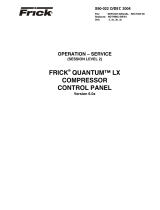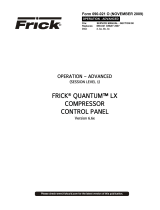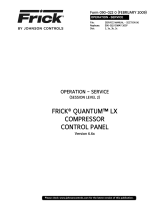Page is loading ...

OPERATION – ADVANCED
(SESSION LEVEL 1)
FRICK® QUANTUM™ LX
COMPRESSOR
CONTROL PANEL
Version 6.0x
S90-021 O/DEC 2004
File: SERVICE MANUAL - SECTION 90
Replaces: S90-021 O/AUG 2004
Dist: 3, 3a, 3b, 3c

S90-021 O FRICK
®
QUANTUM™ LX COMPRESSOR CONTROL PANEL
Page 2 OPERATION - ADAVNCED
Table of Contents
OVERVIEW OF OPERATOR INTERFACE............................................................................................................... 3
COMMON TERMINOLOGY ........................................................................................................................................ 3
OPERATOR ACCESS ............................................................................................................................................... 3
Keys And Key Functions ............................................................................................................................... 4
MENU STRUCTURE ................................................................................................................................................. 5
OPERATING DISPLAY SCREENS........................................................................................................................... 5
OPERATING STATUS .................................................................................................................................................. 6
SEQUENCING ............................................................................................................................................................ 9
START/STOP............................................................................................................................................................. 9
USER DEFINED OPERATING STATUS ........................................................................................................................ 12
MODE SETUP .......................................................................................................................................................... 13
SAFETIES - HISTORY - CURRENT SAFETIES............................................................................................................... 14
SAFETIES - HISTORY - SAFETY HISTORY................................................................................................................... 15
SYSTEM STATUS -TRENDING - TRENDING SETUP ...................................................................................................... 16
SYSTEM STATUS -TRENDING - REAL TIME TRENDING ................................................................................................ 17
SYSTEM STATUS -TRENDING - HISTORY TRENDING ................................................................................................... 18
SYSTEM STATUS -TRENDING - REAL TIME DATA LOG ................................................................................................19
SYSTEM STATUS -TRENDING - HISTORY DATA LOG ................................................................................................... 20
SYSTEM STATUS - MAINTENANCE............................................................................................................................. 21
SYSTEM STATUS - EVENT LOG.................................................................................................................................22
SETPOINTS - CAPACITY CONTROL - MODE 1 ............................................................................................................. 23
SETPOINTS -SEQUENCING - SYSTEM 1 SETUP .......................................................................................................... 25
SETPOINTS -SCHEDULING........................................................................................................................................ 27
SETPOINTS -CONDENSER ........................................................................................................................................ 28
SETPOINTS -COMMUNICATIONS................................................................................................................................29
SETPOINTS - PANEL ................................................................................................................................................ 31
CALIBRATION 1........................................................................................................................................................ 32
CALIBRATION 2........................................................................................................................................................ 33
CONFIGURATION .....................................................................................................................................................34
COMPRESSOR ...............................................................................................................................................34
INTERNET...................................................................................................................................................... 35
SECURITY ..................................................................................................................................................... 36
SESSION................................................................................................................................................................. 37
HELP ...................................................................................................................................................................... 38
SCREEN KEYS.....................................................................................................................................................38
TO CHANGE THE ADJUSTABLE SETPOINTS......................................................................................... 38
ABOUT.................................................................................................................................................................... 39
MISCELLANEOUS SCREENS................................................................................................................................40
ALPHA .................................................................................................................................................................... 40
OPERATION OVERVIEW .......................................................................................................................................41
INITIAL SETUP PROCEDURE ..................................................................................................................................... 41
Compressor Start-Up Procedure ................................................................................................................ 41
Compressor Stopping Procedure................................................................................................................41
Setup For Automatic Control....................................................................................................................... 41
Remote Control Of The Compressor ..........................................................................................................41
REMOTE CAPACITY CONTROL CHART..............................................................................................................42
WARNINGS/SHUTDOWNS MESSAGES ............................................................................................................... 43
INDEX ...................................................................................................................................................................... 49

FRICK
®
QUANTUM™ LX COMPRESSOR CONTROL PANEL S90-021 O
OPERATION - ADVANCED Page 3
OVERVIEW OF OPERATOR INTERFACE
The compressor unit is controlled by a computer based
machine control system. The controller continuously
monitors the conditions and operation of the compressor
unit and the various subsystems. It also directs the
operation of components.
The panel user interface is designed to allow an operator
to efficiently access and control the operation of the
compressor unit and subsystems. The control panel
screen is used to display graphic screens. By pressing a
key on the keypad, the labeled or described function is
recognized by the control processor.
The following information is presented to help the operator
interact with the graphic screens and the Quantum™
compressor control panel. This manual is intended to
describe all presently available features for the
compressors listed in Compressor Model Differences.
Reference this section for the differences of the
compressor models that will apply to the displayed data
and the setup and setpoint entry. If applicable is used
throughout this manual to indicate when something might
apply. This is because of the compressor model (see
Compressor Model Differences) or because this feature or
option was selected from a setup.
COMMON TERMINOLOGY
Shutdown - A critical safety limit has been reached or
exceeded and the compressor has been shutdown.
Warning - A Warning setpoint has been reached or
exceeded. The compressor will continue to run if running.
Manual - The device is being controlled from direct
commands or keys at the local controller.
Auto (Automatic) - The device is being controlled from
setpoints at the local controller.
Remote - The device is being controlled by a remote
controller.
OPERATOR ACCESS
Operator access to this system is through various screens.
A screen is the physical representation of data on the
display. Icons have been used to help an operator quickly
identify functions. An icon is a small, graphic symbol
representation. Each screen has a title area. The title is
descriptive of the screen. The current day; date and time,
is shown in this title area. The day of the week; Sunday
through Saturday (Sun. - Sat.) is displayed. The month of
the year from January to December (Jan. - Dec.) is
displayed. The day of the month from 1 to 31 and the year
from 0001 to 9999 are displayed. The time displayed is the
actual time in 24 hours (military) format. The hours,
minutes, and seconds are displayed. The labeled keys on
the panel keypad provide quick access to the operator's
needs. By pressing a labeled key on the keypad, the
corresponding function is recognized. Most of the screens
have screen keys that describe or show a function that is
recognized when the coinciding keypad key to the right of
the screen is pressed. The screen keys provide access to
other screens or commands. For easier viewing, related
information is separated into boxes. The setup and
setpoint entry is separated into logical control
components. Setup selection of features and options have
been provided to prevent the operator from unnecessary
viewing and entering of unused control settings. The
required control settings are clearly presented. To further
assist the operator, on-line help is provided. Some
selections appear faded to indicate that this feature is
unavailable. A feature can be unavailable because of
setup selections such as the compressor model. Some
selections appear faded to indicate that this feature might
be available in a future software release.

S90-021 O FRICK
®
QUANTUM™ LX COMPRESSOR CONTROL PANEL
Page 4 OPERATION - ADAVNCED
KEYS AND KEY FUNCTIONS
The following is a list of the labeled keypad keys and the actions that occur when they are pressed:
Key Function
[STOP] - When the compressor is
running in Manual Mode, pressing this
key immediately stops the compressor by
placing it into Stop Mode. The
compressor is stopped regardless of any
other conditions.
[START] - When in Manual Mode, this
key places the compressor unit into the
Start Mode for running.
[INCREASE VALUE] - Increases
Capacity.
[DECREASE VALUE] - Decreases
Capacity.
[ALARM SILENCE] - Immediately
silences a sounding alarm and turns off
the alarm annunciation device that is
connected to this panel.
[MANUAL] - Changes the compressor
mode from its current mode to its
previous mode.
NUMERALS [0] - [9] - The numerical
keys are used to enter a value in a data
field.
DECIMAL [.] - This key is used when
entering a decimal value in a data field.
[+/-] - When changing a value in a data
field, this key toggles the value between
negative and positive.
Key Function
[BACKSPACE] - Pressing this key will
cause the current location of the cursor to
backup one position per key depression.
When changing a value in a data field,
this key will delete the selected
character.
[UP ARROW] - Provides upward
navigation within the MAIN MENU
window.
[TAB] - When in the mode of changing
setpoints, pressing this key will cause the
cursor to jump to the next data entry field.
[LEFT ARROW] - When in the mode of
changing setpoints, this key is used to go
to the previous data entry field. When the
MAIN MENU is shown, pressing this key
will cancel the window.
[DOWN ARROW] - Provides downward
navigation within the MAIN MENU
window.
[RIGHT ARROW] - When in the mode of
changing a data entry field, this key is
used to go to the next character.
[ENTER] - When changing data in a data
entry field, this key will accept the
change. This key is also used to select
items on Menu Windows.
[SUBMIT] - After changing a setpoint
value, Use this key to enter (submit) the
change.
[MENU] - Shows the MAIN MENU
window. This window shows the main
selections for accessing information,
setup of options, and setpoint entry.
7
8
9
4
5
6
12
3
0
+
-

FRICK
®
QUANTUM™ LX COMPRESSOR CONTROL PANEL S90-021 O
OPERATION - ADVANCED Page 5
MENU STRUCTURE
The above graphic represents the menu structure, or tree,
of the Quantum™-LX screens. Use this tree when
accessing the various screens. When this document is
viewed electronically, passing the mouse pointer over
each of the above names, and then clicking on it, will take
you directly to the page with that screen. Please note that
this screen list is complete, and that certain screens may
not be available as shown here, depending upon the
enabled options.
Home
Operating Values…
Modes
Safeties…
System Status…
Setpoints…
Calibration 1
Calibration 2
Configuration…
Session
Help
About
Trending Setup
Real Time Trending
History Trending
Real Time Data Log
Histor
y
Data Lo
g
Mode 1
Mode 2
Mode 3
Mode 4
System 1 Setup
System 2 Setup
System 3 Setup
Sequencing
User Defined
Current
History
Trending…
Maintenance
Event Lo
g
Capacity…
Sequencing…
Scheduling
Condenser
Communications
Panel
Compressor
Internet
Securit
y

S90-021 O FRICK
®
QUANTUM™ LX COMPRESSOR CONTROL PANEL
Page 6 OPERATION - ADAVNCED
OPERATING DISPLAY SCREENS
Operating Status
SCREEN NAME: Operating Status or Home.
ACCESSING:
DESCRIPTION: This is the default screen. When power is applied, this screen will appear. Also called the
Home screen. The most important information about the compressor and the applicable subsystems
operation is displayed here. This screen is shown when power is first turned on and when a key is pressed
after the screen saver has turned off the backlight. The Operating Status screen is continuously updated
and provides a variety of information with regard to the current condition and performance of the compressor
unit and subsystem.
The following information is shown on this screen:
DATE - The actual date will be displayed in this box.
The date must first be set correctly on the
Configuration screen. Once set, the date will be
automatically adjusted for at the end of each month,
much like the calendar feature of most modern
watches. The primary use of the date feature is to
provide a date stamp for Warnings and Shutdowns.
(See also TIME)
TIME - The actual time will be displayed in this box.
The time must first be set correctly on the
Configuration screen. The time will also need to be
adjusted for those locations which observe Daylight
Savings Time. The primary use of the time feature is
to provide a time stamp for Warnings and Shutdowns.
(See also Date)
SCREEN TITLE - This is the title for the screen that is
showing. Each screen will have a title. The
Quantum™ LX manuals will extensively refer to
screens by these names. When referred to in these
manuals, screen names will be shown in bold italic
print, such as Operating Status.
COMPRESSOR MODEL - This is actually a rotating
marquee. It will alternately display the model name of
the compressor (such as RWF) and will then rotate to
show Frick®.
COMPRESSOR RUN STATUS -
• Off
• Running
• Starting
• Stopping
• Stopping - High Capacity
• Stopping - Pumpdown
PROCESS SETPOINT VALUE - This is the control
setpoint maintained by the internal capacity control.
PROCESS ACTUAL VALUE - The actual reading of
the pressure or temperature that was chosen as the
compressor control setpoint.
CAPACITY/VOLUME CONTROL BOX - Shows what
is presently controlling the Slide Valve and from what
source it was initiated. The following sources may be
shown:
Capacity:
• Manual
Home

FRICK
®
QUANTUM™ LX COMPRESSOR CONTROL PANEL S90-021 O
OPERATION - ADVANCED Page 7
• Automatic
• Remote -- Communications
• Remote -- IO
• Remote -- 4-20 Input
• Remote -- Sequencing
VOLUME:
• Manual
• Automatic
WARNING/SHUTDOWNS STATUS BOX - The
Warning/Shutdowns Status is displayed in the
indented box below the Capacity/Volume status box.
This status box is blank with no message if there are
no warnings or shutdowns present.
One of the following messages could be shown:
WARNING - This message flashes when a
warning is present. A warning is a condition that
requires operator acknowledgement and allows
the compressor to continue to run if it is running.
SHUTDOWN - This message flashes when a
shutdown is present. A shutdown is a condition
that requires an operator to acknowledge it and
causes the compressor to shut down. If the
compressor cannot be stopped, it is minimally run
in a protected state.
A Warning or Shutdown message indicates a
Warning or Shutdown point has been
reached, or exceeded.
When a Shutdown occurs, the display
backlight will flash on and off to alert an
operator of the shutdown. This visual alarm
will help get the attention of the operator in a
noisy engine room environment where
audible alarms may not be heard. Pressing
any key on the keypad will clear the flashing
backlight.
OIL LUBRICATION DEVICE STATUS BOX - The
operating status is shown for the following devices:
Oil Pump - (If selected in the Configuration) –
The On or Off message is shown for the status of
the oil pump. The Manual or Auto message is
shown to indicate the position of the HAND-OFF-
AUTO switch. If dual pump control was enabled
in Configuration, the lead pump (either Oil Pump
1 or Oil Pump 2) is shown.
Oil Heater - The On or Off message is shown for
the status of the oil separator heater(s).
MOTOR STATUS BOX - The following items are
shown:
Motor Amps - The actual amps.
%FLA - The percentage of the drive motor full
load amperage rating that the motor is currently
using. % (FLA x SF)
Kilowatts - This is the estimated value of the
kilowatt usage of the compressor motor. It is
based on the calculation of Motor Amps * Volts *
32 / 1000.
Recycle Delay - This message shows the
remaining time in minutes for Recycle Delay. If
the compressor has started and shuts down
within the recycle time delay setpoint period, the
Recycle Delay will prevent the compressor from
starting until the delay time expires. This time
delay is intended to prevent damage to the
compressor motor from successive restarts.
Note: The remaining recycle delay time can
be cleared from the Motor screen
COMPRESSOR STATUS BOX - Shows the present
operating status of the compressor and from what
source it has been initiated:
Compressor Mode - One of the following
messages is shown:
• Manual - A compressor manual start or
stop command was sent.
• Automatic - The compressor auto
command was sent. The compressor
starting and stopping is being controlled
from automatic cycling control setpoints
at the panel. The automatic cycling
control setpoints of the active capacity
control are used.
• Remote -- Communications - The
compressor remote communications
command was sent. The compressor
starting and stopping is through the
serial Com-2 channel.
• Remote -- IO - The compressor remote
I/O command was sent.
• Remote -- Sequencing - The
compressor remote sequencing
command was sent.
Note: If there is a shutdown in response to a
safety setting, a compressor in Remote or
Automatic mode is placed into Manual mode
requiring operator intervention.
Start Status - One of the following messages is
shown:
• Ready
• Start Inhibit In Shutdown
• Start Inhibit In Recycle Delay
• Start Inhibit High Discharge Temp.
• Start Inhibit High Oil Temperature
• Start Inhibit Low Separator Temperature
• Start Inhibit Slide Valve Too High
• Start Inhibit Still In Prelube

S90-021 O FRICK
®
QUANTUM™ LX COMPRESSOR CONTROL PANEL
Page 8 OPERATION - ADAVNCED
• Start Inhibit High Suction Pressure
• Start Inhibit High Suction/Discharge
Differential Start Inhibit Permissive Start
• Start Inhibit Digital Auxiliaries
• Power Fail Restart
Capacity Control - One of the following
messages is shown:
• Regulation 1
• Regulation 2
• Regulation 3
• Regulation 4
SUCTION PRESSURE & TEMPERATURE BOX -
The following sensor information is displayed:
Suction Pressure - Is measured at the
compressor inlet and the value is displayed along
with the unit of measure.
Suction Temperature - Is measured at the
compressor inlet and the value is displayed along
with the unit of measure.
Superheat - The temperature of the gas at
saturation temperature for a given period of time.
DISCHARGE PRESSURE & TEMPERATURE BOX -
The following sensor information is displayed:
Discharge Pressure - Is measured at the
compressor outlet and the value is displayed
along with the unit of measure.
Discharge Temperature - Is measured at the
compressor outlet and the value is displayed
along with the unit of measure.
Superheat - Superheat is the term used to
describe the difference between the vapor point
(ie., the temperature at which the refrigerant
evaporates at a given pressure) and the actual
temperature of the refrigerant exiting the
evaporator coil.
OTHER PRESSURES AND TEMPERATURE BOX -
The following sensor information is displayed:
Oil Pressure - Is measured prior to entering the
compressor and the value is displayed along with
the unit of measure.
Oil Temperature - Is measured prior to entering
the compressor and the value is displayed along
with the unit of measure.
Filter Differential - If applicable, pressure drop
across the oil filter. The main oil injection oil filter
pressure drop value (differential) is displayed
along with the unit of measure.
Separator Temperature - The Oil Separator
Temperature value is displayed along with the
unit of measure.
Process Temperature - If applicable, the
Leaving Process Temperature value is displayed
along with the unit of measure.
Balance Piston - If applicable, the Balance
Piston pressure reading is displayed along with
the unit of measure. This reading is a
measurement of the presence at the Balance
Piston.

FRICK
®
QUANTUM™ LX COMPRESSOR CONTROL PANEL S90-021 O
OPERATION - ADVANCED Page 9
Sequencing
SCREEN NAME: Sequencing.
ACCESSING:
DESCRIPTION: This screen will be available if Sequencing is enabled in Compressor configuration. This is
strictly a status screen, no values can be changed from here.
The following is a description of the Sequencing strategy:
Start/Stop
System Setup:
•Control Input – Suction Pressure
•Control Direction – Forward
•High Stage Link – Disabled
Start Procedure
Before starting a compressor, the leader must
determine that all the running compressors are loaded
and that the Suction Pressure has risen to a point
where an additional compressor is needed.
First, the leader checks that either no compressors
are running or all the running compressors average
90% capacity. If a running compressor is at less than
90% capacity but is in a Load Inhibit or Force Unload
condition, for the purposes of this calculation it is
assumed to be at 90% capacity.
If all the running compressors are loaded the leader
next begins comparing its Suction Pressure to the
Autocycle Start setpoint. When the Suction Pressure
rises above the Start setpoint, the start timer is
initiated. If the start timer reaches the Autocycle Start
Delay setpoint time and the Suction Pressure has
remained above the Start setpoint for the entire time,
the leader attempts to start an additional compressor.
If the Autocycle Start Delay setpoint is 0 minutes, the
leader still waits 15 seconds before starting a
compressor.
To determine which compressor to start, the leader
first sorts all the compressors in the system based on
their start number, low to high. If two compressors
have the same start number, the first one on the list
remains ahead of the second. Next, the leader starts
at the top of the list and works down through list until
it finds a compressor that is available to run. To be
deemed available, a compressor must have good
sequencing communications and its Compressor
Mode and Capacity Mode must be set as Remote
Sequencing. In addition the compressor must be off,
and it cannot be in a Start Inhibit condition except for
the Start Inhibit Slide Value Too High condition. The
compressor with the lowest start number that also
meets these conditions is then sent a start command.
If no compressors are currently available to start, the
leader will continue checking until one becomes
available or until the Suction Pressure drops below
the Start setpoint.
After a compressor has been sent a start command,
the leader waits for that compressor to reach a
Running state. If 3 minutes passes and the
compressor has not yet begun to run, the leader
sends it a stop command. This compressor is then
flagged as Unable to Start for 1 hour. After that time
the leader may again try to restart the compressor if
additional capacity is needed. After a compressor
begins running or after one fails to start and is sent a
Operating Values… Sequencing

S90-021 O FRICK
®
QUANTUM™ LX COMPRESSOR CONTROL PANEL
Page 10 OPERATION - ADAVNCED
stop command, the leader can begin the process of
starting another compressor.
Stop Procedure
If the Suction Pressure drops to a point where one of
the running compressors is no longer needed, the
leader will stop the last compressor in the sequence
list.
When the Suction Pressure drops below the
Autocycle Stop setpoint, the stop timer is initiated. If
the stop timer reaches the Autocycle Stop Delay
setpoint time and the Suction Pressure has
remained below the Stop setpoint for the entire time,
the leader attempts to stop one of the running
compressors. If the Autocycle Stop Delay setpoint
is 0 minutes, the leader still waits 15 seconds
before stopping a compressor.
To select the compressor to stop, the leader also
sorts all the compressors in the system according to
their start number. Then the leader starts at the
bottom of the list and works up, looking for a running
compressor that can be stopped. To be selected a
compressor must have good sequencing
communications and its Compressor Mode and
Capacity Mode must be set as Remote Sequencing.
In addition, the compressor’s run time must be greater
than the compressor’s Minimum Run Time setpoint. If
the Minimum Run Time setpoint is 0 minutes, a
compressor can also be stopped if it is still in Starting
mode. The compressor with the highest start number
that meets these conditions is sent a stop command.
If no compressors are currently available to stop, the
leader will continue checking until one becomes
available or until the Suction Pressure rises above the
Stop setpoint.
After a compressor has been sent a stop command,
the leader waits for that compressor to go to off. If 3
minutes passes and the compressor has not yet
turned off, the leader then flags this compressor as
Unable to Stop for 1 hour. After that time the leader
may again try to stop the compressor. After a
compressor goes to off or after one fails to stop within
3 minutes, the leader can begin the process of
stopping another compressor.
Load/Unload
System Setup:
Control Input – Suction Pressure
Control Direction – Forward
High Stage Link – Disabled
Load Procedure
If the leader compressor’s Suction Pressure is above
the Capacity Control setpoint, the leader calculates
the increase in capacity that is required. The
calculation is as follows:
Difference = Suction Pressure – (Capacity
Control Setpoint + Upper Dead Band)
If the Difference is less than the Upper Proportional
Band:
Capacity Change = (Difference / Upper
Proportional Band) * Upper Cycle Time
If the Difference is greater than the Upper
Proportional Band:
Capacity Change = Upper Cycle Time
After the capacity increase has been calculated, the
leader then finds the compressor whose capacity
should be changed. To make this determination, the
leader sorts all the compressors based on their start
number. Beginning at the compressor with the
lowest start number, the leader finds the first
compressor on the list that is running but is not
at its maximum capacity. A compressor is at
maximum capacity if it is at 100 percent capacity or
if it is in a Load Inhibit or Force Unload condition.
If the selected compressor is running the Quantum LX
software, the capacity increase is added to the
compressor’s current capacity. This new value is then
sent to the compressor as its Capacity Command,
and that compressor will try to increase its capacity to
match the Command value.
If the selected compressor is controlled by a Quantum
1-4 or a Plus panel, the capacity increase is
interpreted as the time period for a load pulse and is
sent to the compressor as a load command. The
follower compressor will then turn on its load output
for the given number of seconds.
Unload Procedure
If the leader compressor’s Suction Pressure is below
the Capacity Control setpoint, the leader calculates
the decrease in capacity that is required. The
calculation is as follows:
Difference = (Capacity Control Setpoint - Upper
Dead Band) – Suction Pressure
If the Difference is less than the Lower Proportional
Band:
Capacity Change = (Difference / Lower
Proportional Band) * Lower Cycle Time
If the Difference is greater than the Lower
Proportional Band:
Capacity Change = Lower Cycle Time
After the capacity decrease has been calculated, the
leader then finds the compressor whose capacity
should be changed. To make this determination, the
leader sorts all the compressors based on their start
number. Beginning at the compressor with the highest
start number, the leader finds the last compressor on
the list that is running and whose capacity is above its
Minimum Capacity setpoint. If two compressors are
currently running at or below their Minimum Capacity
setpoints, the leader will not allow any additional

FRICK
®
QUANTUM™ LX COMPRESSOR CONTROL PANEL S90-021 O
OPERATION - ADVANCED Page 11
compressors to unload. This will allow the Suction
Pressure to continue to drop and will cause the
leader to turn off one of the unloaded compressors. If
the leader sees that only one compressor is running
in its system, it will continue to unload the compressor
down to the leader's Automatic Capacity Mode
Minimum Slide Valve Position setpoint.
If the selected compressor is running the Quantum LX
software, the capacity decrease is subtracted from the
compressor’s current capacity. This new value is then
sent to the compressor as its Capacity Command,
and that compressor will try to decrease its capacity
to match the Command value.
If the selected compressor is controlled by a Quantum
1-4 or a Plus panel, the capacity decrease is
interpreted as the time-period for an unload pulse and
is sent to the compressor as an unload command.
The follower compressor will then turn on its
unload output for the given number of seconds.
High Stage/Booster
The High Stage System Link setpoint is provided to
tie a system of Booster compressors to a system of
High Stage compressors. For example, if the Booster
compressors are setup on System #1 and the High
Stage Compressors are on System #2, the High
Stage System Link setpoint from System #1 would be
set as System 2.
When the Booster System’s leader wants to start the
first Booster compressor, it first checks that a Booster
compressor is available to run and then sends a
signal to the High Stage System’s leader telling it to
start a High Stage compressor. If all the High Stage
compressors are off, the High Stage System’s leader
will start its first compressor, regardless of what the
High Stage Control Input is reading. When the
Booster System’s leader observes that a High Stage
compressor is running, it will allow a Booster
compressor to start.
After the first High Stage compressor begins to run,
compressors in both systems will cycle on and off as
their Control Inputs move up and down. The only
stipulation to the control strategy is that one High
Stage compressor must always remain on as long as
at least one Booster compressor is running. If all the
Booster compressors turn off, the High Stage
compressor can then turn off as well.

S90-021 O FRICK
®
QUANTUM™ LX COMPRESSOR CONTROL PANEL
Page 12 OPERATION - ADAVNCED
User Defined Operating Status
SCREEN NAME: User Defined Operating Status.
ACCESSING:
DESCRIPTION: The purpose of this screen is to allow the user to assign additional analog channels to be
more readily viewable. Since the main Operating Status (Home) screen is capable of only showing a
limited number of pre-assigned analog values, it may be desirable for the user to have a method of viewing
additional information that they can select, on a common screen. They may even select values that are
already being displayed on the Operating Status screen, as well as values that are not shown there.
As an example of how this screen works, assume that in
addition to the data that is shown on the Operating
Status screen, the user would like to monitor the Capacity
Slide Position, Suction Pressure and Motor Current.
Notice that both the Suction Pressure and the Motor
Current are already shown on the Operating Status
screen, but the user would also like to see Capacity Slide
Position on the same screen as these other two. In order
to set this screen up this way, the user would highlight the
Enable User Defined Channel 1 (or whatever channel they
wish to use), by pressing the [Tab] key. Once the box is
highlighted, use the [Enter] key to cause the possible
settings for the channel to appear. Use the arrow keys to
scroll through the list. When the selection that you want to
use has been highlighted, press the [Enter] key to select
it. Once selected, a value will appear to the right of the list,
which corresponds to the analog value for that channel.
The following selections may be shown on this screen:
• Capacity slide position
• Volume slide position
• Suction pressure
• Discharge pressure
• Oil pressure (Compressor)
• Main Oil Injection pressure
• Economizer pressure
• Filter pressure
• Intermediate pressure
• Balance piston pressure
• System discharge pressure
• Suction temperature
• Discharge temperature
• Oil temperature compressor
• Oil separator temperature
• Process/Brine temperature leaving
• Process/Brine temperature entering
• Motor Current
• RPM
• User defined analog inputs #1 - #20
• Compressor Vibration - Suction
• Compressor Vibration - Discharge
• Motor Vibration - Shaft Side
• Motor Vibration - Opposite Shaft Side
• None
Operating Values… User Defined

FRICK
®
QUANTUM™ LX COMPRESSOR CONTROL PANEL S90-021 O
OPERATION - ADVANCED Page 13
Mode Setup
SCREEN NAME: Mode Setup.
ACCESSING:
DESCRIPTION: The purpose of this screen is to allow the user to assign operational states (such as manual
or automatic) to the various modes shown on the screen.
The following pull-down menus are shown here:
Compressor:
• Manual
• Automatic
• Remote -- Communications
• Remote -- IO
• Remote -- Sequencing
Capacity:
• Manual
• Automatic
• Remote -- Communications
• Remote -- IO
• Remote -- 4-20 Input
• Remote -- Sequencing
Volume:
• Manual
• Automatic
Active Mode:
• Regulation 1
• Regulation 2
• Regulation 3
• Regulation 4
Pump (if enabled):
A Pump On/Off indicator (blue text) is provided here
to alert the user as to the actual status of the Oil
Pump (if applicable). A drop down menu is also
provided, and there are two states that can be
selected for oil pump operation, they are:
• Manual
• Automatic
In Manual mode, the user has control over the
running of the pump. To run the pump, simply
observe the blue text indicator to ensure that the
pump is not already running, and if not, then press the
[On/Off] toggle button. The blue text indicator will
change from Off to On. To stop the pump, press the
toggle button again, and the pump indicator will
change to Off.
If the pump is set to Automatic mode, the Quantum™
LX software program is controlling the pump
operation. In this mode, if the toggle key is pressed,
the mode will be changed from Automatic to Manual
Mode, and the current state of the pump (digital
output 3) will toggle also.
Dual Pump Sequence (if enabled):
• Pump 1 Lead
• Pump 2 Lead
Mode

S90-021 O FRICK
®
QUANTUM™ LX COMPRESSOR CONTROL PANEL
Page 14 OPERATION - ADAVNCED
Safeties - History - Current Safeties
SCREEN NAME: Current Safeties.
ACCESSING:
DESCRIPTION: The Current Safeties screen shows the Warnings and Shutdowns that have recently
occurred (up to 50). When a warning or shutdown is triggered, a blue descriptive message shows on this
screen. The date and time of the warning or shutdown occurrence is shown to the right of its description.
The most recent message will appear on the top line of the screen with the oldest appearing at the bottom.
When a Warning or Shutdown is logged to this screen, it will also be logged to the Safety History screen.
The following Current Safeties screen key is provided:
[Clear Safeties] - Selecting this key will clear all
warnings and/or shutdowns from this screen. It also
de-energizes the Warning and Shutdown output
modules (digital outputs 23 and 24) to silence any
warning annunciation device. This will also place a
date/time stamp for the corresponding entry on the
Safety History screen showing that the particular
Warning or Shutdown was cleared. Clearing the entry
on the Current Safeties screen, will not clear it from
the Safety History screen.
To resume normal operation it will be necessary to go
through the following steps:
1. Correct the condition(s) causing the warning.
2. Press the [ALARM SILENCE] key. (This action
may precede correcting the condition(s) causing
the warning). Or, go to step 3.
3. To clear or reset the Warnings/Shutdowns
screen and turn off any warning annunciation
device, from the screen, press the [Clear
Safeties] key. This will also clear the WARNING
or SHUTDOWN message from the Operating
Status screen.
4. If the conditions causing the warning have not
been corrected or a new fault has occurred, a
new WARNING or SHUTDOWN message will
appear. The Safety History screen keeps a
record of the warnings and shutdowns. This
information will help troubleshoot persistent
operational problems.
Refer to the Warnings/Shutdowns Message section for a
list of all the possible conditions.
When a Shutdown occurs, the screen backlight will flash
on and off to alert an operator of the shutdown. This visual
indication will help get the attention of the operator in a
noisy engine room environment where audible alarms may
not be heard. Pressing any key on the keypad will clear
the flashing backlight.
Safeties… Current

FRICK
®
QUANTUM™ LX COMPRESSOR CONTROL PANEL S90-021 O
OPERATION - ADVANCED Page 15
Safeties - History - Safety History
SCREEN NAME: Safety History.
ACCESSING:
DESCRIPTION: The Safety History screen shows the warnings and shutdowns that have recently occurred
(up to 50 maximum). When a warning or shutdown is triggered, a blue descriptive message shows on this
screen. The date and time of the warning or shutdown occurrence is shown to the right of its description,
followed by the date and time that the safety was cleared (if applicable, from the Current Safeties screen).
The most recent message will appear on the top line of the screen with the oldest appearing at the bottom.
Safeties… History

S90-021 O FRICK
®
QUANTUM™ LX COMPRESSOR CONTROL PANEL
Page 16 OPERATION - ADAVNCED
System Status -Trending - Trending Setup
SCREEN NAME: Trending Setup.
ACCESSING:
DESCRIPTION: This is the Trending Setup screen. Up to eight channels can be monitored in real time
fashion (as the values are changing), and up to eight channels monitored as a history (long after they have
happened).
The following setpoints are provided:
Real Time Recording Interval – The time interval
that defines how often the trending data values are
recorded.
History Recording Interval – The time interval that
defines how often the trending data values are
recorded.
To program this screen with the data you wish to trend,
the user would highlight the Enable Real Time Trend
Channel 1 (or whatever channel they wish to use), by
pressing the [Tab] key. Once the box is highlighted, use
the [Enter] key to cause the possible settings for the
channel to appear. Use the arrow keys to scroll through
the list. When the selection that you want to use has been
highlighted, press the [Enter] key to select it. Once
selected, the value for this channel will be automatically
trended and shown on the Real Time Trending graph (or
History Trending Graph), as well as on the Real Time
Trending Data Log (Or History Trending Data Log).
The following list is the selectable values that may be
shown on this screen:
• Capacity slide position
• Volume slide position
• Suction pressure
• Discharge pressure
• Oil pressure (Compressor)
• Main Oil Injection pressure
• Economizer pressure
• Filter pressure
• Intermediate pressure
• Balance piston pressure
• System discharge pressure
• Suction temperature
• Discharge temperature
• Oil temperature compressor
• Oil separator temperature
• Process/Brine temperature leaving
• Process/Brine temperature entering
• Motor Current
• RPM
• User defined analog inputs #1 - #20
• Compressor Vibration - Suction
• Compressor Vibration - Discharge
• Motor Vibration - Shaft Side
• Motor Vibration - Opposite Shaft Side
• None
The following screen command keys are provided:
Download Data Trending Files -
System Status… Trending… Trending Setup

FRICK
®
QUANTUM™ LX COMPRESSOR CONTROL PANEL S90-021 O
OPERATION - ADVANCED Page 17
System Status -Trending - Real Time Trending
SCREEN NAME: Real Time Trending
ACCESSING:
DESCRIPTION: This is the Real Time Trending screen. This screen will display in a graphical chart format,
the data values as selected on the Real Time Trending Setup screen. Each of the possible eight selectable
channels will be shown at the bottom of the screen, each in a different color. The color data values displayed
in the chart, correspond to the matching color of the trending channels at the bottom of the screen.
System Status… Trending… Real Time Trending

S90-021 O FRICK
®
QUANTUM™ LX COMPRESSOR CONTROL PANEL
Page 18 OPERATION - ADAVNCED
System Status -Trending - History Trending
SCREEN NAME: Real Time Trending
ACCESSING:
DESCRIPTION: This is the History Trending screen. It is accessible from the Main Menu by pressing
System Status…, then Trending, and finally History Trending. This screen will display in a graphical chart
format, the data values as selected on the Real Time Trending Setup screen. Each of the possible eight
selectable channels will be shown at the bottom of the screen, each in a different color. The color data
values displayed in the chart, correspond to the matching color of the trending channels at the bottom of the
screen.
System Status… Trending… History Trending

FRICK
®
QUANTUM™ LX COMPRESSOR CONTROL PANEL S90-021 O
OPERATION - ADVANCED Page 19
System Status -Trending - Real Time Data Log
SCREEN NAME: Real Time Data Log.
ACCESSING:
DESCRIPTION: This screen will display in a tabular format, the numerical data values as selected on the
Real Time Trending Setup screen. Each of the possible eight selectable channels will be shown at the
bottom of the screen, each in a different color. The color data values displayed in the chart, correspond to
the matching color of the trending channels at the bottom of the screen.
System Status… Trending… Real Time Data Log

S90-021 O FRICK
®
QUANTUM™ LX COMPRESSOR CONTROL PANEL
Page 20 OPERATION - ADAVNCED
System Status -Trending - History Data Log
SCREEN NAME: History Data Log.
ACCESSING:
DESCRIPTION: This screen will display in a tabular format, the numerical data values as selected on the
Real Time Trending Setup screen. Each of the possible eight selectable channels will be shown at the
bottom of the screen, each in a different color. The color data values displayed in the chart, correspond to
the matching color of the trending channels at the bottom of the screen.
System Status… Trending… History Data Log
/