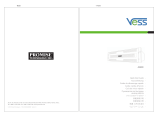Page is loading ...

Vess A3340Ps
Vess A3340Pd
Storage Appliance for Video Surveillance
Quick Start Guide
Version 1
© 2023 PROMISE Technology, Inc. All Rights Reserved.

About this guide ........................................................................................ 1
IntroductIon .............................................................................................. 1
setup tAsk List .........................................................................................2
tAsk 1: unpAck ......................................................................................... 2
Vess A3340ps/A3340pd pAcking List ...................................................... 2
Front pAneL oVerView ................................................................................ 3
reAr pAneL oVerView .................................................................................. 4
tAsk 2: Mounting Vess A3340ps/A3340pd in A rAck ......................... 6
AttAch eAr brAckets to front ..................................................................... 7
InstAll the slIdIng rAIls And plAce devIce In rAck ......................................... 8
2: InstAll In rAck ..................................................................................... 8
tAsk 3: instALLing disk driVes ............................................................... 11
remove securIty cover............................................................................. 11
InstAll hArd dIsk drIves ........................................................................... 13
nuMber oF driVes required ..................................................................... 14
drIve slot numberIng ............................................................................... 14
tAsk 4: MAnAgeMent connection........................................................... 15
mAnAgement pAth - on sIte keyboArd And monItor ..................................... 15
MAnAgeMent pAth - network connection .................................................. 16
tAsk 5: connecting the power .............................................................17
power on vess A3340ps/A3340pd system .............................................. 17
Front pAneL Leds .................................................................................. 18
tAsk 6: Access operAting systeM gui ................................................ 19
Log in to windows 10 .............................................................................. 20
tAsk 7: creAting LogicAL driVes ........................................................... 21
Logging into webpAM proe ................................................................. 21
choosIng A lAnguAge ................................................................................ 22
Promise Technology
ii
Quick Installation Guide

creAtIng your logIcAl drIves ...................................................................23
systeM shutdown ...................................................................................29
product registrAtion ............................................................................30
register your Vess A-series ...................................................................31
open A web support cAse .........................................................................33
contActIng technIcAl support ..................................................................35
technIcAl support servIces ......................................................................35
iii
Vess A3340Ps / Vess A3340Pd Storage Appliance for Video Surveillance

About this guide
This Quick Start Guide provides an introduction to the hardware components of the
Vess A3340Ps and Vess A3340Pd Storage Appliance for Video Surveillance, as well
as instructions for how to install the device in an equipment rack, and how to connect
the power, a keyboard and monitor used for the initial conguration setup. Then power
on the system, login as administrator and create a RAID drive for storage video data.
When you have completed the instruction in this guide, you need to read the Product
Manual, and other user documentation available from Promise, for additional instruc-
tions on how to connect the system to the surveillance network, connect to additional
network storage if needed, how to install video management software, how to admin-
ister, manage and maintain the system, as well as how best to scale the system to suit
the requirements of your surveillance and data storage network.
This guide also includes information about:
• Product Registration page 30
• Contacting Technical Support page 35
IntroductIon
The Vess A3340Ps and Vess A3340Pd Storage Appliance for Video Surveillance, as
the name implies, combines an NVR server for video data compression, recording
and playback, with built-in RAID storage for saving the video data. All Vess A Series
Storage Appliance for Video Surveillance systems are scalable with additional Vess
A Series systems for video data and Vess R Series storage subsystem and Vess J
Series JBOD storage.
The Vess A3340Pd features swappable redundant power supplies. The Vess A3340Ps
uses a single power supply, but is otherwise identical to the Vess A3340Pd.
1
Vess A3340Ps / Vess A3340Pd Storage Appliance for Video Surveillance

setup tAsk List
To setup the Vess A3340Ps/A3340Pd system, perform these hardware and congura-
tion tasks in order:
• Task 1: Unpack device
• Task 2: Mount Vess A3340Ps/A3340Pd in a standard rack
• Task 3: Remove front bezel and install hard disk drives
• Task 4: Management connections
• Task 5: Connect the power and power on system
• Task 6: Login to Windows 10
• Task 7: Login to WebPAM PROe
• Task 8: Create Logical Drives
tAsk 1: unpAck
Vess A3340Ps/A3340Pd PAcking List
The Vess A3340Ps/A3340Pd box contains the following items:
• Vess A3340Ps or Vess A3340Pd
• One 1.5m (4.9 ft) Power cord (Vess
A3340Ps)
• Two 1.5m (4.9 ft) Power cords (Vess
A3340Pd)
• Screws for disk drives
(40 pieces for 8 bays)
• Sliding rail assembly for rack
mounting*
* The sliding rail assembly might be an optional feature in your region. Please con-
tact your sales representative to learn whether this is included or an option for your
Vess A3340Ps/A3340Pd.
Note
The Product Manual and this Quick Start Guide, in PDF format, are
found on the desktop after booting up and logging in
Promise Technology
2
Quick Installation Guide

The Vess A3340Ps/A3340Pd is shipped with a lockable front secure cover which must
be removed in order to access the hard disk drive carriers. Use the tubular key to lock
or unlock this cover.
The left panel contains the power button, various LEDs, USB ports and the tubular
lock. See “Power On Vess A3340Ps/A3340Pd ” on page 2 and “Front Panel LEDs” on
page 2 in this guide for more information.
Note
See descriptions for LED indicators on “Front Panel LEDs”
on page 18.
Front PAneL oVerView
tAsk 1: unpAck
Vess A3340Ps/A3340Pd PAcking List
The Vess A3340Ps/A3340Pd box contains the following items:
• Vess A3340Ps or Vess A3340Pd
• One 1.5m (4.9 ft) Power cord (Vess
A3340Ps)
• Two 1.5m (4.9 ft) Power cords (Vess
A3340Pd)
• Screws for disk drives
(40 pieces for 8 bays)
• Sliding rail assembly for rack
mounting*
* The sliding rail assembly might be an optional feature in your region. Please con-
tact your sales representative to learn whether this is included or an option for your
Vess A3340Ps/A3340Pd.
Front with bezel removed
Secure panel tubular lock
LEDs
visible through bezel
LEDs USB ports
two USB 3.0 ports Drive carriers
eight drive 3.5” carriers
Power button
Vess A3340Ps/A3340Pd front view with bezel security cover
3
Vess A3340Ps / Vess A3340Pd Storage Appliance for Video Surveillance

reAr PAneL oVerView
The rear panel of the Vess A3340Pd and Vess A3340Ps provide the network ports for
system administration, ports for connection to the IP camera network, and the greater
surveillance network and data storage network. This is also where the different video
and audio ports are located, USB 2.0 and USB 3.0 ports, and the power insert for the
power connection.
Vess A3340Ps rear panel view
Ports and LEDs
See details on next page
System fan Power insert Two PCIe slots
Vess A3340Pd rear panel view
Ports and LEDs
See details on next page
System fan Power inserts
Two hot-swappable PSU Two PCIe slots
Promise Technology
4
Quick Installation Guide

No. Type
1 Audio In/Out
2 VGA port
3 Gigabit Ethernet ports
4USB 3.0 ports
5 Display Port
6 HDMI* port
7USB 2.0 ports
8S/PDIF out
* The terms HDMI, HDMI High-Denition Multimedia Interface, HDMI
Trade dress and the HDMI Logos are trademarks or registered
trademarks of HDMI Licensing Administrator, Inc.
1
2
3
4
57
6
8
Vess A3340Ps/A3340Pd ports on rear panel
5
Vess A3340Ps / Vess A3340Pd Storage Appliance for Video Surveillance

tAsk 2: Mounting Vess A3340ps/A3340pd in A RAck
The instructions here apply to the all Vess A3340Ps/A3340Pd Series 2U form factor
models.
Cautions
* Do not lift or move the Vess A3340Ps/A3340Pd unit by the
handles on the ear brackets in front. Hold the system itself.
* Do not install the Vess A3340Ps/A3340Pd unit into a rack
without rails to support the system.
* Only a qualied technician who is familiar with the installation
procedure should mount and install the Vess A3340Ps/A3340Pd
unit.
* Mount the rails to the rack using the appropriate screws and
ange nuts, fully tightened, at each end of the rail.
* Do not load the rails unless they are installed with screws as
instructed.
* The rails available for the Vess A3340Ps/A3340Pd unit are
designed to safely support that Vess A3340Ps/A3340Pd unit
when properly installed. Additional loading on the rails is at the
customer’s risk.
* The mounting rails will support your Vess A3340Ps/A3340Pd
unit only if installed as instructed.
* Do not install hard disk drives in the system until after placing
the system in the rack.
The Vess A3340Ps/A3340Pd installs in a 19” equipment rack. Please examine the il-
lustrations in this section to make sure you are using the correct type of rack.
In order to place the system in the rack, rst attach the ear brackets to the front of the
device. Then install the sliding rail system in the rack. Finally place the device on the
sliding rails and secure it to the rack. Use only the screws and fasteners included with
the shipment of the sliding rail system, or with the Vess A3340Ps/A3340Pd. This pro-
cedure is described and illustrated in the sections that follow below.
Promise Technology
6
Quick Installation Guide

AttAch eAr brAckets to front
Ear brackets used for rack installation are available for additional purchase. These at-
tach at the front sides of the device housing. Once the brackets are securely attached
and the unit has been properly installed in the sliding rail system, these handles can
be used to pull or push the device out or into the rack system, while the sliding rails
support the weight of the device.
DO NOT lift or attempt to support the weight of the Vess A3340Ps/A3340Pd using the
handles on the ear brackets.
Cautions
Do not lift or move the Vess A3340Ps/A3340Pd unit
by the handles on the ear brackets in front.
Attach each ear bracket at the front, on each side of the device housing, and secure with the screws
included with the shipment. The handle should protrude in the direction of the front of the device.
The example illustration below shows the right side.
7
Vess A3340Ps / Vess A3340Pd Storage Appliance for Video Surveillance
left side ear
bracket and
handle
right side ear
bracket and
handle
Secure ear bracket to device housing - right side
Ear brackets (oponal)

InstAll the slIdIng rAIls And plAce devIce In rAck
Follow these steps to install the sliding rails in the rack system, then place the Vess
A3340Ps/A3340Pd onto the rails and secure the device to the rack.
2: Install In rack
Before installing the Vess enclosure in the rack, rst re-
move the drive carriers with the hard disks installed to re-
duce the weight of the enclosure.
To install the Vess 2U subsystem into a rack with the sup-
plied mounting rails:
1. Determine what height to place the 2U enclosure
in the rack, then place the right and left rack rails
at the same height on in the right and left rack
Promise Technology
8
Quick Installation Guide
Lock release lever (back le)
Determine which holes to use on rack

position. Choose the mounting holes accordingly for your rack system. Note
that three holes are required on each front post, the uppermost of the three
to be used for the ange nuts to anchor the enclosure to the rack posts.
Adjust the length of the mounting rails as needed.
Notice that each end of the sliding rails have a lever to operate the lock
mechanism that grips the rack post.
2. Secure the rails to the rack posts. Make sure the rack rails are properly
oriented in the rack.
3. To set the rails into the rack posts and secure the rails, follow these steps:
a. Press the spring lock then insert the studs into the selected square holes
on the rack post.
b. Press the spring lock on the other end of the rail and insert the studs into
the selected mounting hole on the rack post. If necessary, extend the rail
to reach the post.
9
Vess A3340Ps / Vess A3340Pd Storage Appliance for Video Surveillance
Press lever to release lock (front right)

c. Use the rail screws and washers to anchor the rack rail to the post.
d. Make sure the rack rail is aligned, secure, stable and in the correct place.
e. Perform steps a through c above for the other rail.
f. Make sure the rack rails are aligned, secure, stable and in place.
4. Use the attaching screws that came with the mounting hardware to secure
the enclosure to the rack.
Promise Technology
10
Quick Installation Guide
Back le rail secured to post
Front view of Vess A3340Ps/A3340Pd secured to rack and placed on rail system

remove securIty cover
To remove the security cover:
1. Use the tubular key to unlock the cover. Turn counterclockwise to unlock.
tAsk 3: instALLing disk dRiVes
The Vess A3340Ps/A3340Pd system supports:
• SATA hard disks
• 3.5-inch hard disk drives
For a list of supported physical drives, download the latest compatibility list from the
PROMISE support website.
1. Unlock
Unlock security cover
11
Vess A3340Ps / Vess A3340Pd Storage Appliance for Video Surveillance

2. Slide the cover to the right about 4 mm.
3. Pull the cover straight back to remove. Be careful not to drop the cover.
3. Pull back
Pull back cover to remove
2. Slide
Slide security cover
Promise Technology
12
Quick Installation Guide

InstAll hArd dIsk drIves
The instructions below apply to all types of drive carriers intended for use with the
Vess A3340Ps/A3340Pd system.
1. Remove a disk drive carrier.
2. Carefully lay the disk drive into the drive carrier at the front, so that the
screw holes on the sides line up.
3. Insert the screws through the holes in the drive carrier and into the sides of
the disk drive. See illustration on next page.
Install only the counter-sink screws supplied with the drive.
• Install four screws per drive.
• Snug each screw. Be careful not to over-tighten.
4. Reinstall the drive carrier into the enclosure.
5. Repeat steps 1 through 3 until all of your disk drives are installed.
Counter sink screws; two screws on each side.
Push in the center to insert the drive carrier into an empty drive bay.
Pull handle to release the
latch, then pull straight out
gripping the handle.
Place your free hand
underneath when removing or
inserting the carrier containing
a hard disk drive, so you do
not drop it.
13
Vess A3340Ps / Vess A3340Pd Storage Appliance for Video Surveillance

number oF driVes required
The table below shows the number of drives required for each RAID level
Level Number of drives Level Number of drives
RAID 0 1 or more RAID 6 4 to 32
RAID 1 2 only RAID 10 4 or more*
RAID 1E 2 to more RAID 30 6 or more
RAID 3 3 to 32 RAID 50 6 or more
RAID 5 3 to 32 RAID 60 8 or more
*Must be an even number of drives.
drIve slot numberIng
You can install any suitable disk drive into any slot in the enclosure. The diagram be-
low shows how drive slots are numbered on the Vess A3340Ps/A3340Pd.
Slot numbering is reected in the web manager GUI and CLI/CLU user interfaces.
Drive slot numbering for Vess A3340Ps/A3340Pd
Promise Technology
14
Quick Installation Guide

tAsk 4: MAnAgeMent connection
This section describes how to establish a management connection to the Vess
A3340Ps/A3340Pd system. There are two methods to establish the physical
connection used for management of the device. The Vess A3340Ps/A3340Pd can
be remotely managed through the IP network. Alternatively you can attach a monitor
to the VGA, HDMI or Display Port, and connect a USB keyboard and manage the
initial setup conguration via direct connection to the device. This Quick Start Guide
describes only the second option, connecting to the device with a monitor and
keyboard. For remote management through the surveillance and data network, please
see the Product Manual.
mAnAgement pAth - on sIte keyboArd And monItor
Use a USB keyboard and a VGA, Display Port, or HDMI monitor to establish a direct
out-of-band connection to the management software. The VGA, Display Port, HDMI
and USB ports are located on the back of the Vess A3340Ps/A3340Pd.. Connect a
VGA, Display Port or HDMI monitor to the appropriate video monitor port, and connect
a USB keyboard to any USB port on the rear panel.
Management via direct attached keyboard and monitor is done with the command line
interface (CLI). Please see the Product Manual for a list of commands, use and login
information.
Vess A3340s/A3340d rear panel video monitor connecons and USB ports
HDMI port
Connect to
HDMI monitor
VGA port
Connect to
VGA monitor
USB ports
two USB 2.0 and four 3.0 ports; connect to keyboard
Display Port
Connect to
Display Port
monitor
15
Vess A3340Ps / Vess A3340Pd Storage Appliance for Video Surveillance

mAnAgement PAth - network connection
The Gigabit Ethernet RJ-45 ports on the rear panel for the network connection used
for device administrator. These ports must be physically and logically connected to the
subnet used by the system administrator. These ports are also used for
To establish the management path:
1. Attach one end of an Ethernet cable to the network connector or standard
NIC in the Host PC.
Attach the other end of the Ethernet cable to one of the ports on the standard
network switch on the subnet used for system administration.
2. Attach one end of an Ethernet cable to one of the ports on the same network
switch or subnet used for system administration.
Attach the other end of the Ethernet cable to one of the Gigabit ports on the
back of the Vess A3340Ps/A3340Pd .
If you have multiple Vess A3340Ps/A3340Pd systems, Host PCs or Servers,
repeat steps 1 and 2 as required.
3. Follow the instructions for connecting to, and conguring the basic settings of
the Vess A3340Ps/A3340Pd.
Please note that you do not need to establish a network connection for the
initial setup. The web-based management interface is accessible using a
keyboard and monitor directly attached to the device. See the next section for
instructions.
Gigabit ports on the rear panel
Promise Technology
16
Quick Installation Guide

tAsk 5: connecting the poweR
Insert a power cable into the power receptacle on each power supply. The
Vess A3340Pd
is equipped with two power supplies, the Vess A3340Ps has a single power supply.
power on vess A3340ps/A3340pd system
With the power supplies connected, the system can now be powered on.
To power on the Vess A3340Ps/A3340Pd system , press the Power button in the top
left corner of the front panel. Observe the LEDs on the front panel to make certain the
boot up proceeds smoothly.
Vess A3340Pd
Vess A3340Ps
Power receptacles System fan
17
Vess A3340Ps / Vess A3340Pd Storage Appliance for Video Surveillance
/