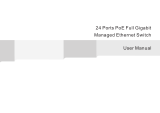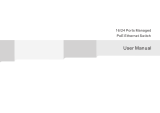Page is loading ...

Extreme Networks EAS 200-24p Switch Hardware Installation Manual
2
AccessAdapt, Alpine, Altitude, BlackDiamond, Direct Attach, EPICenter, ExtremeWorks Essentials, Ethernet
Everywhere, Extreme Enabled, Extreme Ethernet Everywhere, Extreme Networks, Extreme Standby Router
Protocol, Extreme Turbodrive, Extreme Velocity, ExtremeWare, ExtremeWorks, ExtremeXOS, Go Purple Extreme
Solution, ExtremeXOS ScreenPlay, ReachNXT, Ridgeline, Sentriant, ServiceWatch, Summit, SummitStack, Triumph,
Unified Access Architecture, Unified Access RF Manager, UniStack, XNV, the Extreme Networks logo, the Alpine
logo, the BlackDiamond logo, the Extreme Turbodrive logo, the Summit logos, and the Powered by ExtremeXOS
logo are trademarks or registered trademarks of Extreme Networks, Inc. or its subsidiaries in the United States
and/or other countries.
sFlow is the property of InMon Corporation.
Specifications are subject to change without notice.
All other registered trademarks, trademarks, and service marks are property of their respective owners.
© 2011 Extreme Networks, Inc. All Rights Reserved.

Extreme Networks EAS 200-24p Switch Hardware Installation Manual
3
Table of Contents
Preface.........................................................................................................................................................5
Intended Readers.....................................................................................................................................................5
Typographical Conventions......................................................................................................................................5
Notes, Cautions, and Warnings................................................................................................................................6
Safety Instructions....................................................................................................................................................6
Safety Cautions.................................................................................................................................................6
General Precautions for Rack-Mountable Products .................................................................................................8
Protecting Against Electrostatic Discharge...............................................................................................................9
Chapter 1: Introduction............................................................................................................................11
Switch Description..................................................................................................................................................11
Features .................................................................................................................................................................11
Ports................................................................................................................................................................14
Front Panel Components ................................................................................................................................14
LED Indicators........................................................................................................................................................14
Rear Panel Description ...................................................................................................................................15
Side Panel Description....................................................................................................................................15
Chapter 2: Installation..............................................................................................................................17
Package Contents ..................................................................................................................................................17
Installation Guidelines ............................................................................................................................................17
Installing the Switch without a Rack................................................................................................................18
Attaching Brackets to a Switch for Rack Mounting..........................................................................................18
Mounting the Switch in a Standard 19" Rack ..................................................................................................19
Power On (AC Power)............................................................................................................................................19
Power Failure (AC Power)...............................................................................................................................19
Installing SFP Ports ................................................................................................................................................20
Chapter 3: Connecting the Switch ..........................................................................................................21
Switch to End Node................................................................................................................................................21
Switch to Switch .....................................................................................................................................................22
Connecting to Network Backbone or Server ..........................................................................................................23
Chapter 4: Introduction to Switch Management....................................................................................25
Management Options .............................................................................................................................................25
Connecting the Console Port ................................................................................................................................25
First Time Connecting to the Switch ......................................................................................................................27
Password Protection ..............................................................................................................................................28
IP Address Assignment ...................................................................................................................................28
SNMP Settings................................................................................................................................................28
Traps ...............................................................................................................................................................29
MIBs ................................................................................................................................................................29
Chapter 5: Web-Based Switch Configuration ........................................................................................31
Introduction.............................................................................................................................................................31
Logging onto the Web Manager .............................................................................................................................31
Web-Based User Interface .....................................................................................................................................32

Table of Contents
Extreme Networks EAS 200-24p Switch Hardware Installation Manual
4
Areas of the User Interface .............................................................................................................................33
Web Pages.............................................................................................................................................................34
Appendix A: Technical Specifications ...................................................................................................35
General...................................................................................................................................................................35
Physical and Environmental ...................................................................................................................................36
Performance...........................................................................................................................................................36
LED Indicators........................................................................................................................................................37
Port Functions ........................................................................................................................................................38
Appendix B: Cables and Connectors .....................................................................................................41
Ethernet Cable .......................................................................................................................................................41
Console Cable........................................................................................................................................................42

Extreme Networks EAS 200-24p Switch Hardware Installation Manual
5
Preface
Intended Readers
The EAS 200-24p Hardware Manual contains information for set up and management of the switch. This
manual is intended for network managers familiar with network management concepts and
terminology. For all practical reasons the EAS 200-24p will be simply referred to as the switch
throughout this manual.
Typographical Conventions
Convention Description
[ ] In a command line, square brackets indicate an optional entry.
For example: [copy filename] means that optionally you can type copy
followed by the name of the file. Do not type the brackets.
Bold font Indicates a button, a toolbar icon, menu, or menu item.
For example: Click on the Apply button. Used for emphasis. May also indicate
system messages or prompts appearing on screen. For example: You have
mail. Bold font is also used to represent filenames, program names and
commands. For example: use the copy command.
Boldface Typewriter
Font
Indicates commands and responses to prompts that must be typed exactly as
printed in the manual.
Initial capital letter Indicates a window name. Names of keys on the keyboard have initial
capitals.
For example: Click Enter.
Menu Name > Menu Option Menu Name > Menu Option Indicates the menu structure.
Device > Port > Port Properties means the Port Properties menu option
under the Port menu option that is located under the Device menu.

Preface
Extreme Networks EAS 200-24p Switch Hardware Installation Manual
6
Notes, Cautions, and Warnings
NOTE
A NOTE indicates important information that helps make better use of the device.
CAUTION
A CAUTION indicates either potential damage to hardware or loss of data and tells how to avoid the
problem.
WARNING!
A WARNING indicates a potential for property damage, personal injury, or death.
Safety Instructions
Use the following safety guidelines to ensure your own personal safety and to help protect your system
from potential damage. Throughout this safety section, the caution icon ( ) is used to indicate
cautions and precautions that need to be reviewed and followed.
Safety Cautions
To reduce the risk of injury, electrical shock, fire, and damage to the equipment observe the following
precautions:
●Observe and follow service markings.
●Do not service any product except as explained in the system documentation.
●Opening or removing covers that are marked with the triangular symbol with a lightning bolt
may expose the user to electrical shock.
●Only a trained service technician should service components inside these compartments.
●If any of the following conditions occur, unplug the product from the electrical outlet and replace the
part or contact your trained service provider:
●Damage to the power cable, extension cable, or plug.
●An object has fallen into the product.
●The product has been exposed to water.
●The product has been dropped or damaged.
●The product does not operate correctly when the operating instructions are correctly followed.
●Keep your system away from radiators and heat sources. Also, do not block cooling vents.
●Do not spill food or liquids on system components, and never operate the product in a wet
environment.

Extreme Networks EAS 200-24p Switch Hardware Installation Manual
7
Safety Instructions
●Do not push any objects into the openings of the system. Doing so can cause fire or electric shock by
shorting out interior components.
●Use the product only with approved equipment.
●Allow the product to cool before removing covers or touching internal components.
●Operate the product only from the type of external power source indicated on the electrical ratings
label. If unsure of the type of power source required, consult your service provider or local power
company.
●To help avoid damaging the system, be sure the voltage selection switch (if provided) on the power
supply is set to match the power available where the switch is located:
●115 volts (V)/60 hertz (Hz) in most of North and South America and some Far Eastern countries
such as South Korea and Taiwan
●100 V/50 Hz in eastern Japan and 100 V/60 Hz in western Japan
●230 V/50 Hz in most of Europe, the Middle East, and the Far East
●Also, be sure that attached devices are electrically rated to operate with the power available in your
location.
●Use only approved power cable(s). If you have not been provided with a power cable for your
system or for any AC-powered option intended for your system, purchase a power cable that is
approved for use in your country. The power cable must be rated for the product and for the voltage
and current marked on the product's electrical ratings label. The voltage and current rating of the
cable should be greater than the ratings marked on the product.
●To help prevent electric shock, plug the system and peripheral power cables into properly grounded
electrical outlets. These cables are equipped with three-prong plugs to help ensure proper
grounding. Do not use adapter plugs or remove the grounding prong from a cable. If using an
extension cable is necessary, use a 3-wire cable with properly grounded plugs.
●Observe extension cable and power strip ratings. Make sure that the total ampere rating of all
products plugged into the extension cable or power strip does not exceed 80 percent of the ampere
ratings limit for the extension cable or power strip.
●To help protect the system from sudden, transient increases and decreases in electrical power, use a
surge suppressor, line conditioner, or uninterruptible power supply (UPS).
●Position system cables and power cables carefully; route cables so that they cannot be stepped on or
tripped over. Be sure that nothing rests on any cables.
●Do not modify power cables or plugs. Consult a licensed electrician or your power company for site
modifications. Always follow your local/national wiring rules.
●When connecting or disconnecting power to hot-pluggable power supplies, if offered with your
system, observe the following guidelines:
●Install the power supply before connecting the power cable to the power supply.
●Unplug the power cable before removing the power supply.
●If the system has multiple sources of power, disconnect power from the system by unplugging all
power cables from the power supplies.
●Move products with care; ensure that all casters and/or stabilizers are firmly connected to the
system. Avoid sudden stops and uneven surfaces.

Preface
Extreme Networks EAS 200-24p Switch Hardware Installation Manual
8
General Precautions for Rack-Mountable Products
Observe the following precautions for rack stability and safety. Also, refer to the rack installation
documentation accompanying the system and the rack for specific caution statements and procedures.
Systems are considered to be components in a rack. Thus, “component” refers to any system as well as
to various peripherals or supporting hardware.
WARNING!
Installing systems in a rack without the front and side stabilizers installed could cause the rack to tip over,
potentially resulting in bodily injury under certain circumstances. Therefore, always install the stabilizers before
installing components in the rack. After installing system/components in a rack, never pull more than one
component out of the rack on its slide assemblies at one time. The weight of more than one extended component
could cause the rack to tip over and may result in serious injury.
●Before working on the rack, make sure that the stabilizers are secured to the rack, extended to the
floor, and that the full weight of the rack rests on the floor. Install front and side stabilizers on a
single rack or front stabilizers for joined multiple racks before working on the rack.
●Always load the rack from the bottom up, and load the heaviest item in the rack first.
●Make sure that the rack is level and stable before extending a component from the rack.
●Use caution when pressing the component rail release latches and sliding a component into or out of
a rack; the slide rails can pinch your fingers.
●After a component is inserted into the rack, carefully extend the rail into a locking position, and then
slide the component into the rack.
●Do not overload the AC supply branch circuit that provides power to the rack. The total rack load
should not exceed 80 percent of the branch circuit rating.
●Ensure that proper airflow is provided to components in the rack.
●Do not step on or stand on any component when servicing other components in a rack.
NOTE
A qualified electrician must perform all connections to DC power and to safety grounds. All electrical
wiring must comply with applicable local, regional or national codes and practices.
WARNING!
Never defeat the ground conductor or operate the equipment in the absence of a suitably installed
ground conductor. Contact the appropriate electrical inspection authority or an electrician if uncertain that
suitable grounding is available.
WARNING!
The system chassis must be positively grounded to the rack cabinet frame. Do not attempt to connect
power to the system until grounding cables are connected. Completed power and safety ground wiring must be

Extreme Networks EAS 200-24p Switch Hardware Installation Manual
9
Protecting Against Electrostatic Discharge
inspected by a qualified electrical inspector. An energy hazard will exist if the safety ground cable is omitted or
disconnected.
Protecting Against Electrostatic Discharge
Static electricity can harm delicate components inside the system. To prevent static damage, discharge
static electricity from your body before touching any of the electronic components, such as the
microprocessor. This can be done by periodically touching an unpainted metal surface on the chassis.
The following steps can also be taken prevent damage from electrostatic discharge (ESD):
1When unpacking a static-sensitive component from its shipping carton, do not remove the
component from the antistatic packing material until ready to install the component in the system.
Just before unwrapping the antistatic packaging, be sure to discharge static electricity from your
body.
2When transporting a sensitive component, first place it in an antistatic container or packaging.
3Handle all sensitive components in a static-safe area. If possible, use antistatic floor pads, workbench
pads and an antistatic grounding strap.

Preface
Extreme Networks EAS 200-24p Switch Hardware Installation Manual
10

Extreme Networks EAS 200-24p Switch Hardware Installation Manual
11
CHAPTER
1
Introduction
Switch Description
The switch features the following specifications:
●EAS 200-24p: 20-Port 10/100/1000Base-T with 4 Combo Copper/SFP PoE ports, L2 management
switch.
This cost effective Gigabit switch provides an affordable solution for administrators to upgrade their
networks to high speed Gigabit connections. The advanced ACL and user authentication functions on
the switch extend the network security coverage from core to the edge.
The switch has a combination of 10/100/1000BASE-T(X) ports and SFP ports that may be used in
uplinking various network devices to the switch, including PCs, hubs and other switches to provide a
gigabit Ethernet uplink in full-duplex mode. The SFP (Small Form Factor Portable) combo ports are
used with fiber-optical transceiver cabling in order to uplink various other networking devices for a
gigabit link that may span great distances.
These SFP ports support full-duplex transmissions and can be used with the following transceivers:
●10051 - SX mini-GBIC (Mini-GBIC SFP, 1000BASE-SX, MMF 220 & 550 meters, LC connector)
●10052 - LX mini-GBIC (Mini-GBIC SFP, 1000BASE-LX, MMF 220 & 550 meters, SMF 10km, LC
connector)
●10053 - ZX mini-GBIC (Mini-GBIC SFP, 1000BASE-ZX, SMF 70km, LC connector)
●10056 - 1000BASE-BX-D BiDi SFP (1000BASE-BX-D SFP, 1490-nm TX/1310-nm RX wavelength)
●10057 - 1000BASE-BX-U BiDi SFP (1000BASE-BX-U SFP, 1310-nm TX/1490-nm RX wavelength)
Features
The list below highlights the significant protocols and features supported by the switch.
●IEEE 802.3
●IEEE 802.3z
●IEEE 802.3x Flow Control in full-duplex compliant
●IEEE 802.3u
●IEEE 802.3ab

Chapter 1: Introduction
Extreme Networks EAS 200-24p Switch Hardware Installation Manual
12
●IEEE 802.1p Priority Queues
●IEEE 802.3ad Link Aggregation Control Protocol for up to 32 groups per device, eight ports per
group
●IEEE 802.1X Port-based and Host-based Access Control
●IEEE 802.1Q VLAN
●IEEE 802.1D Spanning Tree, IEEE 802.1w Rapid Spanning Tree and IEEE 802.1s Multiple Spanning
Tree support
●Jumbo frame to 13K Bytes
●Access Control List: Ingress ACL up to 6 profiles and 256 rules and Egress ACL up to 4 profiles and
128 rules
●Single IP Management
●Access Authentication Control utilizing TACACS, XTACACS, TACACS+, and RADIUS protocols
●Power saving mode
●Simple Network Time Protocol (SNTP)
●System Log
●Maximum packet forwarding rate 65.48 million packets per second
●High performance switching engine performs forwarding and filtering at full wire speed up to
48Gps
●Full- and half-duplex for all ports. Full duplex allows the switch port to simultaneously transmit and
receive data. It only works with connections to full-duplex-capable end stations and switches.
Connections to a hub must take place at half-duplex.
●Unicast, broadcast, and multicast storm control
●Loopback Detection (LBD) v4.0 Trap
●Efficient self-learning and address recognition mechanism enables forwarding rate at wire speed
●Address table: up to 16 K
●Packet buffer memory of up to 2 MByte
●VLAN Trunking
●Private VLAN
●Maximum of 4K VLAN groups
●802.1Q (2005 edition)
●GVRP for 4K VLAN (255 dynamic) groups
●Voice VLAN by MAC address
●VLAN tagging based on PVID
●Up to 1024 MAC-based VLAN entries
●IGMP Snooping v1/v2 (IGMPv3 Awareness)
●MLD Snooping v1 (MLDv2 Awareness)
●Up to 1024 IGMP/MLD snooping groups
●SNMP v1/v2/v3
●SNMP over IPv6
●Secure Sockets Layer (SSL) v1/v2/v3
●Secure Shell (SSH) v2
●Port Mirroring

Features
Extreme Networks EAS 200-24p Switch Hardware Installation Manual
13
●LLDP
●NLB
●Traffic segmentation
●Web-based Access Control (WAC)
●MAC-based Access Control (MAC)
●Guest VLAN
●Database Failover
●RADIUS accounting
●RADIUS authentication for management access
●TACACS+ authentication for management access
●User account privilege for management access—four levels of user accounts
●DHCP server screening
●MIB support for:
●RFC 1213 MIB II
●RFC 4188 Bridge MIB
●RFC 1907 SNMPv2 MIB
●RFC 2819 RMON MIB
●RFC 2021 RMONv2 MIB
●RFC 2571 SNMP MIB, RFC 2572 SNMP MIB, RFC 2573 SNMP MIB
●RFC 2574 SNMPv3 MIB
●RFC 2575 VACM for SNMP MIB
●RFC 2576 SNMPv1, v2 & v3 MIB
●RFC 2665 Ether-like MIB
●RFC 4363 P-Bridge MIB and Q-Bridge MIB
●RFC 2863 IF MIB
●RFC 2618 RADIUS Authentication Client MIB
●RFC 2620 RADIUS Accounting Client MIB
●RFC 2925 Ping and Traceroute MIB
●Private MIB
●RFC 4293 IPv6 MIB
●RFC 4022 TCP MIB
●LLDP MIB
●LLDP-DOT1-MIB, LLDP-DOT3-MIB
●Provides parallel LED display for port status such as link/act, speed, etc.
●Web-based GUI compatible with most major browsers, including Internet Explorer (version 5.5 and
later), Netscape (version 8.0 and later), Mozilla Firefox (version 2.0 and later), and Safari (version 4.0
and later).

Chapter 1: Introduction
Extreme Networks EAS 200-24p Switch Hardware Installation Manual
14
Ports
The switch features the following port specifications:
●EAS 200-24p: 20-Port 10/100/1000Base-T with 4 Combo Copper/SFP PoE ports, L2 management
switch.
●All the switches are equipped with one RJ-45 Console port (a special console cable with a DB9
interface is provided to connect the switch to a PC).
Front Panel Components
The front panel of the switch consists of LED indicators for Power, Console, Fan, and for Link/Act for
each port on the switch including SFP port LEDs.
Figure 1: Front Panel View of the EAS 200-24p
LED Indicators
The switch front panel presents LED indicators for Power, Console, Fan, and Link/Act indicators for all
ports including the Gigabit Ethernet ports. The switch is equipped with an additional PoE light, to
indication whether the ports are running in Power over Ethernet mode.
Figure 2: LED Indicators for the EAS 200-24p
LED Description
Power This LED will light green after powering the switch on to indicate the ready state of the
device. The indicator is dark when the switch is no longer receiving power (i.e. powered
off).
Console This LED will blink green during the Power-On Self Test (POST). When the POST is
finished, the LED goes dark. The indicator will light steady green when a user is logged in
through the console port.
Fan This LED blinks red when a fan fails. No light indicates all fans are working normally.

LED Indicators
Extreme Networks EAS 200-24p Switch Hardware Installation Manual
15
Rear Panel Description
The rear panel contains an AC power connector. The AC power connector is a standard three-pronged
connector that supports the power cord.
Figure 3: Rear Panel View of the EAS 200-24p
Plug-in the female connector of the provided power cord into this socket, and the male side of the cord
into a power outlet. The switch automatically adjusts the power setting to any supply voltage in the
range from 100~240VAC at 50~60Hz. The other port is available for future modification.
Side Panel Description
The system heat vents located on each side dissipate heat. Do not block these openings. Leave at least 6
inches of space at the rear and sides of the switch for proper ventilation. Be reminded that without
proper heat dissipation and air circulation, system components might overheat, which could lead to
system failure or even severely damage components.
Figure 4: Identical Side Panels of the EAS 200-24p
Link/Act LEDs The switch has LED indicators for Link and Activity. The LED will light steady green when
there is a secure connection (or link) to a 1000Mbps Ethernet device at any of the ports,
or steady orange when there is a secure connection (or link) to a 10/100Mbps Ethernet
device at any of the ports. The LED will blink green when a 1000Mbps port is active, or
blink orange when a 10/100Mbps port is active. The LED remains dark when there is no
link or activity.
PoE The switch is equipped with a PoE LED. When this light is on with a solid green light, it
means that the corresponding ports are feeding power to the PoE devices plugged in.
When this light is on with a solid orange light, it means that the port is in an error
condition state. When this light is off, it means that the ports are not supplying power to
the devices plugged into the ports.

Chapter 1: Introduction
Extreme Networks EAS 200-24p Switch Hardware Installation Manual
16

Extreme Networks EAS 200-24p Switch Hardware Installation Manual
17
CHAPTER
2
Installation
Package Contents
Open the shipping carton of the switch and carefully unpack its contents. The carton should contain the
following items:
●One EAS 200-24p switch
●One RJ-45 to RS-232 console
●One mounting kit (two brackets and screws)
●Four rubber feet with adhesive backing
If any item is missing or damaged, please contact your local reseller for a replacement.
Installation Guidelines
Please follow these guidelines for setting up the switch:
●Install the switch on a sturdy, level surface that can support the weight of the switch. Do not place
heavy objects on the switch.
●The power outlet should be within 1.82 meters (6 feet) of the switch.
●Visually inspect the power cord and see that it is fully secured to the AC power port.
●Make sure that there is proper heat dissipation from and adequate ventilation around the switch.
Leave at least 10 cm (4 inches) of space at the front and rear of the switch for ventilation.
●Install the switch in a fairly cool and dry place for the acceptable temperature and humidity
operating ranges.
●Install the switch in a site free from strong electromagnetic field generators (such as motors),
vibration, dust, and direct exposure to sunlight.
●When installing the switch on a level surface, attach the rubber feet to the bottom of the device. The
rubber feet cushion the switch, protect the casing from scratches and prevent it from scratching other
surfaces.

Chapter 2: Installation
Extreme Networks EAS 200-24p Switch Hardware Installation Manual
18
Installing the Switch without a Rack
First, attach the rubber feet included with the switch if installing on a desktop or shelf. Attach these
cushioning feet on the bottom at each corner of the device. Allow enough ventilation space between the
switch and any other objects in the vicinity.
Figure 5: Prepare the Switch for Installation on a Desktop or Shelf
Attaching Brackets to a Switch for Rack Mounting
The switch can be mounted in a standard 19" rack using the provided mounting brackets. Use the
following diagrams as a guide.
Figure 6: Fasten Mounting Brackets on the Switch
Fasten the mounting brackets to the switch using the screws provided. With the brackets attached
securely, the switch can be mounted in a standard rack, as shown below.
NOTE
Please review the Installation Guidelines above before installing the switch in a rack. Make sure there is
adequate space around the switch to allow for proper air flow, ventilation, and cooling.

Power On (AC Power)
Extreme Networks EAS 200-24p Switch Hardware Installation Manual
19
Mounting the Switch in a Standard 19" Rack
Figure 7: Installing the Switch in a Rack
Power On (AC Power)
1Plug one end of the AC power cord into the power connector of the switch and the other end into
the local power source outlet.
2After powering on the switch, the LED indicators will momentarily blink green. This blinking of the
LED indicators represents a reset of the system.
Power Failure (AC Power)
For AC power supply units, as a precaution, in the event of a power failure, unplug the switch. When
power has resumed, plug the switch back in.
WARNING!
Installing systems in a rack without the front and side stabilizers installed could cause the rack to tip over,
potentially resulting in bodily injury under certain circumstances. Therefore, always install the stabilizers before
installing components in the rack. After installing components in a rack, do not pull more than one component out of
the rack on its slide assemblies at one time. The weight of more than one extended component could cause the
rack to tip over and may result in injury.

Chapter 2: Installation
Extreme Networks EAS 200-24p Switch Hardware Installation Manual
20
Installing SFP Ports
The switch is equipped with SFP (Small Form Factor Portable) ports, which are to be used with fiber-
optical transceiver cabling in order to uplink various other networking devices for a Gigabit link that
may span great distances.
Figure 8: Inserting Fiber-Optic Transceivers Into the Switch
v
/