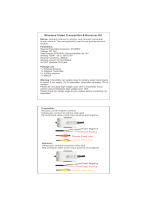Page is loading ...

USER GUIDE
PREMIUM PORTABLE MIXER-RECORDER

Legal Notices
Product specications and features are subject to change without
prior notication.
Copyright
©
2019 Sound Devices, LLC. All rights reserved.
This product is subject to the terms and conditions of a
software license agreement provided with the product, and
may be used in accordance with the license agreement.
This document is protected under copyright law. An authorized
licensee of this product may reproduce this publication for the
licensee’s own personal use. This document may not be reproduced
or distributed, in whole or in part, for commercial purposes, such
as selling copies or providing educational services or support.
This document is supplied as a technical guide. Special care
has been taken in preparing the information for publication;
however, since product specications are subject to change,
this document might contain omissions and technical or
typographical inaccuracies. Sound Devices, LLC does not accept
responsibility for any losses due to the user of this guide.
Trademarks
The “wave” logo is a registered trademarks; SuperSlot, and
Wave Agent are trademarks of Sound Devices, LLC. Dante is
a registered trademark of Audinate. Windows and Microsoft
Excel are registered trademarks of Microsoft Corporation
in the U.S. and other countries. All other trademarks
herein are the property of their respective owners.
WEEE Statement
If you wish to discard a Sound Devices product in Europe,
contact Sound Devices (Germany) for further information.
Warning! This device can drive headphones to potentially
dangerous levels. Do not listen at high volume levels for
long periods.
Read and fully understand this manual before operation.
Manual Conventions
SYMBOL DESCRIPTION
>
This symbol is used to show the order in which you select menu
commands and sub-options, such as: Main Menu > Outputs
indicates you press the Menu button for the Main Menu, then
scroll to and select Outputs by pushing the Encoder.
[ ] This symbol is used to convey selectable menu items.
* This symbol is used to convey factory default settings.
+
A plus sign is used to show button or keystroke combinations. For
instance, Ctrl+V means to hold the Control key down and press
the V key simultaneously. This also applies to other controls, such
as switches and encoders. For instance, MIC+HP turn means
to slide and hold the MIC/TONE switch left while turning the
Headphone (HP) encoder. METERS+SELECT means to hold the
METERS button down as you press the SELECT encoder.
Note
A
note
provides recommendations and important related
information. The text for notes appears italicized.
*
A cautionary warning about a specic action that could cause
harm to you, the device, or cause you to lose data. Follow the
guidelines in this document or on the unit itself when handling
electrical equipment. The text for cautionary notes also appears
italicized and bold in a different color.
Scorpio User Guide | Rev 2-A | 06/28/19
This document is distributed by Sound Devices, LLC in online electronic (PDF)
format only. Published in the USA.
This table provides the revision history and cross-reference
links to “what’s new” in this guide.
REV # DATE VERSION DESCRIPTION
1-A
05/19 A v1.0 Initial release
2-A
2-B
7/19
8/19
A
A
v1.20 SL-6 Operation, Sticky Notes,
Take List, File Copy.
v1.21 Stability Improvements
Post Ofce Box 576
E7556 State Rd. 23 and 33
Reedsburg, Wisconsin 53959 USA
www.sounddevices.com
+1 608.524.0625 main
+1 608.524.0655 fax
800.505.0625 toll free
Included Accessories
PART NUMBER DESCRIPTION
2479.000 Cordset 6’ AC cable
9623.001 XL-WPTA4 power supply TA4 Connector
9244.003 Scorpio LCD cover
9772.000 Antenna, SMA connector
5529.000 Promo Sticker (white)
5537.000 Promo sticker (black)
1312.000 Dot: Red, Yellow, Blue,Green, Purple, White (8 each)

Scorpio User Guide
1
Dear Sound Professionals,
ank you very much for your interest and purchase of the Scorpio. We at Sound Devices are extremely proud of
this product. We consider the Scorpio our best yet, from every aspect.
We also want to thank you for your direct contribution to this product’s success. Countless conversations were
shared with industry professionals regarding workows, frustrations, wants, and needs. e knowledge obtained
from these conversations drove the design and engineering of the Scorpio.
Please stay in touch. We will always be here to help, listen to feature requests, and hear about your adventures
with the Scorpio.
We are honored to be part of your kit.
Sincerely,
Sound Devices

Scorpio User Guide
2
Table of Contents
PANEL VIEWS 3
FRONT PANEL 3
LEFT SIDE PANEL 4
RIGHT SIDE PANEL 5
REAR PANEL 6
TOP PANEL 6
HOME SCREEN 7
CHANNEL SCREEN 8
CHANNEL INPUT 9
VIRTUAL KEYBOARD 10
PHRASE MANAGER 11
CHANNEL EQ 12
MENUS 13
POWER MENU 14
CHANNEL SETUP 15
CHANNEL GROUPS 15
BUS MENU 16
OUTPUT MENU 17
LIMITERS 18
METERS 19
TIMECODE 19
RECORD/PLAY 21
FILES 22
SLATE/COMS/RETURNS 24
SL-6 25
SYSTEM 30
TOGGLE SWITCH MENU 31
CONTROLLERS 32
QUICK SETUP 33
DANTE 33
EXTERNAL CONTROLLERS 34
SD REMOTE 35
FRONT PANEL SHORTCUTS 37
TOGGLE SWITCH SHORTCUTS 39
USB KEYBOARD 40
SPECIFICATIONS 41
GLOSSARY 45

Scorpio User Guide
3
Panel Views
FRONT PANEL
Channel Trim
Channel Ring LED
Channel Fader
PFL Switch Transport Control
LCD DisplayMeter Button
Select Encoder
Mic/Tone Switch
*/** Switch Rtn/Fav Switch
Power Switch/LED Indicator
Menu Button
Headphone
Encoder
CHANNEL TRIM Turns the channel on/off and sets the input sensi-
tivity for the channel. To conserve power, turn off unused channels by
rotating channel trim fully counterclockwise.
CHANNEL LED RING Provides visual indication of channel signal
condition, solo and mute, and whether a channel is on or off.
CHANNEL FADER Controls the audio level of the channel as it
contributes to the L/R mix and any destinations selected in routing as
“Post”.
PFL SWITCH Pre/Post Fade Listen selects the channel in the head-
phones for Pre/Post Fade Listen while simultaneously entering the
channel screen. Also used for accessing virtual keyboard for channel
naming and various shortcuts.
TRANSPORT CONTROLS A joystick (with its illuminated LED ring)
on the front panel is used to perform various transport control func-
tions. (see table below). The ring LED will ash orange post roll while
writing to media.
Function Action
Record Push up the Transport control to begin recording a new le.
The LED ring illuminates red while recording is underway.
Stop Press in the Transport control to stop recording or playback.
While in standby, press and hold to display next take name.
Play Push down on the Transport control to begin playback of the
last le recorded or le currently loaded. While in playback,
push down again to pause playback. The LED ring as well as
the active le in the display will ash to indicate that Pause
is active. Push down again to continue playback.
Rewind / Load
Previous Take
While in standby, push left to load the previous take. While
in playback, push and hold left to rewind.
When the Scorpio is playing back or paused, moving the
joystick to the left (<<) rewinds at 2x speed, then after
holding for 5 seconds, it increases to 16x speed.
Fast Forward
/ Load Next
Take
While in standby, push right to load the next take. While in
playback, push and hold right to rewind.
When the Scorpio is playing back or paused, moving the
joystick to the right (>>) fast forwards at 2x speed, then after
holding for 5 seconds, it increases to 16x speed.
Scrub While playing or paused, press the headphone encoder to
enter Scrub mode. Then rotate clockwise for fast forward or
counter-clockwise for rewind speeds of 0x, 1/8x, 1/4x, 1/2x,
1x, 2x, 4x, 8x, and 16x. The audio may be heard in scrub
mode up to 2x speed.
METER BUTTON Push to view and select various metering presets.
Used with Select Encoder. Press again to return to Home Screen.
Push with channel Select switched 1-12 for shortcut to Meters Preset
1-12
SELECT ENCODER
1. Push to view Outputs list, rotate and push to Select Output Screen.
Push Meter Button to return to Home Screen.
2. Rotate to select track in display, push both Meter and Select at
the same time to arm/disarm track. While holding the Meter Button,
multiple consecutive tracks may be armed by holding in the Select
Encoder and rotating.
3. Use with Meter Button to scroll through meter views then push to
Select.
4. Push with Channel Select switches 1-12 for shortcut to Bus 1-10,
L,R routing.
5. Menu navigation and push to Select.
MIC/TONE SWITCH Toggle slate mic and tone generator. Soft
button for menus.
*/** SWITCH Shortcut with PFL switch to access channels 13-24
and 25-32. Soft button for menus.
POWER SWITCH/LED INDICATOR Turns the power on and off.
Switch LED ring indicates the following:
1. Power condition: green = good, orange = warning, red = shutdown
imminent.
2. Flashing blue = power is off and holding timecode.
3. Continuous blue = booting up.
4. Flashing yellow = unit is off and charging L-mount batteries.
5. Continuous yellow = unit is off and both L-mount batteries are fully
charged.
MENU BUTTON Push to enter the Main menu. Also used to exit
menus. The Menu button will ash red to indicate clipping on the
headphones. Press with Channel Select switches 1-12 for shortcuts
to Menu Favorites 1-12.
HEADPHONE ENCODER
1. Rotate to control headphone volume.
2. Press to open headphone preset menu and select.
3. Menu navigation and push to select.
4. Press Menu and HP Encoder to enter Take List.
5. Press > 0.5s during playback to enter audio scrub mode.
Press with Channel Select switches 1-12 for shortcuts to HP Presets
1-12.

Scorpio User Guide
4
LEFT SIDE PANEL
Mic/Line Inputs 1-6 female XLR jacks
AES3/AES42 on XLR Inputs 1 and 6
Mic/Line Inputs 7-8
TA3 jacks
Com Rtn 1 TA3 jack
Headphone/(X9/X10)
3.5mm jack
Headphone/
Headset/External Slate
Mic TA5 jack
Mic/Line Inputs 9-16
TA5 jacks
INPUTS 1-6 FEMALE XLR JACKS Active-balanced analog micro-
phone or line-level inputs. Inputs 1 and 6 can also accept AES3 or
AES42 signal. [pin-1 = ground, pin-2 = hot (+), and pin-3 = cold (-)]
MIC/LINE INPUTS 7-8 TA3 JACKS Active-balanced analog
microphone or line-level inputs. [pin-1 = ground, pin-2 = hot (+), pin 3
= cold (-)]
MIC/LINE INPUTS 9-16 TA5 JACKS Active-balanced analog mi-
crophone or line-level inputs. [pin-1 = ground, pin-2 = Ch.1 +, pin-3 =
Ch.1 -, pin-4 = Ch.2 +, pin-5 = Ch. 2 -]
COM RTN 1 TA3 JACK Balanced connection for Com Return 1 audio
input. [pin-1 = Ground, pin-2 = hot (+), pin-3 = cold (-)]
HEADPHONE/(X9/X10) 3.5 MM JACK Unbalanced output and
TRS headphone output.
Warning! This output can drive headphones
to potentially dangerous levels.
Routing determined in the Outputs
menu. [Sleeve = ground, tip = left (X9), ring = right (X10)]
HEADPHONE/HEADSET TA5 JACK headphone and slate micro-
phone connections [pin-1 = HP right, pin-2 = HP left, pin-3 = ground,
pin-4 = Mic -, pin-5 = Mic+]

Scorpio User Guide
5
RIGHT SIDE PANEL
SD Card slots 1 & 2
L,R,Rtn A (AES 5-8)
10 Pin jack
L,R,Rtn C 10 pin jack
USB C Port
USB A port
10-18 V DC1 TA4 jack
LTC/Wordclock/5-pin
LEMO jack
1/4” headphone jack
Com Rtn 2
3.5 mm jack
X7/X8
3.5 mm jack
Antenna SMA
connector
X1-X6
TA3 jacks
Rtn B
3.5 mm jack
Main Outputs L (AES 1,2),
R (AES 3,4) Male XLR jacks
ANTENNA RP-SMA-MALE CONNECTOR Connects to included
external antenna for Bluetooth LE.
SD 1 AND 2 CARD SLOTS Insert SD card media for recording.
Insert label side down.
L,R,RTN A (AES 5-8) AND C 10-PIN JACKS Each connection
includes a pair of outputs and a stereo unbalanced return input.
Analog Output levels are selected between Line, -10, and Mic levels in
Main menu > OUTPUTS section. 10-pin A outputs can be set to send
AES3 digital signals (AES 5-8). Output may be sourced from L,R or any
of the 10 mix buses in Main menu > OUTPUTS.
USB C PORT
1. File transfer
USB A PORT
1. USB keyboard
2. USB to SD-Remote Android app
3. USB to approved 3rd party fader controllers
10-18V DC1 TA4 JACK Accepts DC voltages from 10–18 V for
powering. [pin-1- GND, pin-2- Smart Battery DATA, pin-3- Smart
Battery CLOCK, pin-4- +10-18 VDC]
LTC/WORDCLOCK/5-PIN LEMO JACK Timecode I/O, Wordclock.
[pin-1- GND, pin-2- LTC or WORDCLOCK IN, pin-5- LTC or WORDCLOCK
OUT (Pins 2 and 5 are software selectable)]
¼” HEADPHONE JACK 1/4-inch TRS headphone output. Warning!
This output can drive headphones to potentially dangerous levels.
[Sleeve = ground, tip = left, ring = right]
COM RTN 2 3.5 MM JACK Balanced, 1-channel 3.5 mm female
connector for Return 2 audio input. [Sleeve = ground, tip = hot, ring
=cold ]
X7/X8 3.5MM JACK Unbalanced stereo 3.5 mm female connector.
Routing determined in the Outputs menu. [Sleeve = ground, tip = X7,
ring = X8]
X1-X6 TA3 JACKS Line, -10, or Mic level selected in Main menu
OUTPUTS section. Routing determined in the Outputs menu. [pin-1
= Ground, pin-2 = hot (+), pin-3 = cold (-). Float pin-3 to un-balance]
RTN B 3.5 MM JACK Unbalanced stereo 3.5 mm female connector
for Return B audio input. [Sleeve = ground, tip = left, ring = right]
MAIN OUTPUTS L (AES 1,2), R (AES 3,4) XLR JACKS Analog
outputs on standard 3-pin XLR-3M connectors. Analog Output levels
are selected between Line, -10, and Mic levels in Main menu >
OUTPUTS. Can be set to send AES3 digital signals (1,2 and 3,4 on L
and R respectively) in Main menu > OUTPUTS. Routing determined in
the Outputs menu. [pin-1 = Ground; pin-2 = hot (+); pin-3 = cold (-).
Unbalance by oating pin-3]

Scorpio User Guide
6
REAR PANEL
10-18 V DC 2 TA4 jack
Battery 1, Battery 2 Docking
Secondary Ethernet port
10-18V DC2 TA4 JACK Accepts DC voltages from 10–18 V for pow-
ering. [pin-1- GND, pin-2- Smart Battery DATA, pin-3- Smart Battery
CLOCK, pin-4- +10-18 VDC]
BATTERY 1, BATTERY 2 DOCKING Sony L-Mount type batteries
may be used. When connected to an external DC source via DC1 or
DC2 the L-Mount batteries can be charged if enabled in the Power
menu.
DANTE RJ45 JACKS Two-1 GbE ports serving as a Dante audio net-
work connections. The Dante interface provides 32 inputs and 32 out-
puts simultaneously. Routing is dened through the Channel Source
and Output menus. Dante Controller app on Mac/PC (from Audinate)
needed to route and use Dante.
TOP PANEL
Test connector for manufacturing
TEST CONNECTOR Used during manufacturing.
MULTIPIN MOLEX RIBBON CONNECTOR Used for connecting SL-
6. Remove all power on Scorpio and the SL-6 before connecting.
The SL-Riser is required to connect the SL-6 to Scorpio.
Primary Ethernet port
Dante /Ethernet RJ-45 jacks
Multipin Molex Ribbon Connector for SL-6

Scorpio User Guide
7
HOME SCREEN
Current take name
Media space
remaining indicators
LR mix bus meters
Individual channel
meters
File elapsed time
Selected
headphone preset
Timecode
Current frame rate Metering for
Returns A, B, C
Current sample rate
CURRENT TAKE NAME Shows the lename of the currently-
selected take.
SSD, SD1, SD2 Indicates the amount of recording time available
based on current track count, sample rate, and media routing The
internal SSD drive has a capacity of 256 GB.
LR MIX BUS METERS WITH ARM/DISARM INDICATION
Indicates the peak and VU audio levels of the L/R mix. The L and R
indicators turn red to indicate that the tracks are armed for record.
INDIVIDUAL CHANNEL METERS WITH ARM INDICATION Indi-
cates the peak and VU audio levels of the individual channel. May be
Pre- or Post- fade depending on Channel to ISO routing.
FILE ELAPSED/ REMAINING TIME Indicates in
Hours:Minutes:Seconds:1/10ths the elapsed time of the current le.
During playback, displays the elapsed and remaining time in hours,
minutes and seconds.
TIMECODE Indicates current SMPTE timecode value.
CURRENT SAMPLE RATE, FADER/TRIM LEVEL
1. Indicates current sample rate.
2. Temporarily indicates fader level of last moved fader (red text box).
3. Temporarily indicates trim level of last moved trim (green text box).
CURRENT TIMECODE FRAME RATE, FADER/TRIM LEVEL
1. Indicates current frame rate.
2. Temporarily indicates fader level of last moved fader (red text box).
3. Temporarily indicates trim level of last moved trim (green text box).
SELECTED HEADPHONE PRESET Indicates the currently-selected
headphone preset.
METERING FOR RETURNS A, B AND C Indicates audio level for
the returns.

Scorpio User Guide
8
CHANNEL SCREEN
Channel designation
and user-dened name
Channel Meter view
Channel Trim value
Channel Arm
Channel to ISO routing
Channel Linking
Channel EQ
HPF (High Pass Filter) Polarity
Channel delay
Channel to Bus routing
Limiter
HP Preset
Channel Mute
L C R pan select
Channel Input selection
Slate Mic
Channel Fader Value
CHANNEL DESIGNATION AND USER-DEFINED NAME Indicates
the mixer channel designation and the user-dened name. Both are
overlaid onto the channel audio meter. When in a Channel Screen,
hold the PFL Switch for about 0.5 s to enter the virtual keyboard and
enter a user-dened name for the channel.
CHANNEL METER VIEW Indicates the audio level of the channel.
Metering follows ISO Routing selection, Pre- or Post-fade.
CHANNEL TRIM VALUE Indicates the gain of the channel trim con-
trol. The gain range depends on the type of input selected.
Mic: +12 to +76 dB
Line: -14 to +50 dB
Dante: -10 to +20 dB
SL-6: -20 to +50 dB
AES3: -10 to +20 dB
AES42: 0 to +70 dB
Returns: -20 to +30 dB
CHANNEL FADER VALUE Indicates the level of the channel fader
control, continuously-variable from Off to +16dB.
CHANNEL INPUT SELECTION Indicates which physical audio input
is feeding the channel.
ISO (CHANNEL->ISO) ROUTING Indicates where the isolated
track’s audio is tapped from in the audio chain. Pre-fade or Post-fade.
CHANNEL LINKING Indicates the current linking status. The linking
options are Unlinked, adjacent channels (eg. 1,2) and adjacent chan-
nels Mid Side (eg. 1-2MS). Linked parameters are: trims, faders, HPF,
delay, limiter, mute, ISO, Bus Send 1 and Bus Send 2. Stereo panning
is 1 to L and 2 to R. For MS linking, the pan becomes a balance con-
trol between Mid and Side.
CHANNEL EQ Indicates the EQ position in the audio chain. Pre(fade)
or Post(fade). Select to enter Channel EQ screen.
HPF (HIGH PASS FILTER) Indicates on/off status where green
icon and white value = ”On” and gray icon and value = “Off”. The HPF
frequency is variable in 10 Hz steps from 10 Hz to 320 Hz.
POLARITY REVERSE Indicates polarity status. Green icon = polarity
reversed, white icon = polarity normal.
CHANNEL INPUT DELAY Indicates input delay time. The input delay
is continuously-variable in milliseconds from 0-50 ms.
CHANNEL TO BUS ROUTING Determines to which bus or buses the
channel audio will be sent. When a channel is routed to a bus as a
Send (bus box highlighted blue), the Send Gain value is used. When
a channel is sent Pre (green) or Post (orange), the Send Gain value is
ignored.
CHANNEL LIMITER Indicates on/off status of channel limiter.
MUTE Indicates mute status of channel. Blue icon = muted. Toggle
mute on/off with the “Tone” switch.
L C R SELECT Indicates the stereo pan position of the channel’s
contribution to the L/R mix. Orange = selected. Use the */** switch
to select. Hold */** switch and rotate select encoder for continuous
panning positioning. Alternatively, press and hold Select encoder,
then use */** switch to pan continuously.
ARM Toggle then Rtn/Fav switch.
HP ENCODER Pressing in HP encoder will toggle between HP preset
and PFL. Can be used to listen to channel panning while viewing the
Channel Screen by setting the HP Preset to LR Stereo.

Scorpio User Guide
9
CHANNEL INPUT SOURCE
CHANNEL BUS SENDS

Scorpio User Guide
10
Virtual Keyboard
Action Function
Rotate HP Scrolls orange highlight through the keyboard
characters.
Press HP Inserts the highlighted character in text eld.
‘abc’ switch Quick ick toggles between A-Z and a-z in keyboard.
Hold ‘abc’
switch
Momentary selection of other case.
Delete Deletes character to the left of ashing cursor.
Hold Delete Repeatedly deletes characters to the left of ashing
cursor.
Space Inserts space at the ashing cursor position.
Hold Space Repeatedly inserts spaces.
Save switch Saves text and exits screen.
Rotate
Select
Moves the cursor to the left or right in the text eld.
Quick Press
Select
Switches to the Shifted functions: Clear, End, Home,
Exit. When shifted functions are active, their text
changes to white and the non-shifted functions
change to gray.
Clear Clears text from the text edit eld.
End/Home Moves cursor to end/start of text.
Exit Exits screen without saving text edits.

Scorpio User Guide
11
Phrase Manager
CLEAR Clears all phrases.
DELETE Deletes selected phrases.
NEW Create new phrase.
EDIT Edit selected phrase.
INSERT Inserts selected phrase into text.
REPLACE Replaces text with current selected phrase.

Scorpio User Guide
12
Channel EQ
1. EQ Selects channel EQ state. [Off*, On]
2. LOW FREQ Selects low frequency EQ lter parameters.
a. Type- Indicates Shelf or Peaking lter [Shelf, Peak]
b. Freq- Indicates frequency of the lter, continuously-variable from
20 Hz to 20 kHz (100Hz*).
c. Gain- Indicates gain of the lter, continuously-variable from -15dB
to +15 dB in 1 dB increments (0 dB*).
d. Q- Indicates “Q” or bandwidth of the lter, continuously-variable
from .5 - 10 in .1 increments (1.0*).
e. Bypass- Indicates state of the lter [Bypass (orange ll)]*
3. MID FREQ Selects mid frequency EQ lter parameters.
a. Freq- Indicates frequency of the lter, continuously-variable from
200-20 kHz in 10 Hz increments (5000Hz*).
b. Gain- Indicates gain of the lter, continuously-variable from -15 dB
to +15 dB in 1 dB increments (0 dB*).
c. Q- Indicates “Q” or bandwidth of the lter, continuously-variable
from .5-10 in .1 increments (1.0*).
d. Bypass- Indicates state of the lter [Bypass(orange ll)]*.
4. HI FREQ Selects high frequency EQ lter parameters.
a. Type- Indicates Shelf or Peaking lter [Peak, Shelf]
b. Freq- Indicates frequency of the lter, continuously-variable from
20 Hz to 20 kHz. (100 Hz*).
c. Gain- Indicates gain of the lter, continuously-variable from -15dB
to +15 dB in 1 dB increments. (0 dB*)
d. Q- Indicates “Q” or bandwidth of the lter, continuously-variable
from .5 - 10 in .1 increments. (1.0*)
e. Bypass- Indicates state of the lter. [Bypass (orange ll)]*
5. PRE/POST-FADER Indicates where the EQ is inserted into the
audio chain. Pre-fade or Post-fade [Pre*, Post]
EQ will apply to bus sends when applied Pre-fade only
.

Scorpio User Guide
13
Menus
MAIN MENU

Scorpio User Guide
14
Power
Allows conguration of various power settings.
POWER SOURCE ICONS (Batt1, Batt2, DC1, DC2, TC Batt,) Indi-
cates the power condition of each power source. [Green = normal,
yellow = below normal, orange = low, red = warning]
1. DC1 REF Allows proper power level indicator calibration based
upon the type of DC power source used. [12V DC*, 14 V Li-Ion, 12 V
Lead Acid, Full Range (10-18V), Smart Battery]
2. DC2 REF Allows proper power level indicator calibration based
upon the type of DC power source used. [12V DC*, 14 V Li-Ion, 12 V
Lead Acid, Full Range (10-18 V), Smart Battery]
3. DC LOSS Selects how the unit should operate when DC power is
lost. [Switch to Next Supply*, Turn Off]
4. BATT CHARGING Selects battery charging mode when connected
to an external DC source. [Disabled, When Power On, When Power Off,
Always]
Battery charging not available when the SL-6 is connected.
SL-6 Power
Remove DC1 and DC2 powering from the Scorpio while using the
SL-6. L-Mount batteries can be left inserted in Scorpio while the SL-6
is being used.
When an SL-6 is attached, the following settings are available:
SL-6 PREFERRED SOURCE Selects whether the NP-1 or DC input
takes priority.
SL-6 DC REF Allows proper power level based on the type of DC
power source used [12 V DC, 14 V Li-ion, 12 V Lead Acid, Full Range]
SL-6 POWER OUTPUTS Selects whether SL-6 power outputs 1-4
and USB charging port are on or off.
When using an external BDS switch to power the entire Scorpio/
SL-6 system, set DC Loss to ‘Turn Off’ and ensure no NP-1 battery is
connected to the SL-6 and no DC power is connected to the DC-1 or
DC-2 jacks on the Scorpio. Leaving these power sources connected
will cause the Scorpio to auto-reboot after powering down the BDS.
L-Mount batteries can be left inserted in Scorpio and will not cause a
reboot after powering down from an external BDS.

Scorpio User Guide
15
Channel Groups
CHANNEL GROUPS ENABLE/DISABLE
Provides global enable/disable for each of the four groups in the
channel grouping menu. Scroll to Group 1-4 using either encoder,
then press the encoder to enable or disable the group.
Channel Setup
1. PHANTOM VOLTAGE Selects phantom power voltage for all
inputs. [12 V, 48 V*
2. PFL MODE Selects the source of the PFL feed. [Auto* Pre-fade,
Post-fade] Auto = pre-fade if channel is routed to ISO track pre-fade,
post-fade if channel is routed to the ISO track post-fade.
3. CHANNEL GROUPING Selects grouping of faders, record arming,
and mutes across channels. The lowest channel number in the group
controls the other channels grouped. Four channel groups are possi-
ble; channels grouped can only be assigned to one group.
a. Group 1 [1-16]
b. Group 2 [1-16]
c. Group 3 [1-16]
d. Group 4 [1-16]
4. PFL GAIN A preset amount of gain that is applied to any chan-
nel(s) with active PFL.

Scorpio User Guide
16
Buses
Selects routing for Buses L,R and 1-10.
1. BUS METER Audio level meter for the selected bus.
2. LINK *-* Selects linking for two even-to-odd numbered adjacent
buses. Links bus Gain, Mute Coms, and Mute All functions.
3. ISO Any ISO channel contributes to Bus mix. [Green ll in text box
= Pre-fade, Orange ll in text box = Post-fade
4. BUS [L,R, 1,2 (available on buses 3-10).
5. COM [Rtn 1, Rtn 2 (not available on L,R buses)
6. RETURN [A1, A2, B1, B2, C1, C2 (not available on L,R buses)
7. GAIN Use ** toggle to select and adjust selected bus gain in 1 dB
increments. [Off-16dB]
8. MUTE COMS Selects muting of Coms 1, 2 sends and returns.
9. MUTE ALL Indicates mute status of bus. Blue icon = muted. Tog-
gle Mute All On/Off with the “Fav” toggle.
Bus Meter Link
Iso
Slate
Gain
Mute All
Bus Meter
ISO
Bus
Com
Return
Link
Gain Mute
Coms
Mute All

Scorpio User Guide
17
Outputs
1. LR, X1-X10 Output Routing
Selects routing for L,R and X1-X10 outputs [L Out, R Out, X1, X2, X3,
X4, X5, X6, X7, X8, X9 and X10 Out]
Only a single source can be rout-
ed to an Output. If multiple sources need to be routed, use a Bus.
A. ISO Selected source will contribute to the Output. (Green = Pre-
fade, orange = Post-fade [1-32])
B. BUS [L,R, 1-10, HP-L, HP-R]
C. COM [Rtn 1, Rtn 2]
D. RETURN [A1, A2, B1, B2, C1, C2]
E. AUTO-MUTE Selects automatic muting of the output when in Stop
mode. Record and Playback modes are not muted.
F. DELAY The output delay is continuously-variable in milliseconds
from 0-500 ms.
G. GAIN Selects amount of attenuation applied to the output. Toggle
the ** to select [0 dB to -50 dB and -inf]
H. LEVEL Selects output level type. [Line, -10, Mic]
J. MUTE Indicates mute status of output (Orange = muted) Toggle
Mute On/Off with the “Fav” toggle.
2. 10-Pin A Out Routing
Selects routing for 10-Pin A outputs.
A. A1 Selects mix bus for A1 output [L,R, 1-10].
B. A2 Selects mix bus for A2 output [L,R, 1-10].
C. AUTO-MUTE Selects automatic muting of the output when in Stop
mode. Record and Playback modes are not muted.
D. DELAY The output delay is continuously-variable in milliseconds
from 0-500 ms.
E. GAIN Selects amount of attenuation applied to the output. Toggle
the ** to select [0 dB to -50 dB and -inf].
F. LEVEL Selects output level type. AES option is available for L, R,
10-pin A [Line, -10, Mic].
G. MUTE Indicates mute status of bus (Blue icon = muted) Toggle
Mute On/Off with the “Fav” toggle.
3. 10-Pin C Level
Selects the output level type [Line*, -10, Mic].
Link
Delay
Attn Type
Mute
Auto-Mute
4. Dante
Selects routing for Dante outputs.
A. ISO Any source selected will be routed to the selected Dante out-
put. (Green ll in text box = Pre-fade, Orange ll in text box = Post-fade
[1-32])
B. BUS [L,R, 1-10]
C. OUTPUT All sources are selected post-delay. [L,R, X1-X10]

Scorpio User Guide
18
5. HP Presets
Selects the list of headphone presets available and allows for editing
and creation.
Function Description
Name Displays virtual keyboard and allows for naming of the
headphone preset.
Edit Allows selection of routed sources to both HP Left and HP
Right. Select HP LEFT or RIGHT and then select desired
source.
i. ISO- Any source selected will be routed to the selected
HP output. Green = Pre-fade, orange = Post-fade. [1-32]
ii. Bus- [L,R, 1-10]
iii. Com- [Rtn 1, Rtn 2]
iv. Return- [A1, A2, B1, B2, C1, C2]
Mono Selects monophonic monitoring of selected HP-L/HP-R
sources.
MS Selects monophonic monitoring of selected HP-L/HP-R
sources.
Unlist De-selects a preset in the list preventing it from being
listed in the HP Preset menu (press HP encoder on Home
Screen).
List Selects a preset in the list allowing it to be listed in the HP
Preset menu (press HP encoder on Home Screen).
Fav Selects a favorite preset. The name turns green when
selected. The “Fav” switch recalls this HP preset when in
the Home Screen.
Limiters
CHANNEL LIMITERS QUICK SETUP Selects the channel limiters
on/off status globally. [All On*, All Off]
BUS LIMITERS Selects the bus limiters on/off status globally. [All
On*, All Off]
CHANNEL RATIO Selects the ratio of the limiter. [Inf:1, 10:1, 12:1,
14:1, 16:1, 18:1, 20:1*]
CHANNEL RELEASE TIME Selects the release time of the limiters
in 10 ms increments. 100 ms* [50-1000 ms]
CHANNEL THRESHOLD Selects the threshold at which the channel
limiters activate. -6 dBFS* [-2 to -12 dBFS]
BUS RATIO Selects the ratio of the limiter. [Inf:1, 10:1, 12:1, 14:1,
16:1, 18:1, 20:1*]
BUS RELEASE TIME Selects the release time of the limiters in 10
ms increments. 100 ms* [50-1000 ms]
BUS THRESHOLD Selects the threshold at which the bus limiters
activate. -3 dBFS* [-2 to -12 dBFS]
BUS LR LINKING Selects the linking of the L and R bus limiters.
[On, Off*]
BUS 1,2/3,4/5,6/7,8/9,10 LINKING- Selects the linking of bus
pair limiters. [On, Off*]
/