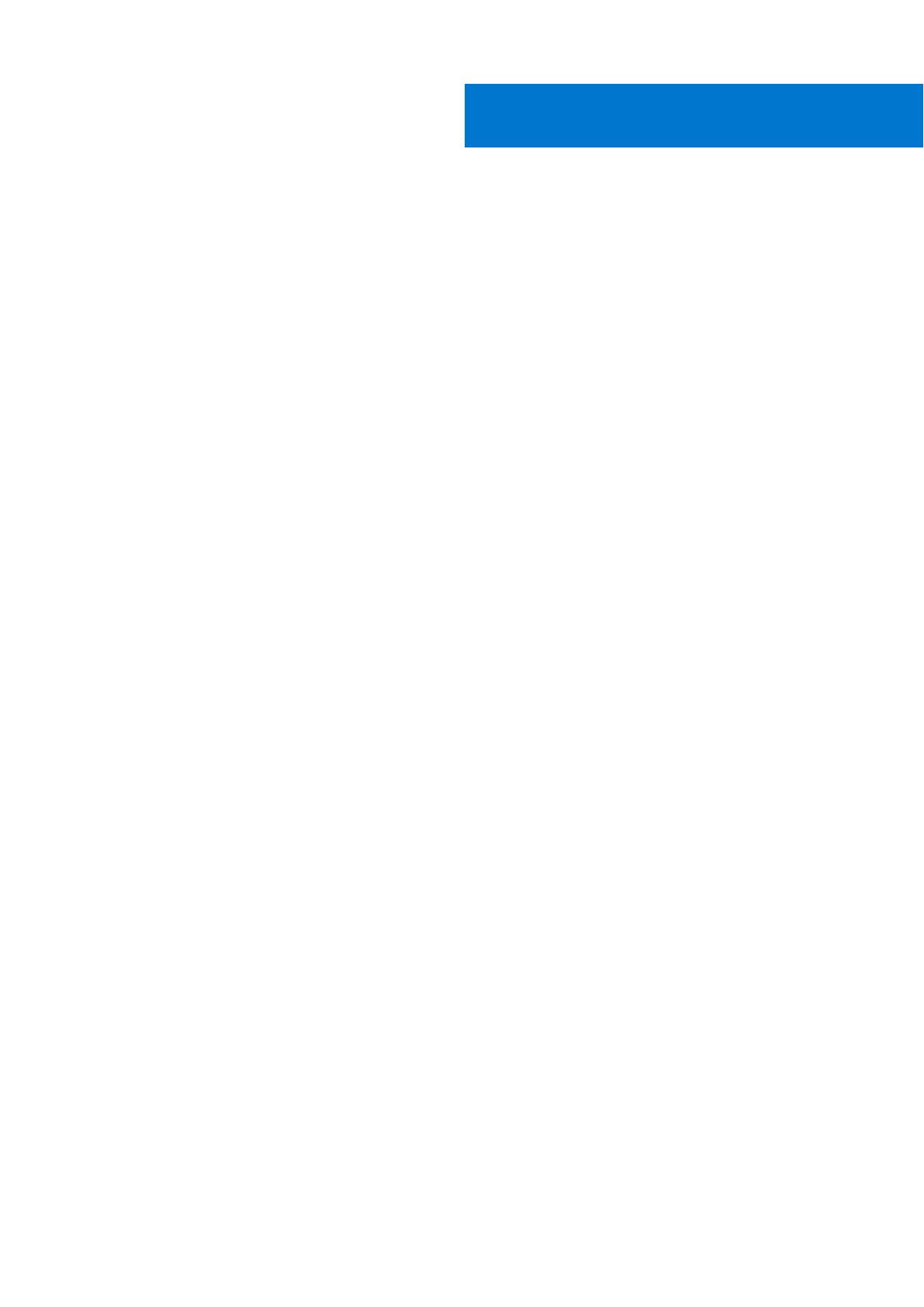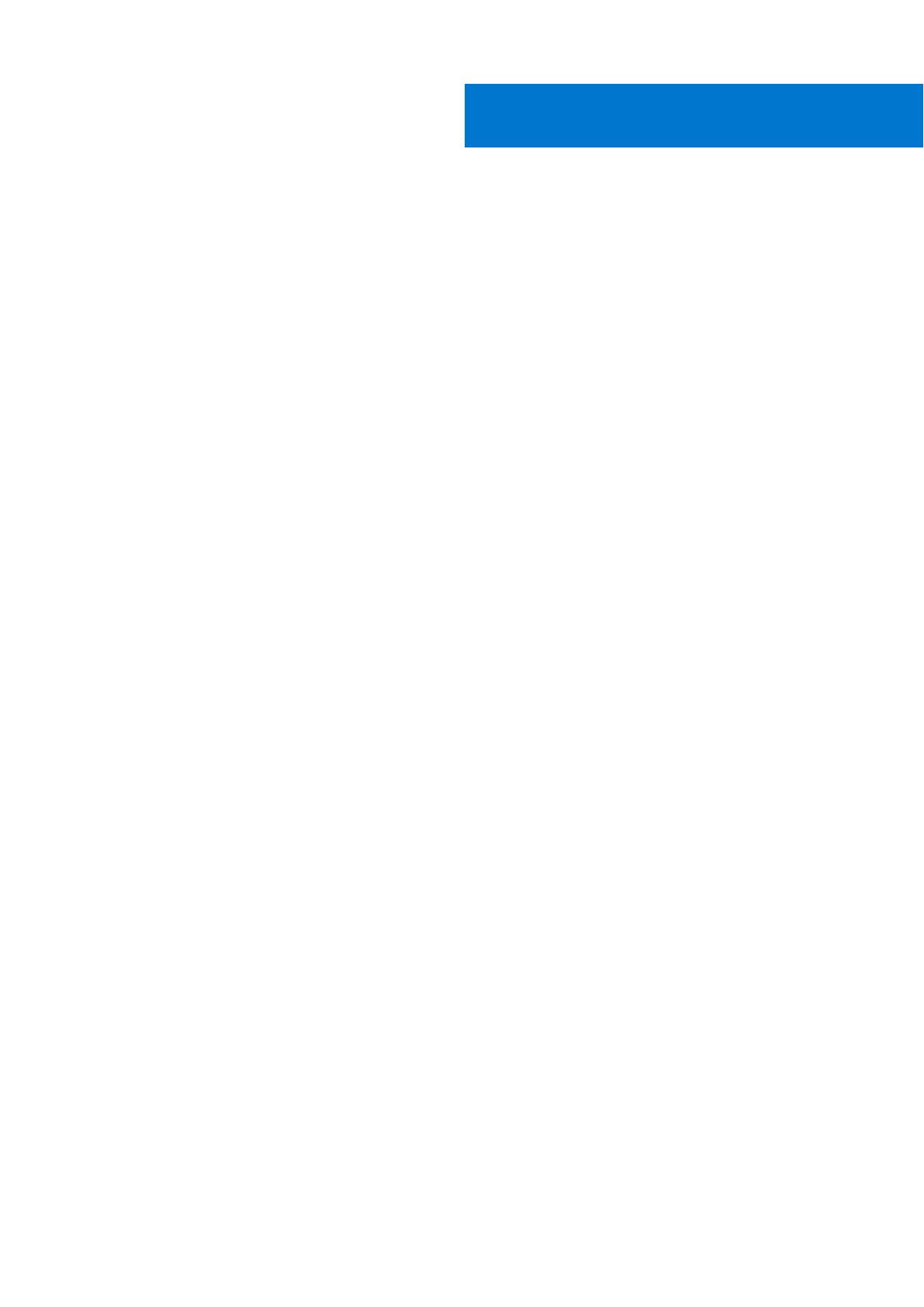
Additional Resources.....................................................................................................................5
Chapter 1: Overview...................................................................................................................... 6
PowerStore X model appliance overview...................................................................................................................... 6
Supported switches............................................................................................................................................................ 6
Chapter 2: Prepare to configure switches and networks................................................................8
PowerStore X model Network Setup Preparation Worksheet................................................................................. 8
Initial Configuration Worksheet...................................................................................................................................... 10
Chapter 3: PowerStore X model: Network configuration requirements.........................................14
Top-of-Rack (ToR) switch connectivity options and requirements .....................................................................14
Top-of-Rack (ToR) switch to ToR switch (L2) connectivity options.............................................................14
Node to Top-of-Rack (ToR) switch connectivity................................................................................................ 18
PowerStore X model networks.......................................................................................................................................19
PowerStore X model networks VLAN options............................................................................................................ 21
IP addresses for network configuration ...................................................................................................................... 21
Chapter 4: Configuring with Dell EMC PowerSwitch Series S4148-ON switches.......................... 23
Configuring with Dell EMC PowerSwitch Series S4148-ON switches overview .............................................. 23
Get the completed Network Setup Preparation Worksheet.................................................................................. 23
Establish a terminal session to the switch.................................................................................................................. 25
Validate the switch version and licensing....................................................................................................................26
Configure general settings on the Top-of-Rack (ToR) switches.......................................................................... 27
Configure PowerStore X model network VLANs on the switch............................................................................ 28
Configure Virtual Link Trunking interconnect (VLTi) .............................................................................................. 29
Configure port interfaces for PowerStore X model node connectivity.......................................................... 31
Configure the uplink ports on the Top of the Rack (ToR) switches.................................................................... 32
Chapter 5: PowerStore X model: Cabling the appliance to the switches...................................... 34
Cable the base enclosure to the ToR switches......................................................................................................... 34
Cable the ToR switches together................................................................................................................................. 35
Cable the Top-of-Rack switches to the core uplinks...............................................................................................36
Chapter 6: Validate switch and network configuration................................................................. 37
Validate configuration on the Top-of-Rack (ToR) switches.................................................................................. 37
Network Validation Tool for PowerStore.................................................................................................................... 39
Chapter 7: Discovering PowerStore Appliances........................................................................... 40
Discovery with a direct connection.............................................................................................................................. 40
Discovery with a remote connection.............................................................................................................................41
Remote discovery using Discovery Tool................................................................................................................. 41
Remote discovery with a static IP address............................................................................................................41
Contents
Contents 3