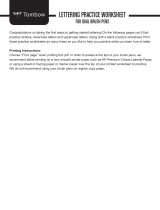Additional Resources...................................................................................................................... 5
1 PowerStore models and network hardware overview....................................................................... 6
Using this guide......................................................................................................................................................................6
PowerStore deployment models..........................................................................................................................................7
PowerStore appliance nodes................................................................................................................................................7
Top-of-Rack (ToR) switches...............................................................................................................................................8
Dell EMC PowerSwitch S4148F-ON............................................................................................................................. 8
Dell EMC PowerSwitch S4148T-ON............................................................................................................................. 9
Dell PowerSwitch S5248F-ON...................................................................................................................................... 9
PowerStore logical topology...............................................................................................................................................10
Part I: PowerStore T model: Configuring Networks.......................................................................... 12
2 PowerStore T model: Before you begin.....................................................................................13
Get your completed network configuration worksheets...........................................................................................13
Sample: Initial Configuration Worksheet................................................................................................................13
Sample: Network Setup Preparation Worksheet ................................................................................................ 16
3 PowerStore T model: Configure the switches........................................................................... 19
Establish a terminal session to the switch.................................................................................................................. 19
Validate the Top-of-Rack (ToR) switch versions and licensing.............................................................................. 20
Configure the out-of-band management switch....................................................................................................... 21
Configure general settings on the Top-of-Rack (ToR) switches............................................................................23
Configure PowerStore T model production VLANs on the switch......................................................................... 24
Configure Virtual Link Trunking interface ..................................................................................................................26
Configure the uplink ports on the Top-of-Rack (ToR) switches............................................................................ 27
Optionally, configure the LACP port channels for the nodes.................................................................................. 28
4 PowerStore T model: Cabling the appliance to the switches....................................................... 31
Cable the out-of-band management switch ..............................................................................................................31
Cable the base enclosure to the ToR switches......................................................................................................... 33
Cable the ToR switches together................................................................................................................................33
Cable the Top-of-Rack switches to the core uplinks............................................................................................... 35
5 PowerStore T model: Validate switch and network configuration............................................... 36
Validate the configuration on the out-of-band management switch..................................................................... 36
Validate configuration on the Top-of-Rack (ToR) switches....................................................................................37
Network Validation Tool for PowerStore................................................................................................................... 39
Part II: PowerStore X model: Configuring Networks.........................................................................40
6 PowerStore X model: Topology and connections....................................................................... 41
Contents
Contents 3