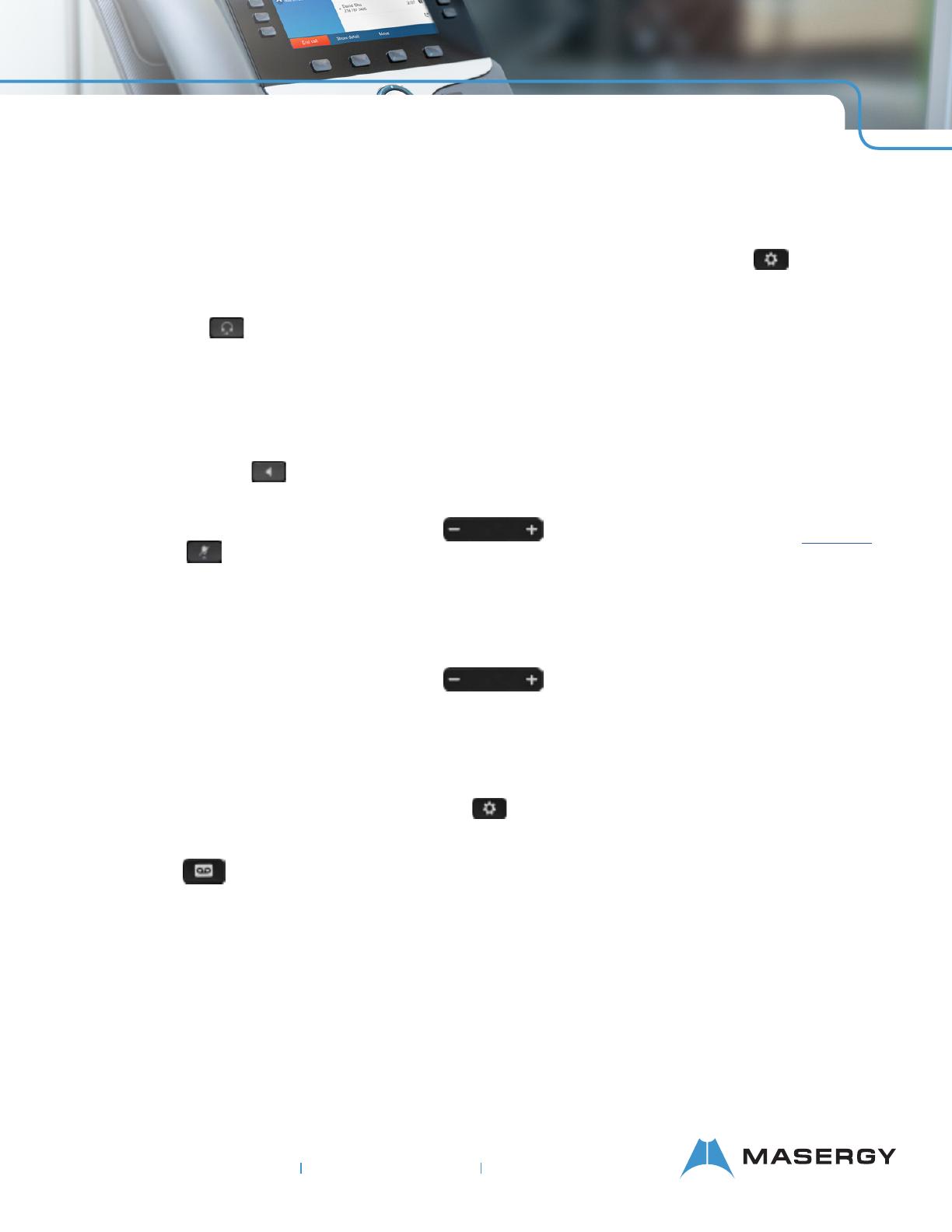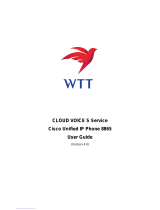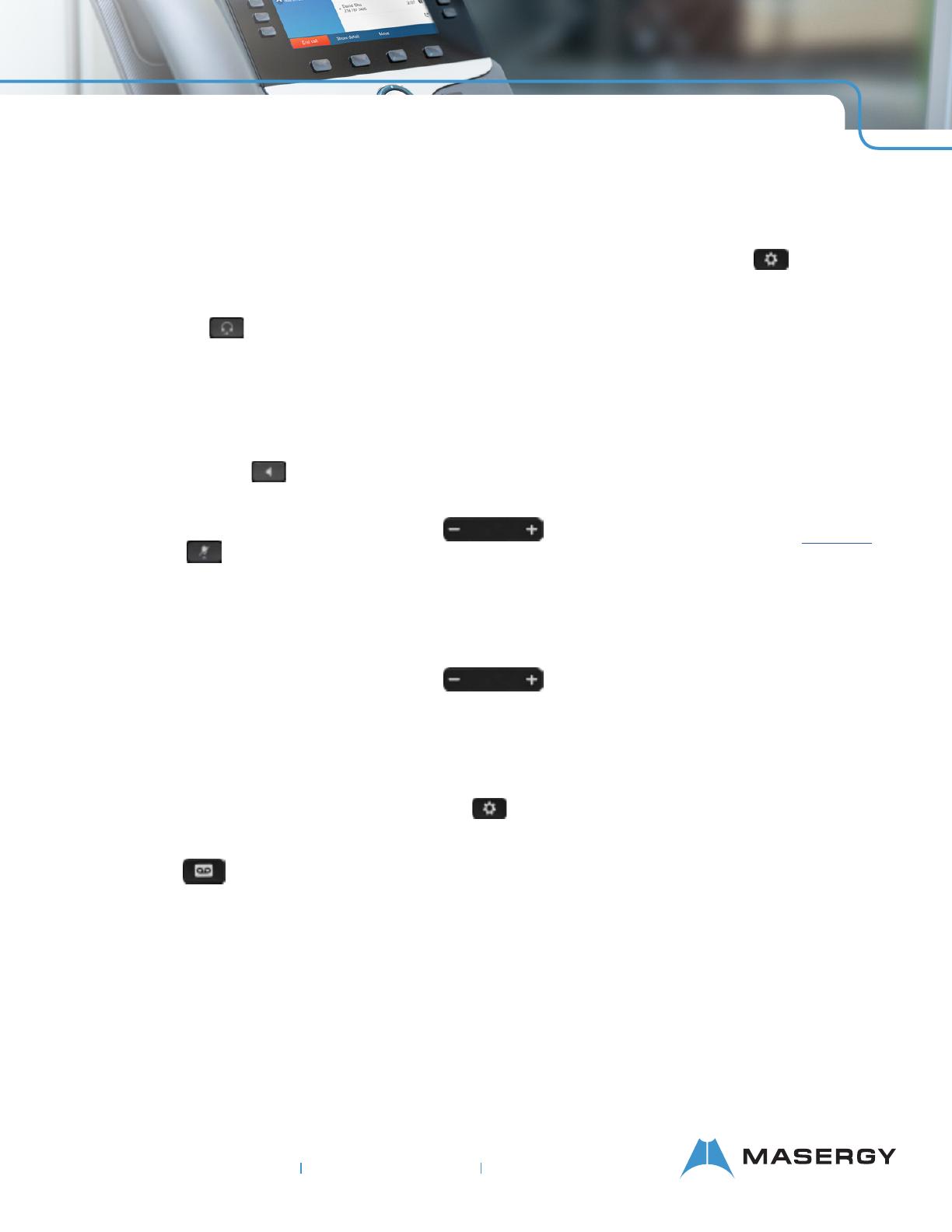
CONTACT US: USA +1 (866) 588.5885 | UK +44 (0) 207 173 6900 | sales@masergy.com
CISCO 8800 SERIES MULTIPLATFORM IP PHONE
Place a Call with a Headset
1. Plug in a headset.
2. Enter a number using the
keypad.
3. Press Headset .
Place a Call with the
Speakerphone
1. Enter a number using the
keypad.
2. Press Speakerphone .
Mute Your Audio
1. Press Mute .
2. Press Mute again to turn mute
off.
Stop Your Video
(Cisco IP Phone 8845 and 8865)
1. Turn the camera shutter
counterclockwise to stop your
video.
2. Turn the camera shutter
clockwise to start your video.
Listen to Voice Messages
Press Messages and follow
the voice prompts. To check
messages for a specific line, press
the line button first.
Forward All Calls
1. Select the right side softkey
with Dots to locate the Forward
and press this softkey.
2. Dial the number that you want
to forward to followed by “#”,
you will hear confirmation tone.
3. When you return, select the
softkey with Dots to locate the
Clr Fwd softkey and press this
softkey to end call forwarding.
Adjust the Volume in a Call
Press Volume up or
down to adjust the handset, headset,
or speakerphone volume when the
phone is in use.
Adjust the Ringtone Volume
Press Volume up or
down to adjust the ringer volume
when the phone is not in use.
Change Ringtone
1. Press Menu .
2. Select User Preferences.
3. Select Audio Preferences.
4. Select Extension(line key).
5. Use Navigation Cluster right
arrow to go to the list of
ringtones and press Play to
hear a sample.
6. After choosing your ringtone
using the "select" softkey and
then hit the Set softkey to save
the new ringtone.
Adjust the Screen Brightness
1. Press Menu .
2. Select User Preferences.
3. Select Screen Preferences
4. Select Display Brightness using
Navigation Cluster.
5. Press the Navigation Cluster left
to decrease, right to increase,
the brightness.
6. Press Save
For further information on other
Masergy supported telephones
please visit the Masergy IP Phones
webpage.