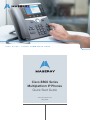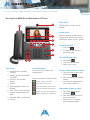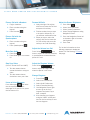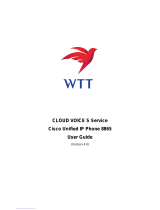Cisco 8800 series Quick start guide
- Category
- IP phones
- Type
- Quick start guide
Cisco 8800 series IP phones offer a range of features to enhance your communication experience. Make and receive calls using the handset, headset, or speakerphone. Easily transfer calls, add participants to a call, and put calls on hold. Access your recent calls and voicemail messages with a few simple clicks. Adjust the screen brightness and volume levels to suit your preferences. Mute your audio or stop your video to ensure privacy during calls.
Cisco 8800 series IP phones offer a range of features to enhance your communication experience. Make and receive calls using the handset, headset, or speakerphone. Easily transfer calls, add participants to a call, and put calls on hold. Access your recent calls and voicemail messages with a few simple clicks. Adjust the screen brightness and volume levels to suit your preferences. Mute your audio or stop your video to ensure privacy during calls.


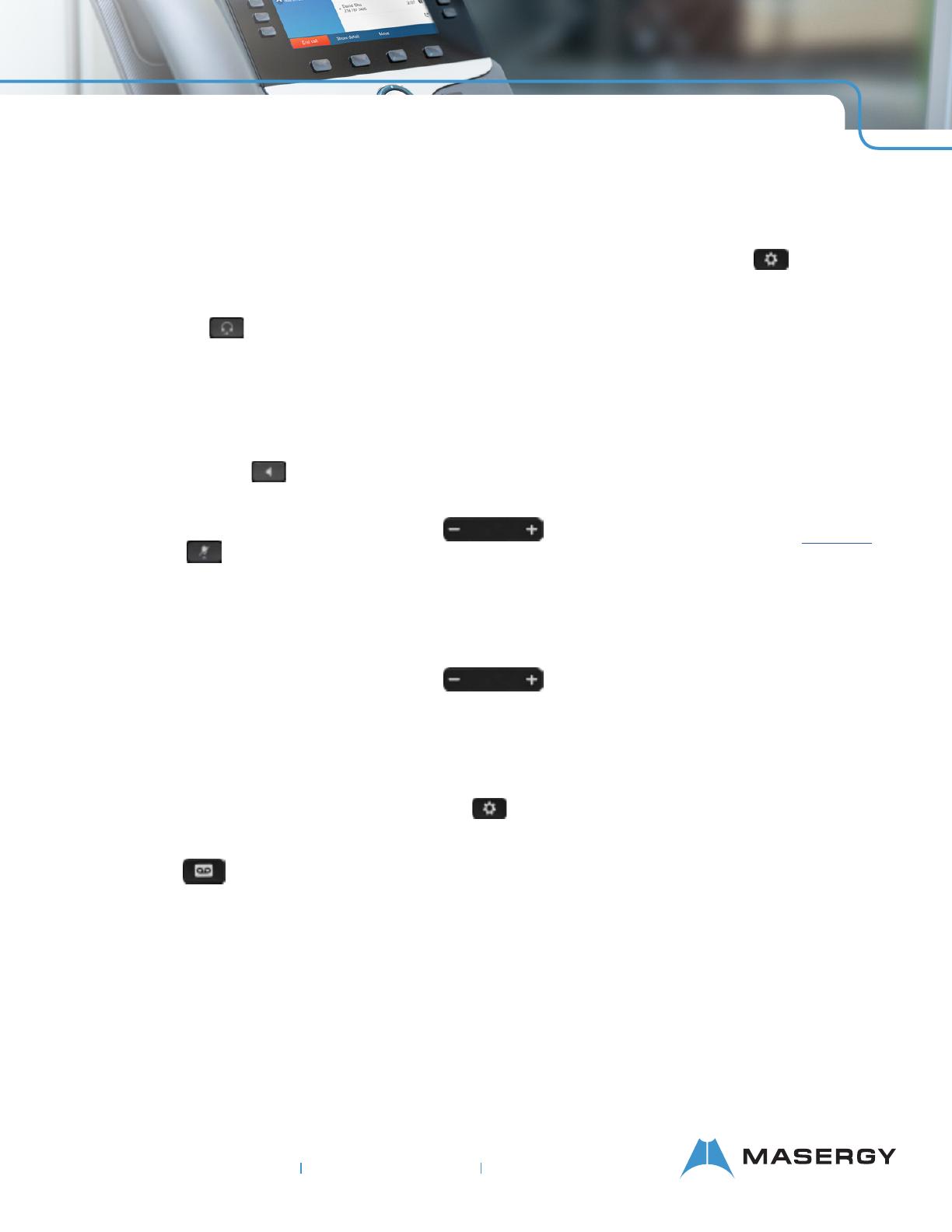
-
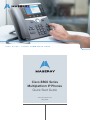 1
1
-
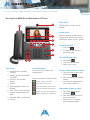 2
2
-
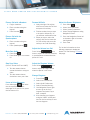 3
3
Cisco 8800 series Quick start guide
- Category
- IP phones
- Type
- Quick start guide
Cisco 8800 series IP phones offer a range of features to enhance your communication experience. Make and receive calls using the handset, headset, or speakerphone. Easily transfer calls, add participants to a call, and put calls on hold. Access your recent calls and voicemail messages with a few simple clicks. Adjust the screen brightness and volume levels to suit your preferences. Mute your audio or stop your video to ensure privacy during calls.
Ask a question and I''ll find the answer in the document
Finding information in a document is now easier with AI
Related papers
-
Cisco IP Phone 8800 Series Multiplatform Phones User manual
-
Cisco 8800 Series IP Phone User guide
-
Cisco 8841 User manual
-
Cisco 6841/6851 Multiplatform IP Phone User manual
-
Cisco 6841 User guide
-
Cisco 8800 series User manual
-
Cisco 6841 User guide
-
Cisco 8821 User guide
-
Cisco 7841 User manual
-
Cisco IP Phone 8941 and 8945 User manual
Other documents
-
Polycom VVX 300 Quick Manual
-
Polycom VVX 201 Quick Reference Manual
-
Polycom VVX 400 Quick Manual
-
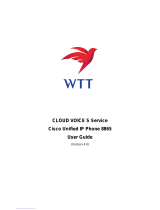 WTT CLOUD VOICE S Service Cisco Unified IP Phone 8865 User manual
WTT CLOUD VOICE S Service Cisco Unified IP Phone 8865 User manual
-
Polycom VVX 300 Quick Manual
-
Polycom VVX 600 series Quick Manual
-
Cisco Systems CP9951CCAMK9 User manual
-
Cisco Systems 6941 User manual
-
Cisco Systems 303 User manual
-
Cisco Systems SPA501G User manual