Page is loading ...
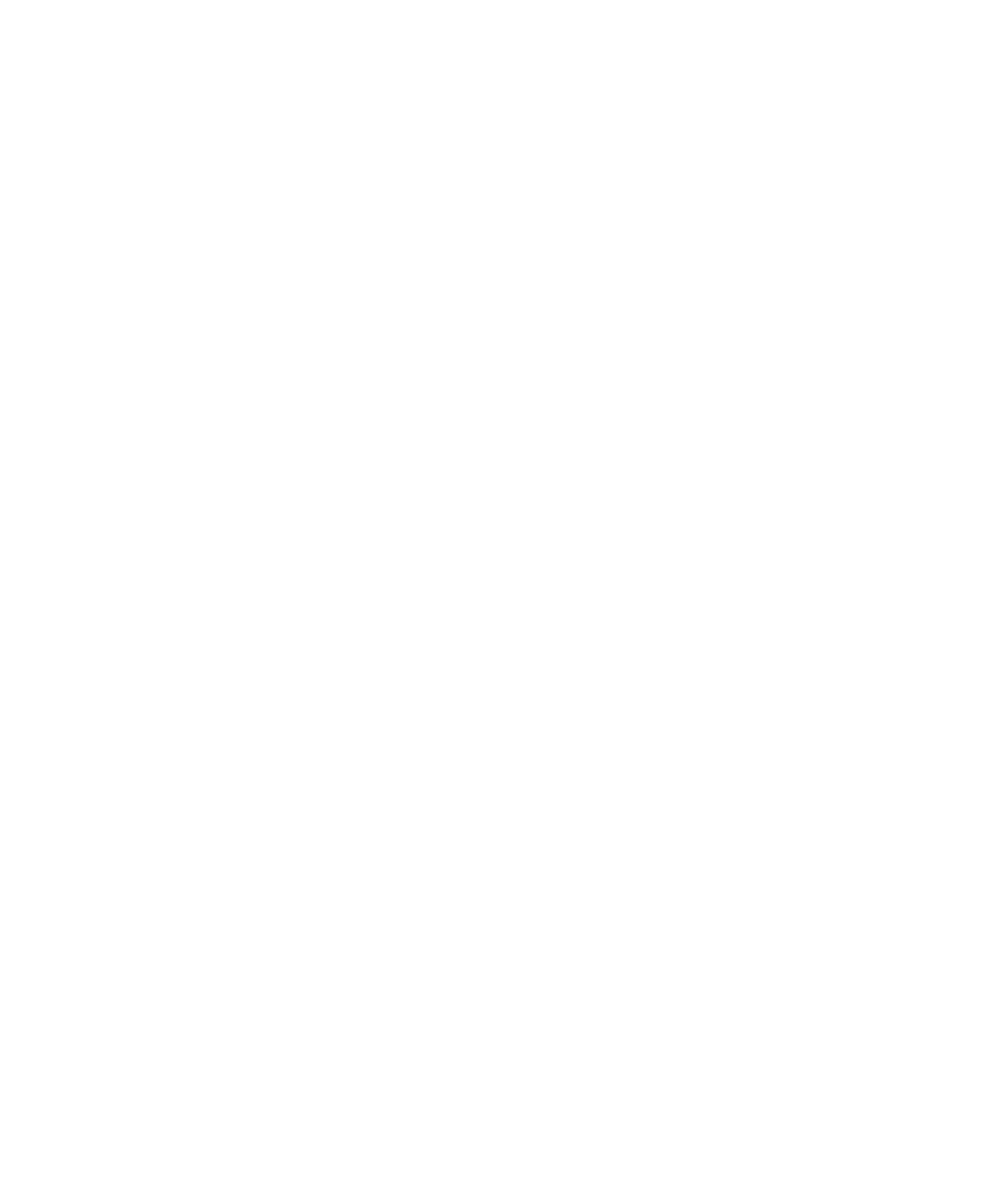
www.dell.com | support.dell.com
Dell OpenManage™ Version 4.5.1
Installation and Security
User’s Guide
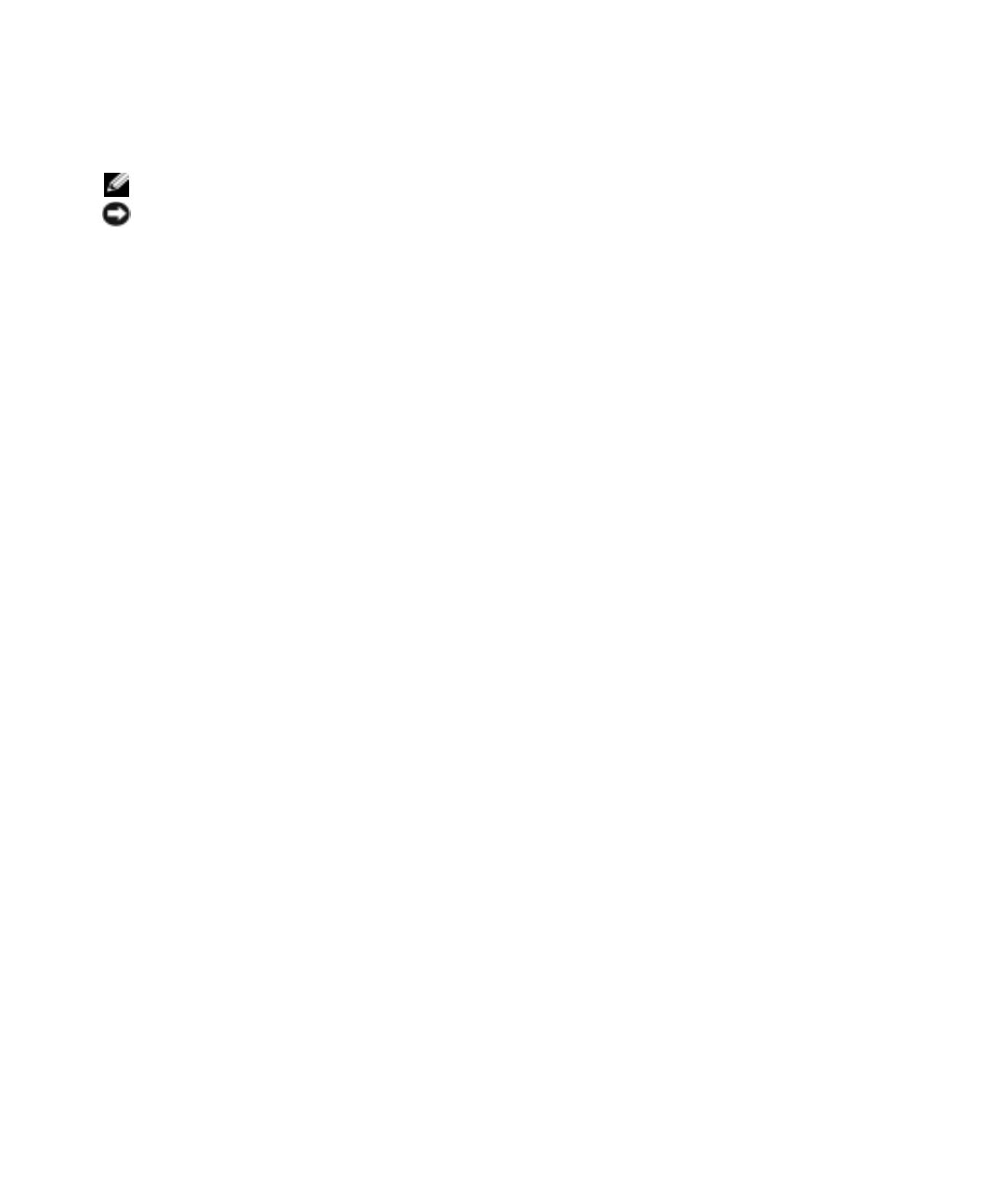
Notes and Notices
NOTE: A NOTE indicates important information that helps you make better use of your computer.
NOTICE: A NOTICE indicates either potential damage to hardware or loss of data and tells you how to avoid the problem.
____________________
Information in this document is subject to change without notice.
© 2005 Dell Inc. All rights reserved.
Reproduction in any manner whatsoever without the written permission of Dell Inc. is strictly forbidden.
Trademarks used in this text: Dell, the DELL logo, Dell OpenManage, PowerEdge, PowerConnect, and PowerVault are trademarks of Dell Inc.;
Microsoft, Windows, Windows NT, and Active Directory are registered trademarks and Windows Server is a trademark of Microsoft Corporation;
Red Hat is a registered trademark of Red Hat, Inc.; Novell is a registered trademark of Novell, Inc.; UNIX is a registered trademark of The
Open Group in the United States and other countries. Intel is a registered trademark of Intel Corporation.
Other trademarks and trade names may be used in this document to refer to either the entities claiming the marks and names or their products.
Dell Inc. disclaims any proprietary interest in trademarks and trade names other than its own.
November 2005 Rev. A00
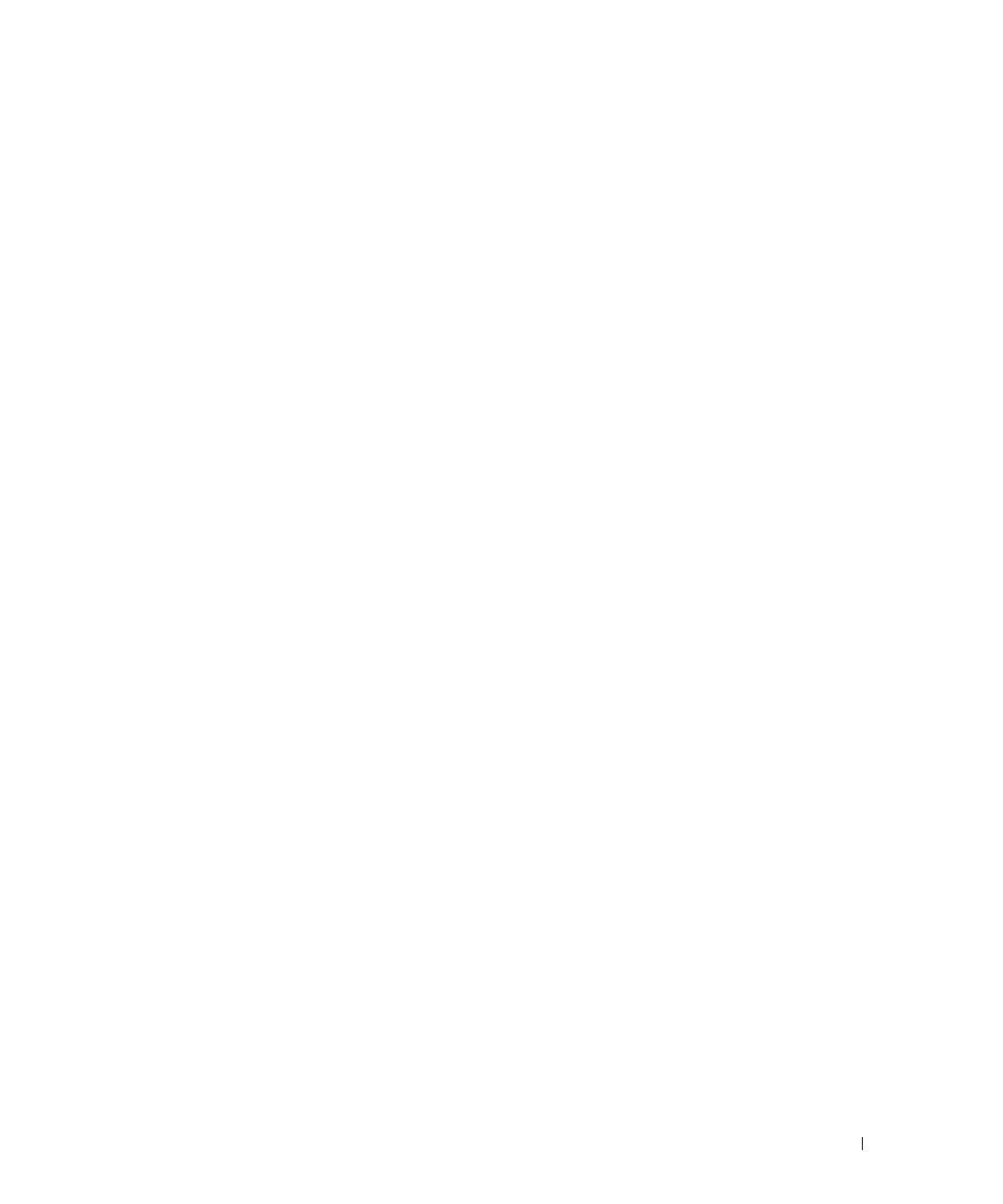
Contents 3
Contents
1 Introduction . . . . . . . . . . . . . . . . . . . . . . . . . . . . . . . . . 9
Overview . . . . . . . . . . . . . . . . . . . . . . . . . . . . . . . . . . . . . . 9
Systems Management Software Overview
. . . . . . . . . . . . . . . . . . 9
Dell OpenManage Systems Management Software Kit Contents
. . . . . 11
What’s New
. . . . . . . . . . . . . . . . . . . . . . . . . . . . . . . . . 11
Dell OpenManage Systems Management Software Components
. . . . . . . 12
Deployment Software (Dell PowerEdge Installation and
Server Management CD)
. . . . . . . . . . . . . . . . . . . . . . . . . . 12
Management Station Software (Dell Systems
Management Consoles CD)
. . . . . . . . . . . . . . . . . . . . . . . . . 12
Managed System Software (Dell PowerEdge
Installation and Server Management CD)
. . . . . . . . . . . . . . . . . 14
Diagnostics (Dell PowerEdge Service and
Diagnostic Utilities CD)
. . . . . . . . . . . . . . . . . . . . . . . . . . . 15
Drivers (Dell PowerEdge Service and Diagnostic Utilities CD)
. . . . . . . 15
Change Management (Dell PowerEdge Updates CD)
. . . . . . . . . . . 15
Other Documents You Might Need
. . . . . . . . . . . . . . . . . . . . . . . 16
Obtaining Technical Assistance
. . . . . . . . . . . . . . . . . . . . . . . . . 17
2 Dell OpenManage™ Security . . . . . . . . . . . . . . . . . . . . . 19
Security Features . . . . . . . . . . . . . . . . . . . . . . . . . . . . . . . . 19
Built-in Security Features
. . . . . . . . . . . . . . . . . . . . . . . . . . . . 19
Ports
. . . . . . . . . . . . . . . . . . . . . . . . . . . . . . . . . . . . . 19
Security Management
. . . . . . . . . . . . . . . . . . . . . . . . . . . . . . 26
Role-Based Access Control (RBAC)
. . . . . . . . . . . . . . . . . . . . 26
Microsoft Active Directory
. . . . . . . . . . . . . . . . . . . . . . . . . 28
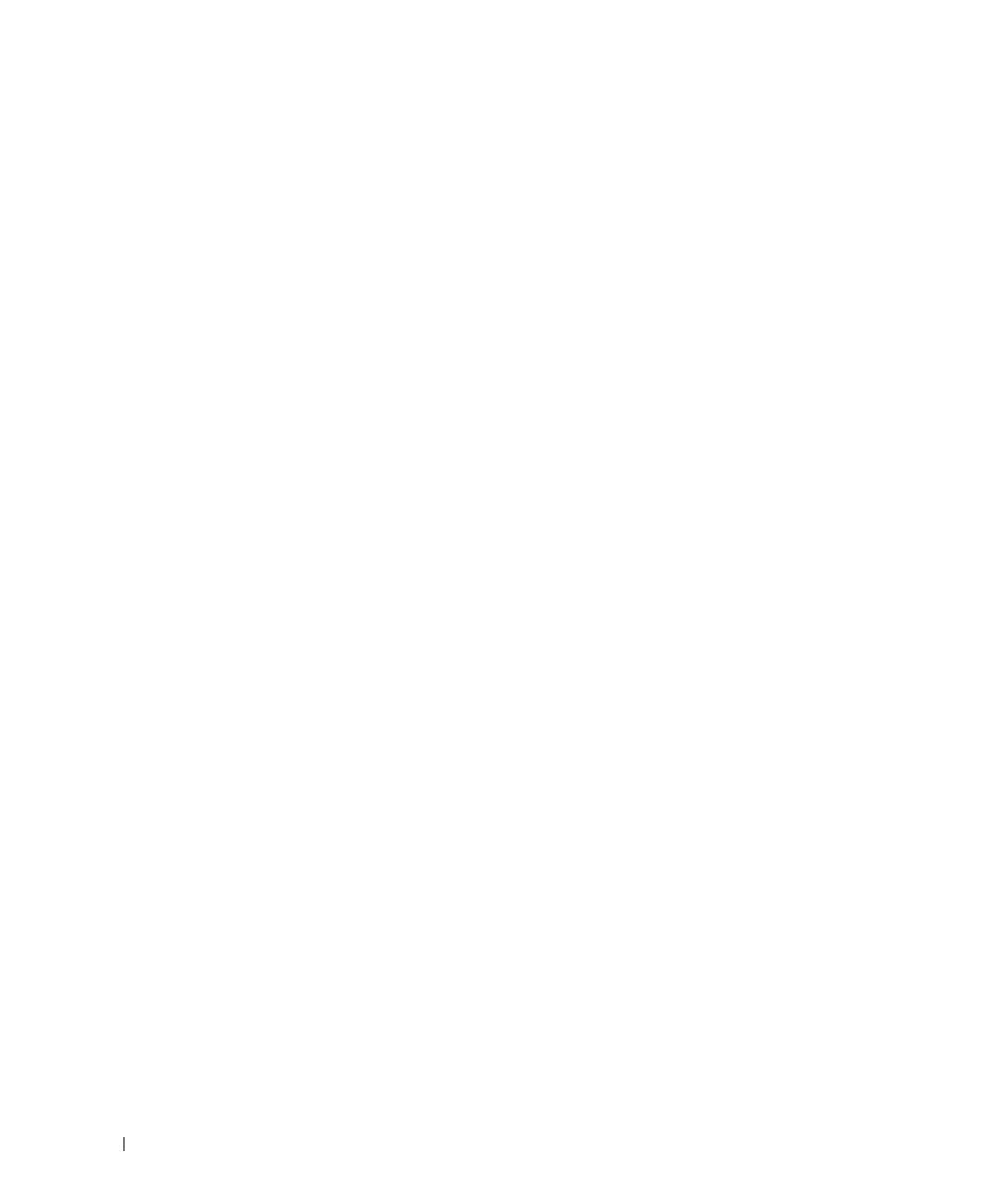
4 Contents
3 Setup and Administration . . . . . . . . . . . . . . . . . . . . . . . . 29
Before You Begin. . . . . . . . . . . . . . . . . . . . . . . . . . . . . . . . . 29
Installation Requirements
. . . . . . . . . . . . . . . . . . . . . . . . . . . . 29
Supported Operating Systems
. . . . . . . . . . . . . . . . . . . . . . . 29
System Requirements
. . . . . . . . . . . . . . . . . . . . . . . . . . . . 30
Dependencies and Prerequisites
. . . . . . . . . . . . . . . . . . . . . . . . 31
Upgrading from Dell OpenManage Software
Versions 1.x, 2.x, and 3.x–4.2
. . . . . . . . . . . . . . . . . . . . . . . . 31
Configuring a Supported Web Browser
. . . . . . . . . . . . . . . . . . . . . 32
Configuring Internet Explorer to Connect to
the Web-Based Interface
. . . . . . . . . . . . . . . . . . . . . . . . . . 32
Viewing Localized Versions of the Web-Based Interface
. . . . . . . . . 32
Assigning User Privileges
. . . . . . . . . . . . . . . . . . . . . . . . . . . . 32
Creating Users for Supported Windows Operating Systems
. . . . . . . . 33
Creating Users for Supported Red Hat Enterprise
Linux Operating Systems
. . . . . . . . . . . . . . . . . . . . . . . . . . 35
Microsoft Active Directory
. . . . . . . . . . . . . . . . . . . . . . . . . 36
Configuring the SNMP Agent
. . . . . . . . . . . . . . . . . . . . . . . . . . 36
Configuring the SNMP Agent for Systems Running Supported
Windows Operating Systems
. . . . . . . . . . . . . . . . . . . . . . . . 37
Configuring the SNMP Agent on Systems Running Supported
Red Hat Enterprise Linux Operating Systems
. . . . . . . . . . . . . . . . 40
Secure Port Server and Security Setup
. . . . . . . . . . . . . . . . . . . . . 44
Setting User and Server Preferences
. . . . . . . . . . . . . . . . . . . 44
X.509 Certificate Management
. . . . . . . . . . . . . . . . . . . . . . . 46
4 Using Server Assistant to Install an
Operating System
. . . . . . . . . . . . . . . . . . . . . . . . . . . . . 47
Overview . . . . . . . . . . . . . . . . . . . . . . . . . . . . . . . . . . . . . 47
Before You Begin
. . . . . . . . . . . . . . . . . . . . . . . . . . . . . . . . . 47
Installation Requirements
. . . . . . . . . . . . . . . . . . . . . . . . . . 47
Installing Your Operating System
. . . . . . . . . . . . . . . . . . . . . . 48

Contents 5
5 Installing Management Station Software . . . . . . . . . . . . . 49
Overview . . . . . . . . . . . . . . . . . . . . . . . . . . . . . . . . . . . . . 49
Installation Requirements
. . . . . . . . . . . . . . . . . . . . . . . . . . . . 49
System Requirements
. . . . . . . . . . . . . . . . . . . . . . . . . . . . 50
Enabling CIM Discovery and Security in IT Assistant
. . . . . . . . . . . 50
Installing SNMP
. . . . . . . . . . . . . . . . . . . . . . . . . . . . . . . 50
Installing, Upgrading, and Uninstalling Management Station Software
on Systems Running Supported Windows Operating Systems
. . . . . . . . . 50
Installing and Upgrading Management Station Software
. . . . . . . . . 51
Express and Custom Installations
. . . . . . . . . . . . . . . . . . . . . 51
Custom Installation
. . . . . . . . . . . . . . . . . . . . . . . . . . . . . 52
Upgrade
. . . . . . . . . . . . . . . . . . . . . . . . . . . . . . . . . . . 53
Custom Modify
. . . . . . . . . . . . . . . . . . . . . . . . . . . . . . . 54
Custom Repair
. . . . . . . . . . . . . . . . . . . . . . . . . . . . . . . 55
System Recovery on Failed Installation
. . . . . . . . . . . . . . . . . . . 55
Performing an Unattended Installation of
Management Station Software
. . . . . . . . . . . . . . . . . . . . . . . 56
Uninstalling Management Station Software
. . . . . . . . . . . . . . . . 60
Performing an Unattended Uninstallation of
Management Station Software
. . . . . . . . . . . . . . . . . . . . . . . 61
Supported Management and Alerting Agents
. . . . . . . . . . . . . . . 63
Upgrading IT Assistant After Migrating to Windows Server 2003
. . . . . 63
Other Known Issues for Microsoft Installations
. . . . . . . . . . . . . . 63
Installing Management Station Software on Systems Running
Supported Red Hat Linux Operating Systems
. . . . . . . . . . . . . . . . . . 64
6 Installing Managed System Software on
Windows
®
Operating Systems . . . . . . . . . . . . . . . . . . . . 65
Overview . . . . . . . . . . . . . . . . . . . . . . . . . . . . . . . . . . . . . 65
Dell PowerEdge Installation and Server Management CD
. . . . . . . . . 65
Unattended and Scripted Silent Installation
. . . . . . . . . . . . . . . . 66
Before You Begin
. . . . . . . . . . . . . . . . . . . . . . . . . . . . . . . . . 66
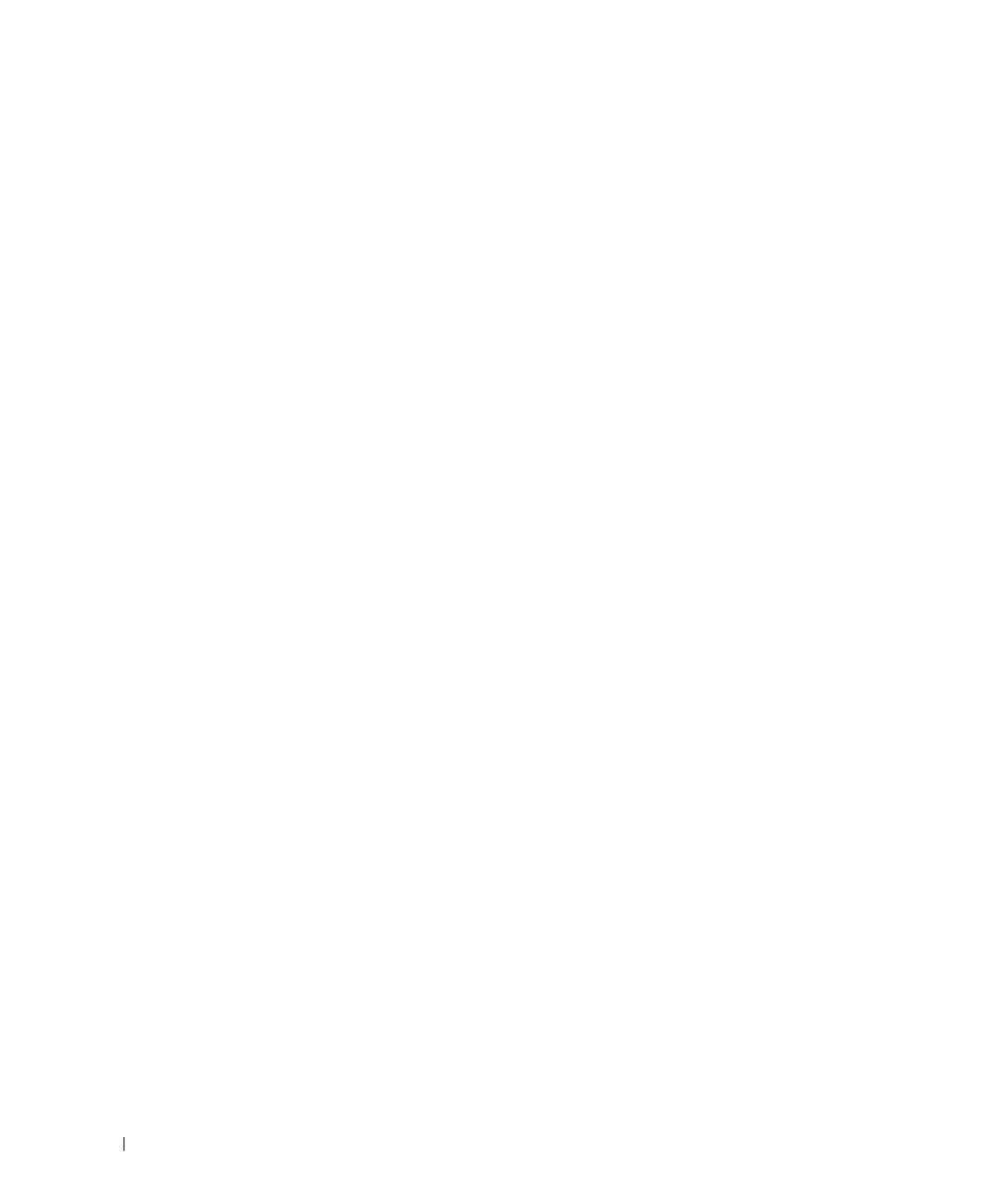
6 Contents
Installation Requirements . . . . . . . . . . . . . . . . . . . . . . . . . . . . 66
Supported Operating System Versions
. . . . . . . . . . . . . . . . . . . 66
System Requirements
. . . . . . . . . . . . . . . . . . . . . . . . . . . . 67
Supported Systems Management Protocol Standards
. . . . . . . . . . . 68
Digital Certificates
. . . . . . . . . . . . . . . . . . . . . . . . . . . . . 68
Installation Procedures
. . . . . . . . . . . . . . . . . . . . . . . . . . . . . 68
Prerequisites for Installing or Upgrading Server Administrator
. . . . . . 68
Installing and Upgrading Server Administrator
. . . . . . . . . . . . . . 69
System Recovery on Failed Installation
. . . . . . . . . . . . . . . . . . . 74
Failed Updates
. . . . . . . . . . . . . . . . . . . . . . . . . . . . . . . 75
Windows Installer Logging
. . . . . . . . . . . . . . . . . . . . . . . . . 75
Performing an Unattended Installation of
Managed System Software
. . . . . . . . . . . . . . . . . . . . . . . . . 76
MSI Return Code
. . . . . . . . . . . . . . . . . . . . . . . . . . . . . . 81
Uninstalling Managed System Software
. . . . . . . . . . . . . . . . . . 82
Managed System Software Installation Using
Third-Party Deployment Software
. . . . . . . . . . . . . . . . . . . . . . . . 84
7 Installing Managed System Software
on Red Hat
®
Enterprise Linux Operating Systems . . . . . . . 85
Overview . . . . . . . . . . . . . . . . . . . . . . . . . . . . . . . . . . . . . 85
Unattended and Scripted Silent Installation
. . . . . . . . . . . . . . . . 85
Before You Begin
. . . . . . . . . . . . . . . . . . . . . . . . . . . . . . . . . 85
Installation Requirements
. . . . . . . . . . . . . . . . . . . . . . . . . . . . 86
Supported Operating System Versions
. . . . . . . . . . . . . . . . . . . 86
System Requirements
. . . . . . . . . . . . . . . . . . . . . . . . . . . . 86
Installation Procedures
. . . . . . . . . . . . . . . . . . . . . . . . . . . . . 87
Dynamic Kernel Support (DKS)
. . . . . . . . . . . . . . . . . . . . . . . 87
Installing and Upgrading Managed System Software
. . . . . . . . . . . 89
Performing an Unattended Installation of the
Managed System Software
. . . . . . . . . . . . . . . . . . . . . . . . . 95
Uninstalling Managed System Software
. . . . . . . . . . . . . . . . . . 98
Using Dell OpenManage with VMware ESX Server Software
. . . . . . . . 100
Managed System Software Installation Using
Third-Party Deployment Software
. . . . . . . . . . . . . . . . . . . . . . . 100

Contents 7
8 Using Microsoft
®
Active Directory
®
. . . . . . . . . . . . . . . 101
Controlling Access to Your Network . . . . . . . . . . . . . . . . . . . . . 101
Active Directory Schema Extensions
. . . . . . . . . . . . . . . . . . . 101
Extending the Active Directory Schema
. . . . . . . . . . . . . . . . . . . . 107
Using the Dell Schema Extender
. . . . . . . . . . . . . . . . . . . . . 108
Active Directory Users and Computers Snap-In
. . . . . . . . . . . . . 114
Adding Users and Privileges to Active Directory
. . . . . . . . . . . . . 115
Configuring Your Systems or Devices
. . . . . . . . . . . . . . . . . . . 118
9 Prerequisite Checker . . . . . . . . . . . . . . . . . . . . . . . . . . 123
Command Line Operation of the Prerequisite Checker . . . . . . . . . . . . 123
10 Frequently Asked Questions . . . . . . . . . . . . . . . . . . . . . 127
General . . . . . . . . . . . . . . . . . . . . . . . . . . . . . . . . . . . . . 127
Microsoft
®
Windows
®
. . . . . . . . . . . . . . . . . . . . . . . . . . . . 128
Red Hat
®
Enterprise Linux. . . . . . . . . . . . . . . . . . . . . . . . . . . 131
Glossary . . . . . . . . . . . . . . . . . . . . . . . . . . . . . . . . . . . . . 135
Index
. . . . . . . . . . . . . . . . . . . . . . . . . . . . . . . . . . . . . . . . 149

8 Contents
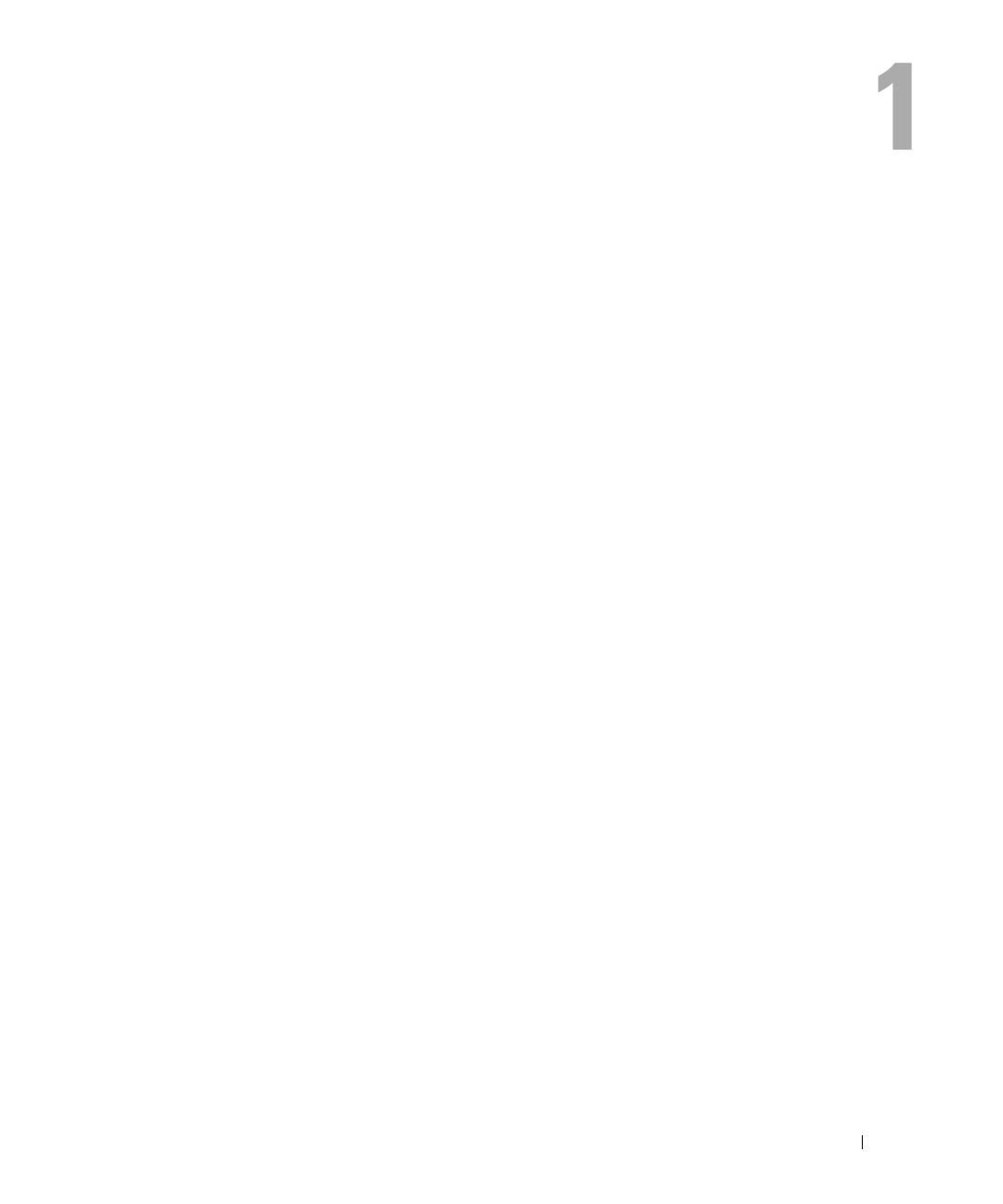
Introduction 9
Introduction
Overview
This guide contains information to help you install Dell OpenManage™ software on management
stations and their managed systems. A managed system is a system that has supported
instrumentation or agents installed that allow the system to be discovered and polled for status. A
management station is used to remotely manage one or more managed systems from a central
location. See Figure 1-1 for a view of a management station and its managed systems. In addition,
this guide provides information and instructions for configuring your systems before and during a
deployment or upgrade. The following topics are covered:
• Dell OpenManage Security
• Setup and Administration
• Using Server Assistant to Install an Operating System
• Installing Management Station Software
• Installing Managed System Software on Microsoft
®
Windows
®
Operating Systems
• Installing Managed System Software on Red Hat
®
Enterprise Linux Operating Systems
• Using Microsoft Active Directory
®
• Prerequisite Checker
• Frequently Asked Questions
Systems Management Software Overview
Dell OpenManage systems management software is a suite of application programs for
Dell™ PowerEdge™ systems and some Dell PowerVault™ systems. This software enables you to
manage your systems with proactive monitoring, diagnosis, notification, and remote access.
Each system managed by Dell OpenManage systems management software is called a managed
system. You can manage a managed system either locally or remotely. Software applications that you
may install onto the managed systems include Dell OpenManage Server Administrator (which
includes the Storage Management Service, Diagnostic Service, and the Server Administrator Web
server), SNMP agents for Intel
®
or Broadcom network interface cards (NICs), and remote access
controller (RAC) software.
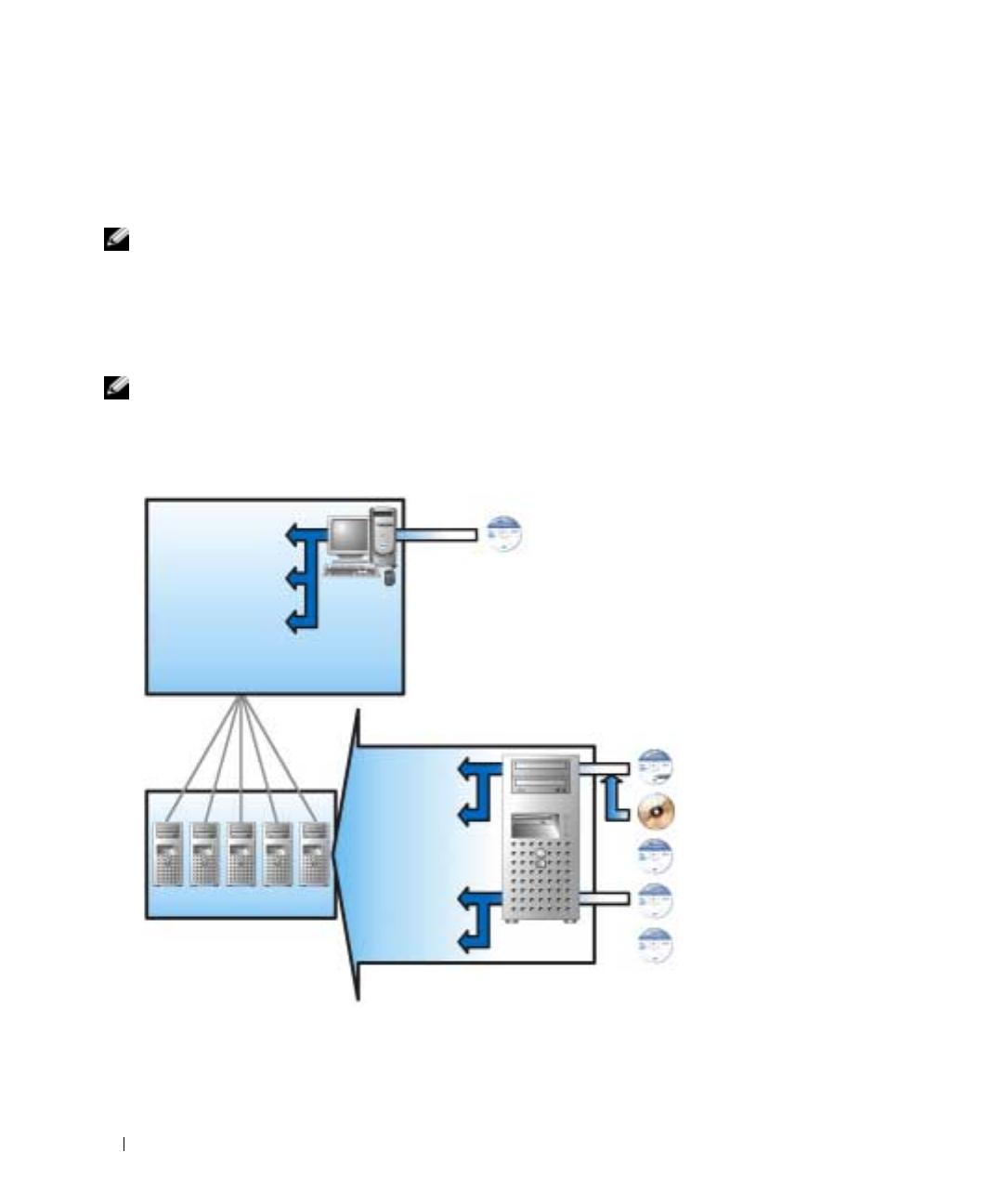
10 Introduction
A management station can be used to remotely configure and maintain one or more managed systems
from a central location. Dell OpenManage IT Assistant and the other management station applications
enable you to manage from one to thousands of managed systems. For instance, a management station
can be used to deploy images of physical media to virtual media at many managed systems.
NOTE: If you install management station and managed system software on the same system, install identical
software versions to avoid system conflicts.
Figure 1-1 illustrates the relationship between a management station and its managed systems. Also,
Figure 1-1 shows the operating systems and the Dell OpenManage software products that you can install
on the managed systems. The documentation CD can be accessed from any system with a monitor,
keyboard, and mouse.
NOTE: The Dell PowerEdge Updates CD is included in the Dell OpenManage Subscription Service Kit only; it is not
included in the Dell OpenManage Systems Management Software Kit.
Figure 1-1. Example of a Management Station and Managed Systems
IT Assistant
RAC Console
BMC Management
Utility
management station
Systems Management Consoles CD
Operating
System
Server
Administrator
Drivers
Diagnostics
managed systems
Installation and Server
Management CD
Retail operating
system CD
Service and
Diagnostic Utilities CD
Updates CD
Documentation CD
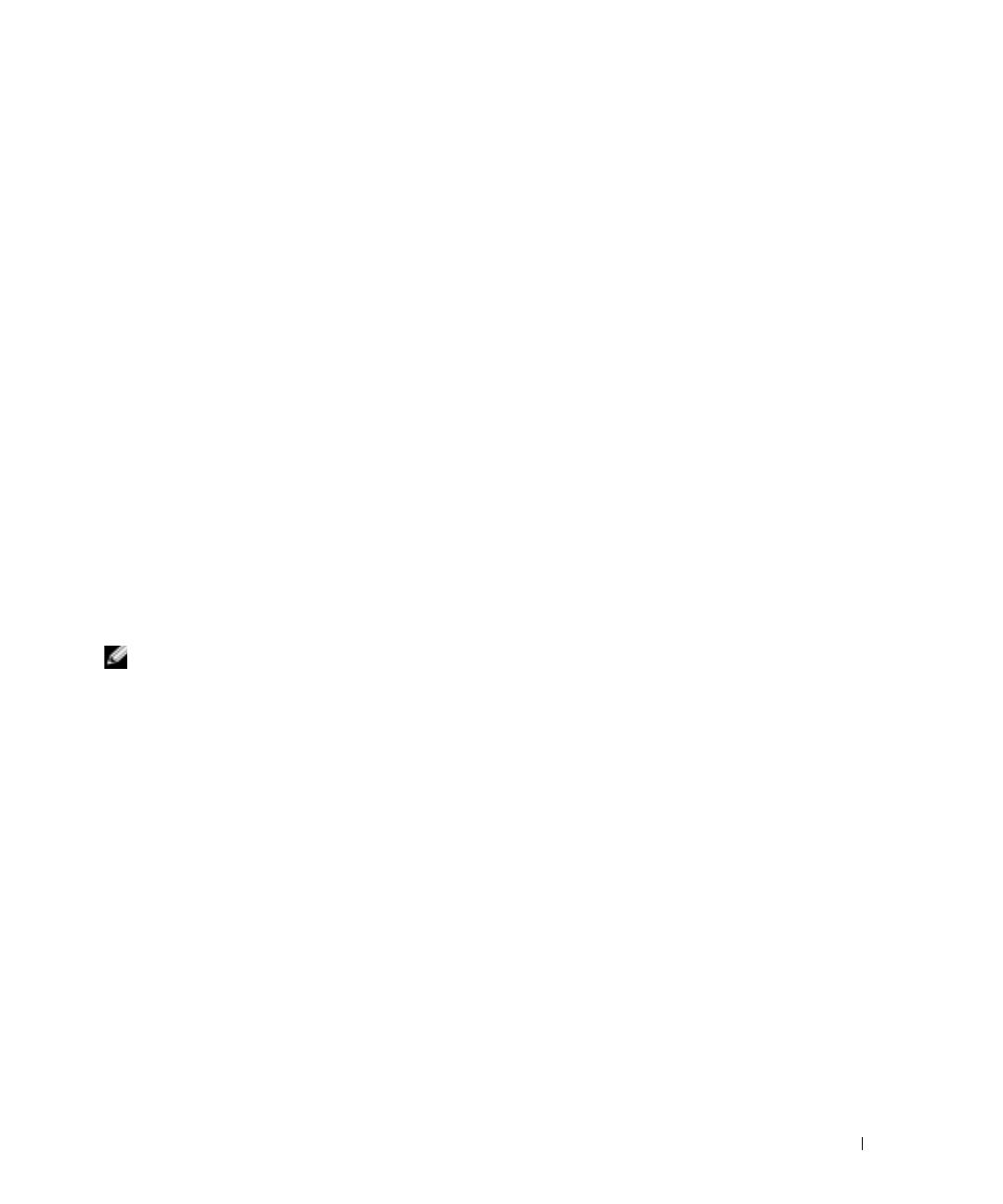
Introduction 11
Dell OpenManage Systems Management Software Kit Contents
The Dell OpenManage Systems Management Software Kit includes, but is not limited to, the
following components:
•
Dell OpenManage Software Quick Installation Guide
— Provides an overview of applications that you
can install on your management station (console) and on your managed systems. This guide—located
on the
Documentation
CD—also contains procedures for installing your console and managed system
applications on systems running supported operating systems.
•
Dell Systems Management Consoles
CD — Contains the Dell systems management console products
for your management stations. The CD includes IT Assistant and other systems
management applications.
•
Dell PowerEdge Installation and Server Management
CD — Provides the tools that you need to install
an operating system and configure your managed systems including Server Administrator
Instrumentation, Diagnostics, Storage Management, and Remote Access services.
•
Dell PowerEdge Service and Diagnostic Utilities
CD — Provides tools to configure your managed
systems and delivers the latest diagnostics and Dell-optimized drivers for your managed systems.
•
Dell PowerEdge Documentation
CD — Helps you stay current with documentation for systems,
systems management software products, peripherals, and RAID controllers.
•
Dell PowerEdge Updates
CD - Contains the Server Update Utility (SUU), which is a CD-based
application for identifying and applying updates to your system.
Most of these CDs also contain readme files, which provide the latest product information.
NOTE: The Dell PowerEdge Updates CD is only available as part of the Subscription Service kit or from the Dell
Support website at support.dell.com.
Compare the contents of your system accessories box with the packing slip or invoice enclosed with your
system. If any components are missing or damaged, call Dell within 30 days of the invoice date for a free
replacement. For more information, see "Obtaining Technical Assistance."
What’s New
• Support for Serial Attached SCSI (SAS).
For more information, see the Dell OpenManage website at www.dell.com/openmanage.
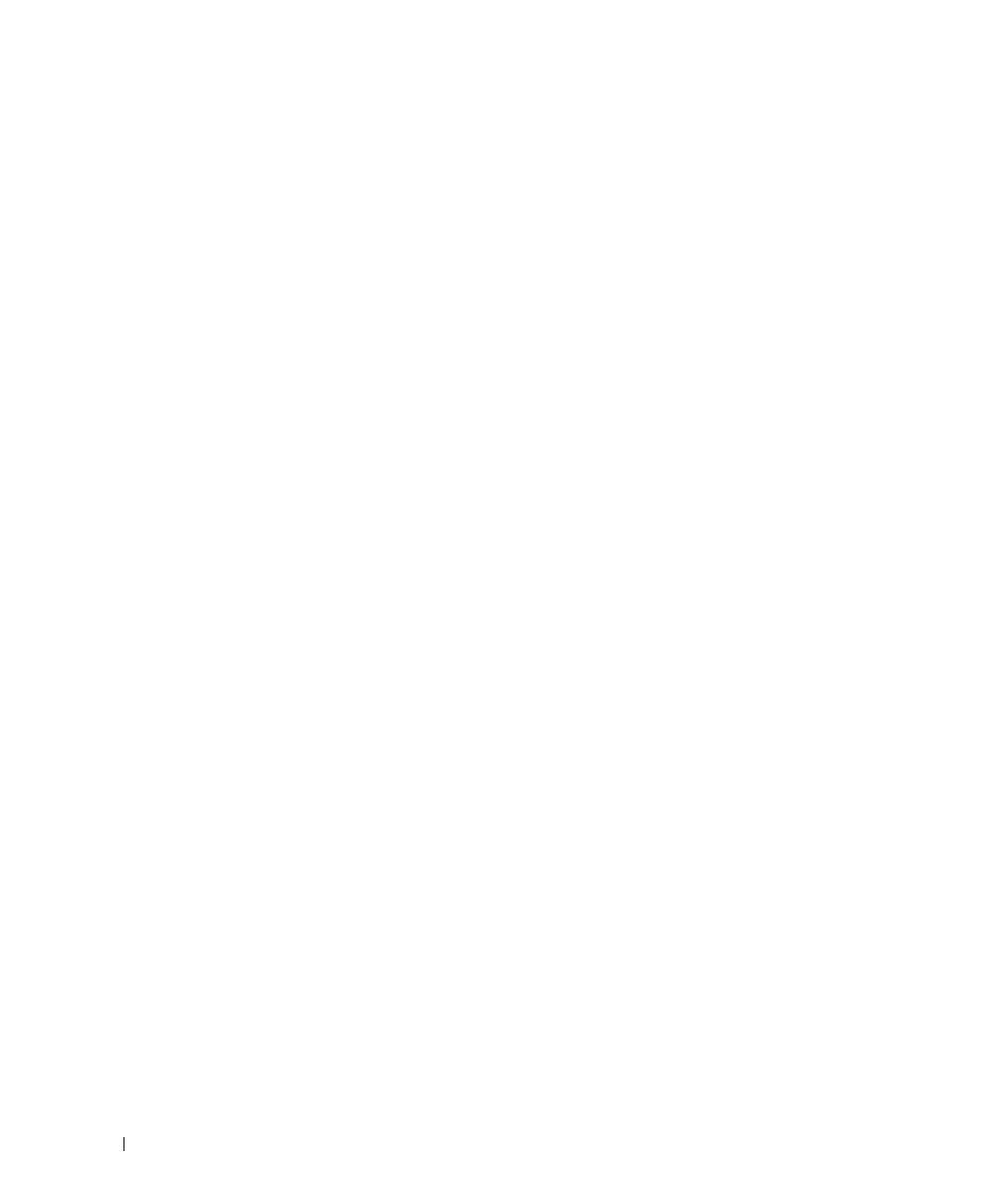
12 Introduction
Dell OpenManage Systems Management Software Components
Deployment Software (Dell PowerEdge Installation and Server Management CD)
For managed systems, Dell OpenManage Server Assistant provides streamlined operating system
installation, reducing the time required for the installation of Windows and Red Hat Enterprise Linux
operating systems by guiding you through an easy-to-follow, step-by-step process.
In addition, Server Assistant provides the necessary tools for setting up and configuring PowerEdge
systems and software. The tools permit automatic discovery and configuration of Dell-provided RAID
controllers and network adapters.
Management Station Software (Dell Systems Management Consoles CD)
IT Assistant
IT Assistant is a Web-based graphical user interface (GUI) that provides a central point of access to
monitor and manage systems on a local area network (LAN) or a wide area network (WAN). By providing
a comprehensive view across the enterprise, IT Assistant can increase system uptime, reduce repetitive
tasks, and prevent interruption during critical business operations.
Using IT Assistant, you can:
• Identify the groups of systems that you want to manage remotely
• Consolidate your view of all systems, providing a central launch point for systems management
• Create alert filters and actions that will automatically notify you when system uptime is affected
• Create custom enterprise-wide reports that show the status of each system, including switches, storage
devices, BIOS, firmware, and driver versions
• Create customized tasks that allow you to coordinate configuration management across the entire
enterprise, including performing software updates, shutdown and wakeup, and command
line execution
• View a graphical presentation of the devices in your network, from which you can launch applications,
refresh inventory and status, and perform troubleshooting
• Launch the following Dell systems management applications: Server Administrator, Remote Access
Console, Dell PowerConnect™, and Digital KVM (keyboard/video/mouse)
• Load Dell Update Packages and System Update Sets into a central repository, then compare the
packages to the versions of the software currently running on your enterprise systems
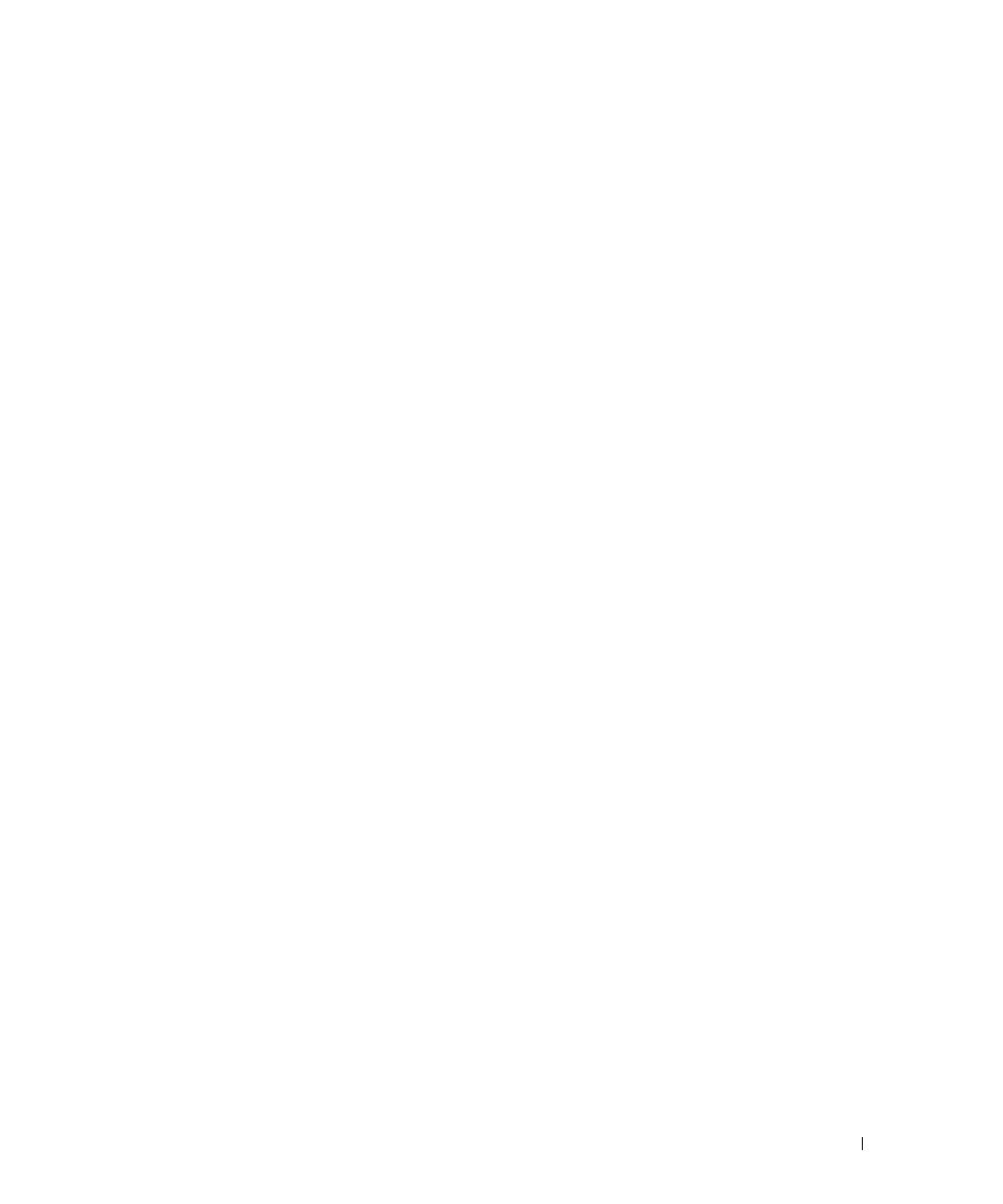
Introduction 13
Dell Remote Access Controller Management Station
The Dell Remote Access Controller (RAC) console is management station software designed to provide
remote management capabilities for PowerEdge systems. You can remotely connect to RAC hardware
using the RAC management station software. The following RAC features are implemented in the
hardware and are available either by using a browser or by way of the racadm CLI:
• Hardware sensor monitors, such as temperature, voltage, and fans
• Access to hardware and alert logs
• Ability to generate alerts, even when the system is down
• Remote system power up and power down
• Remote floppy boot operations
See the Dell Remote Access Controller 4 User’s Guide for more information about how to use the racadm
CLI to connect to a managed system to execute racadm commands from a remote console, or to connect
to a management station using the IP address of the managed station.
Baseboard Management Controller (BMC) Management Utility
The BMC Management Utility provides a command line based remote management station to manage
all supported BMC functions. Use the BMC Management Utility to manage your BMC from a remote
management station, and as your managed system's emergency management console. The utility gives
you the option of using either a command line interface (Intelligent Platform Management Interface
[IPMI shell] or a Serial-Over-LAN proxy [SOL Proxy]) to access and manage the BMC.
The BMC monitors the system for critical events by communicating with various sensors on the system
board, and sending alerts and logs events when certain parameters exceed their preset thresholds. The
BMC supports the industry-standard IPMI specification, enabling you to configure, monitor, and recover
systems remotely.
The BMC provides the following features:
• Management access through the system's serial port and integrated NIC
• Fault logging and SNMP alerting
• Access to the system event log (SEL) and sensor status
• System function controls, including power on and off
• Support that is independent of the system's power or operating state
• Text console redirection for system setup, text-based utilities, and operating system consoles
• Access to Red Hat Enterprise Linux serial console interfaces using SOL
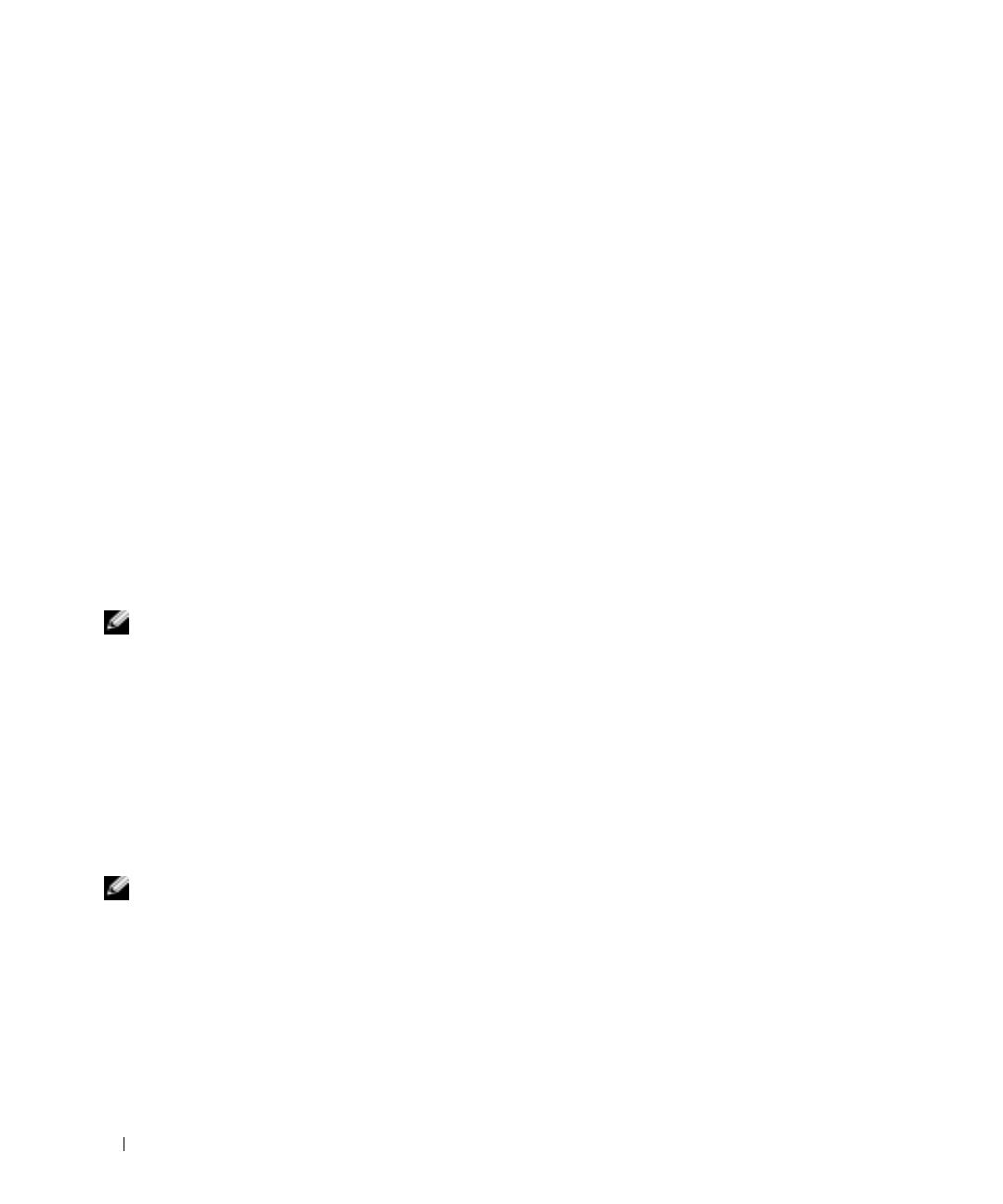
14 Introduction
Active Directory Snap-in Utility
The Microsoft Active Directory Snap-in utility provides an extension snap-in to the Microsoft Active
Directory Users Active Directory and Computers snap-in, which allows you to manage Dell-specific
Active Directory objects.
You can use this option when the Dell-specific schema classes have been added to the
Active Directory schema.
Managed System Software (Dell PowerEdge Installation and Server Management CD)
Server Administrator
Server Administrator provides a comprehensive, one-to-one systems management solution using an
integrated Web browser-based GUI (the Server Administrator home page) or a command line interface
(CLI) feature. Server Administrator includes the following integrated services and features:
Instrumentation Service
The Instrumentation Service provides rapid access to detailed fault and performance information
gathered by systems management agents and allows remote administration of monitored systems,
including shutdown, startup, and security.
Remote Access Service
NOTE: The Remote Access Service is not available on modular systems. You must directly connect to the RAC on a
modular system. See the Dell Embedded Remote Access/MC User's Guide or the Dell Remote Access Controller 4
User’s Guide for more information.
The Remote Access Service provides the following features:
• Remote access to an inoperable system, allowing you to shut down, restart, and get the system up and
running as quickly as possible
• Alert notification when a system is down
• System crash logs that record the probable cause of system crashes and saves the most recent
crash screen
You must have Server Administrator on your system to install the Remote Access Service.
NOTE: The Server Administrator Remote Access Service and Remote Access Controller Management Station
cannot be installed on a system at the same time. If both Server Administrator and Management Station are
installed at the same time and RAC support is required, install Server Administrator Remote Access Service. It
provides all the functionality of the Remote Access Controller Management Station.

Introduction 15
Storage Management Service
The Storage Management Service provides enhanced features for managing a system's locally-attached
RAID and non-RAID disk storage.
The Storage Management Service provides the following features:
• Enables you to view the status of local and remote storage attached to a monitored system
• Supports SAS and SCSI, but does not support Fibre Channel
• Allows you to perform controller and enclosure functions for all supported RAID and non-RAID
controllers and enclosures from a single graphical interface or a CLI, without the use of the controller
BIOS utilities
• Protects your data by configuring data redundancy, assigning hot spares, or rebuilding failed drives
Diagnostic Service
NOTE: The Diagnostic Service is not available on modular systems.
The Diagnostic Service provides a suite of diagnostic programs that run locally on your system or are
controlled remotely by a management station connected to the network. The Diagnostic Service
diagnoses problems on individual systems and runs concurrently with all other applications running on
the tested system.
Diagnostics (Dell PowerEdge Service and Diagnostic Utilities CD)
The Dell PowerEdge Diagnostics is a suite of diagnostic programs, or test modules, that run locally on
your system. You can select the appropriate diagnostics tests to run from the Diagnostic Selection tree
containing the hardware that PowerEdge Diagnostics discovers on your system.
Drivers (Dell PowerEdge Service and Diagnostic Utilities CD)
The Extraction Utility enables you to view and create Dell software driver and diagnostic floppy disks.
Change Management (Dell PowerEdge Updates CD)
The Dell PowerEdge Updates CD includes the Server Update Utility (SUU). SUU is a CD-based
application for identifying and applying updates to your system. SUU is a dual-purpose application and is
easy to use. You can use SUU to update your PowerEdge server or to view the updates available for any
system listed in the Repository.
SUU facilitates change management by allowing you to update system components using an application
that compares the version of currently installed components with updated components packaged on a
CD and stored in a Repository. A full session of SUU would typically run an inventory of installed
components and their versions, provide a comparison report between what is installed currently on the
system and what the latest component versions are in the Repository, and let you decide whether to apply
the Dell component System Update Set to update the system or not.
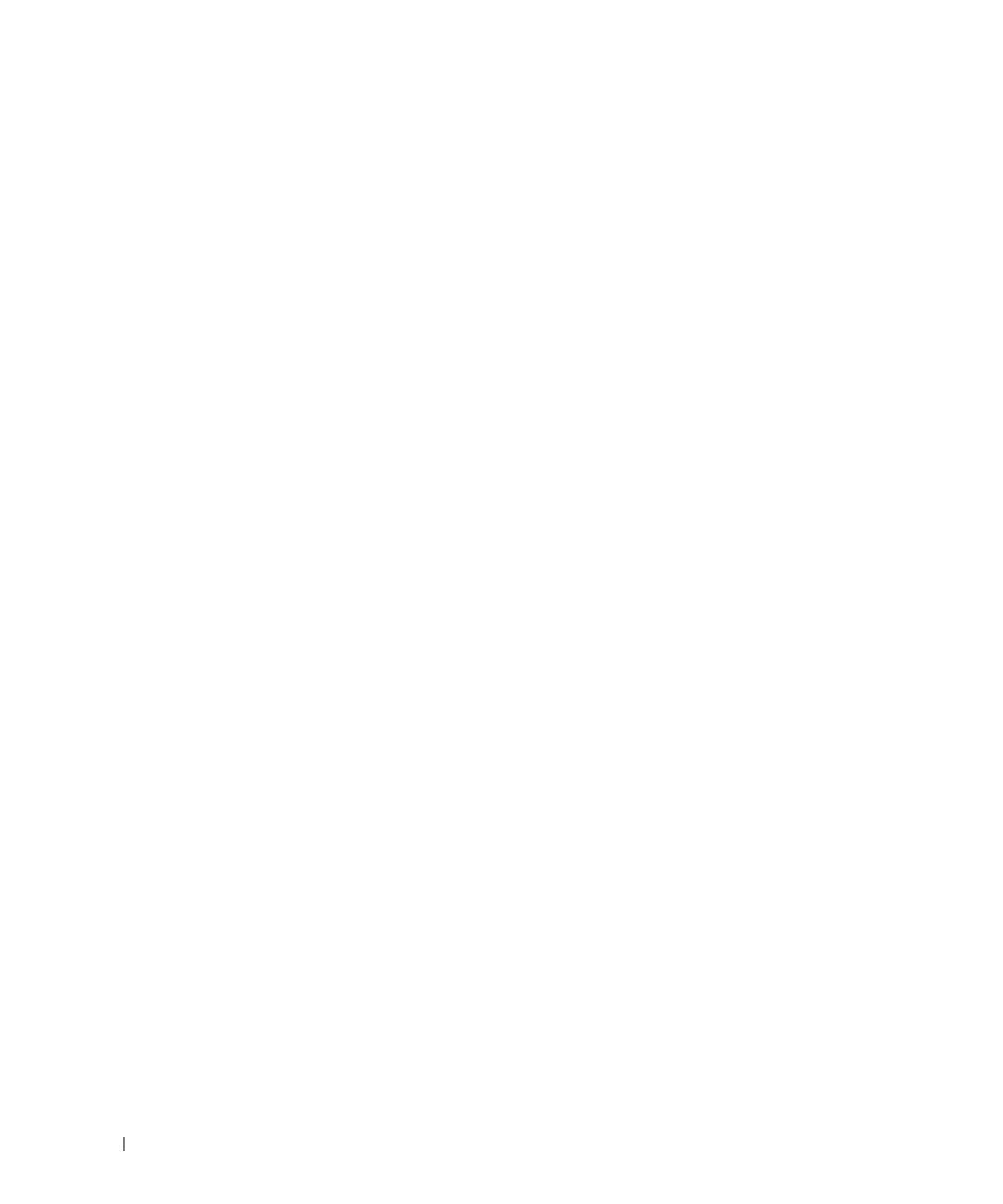
16 Introduction
Other Documents You Might Need
Besides this guide, you can find the following guides either on the Dell Support website at
support.dell.com or on the Documentation CD:
• The
Dell OpenManage Software Quick Installation Guide
provides an overview of applications that you
can install on your management station, or console, and on your managed systems. It also has
procedures for installing your console and managed system applications.
• The
Dell OpenManage Server Administrator User's Guide
describes the installation and use of Server
Administrator. Server Administrator provides easy-to-use management and administration of local and
remote systems through a comprehensive set of integrated management services.
• The
Dell OpenManage Server Administrator Compatibility Guide
provides compatibility information
about Server Administrator installation and operation systems running supported Windows and
Red Hat Enterprise Linux operating systems.
• The
Dell OpenManage Server Administrator SNMP Reference Guide
documents the Simple Network
Management Protocol (SNMP) management information base (MIB). The SNMP MIB defines
variables that extend the standard MIB to cover the capabilities of systems management agents.
• The
Dell OpenManage Server Administrator CIM Reference Guide
documents the Common
Information Model (CIM) provider, which is an extension of the standard management object format
(MOF) file. This guide explains the supported classes of management objects.
• The
Dell OpenManage Server Administrator Messages Reference Guide
lists the messages that are
displayed in the Server Administrator home page Alert log, or on your operating system’s event viewer.
This guide explains the text, severity, and cause of each alert message that Server Administrator issues.
• The
Dell OpenManage Server Administrator Command Line Interface User's Guide
documents the
complete command line interface for Server Administrator, including an explanation of
CLI commands to view system status, access logs, create reports, configure various component
parameters, and set critical thresholds.
• The
Dell OpenManage IT Assistant User’s Guide
has information about installing, configuring, and
using IT Assistant.
IT Assistant provides a central point of access to monitor and manage systems on
a local area network (LAN) or wide area network (WAN). By allowing an administrator a
comprehensive view across the enterprise, IT Assistant can increase system uptime, automate
repetitive tasks, and prevent interruption in critical business operations.
• The
Dell Remote Access Controller 4 User’s Guide
provides complete information about installing and
configuring a DRAC 4 controller and using DRAC 4 to remotely access an inoperable system.
• The
Dell Remote Access Controller/MC User’s Guide
provides complete information about installing
and configuring a DRAC/MC controller and using DRAC/MC to remotely access an
inoperable system.
• The
Dell Remote Access Controller Installation and Setup Guide
provides complete information about
installing and configuring a DRAC III, DRAC III/XT, or ERA/O controller, configuring an ERA
controller, and using a RAC to remotely access an inoperable system.
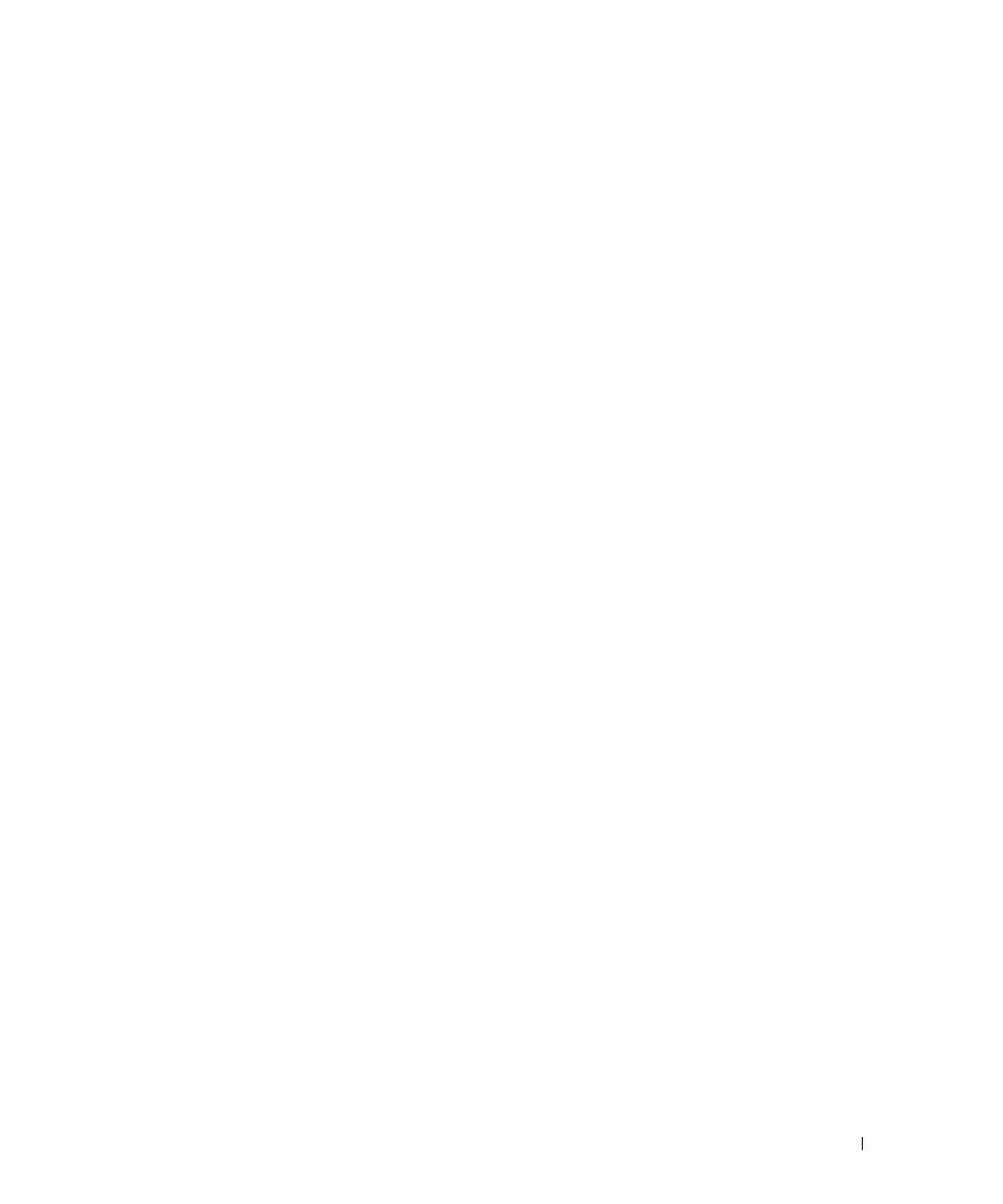
Introduction 17
• The
Dell Remote Access Controller Racadm User's Guide
provides information about using the racadm
command line utility to manage DRAC III, DRAC III/XT, ERA, and ERA/O controllers.
• The
Dell Embedded Remote Access/MC Controller User's Guide
provides complete information about
configuring and using an ERA/MC controller to remotely manage and monitor your modular system
and its shared resources through a network.
• The
Dell Update Packages User's Guide
provides information about obtaining and using Dell Update
Packages as part of your system update strategy.
• The
Dell PowerEdge Installation and Server Management
and
Systems Management Consoles
CDs
contain readme files for most applications found on the CDs.
Obtaining Technical Assistance
If at any time you do not understand a procedure described in this guide, or if your product does not
perform as expected, different types of help are available. For more information, see "Getting Help" in
your system's Installation and Troubleshooting Guide.
Additionally, Dell Enterprise Training and Certification is available; see www.dell.com/training for more
information. This service might not be offered in all locations.
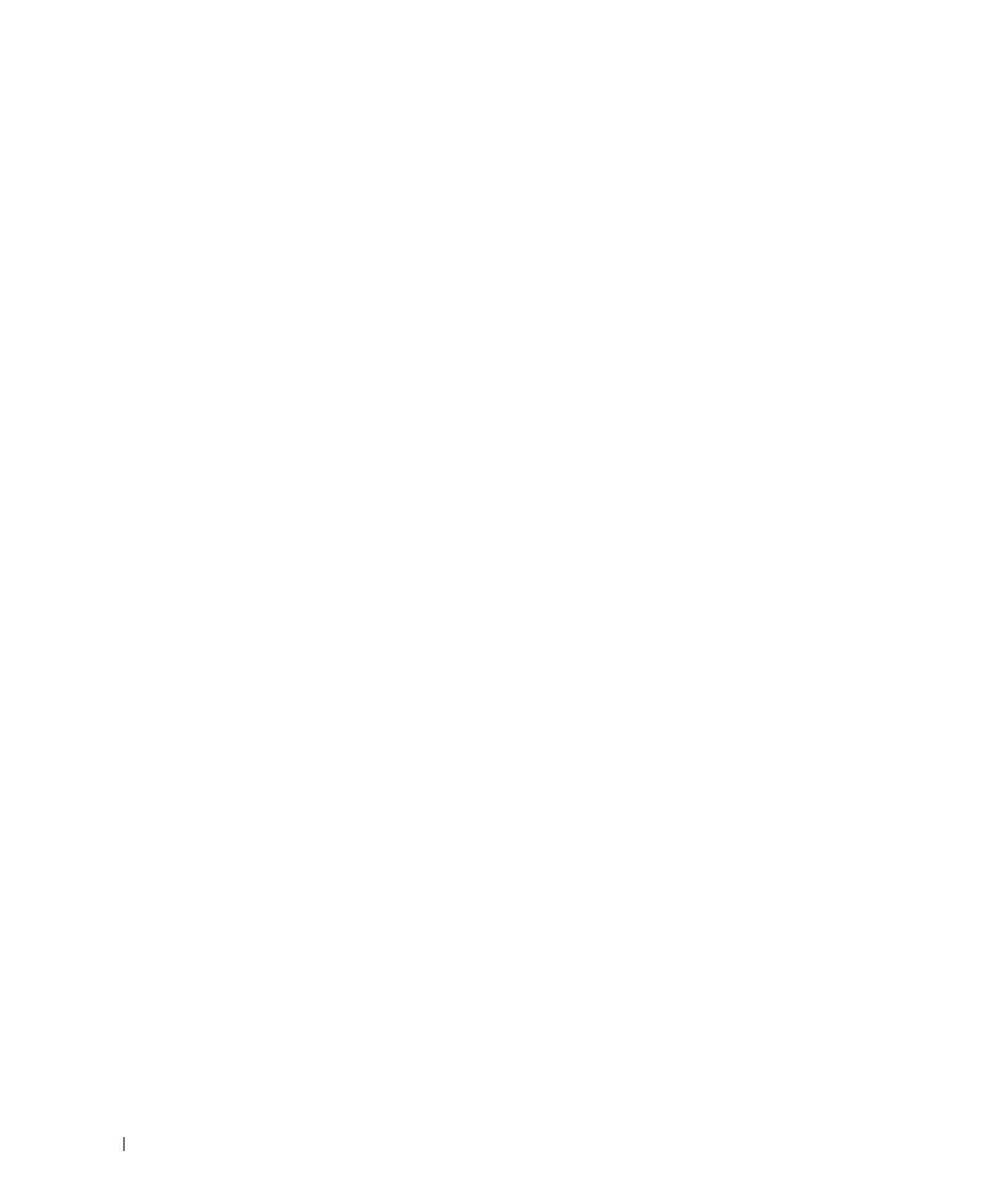
18 Introduction
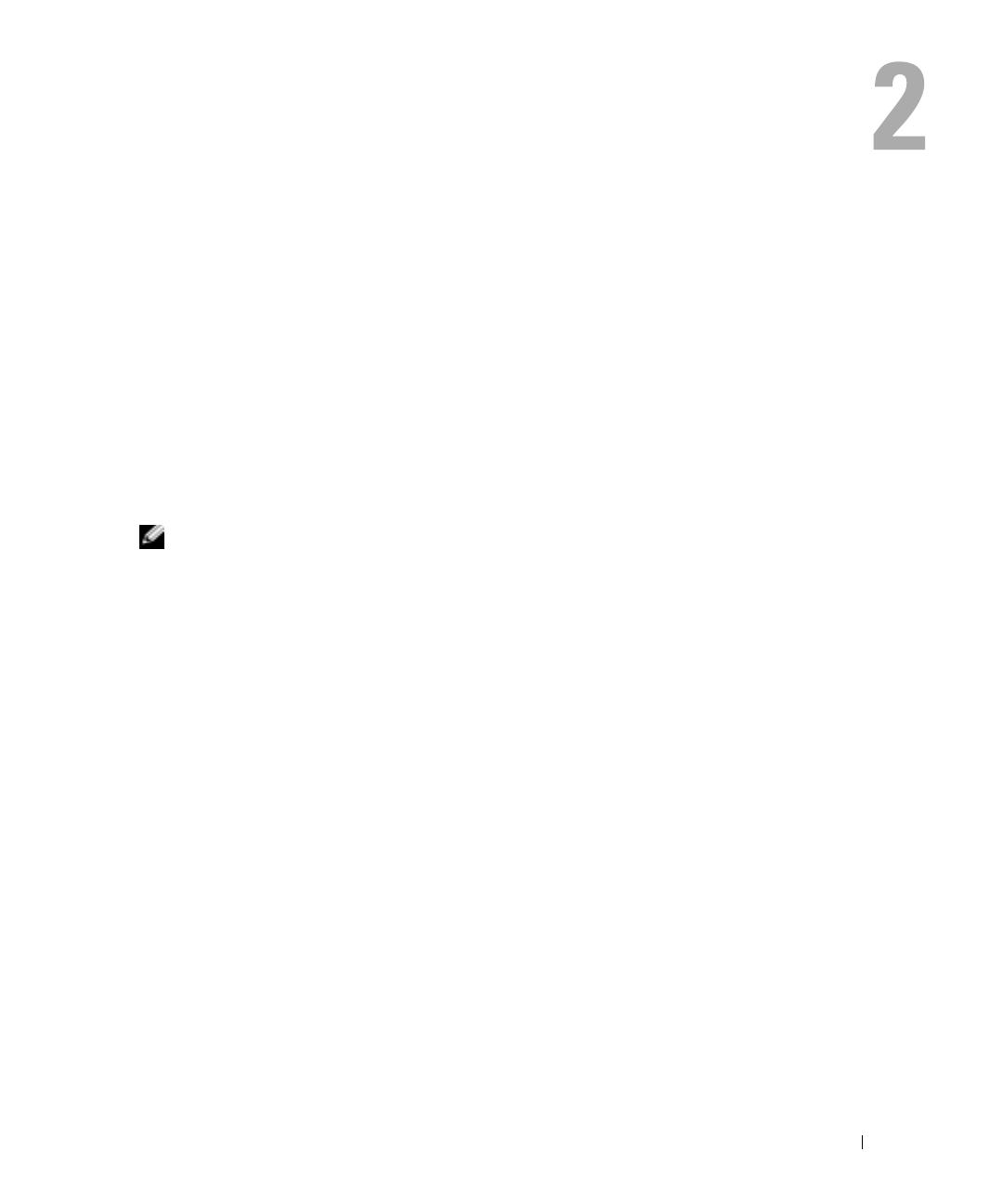
Dell OpenManage™ Security 19
Dell OpenManage™ Security
Security Features
The Dell OpenManage systems management software components provide the following
security features:
• Authentication for users through hardware-stored user IDs and passwords, or by using the optional
Microsoft
®
Active Directory
®
.
• Role-based authority that allows specific privileges to be configured for each user.
• User ID and password configuration through the Web-based interface or the command line
interface (CLI), in most cases.
• SSL encryption of 128 bit and 40 bit (for countries where 128 bit is not acceptable).
NOTE: Telnet does not support SSL encryption.
• Session time-out configuration (in minutes) through the Web-based interface or CLI.
• Configuration of many of the commonly known ports.
Built-in Security Features
Ports
Table 2-1 lists the ports used by the Dell OpenManage systems management software, other
standard operating system services, and other agent applications. Correctly configured ports are
necessary to allow Dell OpenManage systems management software to connect to a remote device
through firewalls. If the attempt to communicate with a remote device fails, you may have specified
an incorrect port number.
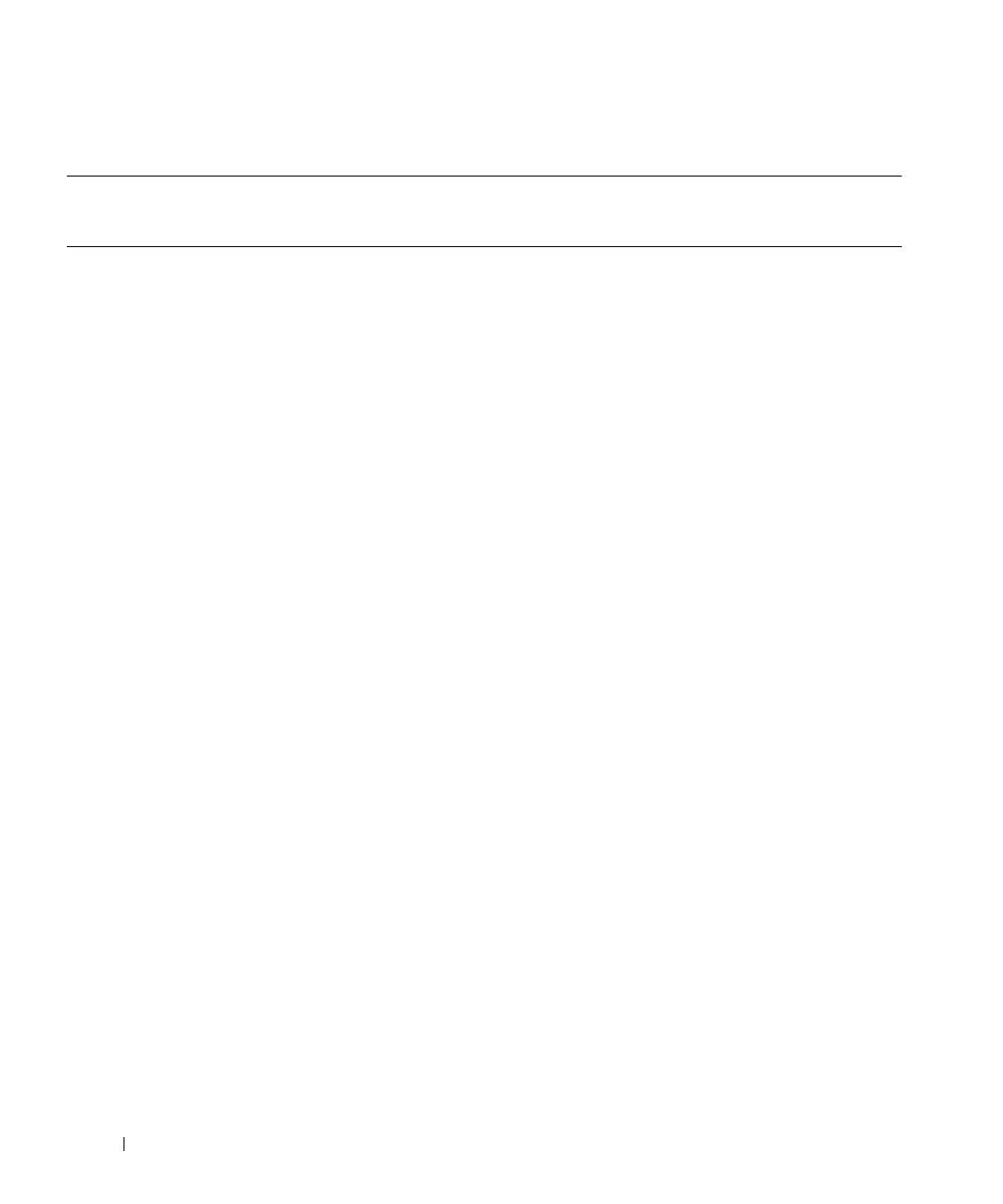
20 Dell OpenManage™ Security
Table 2-1. Dell OpenManage UDP/TCP Ports Default Locations
Port # Protocol Port Type Version Max.
Encryption
Level
Direction Usage Configurable
Dell OpenManage Array Manager
135 RPC TCP All None In/Out Windows console graphical
user interface (GUI)
connection to Array Manager
service on a managed system
(supported on Windows only)
No
161 SNMP UDP All None In/Out SNMP queries No
162 SNMP UDP All None In/Out SNMP trap events to receiving
station
No
2148 Proprietary UDP All 56 bit In/Out Windows console GUI
connection to Array Manager
service on a managed system
(supported on Windows only)
No
1024-
65535
DCOM TCP/UDP All None In/Out Remote Windows console
connection to Array Manager
service on a managed system
(supported on Windows only)
Yes
Dell OpenManage Baseboard Management Controller - PowerEdge™ x8xx systems
623 RMCP UDP PowerEdge
x800
systems
only
None In/Out IPMI access via LAN No
Dell OpenManage Baseboard Management Utility
23 Telnet TCP 1.x None In/Out Accepts incoming telnet
connections
Yes
623 RMCP UDP 1.x None In/Out Basic BMC commands: server
status, power up/down, etc.
No
623 RMCP UDP 1.x None In/Out Basic BMC commands and
console redirection
No
Dell OpenManage Client Connector
135 RPC TCP/UDP 2.0 None In/Out Viewing of client management
data
No
389 LDAP TCP 2.0 128 bit In/Out Domain authentication No
4995 HTTPS TCP 2.0 128 bit SSL In/Out Web GUI Yes
/

