Page is loading ...

Dell OpenManage Management Station Software
Version 7.1 Installation Guide

Notes, Cautions, and Warnings
NOTE: A NOTE indicates important information that helps you make better use of your computer.
CAUTION: A CAUTION indicates either potential damage to hardware or loss of data and tells you how to avoid the
problem.
WARNING: A WARNING indicates a potential for property damage, personal injury, or death.
© 2012 Dell Inc.
Trademarks used in this text: Dell
™
, the Dell logo, Dell Precision
™
, OptiPlex
™
, Latitude
™
, PowerEdge
™
, PowerVault
™
,
PowerConnect
™
, OpenManage
™
, EqualLogic
™
, Compellent
™
, KACE
™
, FlexAddress
™
, Force10
™
and Vostro
™
are trademarks of Dell
Inc. Intel
®
, Pentium
®
, Xeon
®
, Core
®
and Celeron
®
are registered trademarks of Intel Corporation in the U.S. and other countries. AMD
®
is a registered trademark and AMD Opteron
™
, AMD Phenom
™
and AMD Sempron
™
are trademarks of Advanced Micro Devices, Inc.
Microsoft
®
, Windows
®
, Windows Server
®
, Internet Explorer
®
, MS-DOS
®
, Windows Vista
®
and Active Directory
®
are either trademarks
or registered trademarks of Microsoft Corporation in the United States and/or other countries. Red Hat
®
and Red Hat
®
Enterprise Linux
®
are registered trademarks of Red Hat, Inc. in the United States and/or other countries. Novell
®
and SUSE
®
are
registered trademarks of Novell Inc. in the United States and other countries. Oracle
®
is a registered trademark of Oracle Corporation
and/or its affiliates. Citrix
®
, Xen
®
, XenServer
®
and XenMotion
®
are either registered trademarks or trademarks of Citrix Systems, Inc. in
the United States and/or other countries. VMware
®
,
Virtual SMP
®
,
vMotion
®
,
vCenter
®
and
vSphere
®
are registered trademarks or
trademarks of VMware, Inc. in the United States or other countries.
IBM
®
is a registered trademark of International Business Machines
Corporation.
2012 - 06
Rev. A00

Contents
Notes, Cautions, and Warnings...................................................................................................2
1 About.............................................................................................................................................5
Dell Systems Management Software DVDs.............................................................................................................5
Dell OpenManage Subscription Service Kit DVDs...................................................................................................5
Managed System and Management Station............................................................................................................5
Dell Systems Management Tools and Documentation DVD....................................................................................5
Managed System Software................................................................................................................................6
Management Station Software..........................................................................................................................6
Dell Server Updates DVD..........................................................................................................................................7
Dell Management Console DVD...............................................................................................................................7
Installing Management Station Software on Windows............................................................................................7
Installing Management Station Software on Microsoft Windows Server 2008 Core and Microsoft Hyper-V
Server.......................................................................................................................................................................8
Installing Management Station Software in CLI Mode......................................................................................8
Uninstalling Management Station Software in CLI Mode..................................................................................9
Installing Management Station Software on Supported Red Hat Enterprise Linux, SUSE Linux Enterprise
Server, and VMware ESX Server..............................................................................................................................9

4

About
The Dell OpenManage Management Station Software Installation Guide provides an overview of the Dell OpenManage
management station software and installation instructions for the same. For information on installing Dell OpenManage
Server Administrator, see the
Dell OpenManage Server Administrator Installation Guide
at support.dell.com/manuals.
Dell Systems Management Software DVDs
The Dell systems management software comprises three DVDs, and they are:
•
Dell Systems Management Tools and Documentation
DVD
•
Dell Server Updates
DVD
•
Dell Management Console
DVD
For information on the Dell systems that support systems management software, the operating systems supported by
these systems, and the Dell OpenManage components that you can install on these systems, see the
Dell Systems
Software Support Matrix
at support.dell.com/manuals.
Dell OpenManage Subscription Service Kit DVDs
The Dell OpenManage subscription service kit is a collection of two DVDs and they are:
•
Dell Systems Management Tools and Documentation
DVD
•
Dell Server Updates
DVD
For more information on the subscription service, see dell.com/openmanagesubscription or contact your sales
representative.
Managed System and Management Station
Depending on the way you use the Dell systems management tools, you can classify the systems as:
• Managed System
A managed system is any system that is monitored and managed using Dell OpenManage Server Administrator
(one of the systems management tools on the
Dell Systems Management Tools and Documentation
DVD) or Dell
Management Console. You can manage systems running Server Administrator locally or remotely through a
supported web browser. For more information on Server Administrator, see the
Dell OpenManage Server
Administrator User's Guide
on support.dell.com/manuals or on the
Dell Systems Management Tools and
Documentation
DVD.
• Management Station
A management station is a laptop, desktop, or server that you use to remotely manage one or more managed
systems from a central location.
Dell Systems Management Tools and Documentation DVD
The
Dell Systems Management Tools and Documentation
DVD contains the Dell OpenManage systems management
software. This software is a suite of applications for the Dell systems. The software helps you to manage the systems by
monitoring the system components, diagnosing issues, notifying through alerts, and troubleshooting remotely.
5

Dell OpenManage systems management software is classified into managed system software and management station
software.
Managed System Software
The following applications comprise the Dell OpenManage managed system software:
• Dell OpenManage Server Administrator
• Local Remote Access Controller
• Storage Management Service
Management Station Software
The following applications comprise the Dell management station software that you can install using the
Dell Systems
Management Tools and Documentation
DVD:
• Active Directory Snap-In
The Active Directory Snap-In utility provides an extension snap-in to the Microsoft Active Directory to manage
Dell-specific Active Directory objects. The Dell-specific schema class definitions and the installation packages
for these definitions are on the DVD. You can install the Active Directory Snap-In utility after adding the Dell-
specific schema classes to the Active Directory schema.
• BMC Utilities
BMC Management Utility (BMU) is a utility that provides remote management and configuration of systems
equipped with a Baseboard Management Controller (BMC) or iDRAC using the IPMI protocol. For more
information on BMU, see the
Dell OpenManage Baseboard Management Controller Utilities User's Guide
at
support.dell.com/manuals.
• DRAC Tools
The Dell Remote Access Controller (DRAC) console is a management station software designed to provide
remote management capabilities for the Dell systems. You can remotely connect to the Remote Access
Controller (RAC) hardware and access the RAC features either by using a web browser or the RACADM
Command Line Interface (CLI). RACADM CLI is the command line user interface to the Remote Access Controller
(RAC).
You can install DRAC either on the managed system or on the management station.
For information on installing DRAC on the managed system, see the
Dell OpenManage Server Administrator
Installation Guide
. For information on installing the Remote Access Controller on the management station, see
Installing Management Station Software on Windows. For more information on RAC, see the
Dell Remote
Access Controller User's Guide
at support.dell.com/manuals.
• IT Assistant
Dell OpenManage IT Assistant provides a central point of access to monitor and manage systems on a network.
By allowing an administrator a comprehensive view across the enterprise, IT Assistant can increase system
uptime, automate repetitive tasks, and prevent interruption in critical business operations. You can install IT
Assistant on Windows 7 (64-bit) and Windows Server 2008 R2 systems. IT Assistant can be installed on virtual
machines running on ESX/ESXi.
For information on using IT Assistant, see the
Dell OpenManage IT Assistant User's Guide
at support.dell.com/
manuals.
• Dell Systems Build and Update Utility
You can use the Dell Systems Build and Update Utility to:
– Update the system firmware and install an operating system.
6
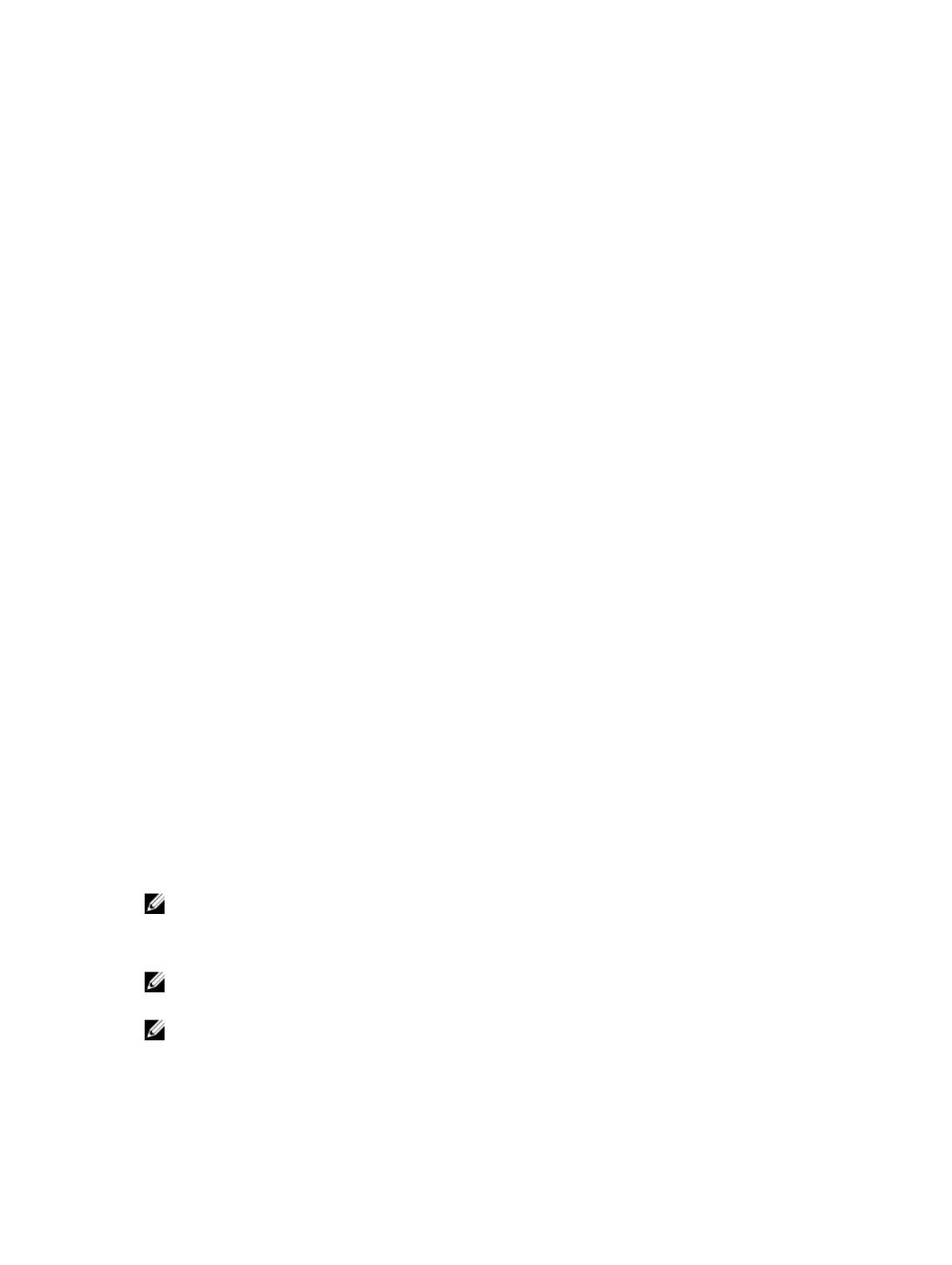
– Update the firmware and BIOS on multiple systems in a pre-operating system environment.
– Configure the system hardware.
– Customize the Server Update Utility (SUU) and use it to update the system.
For information on performing these tasks and details on the Dell Systems Build and Update Utility, see the
Dell
Systems Build and Update Utility User's Guide
at support.dell.com/manuals.
Dell Server Updates DVD
The
Dell Server Updates
DVD is a part of the Dell OpenManage subscription service kit along with the
Dell Systems
Management Tools and Documentation
DVD. The
Dell Server Updates
DVD is available only to customers who have
subscribed to the subscription service.
The
Dell Server Updates
DVD contains Dell Update Packages (DUPs) and Dell OpenManage Server Update Utility (SUU).
DUPs allow administrators to update a wide range of system components simultaneously and apply scripts to similar
sets of Dell systems to update system software components to the same version levels.
SUU is an application that identifies and applies updates to the system. You can use SUU to update the Dell system or
view the updates available for any system supported by SUU.
In addition to installing, configuring, and updating programs and operating systems, the
Dell Server Updates
DVD also
provides newer versions of software for the system.
For more information on DUPs and SUU, see the
Dell Update Packages User's Guide
and the
Dell OpenManage Server
Update Utility User's Guide
respectively at support.dell.com/manuals.
Dell Management Console DVD
The Dell Management Console is a web-based systems management software that enables you to discover and
inventory devices on the network. It also provides advanced functions, such as health and performance monitoring of
networked devices and patch management capabilities for Dell systems.
The
Dell Management Console
DVD is available with all Dell PowerEdge yx0x and later systems. You can also download
the Dell Management Console from dell.com/openmanage.
Installing Management Station Software on Windows
1. Log on with administrator privileges to the system on which you want to install the management station
applications.
2. Insert the
Dell Systems Management Tools and Documentation
DVD into the DVD drive or download the web
installer from support.dell.com.
3. Run autorun.exe.
NOTE: If you are using the DVD to install, select the management station application that you want to install, and
click Install.
4. Follow the instructions in the InstallShield Wizard.
NOTE: You cannot install remote RAC (RAC installed on the management station) and local RAC (RAC installed on
the managed system) on the same system.
NOTE: The Dell OpenManage IT Assistant option is displayed only if you have installed an earlier version of IT
Assistant. Here, selecting the Dell OpenManage IT Assistant option upgrades IT Assistant to version 8.9.1. For more
information on upgrading IT Assistant, see the
Dell OpenManage IT Assistant User's Guide
.
7

Installing Management Station Software on Microsoft Windows
Server 2008 Core and Microsoft Hyper-V Server
The Server Core installation option of the Microsoft Windows Server 2008 and the Hyper-V Server operating system
provides a minimal environment for running specific server roles which, reduces the maintenance and management
requirements and the attack surface for those server roles. The Server 2008 Core or Hyper-V Server installation installs
only a subset of the binaries that are required by the supported server roles. For example, the Explorer shell is not
installed as part of a Windows Server 2008 Core or Hyper-V Server installation. Instead, the default user interface for a
Windows Server 2008 Core or Hyper-V Server installation is the command prompt.
Windows Server 2008 Core or Hyper-V Server operating system does not support a graphical user interface (GUI) based
installation of Dell OpenManage software components. Install Dell OpenManage software in CLI mode on Server Core.
For more information on Server Core, see the Microsoft website.
NOTE: Log in as a built-in Administrator to install systems management software on Windows Server 2008 and
Windows Vista. For more information on built-in Administrator account, see the Windows Server 2008 Help.
Installing Management Station Software in CLI Mode
To install the DRAC Tools from the command prompt, launch the MSI file using the command: msiexec /i
DRAC.msi
NOTE: The DRAC.msi file is located at SYSMGMT\ManagementStation\windows\DRAC on the
Dell Systems
Management Tools and Documentation
DVD.
To install BMU from the command prompt, launch the MSI file using the command: msiexec /i BMC.msi
NOTE: The BMC.msi file is located at SYSMGMT\ManagementStation\windows\BMC on the
Dell Systems
Management Tools and Documentation
DVD.
To install Active Directory Snap-In from the command prompt, launch the MSI file using the command: msiexec /i
ADSnapIn.msi
NOTE: The ADSnapIn.msi file is located at SYSMGMT\ManagementStation\windows\ADSnapIn on the
Dell
Systems Management Tools and Documentation
DVD.
To install IT Assistant from the command prompt, launch the MSI file using the command: msiexec /i ITA.msi
NOTE: The ITA.msi file is located at SYSMGMT\ManagementStation\windows\ITAssistant on the
Dell Systems
Management Tools and Documentation
DVD.
To install the localized version of the management station software, at the command prompt type the following:
msiexec / I <management_station_software>.msi TRANSFORMS=
<languauge_transform>.mst
NOTE: Replace <
language_transform
>.mst with the appropriate language file:
• 1031.mst (German)
• 1034.mst (Spanish)
• 1036.mst (French)
• 1041.mst (Japanese)
• 2052.mst (Simplified Chinese)
8

Uninstalling Management Station Software in CLI Mode
To uninstall management station software, run the commands as listed in the table below.
Table 1. Commands to Uninstall Management Station Software
Management Station Software Command
DRAC Tools msiexec /x DRAC.msi (or) msiexec /x
{7B81DA70-4A51-4E11-9017-8376131E6872}
BMU msiexec /x BMC.msi (or) msiexec /x
{673F94C2-8932-46B3-94A3-C91EF0CB1481}
Active Directory Snap-In msiexec /x ADSnapIn.msi (or) msiexec /x
{8E61D3A4-0812-4776-8A23-B88EA897205B}
Installing Management Station Software on Supported Red Hat
Enterprise Linux, SUSE Linux Enterprise Server, and VMware ESX
Server
Only DRAC tools and BMU are supported on the Red Hat Enterprise Linux, SUSE Linux Enterprise Server, and VMware
ESX Server operating systems.
On systems running Red Hat Enterprise Linux 5 operating system, DVDs are auto-mounted with the -noexec mount
option. This option does not allow you to run any executable from the DVD. You must mount the DVD-ROM manually and
then run the executables.
To install BMU, navigate to the SYSMGMT/ManagementStation/linux/bmc directory and install the BMU RPM specific to
the operating system as follows:
• For systems running Red Hat Enterprise Linux, type rpm -ivh osabmcutil*-RHEL-*.rpm
• For systems running SUSE Linux Enterprise Server, type rpm -ivh osabmcutil*-SUSE-*.rpm
To install the latest version of DRAC Tools:
1. Uninstall the existing IPMI tool:
a. Query the existing IPMI tool: rpm -qa | grep ipmitool
If the IPMI tool is already installed, the query returns ipmitool-x.x.xx-x.x.xx.
b. To uninstall the IPMI tool:
* On systems running SUSE Linux Enterprise Server and VMware ESX Server, type rpm -e
ipmitool-x.x.xx-x.x.xx
* On systems running Red Hat Enterprise Linux 5.x, type rpm –e OpenIPMI-tools
* On systems running Red Hat Enterprise Linux 6.x, type rpm –e ipmitool
2. Navigate to the SYSMGMT/ManagementStation/linux/rac/<OS> directory and type rpm -ivh *.rpm
9
/