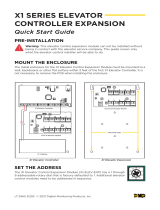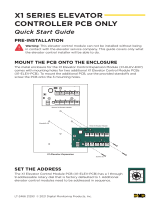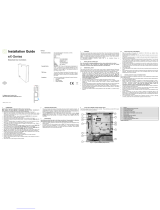Page is loading ...

INSTALLATION GUIDE
ILCO Remote Access Controller - RAC 4XT

Page 1
INSTALLATION GUIDE - REMOTE ACCESS CONTROLLER RAC 4XT • PK3191_10_14
CONTENTS
1.0 Introduction and Disclaimers ....................................2
2.0 Product Description ............................................3
2.1 Features................................................................ 3
2.2 Components ............................................................ 4
2.2.1 Controller box....................................................... 4
2.2.2 Card Readers ....................................................... 5
2.2.3 Locking Devices ..................................................... 5
2.2.4 Optional Peripherals .................................................. 5
3.0 Checklist and Exploded Views....................................6
3.1 Parts and Tools List ....................................................... 6
3.2 Exploded View ........................................................... 8
4.0 System Installation Overview ....................................9
4.1 Pre-Installation Procedures ................................................. 9
Step 1: Identify a secure location for the RAC 4XT enclosure ........................ 9
Step 2: Identify location(s) for card readers and peripherals ........................ 9
Step 3: Set the desired access delay .......................................... 9
Step 4: Install strain relief ................................................... 9
4.2 Installation & Wiring Procedures..............................................10
Step 5: Mounting the RAC 4XT enclosure ...................................... 11
Step 6: Mounting & wiring card reader(s) ...................................... 11
Step 7: Connect peripheral wiring ............................................12
Step 8: Relay Expansion Board outputs wiring...................................14
Step 9: Power adaptor connection............................................15
5.0 Settings and Operation ........................................ 16
5.1 Testing .................................................................16
5.2 Hotel ID Initialization .......................................................16
5.3 Hotel ID Re-initialization ....................................................16
5.4 Programming and Auditing.................................................. 17
5.5 Battery Back-up Replacement ...............................................18
5.6 New Battery Back-Up Installation.............................................18
5.7 Power Failure ............................................................19
5.8 Loading Recommendations .................................................19
5.9 System Deactivation
6.0 Annexes ..................................................... 20
Annex A: Wiring Diagram & Tables ...............................................20
Annex B: Peripheral Wiring Diagrams .............................................22
Annex C: Protection from Electromagnetic Interference ...............................28
Annex D: Quick Troubleshooting Guide ............................................29
Annex E: Drilling Templates for Swipe Card Reader ..................................34
Annex F: Drilling Template for Insert Card Reader....................................36
Annex G: Drilling Template for Contactless Card Reader ..............................37
Annex H: Drilling Template for Contactless Card Reader ..............................38
©2014 Kaba Lodging Systems. All trademarks and registered trademarks are the property of their respective owners.

Page 2
INSTALLATION GUIDE - REMOTE ACCESS CONTROLLER RAC 4XT • PK3191_10_14
Target Audience
Please read and follow all directions
carefully. These instructions are designed
for use by qualified installers or individuals
with knowledge of common safety practices
and the competence to perform the steps
described herein.
Kaba Ilco is not responsible for damage or
malfunction due to incorrect installation.
Warnings and Cautions
Carefully inspect windows, doorframes,
doors, etc. to ensure that the installation
procedures will not cause any damage.
Kaba Ilco’s standard warranty does not cover
damages caused by installation.
The RAC 4XT should always be installed in a
secured room or facility with controlled access
to prevent access to the system.
Installation of card readers or other
peripherals within elevators must only
be done with prior consultation of the
elevator manufacturer. A technician from
the manufacturer should be present at all
times for installation.
If installing the RAC 4 in an elevator cage
environment, or in proximity to any other
equipment that may generate high levels
of electromagnetic interference, follow
the installation requirements as indicated
in Annex C to prevent any operational
instability.
Safety Procedures
Installation is to be done following standard
safety procedures, and using adequate
equipment and protection as prescribed.
Power is to be off during the installation
process as well as for any maintenance
procedures.
CAUTION:
Wear safety glasses when using any
tools.
Technical Support
For technical assistance, call:
(800) 906-4526 / (514) 340-9025
OR
Visit the Kaba Support Website:
www.kabalodgingsupport.com
NOTE:
This equipment has been tested and found to
comply with Part 15 of the FCC Rules. These
limits are designed to provide reasonable
protection against harmful interference in
a residential installation. This equipment
generates, uses, and can radiate radio
frequency energy and, if not installed and
used in accordance with the instructions,
may cause harmful interference to radio
communications. However, there is no
guarantee that interference will not occur
in a particular installation. If this equipment
does cause harmful interference to radio or
television reception, which can be determined
by turning the equipment off and on, the user is
encouraged to try to correct the interference
by one or more of the following measures:
• Reorient or relocate the receiving
antenna.
• Increase the separation between the
equipment and receiver.
• Consult the dealer or an experienced
radio/TV technician for help.
Statement according to FCC part 15.21
Modifications not expressly approved by Kaba
Ilco could void the user's authority to operate
the equipment.
Statement according to FCC part 15.19
This device complies with Part 15 of the FCC
Rules. Operation is subject to the following
two conditions:
(1) This device may not cause harmful
interference, and
(2) This device must accept any
interference received, including
interference that may cause undesired
operation.
1.0 Introduction and Disclaimers
!
!
!
!

Page 3
INSTALLATION GUIDE - REMOTE ACCESS CONTROLLER RAC 4XT • PK3191_10_14
Feature List:
Feature RAC 4XT
Relay Outputs Single (Standard) or 8 (Optional)
Variable access delay Standard
Hotel ID re-initialization feature Standard
Power failure 3-day auto-recovery; real time clock (RTC) Standard
Simple serial programming & auditing Standard
Relay bypassing (passage function) Standard
Control up to two card readers Standard
RS-232 Interface for programming Standard
Unlock delay programmable by Dip Switches Standard
Fire Alarm Input Standard
Tamper Alarm Input Standard
Power Status LEDs feedback Standard
Remote Unlock input Standard
Request to Exit (REX) input Standard
Battery Back-up Optional
Relay Expansion Board with up to 8 relays Optional
2.0 Product Description
2.1 Features
The RAC 4XT is designed to operate electrical
locking or control devices where a stand-alone
electronic lock is not practical. It provides
ingress & egress access control that can be
programmed with the full range of Solitaire 710
/ 710-II, Generation 760 / 770 / 790, or System
700 features
The system can control any door or access
point up to 500 feet (150m) away when using
a swipe, insert or extended range contactless
reader, and up to 40 feet (12m) away when
using a contactless reader R79-1N1.
The Swipe & Contactless Card Reader can be
mounted directly on doorframes as narrow as
2 inches (5.1 cm), while the insert reader can
only be installed in an elevator panel.
The RAC 4XT is an access control solution
that can operate 2 individual card readers,
provides multiple relays, a battery back-up
option, and much more as per the feature list
below. See figure 1 for a typical configuration.
Power Adapter
Keypad
RAC 660G RAC 4XT
Up to 2
Readers*
* Contactless reader shown.
May be a swipe, insert, or Contactless reader.
Up to 8 Relay Outputs
Battery Back-up
Power Adapter
Figure 1

Page 4
INSTALLATION GUIDE - REMOTE ACCESS CONTROLLER RAC 4XT • PK3191_10_14
2.2 Components
2.2.1 Controller box
(A) RAC 4XT Enclosure & Access Door:
holds the controller board (PCB),
power supply, relay expansion board
(optional), and battery back-up
(optional). Knockouts are available
on 3 sides for routing of peripheral
cables.
(B) Power Supply: provides the DC
power required for operation of the
controller PCB and all peripherals.
(C) Controller Board (PCB): controls all
the features of the RAC 4XT system.
(D) Tamper Switch: attached to the RAC
4XT enclosure to generate an alarm if
the box is opened during operation.
(E) Power & Battery Status LEDs:
provides visual indication of the
operational status of the RAC 4XT
system. Battery status LED is only
used on battery back-up equipped
systems.
(F) Cam-lock with Key: to provide secure
locking and to control access to the
RAC 4XT enclosure.
Optional components:
(G) Battery Back-up: 12 VDC battery
providing up to 4 hours of operation
in the event of a power failure.
(H) Relay Expansion Board: interface
board providing 8 relay outputs
that can be used to control relay-
equipped equipment. As example, it
can be used with an elevator to call
the elevator or to provide access only
to specific floors for certain guests or
staffs.
Not shown:
(I) Cables: cables required for
connections of the LEDs, power
supply and controller PCB. If
equipped, will also include cable for
connection of battery back-up and /
or relay expansion board.
2.0 Product Description
Front Desk
Non-Secure Side
Secure Side
Remote Unlock
Fire Alarm
Ingress
Reader
Egress
Reader
Battery
12V
RAC 4XT
+
Power Status
PULL
FIRE
Battery Status
-
Request
to Exit
Power
Adaptor
Programming
(M-Unit)
Programming
(FDU)
Locking
Device
Figure 2
B
A
D
C
HGEF
Figure 3

Page 5
INSTALLATION GUIDE - REMOTE ACCESS CONTROLLER RAC 4XT • PK3191_10_14
2.2.2 Card readers
Card readers (J) are used with keycards to
grant access to the controlled areas such
as pool, gym, staff rooms, etc. Various card
reader types are available depending on
the location and type of locks used on the
property.
2.2.2.1
Magnetic stripe card readers
Two types of readers are available for use
with standard magstripe-based keycards.
1- Swipe Card Reader: a small vertical swipe
unit that protrudes from the wall.
2- Insert Reader: a small wall-enclosed
horizontal card reader that comes in a satin
stainless steel finish. For use in elevator
panels only, where enough space permits
(minimum 4.5” depth required).
2.2.2.2 Contactless Card Reader
The Contactless Card Reader is a small
vertically mounted unit that protrudes from the
wall and is used with RFID-based keycards
2.2.3 Locking devices
The RAC 4XT controller PCB can provide one,
or multiple (when used with a relay expansion
board), relay outputs that can be used to
control Electric Strikes (K) or Electromagnetic
Locks (L) as shown in Figure 8.
2.2.4 Optional peripherals
The RAC 4XT can also be used with the
following types of peripherals:
• Exit Devices
• Motion Detectors
• Panic Bars
• Request to Exit (REX) button
• Remote Unlock Button
• Remote Programming Interface.
L
K
Figure 8
Figure 4
J
Figure 7
J
Figure 6
J

Page 6
INSTALLATION GUIDE - REMOTE ACCESS CONTROLLER RAC 4XT • PK3191_10_14
3.1 Parts and Tools List
NOTE:
- Some items are dependant on the
options or configuration purchased.
Please ensure all parts ordered &
required for installation are available
before beginning.
- Parts are subject to change without
notice.
- For letter designations refer to Figure 9.
RAC 4XT Enclosure:
NOTE: All items above come factory
installed.
(A) RAC 4XT enclosure with access door
(B)
Power supply: 24 VAC / 24 VDC input,
12 VDC output
(C) Controller PCB
(D)Tamper switch
(E) 2 panel-mounted LEDs (green) for
power & battery status
(F) Cam-lock
Battery back-up (optional):
NOTE: All items come factory installed
where ordered with initial system.
(G) 1x lead acid battery including:
- 2x strapping bracket
- 2x flat washer (#8)
- 2x split washer (#8)
- 2x nut (#8-32)
- Power supply cabling (1x red, 1x
black – 18 AWG, ~10”)
Relay Expansion Board (optional):
NOTE: All items come factory installed
where ordered with initial system.
(H) Relay expansion PCB board including
4x 6-32 x 3/8” SS screw with washer
& controller PCB connection cable
(not shown)
Cables (not shown):
NOTE: Some items come factory
installed.
(I) System cables:
- Power supply to LEDs
- Power supply to controller PCB
- Controller PCB jumpers (card
reader type dependent)
Card Reader(s):
NOTE: Type of card reader(s) dependent
on system configuration ordered.
(J) Swipe reader (see Figure 4)
(J) Insert reader (see Figure 6) – may
require additional tools as per PK3166
included with the reader.
(J) Contactless reader (see Figure 7)
Locking Device
NOTE: Locking device(s) dependent on
system configuration ordered.
(K) Electric strike
(L) Electromagnetic Lock
Power Adaptor includes:
NOTE: Dependent on country’s electrical
power requirements.
(M) 1x International 24 VDC output adaptor
with integrated 6 foot (1.8 m) power
cable and interchangeable AC outlet
prongs. Input power requirements of
220-240 VAC, 50-60 Hz.
or
(N) 1x North America 24 VAC output
power adaptor, with 2 separate 10
foot (3 m) power cable assembly (2x
18 AWG cables terminated on one
end with fork terminals). Input power
requirements of 110-120 VAC, 60 Hz.
Other Peripherals (optional):
(O) Request to Exit button
(P) Remote Programming Interface (RPI)
(Q) Remote Unlock (Not shown)
Programming Device
NOTE: Purchased separately, dependent
on hotel configuration.
IMPORTANT:
Programming of the RAC 4XT can only
be done with the following versions of
programming device software:
- ATLAS: software version 1.0 or higher
- Kaba Ilco 780 FDU: software version
6.40 or higher
- Kaba Ilco FDU 4 (G4): all versions
(R) Front Desk Unit (FDU)
(R) ATLAS with Infra-red Programming
Module (IPM)
3.0 Checklist and Exploded Views

Page 7
INSTALLATION GUIDE - REMOTE ACCESS CONTROLLER RAC 4XT • PK3191_10_14
Installation Hardware Bag:
(S) 4x Philips wood screw, #8 x 1–1/4”
(T) 4x Nylon anchor, #6–10
(U) 4x Concrete anchor, #7–9
(V) 2x Strain relief connector with locking
nut
(W) 2x Diode-rectifier
(X) 5x Steel flat washer, #8
(Y) 3x Crimp terminal B connector
(Z) 2x Crimp fork terminals, 18–22 AWG
Tools required (not supplied):
Additional tools may be required
dependent on the peripherals being
installed. The list below covers the
installation of the RAC 4XT enclosure
only.
• Safety glasses
• Ink marker
• Electric drill
• 9/64” (3.5 mm) drill bit
• 7/32” (5.5 mm) drill bit
• 1/4” (6.5 mm) drill bit
• 3/8” (9.5 mm) drill bit
• Philips screwdriver – #2
• Slotted screwdriver – 3/32” tip width
• Adjustable wrenches
• Crimp tool – 18-22 AWG
• Pliers
• Wire cutter / stripper
• FDU/ATLAS programmed “Test Lock”
keycard
• Hammer or rubber mallet
• Awl or center punch
3.0 Checklist and Exploded Views

Page 8
INSTALLATION GUIDE - REMOTE ACCESS CONTROLLER RAC 4XT • PK3191_10_14
3.2 Exploded View
Controller Box Hardware Bag
Power Adaptor
Peripherals / Optional Devices
789
C
4 5 6
F
123
0
L
J
P
R
O
North American
International
N
M
A
B
G
C
H
Figure 9
X
5x 4x
2x4x
4x
1x
1x
T
S
U
V
W
K
L
EF
Z
2x
Y
3x
2x
D

Page 9
INSTALLATION GUIDE - REMOTE ACCESS CONTROLLER RAC 4XT • PK3191_10_14
Before starting installation:
• Ensure all components ordered
and materials / tools required are
available.
• Ensure all cabling is available for
the peripherals / components being
installed.
IMPORTANT:
All installations & wiring of RAC 4XT
enclosure and peripherals must comply
with all applicable local building codes
and regulations
CAUTION:
Do not connect power to the enclosure
until the end of the installation.
If installing the RAC 4 in an elevator cage
environment, or in proximity to any other
equipment that may generate high levels
of electromagnetic interference, follow
the installation requirements as indicated
in Annex C to prevent any operational
instability.
4.1 Pre-Installation Procedures
Step 1: Identify a secure location for
the RAC 4XT enclosure
IMPORTANT:
• Access to the RAC 4XT enclosure must
be restricted to authorized personnel.
• AC power must be available within 6 feet
(1.8 m) of the RAC 4XT enclosure.
• The location temperature must be from
32°F to 120°F (0°C to 49°C) and sheltered
against weather hazards and dripping
water.
• The enclosure must be installed using
the hardware supplied.
Identify the location for the RAC 4XT enclosure
based on the following:
• Enclosure should be mounted at a
workable height with clearance to
completely open the access door.
• The enclosure can be placed either
horizontally in the ceiling or vertically on
a concrete, wood, or plaster wall.
Step 2: Identify location(s) for card
readers and peripherals
Swipe, insert and extended range contactless
card readers must be placed within 500 feet
(150 m) from the RAC 4XT enclosure, while
contactless card readers R79-1N1 must be
placed within 40 feet (12 m) of the reader
power source.
Readers should be installed in an obvious
location at an ergonomic height near the
access door or elevator being controlled.
Swipe card reader:
The space to use the swipe reader must be
large enough to allow for adequate swipe
clearance.
Insert card reader:
The insert reader must be enclosed in the
elevator wall panel, so the location should be
in an area with workable access.
NOTE: The minimum depth required for
mounting of the insert card reader is
4.5”.
Contactless card reader:
The space to use the contactless reader
must be large enough to allow for adequate
clearance for the card being presented to the
reader.
Remaining peripherals:
Determine the location(s) required for any
other RAC 4XT system peripherals (REX,
motion detector, etc) and ensure that all
required cabling is available as required in
following steps. Install as per manufacturer’s
instructions and route wires to the RAC 4XT
enclosure for connection to the controller
PCB.
Step 3: Set the desired access delay
The default factory setting for the delay on
access devices is 3 seconds. To change this
value configure the controller PCB dip switch
SW2 settings as per Annex A, Table 2.
Step 4: Install strain relief
Strain reliefs are provided in the hardware bag
to secure the wires leading into the enclosure
and to help prevent the possibility of wire
tampering.
1. Determine the routing needed for all
wiring of the RAC 4XT card readers and
peripherals and select the enclosure
knock-out(s) to be removed for installation
of the strain relief(s).
2. Remove the selected knock-out(s) using
4.0 System Installation Overview
!
!

Page 10
INSTALLATION GUIDE - REMOTE ACCESS CONTROLLER RAC 4XT • PK3191_10_14
a hammer & screwdriver / awl, and from
the inner side of the enclosure tap out the
small metal disk.
3. Based on the amount of wires to be
routed, attach the appropriate strain
relief to the enclosure as shown in
Figure 10. Do not attempt to route an
excessive amount of wires. If extra
strain reliefs are required please
contact Kaba Ilco.
4.2 Installation & Wiring Procedures
Step 5: Mounting the RAC 4XT enclo-
sure
Install the enclosure in the desired location
using the appropriate items from the hardware
bag.
NOTE: For easier access it is recommended
to remove the access door before
installation.
Step 6: Mounting and wiring card
reader(s)
For installation of the card reader(s) follow the
appropriate steps listed below, depending
on the type of card reader and configuration
being installed.
CAUTION:
Do not exceed the maximum cable length
indicated by the manufacturer of the
products being connected.
CAUTION:
Refer to the wiring label on the access
door, the wiring diagram & tables in Annex
A, or the detailed peripherals connections
in Annex B.
IMPORTANT:
Every wire must pass through a strain
relief as connected in step 4.
Model R79K-XXX Contactless card
reader installation
1. Remove the back plate and use it to mark
the holes for the cables and screws.
Alternatively, the drilling template DT-
514800 included with the reader can be
used.
NOTE: Do not use the actual drawing from
Annex H of this manual to mark the
hole locations as this drawing is not
to scale.
2. Drill the holes in the wall according to the
diameters indicated on the drilling template
in Annex H, based on the type of surface
the reader is being installed on.
Metal surface mounting: install the back
plate onto the wall with the metal screws
provided in the installation hardware bag.
Drywall surface mounting: tap the
wall inserts (provided in the installation
hardware bag) into the wall using a rubber
mallet. Install the back plate onto the wall
with the wood screws provided.
3. Connect the included cable to the terminal
block of the reader as shown in Annex A,
Table 1. Ensure that the correct wire color
is attached to the correct terminal block
connection.
Figure 10
A
V
Compression
Nut
A
U
T
SX
Figure 11 OR
!
!
Figure 12

Page 11
INSTALLATION GUIDE - REMOTE ACCESS CONTROLLER RAC 4XT • PK3191_10_14
4. Route the card reader’s wire through the
grommet of the back plate and assemble
the front of the reader onto the back plate.
Assemble together by tightening down
the screw (provided in the card reader’s
installation bag) on the bottom of the card
reader.
5. Connect the card reader wire to the terminal
blocks of the controller PCB as per Annex
A, Table 1, or refer to Annex B, Figure 1.
IMPORTANT:
Ensure that the jumper wires are also
connected on the controller PCB.
NOTE: If required to differentiate between
ingress & egress, ensure that
the appropriate connector on the
controller PCB is used.
Model R79-1N1 Contactless card
reader installation
1. Remove the back plate and use it to mark
the holes for the cables and screws.
Alternatively, the drilling template DT-
512650 included with the reader can be
used.
NOTE: Do not use the actual drawing from
Annex G of this manual to mark the
hole locations as this drawing is not
to scale.
2. Drill the holes in the wall according to the
diameters indicated on the drilling template
in Annex G, based on the type of surface
the reader is being installed on.
Metal surface mounting: install the back
plate onto the wall with the metal screws
provided in the installation hardware bag.
Drywall surface mounting: tap the
wall inserts (provided in the installation
hardware bag) into the wall using a rubber
mallet. Install the back plate onto the wall
with the wood screws provided.
3. Connect the included cable to the terminal
block of the reader as shown in Annex A,
Table 1. Ensure that the correct wire color
is attached to the correct terminal block
connection.
NOTE: For additional strain relief it is
recommended to make a knot in the
cable close to the terminal block of
the reader.
4. Route the card reader’s wire through the
grommet of the back plate and assemble
the front of the reader onto the back plate.
Assemble together by tightening down
the screw (provided in the card reader’s
installation bag) on the bottom of the card
reader.
5. Connect the card reader wire to the terminal
blocks of the controller PCB as per Annex
A, Table 1, or refer to Annex B, Figure 2.
IMPORTANT:
Ensure that the jumper wires are also
connected on the controller PCB.
NOTE: If required to differentiate between
ingress & egress, ensure that
the appropriate connector on the
controller PCB is used.
Model R71-6XX swipe card reader
1. Identify the location for the card reader and
drill a hole for the cable as per the drilling
template DT-512738 shown in Annex E, or
included with the card reader.
2. Remove the reader’s enclosure, and route
the card reader wire through the hole. Use
the back plate of the reader to mark the
holes for the screws.
Alternatively the drilling template DT-512738
included with the reader can be used.
Figure 14
J
Figure 13

Page 12
INSTALLATION GUIDE - REMOTE ACCESS CONTROLLER RAC 4XT • PK3191_10_14
NOTE: Do not use the actual drawing from
Annex E of this manual to mark the
hole locations as the drawing is not
to scale.
3. Based on the type of surface the reader
is being installed on; drill the holes in the
wall according to the diameters indicated
on the drilling template DT-512738.
Metal surface mounting: install the back
plate onto the wall with the metal screws
provided in the installation hardware bag.
Drywall surface mounting: tap the
wall inserts (provided in the installation
hardware bag) into the wall using a rubber
mallet. Install the back plate onto the wall
with the wood screws provided.
4. Hook the reader enclosure onto the top of
the back plate and click into place.
5. Tighten down the supplied set-screw (M3 x
0.5) on the bottom of the reader to secure
the reader cover.
6. Connect the card reader wire to the terminal
blocks of the controller PCB as per Annex
A, Table 1, or refer to Annex B, Figure 3.
NOTE: If required to differentiate between
ingress & egress, ensure that
the appropriate connector on the
controller PCB is used.
Model R71-4XX Insert card reader
installation
NOTE: The minimum depth required for
mounting of the insert card reader is
4.5”.
1. Ensure all tools are available as indicated in
manual PK3166-T, included with the insert
card reader.
2. Referencing the drilling template DT-512152
included with the reader, mark the location
of the holes to be drilled and the rectangular
cut-out to be made.
NOTE: Do not use the actual drawing from
Annex F of this manual to mark the
hole locations as the drawing is not
to scale.
3. Using the appropriate tools, cut out the
rectangular hole for the reader and drill
the screw holes as per drilling template
DT-512152 indications.
4. Attach the end of the wire with the
connector to the connector at the back of
the insert reader.
5. Mount the insert reader to the panel by
sliding the insert reader inside the cavity
and using the 2 spanner screws (6-32 x
3/4”) and the two hexagon lock nuts (6-
32), to screw the insert reader into the
panel.
6. Route the wire and connect to the RAC
4XT enclosure as per connections shown
in Annex A, Table 1, or refer to Annex B,
Figure 3.
NOTE: If required to differentiate between
ingress & egress, ensure that
the appropriate connector on the
controller PCB is used.
Step 7: Connect peripheral wiring
CAUTION:
Do not exceed the maximum cable length
indicated by the manufacturer of the
products being connected. In addition,
the wire used to connect the peripherals
to controller PCB must be of the proper
gauge and type as specified by the
Figure 16
Figure 17
Figure 15
!

Page 13
INSTALLATION GUIDE - REMOTE ACCESS CONTROLLER RAC 4XT • PK3191_10_14
manufacturer.
CAUTION:
Refer to the wiring label on the access
door, the wiring diagram & tables in Annex
A, or the detailed peripherals connections
in Annex B.
IMPORTANT:
Every wire must pass through a strain
relief as connected in step 4.
Follow the indications below for the
different peripherals being connected.
The actual items to connect will vary based
on the system configuration ordered.
NOTE: Refer to detailed wiring diagrams
provided in Annex B.
1. Electric strike or electromagnetic lock
(locking device)
Refer to Annex B, Figure 4,5,6 & 7 for
detailed wiring.
IMPORTANT:
Kaba Ilco does not provide technical or
field support for 3rd party locking devices.
Please consult the device manufacturer
for support.
The following table indicates the maximum
recommended wire lengths that can be
used for typical locking devices, based on
wire gauge.
NOTE: The Maximum Recommended Wire
Length is the approximate wire length
that causes a 5% voltage loss in the
wire, using a 12-volt locking device at
the rated current included.
CAUTION:
This table is for reference only. Actual
wiring requirements for specific devices
may differ. Always follow the locking device
manufacturer’s wiring recommendations
as well as local building codes.
1.1 Install and route a 2-conductor cable from
the controller PCB to the desired location
of the electric strike or electromagnetic
lock.
1.2 If installing an electric strike, install the
diode across the terminals of the locking
device, using the crimp connectors
provided in the hardware bag if needed.
IMPORTANT:
Do not reverse the diode polarity as
indicated on the wiring diagram.
CAUTION:
To prevent a possible short, the diode
must not be in contact with electric strike.
If required cut the diode ends shorter.
1.3 Mount the locking device in the
desired location and connect as
per manufacturer’s instructions. For
connections between locking device and
controller PCB refer to Annex A, Table 3.
2. Request to Exit button (REX)
Refer to Annex B, Figure 8 for detailed
wiring.
Mount the device at the desired location
and run a 2-conductor cable from the
request to exit button to controller PCB
connector J8, pins 3 & 4. Connect as per
Annex A, Table 3.
3. Remote Unlock button
Refer to Annex B, Figure 8 for detailed
wiring.
Mount the device at the desired location
and run a 2-conductor cable from the
remote unlock button to the controller
PCB connector J8, pins 1 & 2. Connect as
per Annex A, Table 3.
4. Motion Detector
Refer to Annex B, Figure 9 for detailed
wiring.
Mount the device at the desired location
and run a 4-conductor cable from the
motion detector relay’s terminal block to
controller PCB connector J8, pins 3 & 4.
Locking Typical Maximum Recommended
Device Type Current Wire Length,
(A) One-Way (feet)
AWG AWG AWG AWG
18 16 14 12
Electromag. Lock 0.28 170 265 425 675
Electric Strike 0.45 105 165 265 420
Double Electro. Lock 0.56 90 145 230 365
Other Devices 0.75 65 100 160 250
!
!

Page 14
INSTALLATION GUIDE - REMOTE ACCESS CONTROLLER RAC 4XT • PK3191_10_14
To power the motion detector, connect
the +12V input of the motion detector to
the red wire connecting the +DC OUT
terminal on the power supply and the 12V
input of the controller PCB (J16, pin 1),
as shown in Figure 8 of Annex B. Then
connect the GND input of the motion
detector to the black wire connecting the
-DC OUT terminal on the power supply
and the GND input on the controller PCB
(J16, pin 2). The use of wire connectors /
caps is recommended to ensure reliable
electrical connections.
NOTE: If the Egress reader is not used on
RAC 4XT, the motion detector can
also be powered from J14, pin 3 (12
V) and J14, pin 2 (GND).
5. Remote Programming Interface (RPI)
Refer to Annex B, Figure 10 for detailed
wiring.
Run a 4-conductor cable from the RPI to
terminal block J6 on the controller PCB.
Connect as per Annex A, Table 3.
6. Fire Alarm Panel
Refer to Annex B, Figure 11 for detailed
wiring.
Remove the jumper wire connected
between pins 3 and 4 of connector J18 on
the controller PCB and complete the fire
panel installation as per manufacturer’s
indications.
7. Tamper Switch to Premise Alarm
System
To wire the tamper switch to the premise
alarm system disconnect the wires on
controller PCB connector J7 pins 1 & 2,
and run a 2-connector cable from the
switch to the premise alarm system.
IMPORTANT:
The tamper alarm switch’s polarity is such
that when the door is closed the switch
itself is also in a closed state. Ensure that
the wiring to the premise alarm system is
done accordingly to prevent false alarms.
Step 8: Relay Expansion Board outputs
wiring
Refer to Annex B, Figure 12 for sample wiring
diagram.
The relay expansion board provides 8 relay
contacts for wiring & control of relay-enabled
peripherals, such as an elevator. The board
only provides normally open or normally
closed dry contacts, so no power is provided
by the board for peripherals.
When a relay expansion board is connected,
the controller PCB’s on-board single relay
output is disabled and any wiring of external
equipment must be done to the expansion
board.
As wiring of relay-controlled equipment may
vary between products please refer to the
product manufacturer’s instruction booklet
for proper instructions.
NOTE: Refer to Annex A, table 4 for specific
relay expansion board bypass
switches.
- If bypass switches are ‘ON’, the relays are
bypassed and the green LED associated
with that relay is turned OFF.
- If bypass switches are ‘OFF’ the controller
PCB can activate the relays. The
associated LEDs turn OFF during relay
activation.
NOTE: When the power to the RAC 4XT is
too low (power failure, low voltage in
battery back-up) the controller PCB
stops functioning and the relays on
the controller PCB or the expansion
board will return to their normal state.
Any peripheral connected to the relays
will then be either in a normally open
(NO) or normally closed (NC) state,
dependent on the wiring.
Elevator Controller Installation:
The most common application for a relay
expansion board is to control an elevator. As
the board contains 8 dry relay contacts, 8
common areas can be controlled. The relay
outputs are at the wiring input of each three
terminal connector (NO, COM, NC) on the
expansion PCB as well as being indicated on
the label on the inside of the door. Several
floors can be controlled by one relay (one
common area).

Page 15
INSTALLATION GUIDE - REMOTE ACCESS CONTROLLER RAC 4XT • PK3191_10_14
The relays in the RAC 4XT are UL rated and
are capable of a maximum switching of 30
VDC @ 1A.
For time duration of relay state change, please
refer to the Access Delay Table in Annex A,
Table 2.
Step 9: Power adaptor connection
NOTE: Dependent on country’s electrical
power requirements follow the
directions below for the power adaptor
required.
Refer to Annex B, Figure 13 for detailed wiring.
International power adaptor
1. Attach the appropriate AC outlet prong to
the power adaptor.
2. Route the power adaptor wires into
the enclosure and secure the wire
(recommended with tie wraps).
3. From the inside of the enclosure, crimp
the fork terminals supplied in the hardware
bag to the end of each wire.
4. Connect the fork-terminated wires to the
power supply inputs as shown in Annex
A, Table 8.
North America power adaptor
1. From the inside of the enclosure, connect
one end of the fork-terminated wires to
the power supply inputs as shown in
Annex A, Table 8.
2. Route the wires out of the enclosure to
the AC power source and secure the
wires (recommended with tie wraps).
3. Crimp the fork terminals supplied in the
hardware bag to the end of the wires
and connect them to the power adaptor
screw terminals.
Step 10: Completing the installation
1. If the access door was removed, reinstall
the door to the RAC 4XT enclosure.
2. Bend the two tabs to a maximum of 30
degrees as shown in Figure 18.
3. Connect the LED wire harness from the
power supply to the access door LEDs as
indicated below and in Annex A, Table 7.
NOTE: The wires must be connected with the
proper polarity. Once the terminals are
installed they are designed to have a
tight fit so removal may damage the
LEDs.
4. If a battery is part of the system, connect
the red (+) and black (-) wires from the
power supply to the battery.
IMPORTANT:
Ensure that the proper connections are
made (ie: red to red, black to black).
5. Plug the power adaptor into the AC
power source and / or turn on the main
AC power to the system.
Figure 18
LED Location ‘+’ terminal ‘-’ terminal
Description on door connection connection
Power status Top Red Orange
Battery status Bottom Red Yellow

Page 16
INSTALLATION GUIDE - REMOTE ACCESS CONTROLLER RAC 4XT • PK3191_10_14
5.1 Testing
1. Connect the AC power adaptor and / or
turn on the AC current.
2. Verify that the Power Status LED on the
access door is ON.
3. If equipped, verify that the Battery Status
LED on the access door is ON.
NOTE: Battery status LED may be off if the
battery is completely discharged or
if the connections are reversed. A
properly connected battery may take
up to 12 hours to charge and the LED
to turn on.
4. Verify that the Func1 (D45) & Func2
(D46) LEDs on the controller PCB blink
continuously.
5. Activate the Bypass switch (SW3) on the
controller PCB.
6. Verify that the locking device is activated.
If it is not activated verify that the Fire
Alarm input is properly connected or that
a jumper wire is connected on J18 pins 3
& 4.
7. Deactivate the bypass switch (SW3) on
the controller PCB.
8. As per the FDU or ATLAS manuals make a
test card and use it on the card reader(s)
connected. If the RAC 4XT has never
been initialized, the door will unlock. The
unlock time will correspond to the delay
set by the DIP switches as per Annex A,
Table 2.
9. If a REX button is connected, press it and
verify that the door unlocks.
10. If a Remote Unlock button is connected,
press it and verify that the door unlocks.
11. If a Motion Detector is connected, pass in
front of it to verify that the door unlocks.
12. If the RAC 4XT is connected to a fire panel
verify that the electromagnetic lock or a
fail-safe electric strike is deactivated when
the fire alarm is active (open input).
13. If a battery back-up is equipped, when
fully charged remove the main AC power
adaptor and verify proper RAC 4XT
operation.
5.2 Hotel ID Initialization
1. Create an initialization keycard with the
hotel’s FDU or ATLAS system.
2. Use the programmed initialization
keycard on the connected card reader(s).
Depending on the type of card reader
the LED(s) will react as indicated below.
Additionally for all situations the controller
PCB can be verified to ensure that LED
D41 is ON.
Swipe card reader:
The red and green LEDs should flash in
sequence: red & green once, followed by
green once.
Insert card reader:
The red and green LEDs should flash in
sequence: red & green once, followed by
green once.
Contactless card reader:
The green LED on the reader should flash
in sequence: rapid green twice, followed
by normal green once.
5.3 Hotel ID Re-initialization
In the event the Hotel ID of the premises is
changed or a problem is suspected with the
current configuration, the RAC 4XT will need
to re-initialize its Hotel ID.
1. NOTE down the current delay setting as
indicated on SW2 of the controller PCB.
2. Set the DIP switches on SW2 of the
controller PCB to CFG #16 (OFF, OFF,
OFF, OFF) as per Annex A, Table 2.
3. Verify that the initialization LED (D41) is
OFF.
4. Set the DIP switch positions back to the
chosen delay settings as NOTEd above,
or select a new setting as per Annex A,
Table 2.
5. Follow the steps as per section 5.2 “Hotel
ID Initialization” above.
5.0 Settings and Operation

Page 17
INSTALLATION GUIDE - REMOTE ACCESS CONTROLLER RAC 4XT • PK3191_10_14
5.4 Programming and Auditing
IMPORTANT:
Programming of the RAC 4XT can only
be done with the following versions of
programming device software:
- ATLAS: software version 1.0 or higher
- Kaba Ilco 780 FDU: software version
6.40 or higher
- Kaba Ilco FDU 4 (G4): all versions
The RAC 4XT can be programmed using
either an FDU or ATLAS system. Refer to the
appropriate steps below based on the hotel’s
programming system.
NOTE:
- If a Remote Programming Interface
(RPI) is connected the RAC 4XT can be
programmed directly via the connector in
the RPI.
- Unlike Kaba’s electronic locks a
Programming keycard is not required for
the RAC 4XT as the system is already in
programming mode.
FDU Programming
1. Link the FDU to the DB1 in the RPI box, or
to the DB9 connector (serial port J5) on
the controller PCB. Refer to figure 19 for
the positions of the relevant connectors.
2. For step-by-step programming
instructions refer to the Kaba Ilco Lodging
Access Control Reference Manual.
ATLAS Programming
For ease of programming the IPM kit for RAC
(PN 064-511161) can be used by attaching the
IPM to the RAC with the Velcro provided in
the kit.
- Cut a piece of each type of Velcro from
the strip provided.
- Depending on the configuration of the
system attach one side of the Velcro to
either the side of the RPI, or to the side of
the RAC 4XT enclosure.
- Attach the other side to the side of the
IPM.
1. Connect one side of the DB-9 serial cable
to the IPM.
2. Connect the other side to the DB-9
connector (serial port J5) on the controller
PCB of the RAC 4XT.
3. For step-by-step programming
instructions refer to the ATLAS on-line help
or the ATLAS Administration manual.
DB9 Cable
FDU
RAC 4XT
Figure 19
DB9 Cable
RPI FDU
DB9 Cable
RAC
DB9 Cable
IPM
RAC 4XT
Figure 20
DB9 Cable
RPI
IPM

Page 18
INSTALLATION GUIDE - REMOTE ACCESS CONTROLLER RAC 4XT • PK3191_10_14
5.5 Battery Back-up Replacement
NOTE: For preventive maintenance, the
battery back-up should be replaced
every 2 to 3 years, and tested every
6 months by removing the main AC
power.
1. Turn off the main AC power to the RAC
4XT or disconnect the power adaptor
from the wall outlet.
2. Disconnect the red & black wires from
the battery.
3. Remove the hardware holding the down
the battery brackets.
4. Rotate the battery brackets upwards to
remove them from the anchoring slots as
shown in Figure 21.
5. Replace the used battery with the same
type gelled lead acid cell 12 V, 7.0 Ah
(Ampere-hours).
CAUTION:
Dispose of used battery according to
local regulations
6. Place the new battery in the RAC 4XT
enclosure as shown in Figure 21 ensuring
that the orientation and terminal polarities
are as shown.
7. In order, install the battery brackets, flat
washer, split washers, and nuts.
8. Reconnect the wires from the power
supply to the battery, ensuring that the
red wire connects to the positive ‘+’
terminal and the black wire connects to
the negative ‘-’ terminal.
9. Reconnect the power adaptor and / or
turn on the main AC power to the RAC
4XT.
5.6 New Battery Back-up
Installation
If the original system did not have a battery
back-up but one is desired later, order kit
064-511889-K and follow the steps below.
1. Turn off the main AC power to the RAC
4XT or disconnect the power adaptor.
2. Connect and secure the fork-crimp
terminal end of the red wire to the ‘+’
terminal on the power supply terminal
block BAT.
3. Connect and secure the fork-crimp
terminal end of the black wire to the ‘-’
terminal on the power supply terminal
block BAT.
4. Place the battery back-up in the enclosure
as shown in Figure 18 (sec 5.5).
5. In order, install the battery brackets, flat
washer, split washers, and nuts.
6. Connect the wires from the power supply
to the battery ensuring that the red wire
connects to the ‘+’ terminal and the black
wire connects to the ‘-’ terminal.
7. Reconnect the power adaptor and / or
main AC power to the RAC 4XT.
NOTE: For preventive maintenance, the
battery back-up should be replaced
every 2 to 3 years, and tested every
6 months by removing the main AC
power.
Figure 21
!

Page 19
INSTALLATION GUIDE - REMOTE ACCESS CONTROLLER RAC 4XT • PK3191_10_14
5.7 Power Failure
In the event of an electrical failure the RAC
4XT system will recover its configuration
automatically if power is restored within 3
days.
When electrical power is restored after a
power failure, verify the status of the LED D41
on the controller PCB. If the LED is OFF use an
initialization card with the reader and perform
a time reset on the RAC 4XT as per the FDU
or ATLAS manuals.
NOTE: When the power to the RAC 4XT is
too low (power failure, low voltage in
battery back-up) the controller PCB
stops functioning and the relays on
the controller PCB or the expansion
board will return to their normal state.
Any peripheral connected to the relays
will then be either in a normally open
(NO) or normally closed (NC) state,
dependent on the wiring.
5.8 Loading Recommendations
CAUTION:
Do not exceed the load limitations of the
RAC 4XT system.
The maximum recommended load for all
output relays in the RAC 4XT system is 1 Amp
at 30 VDC. The tamper switch rating is 1 Amp
at 30 VDC.
The current supplied by the controller PCB is
for the locking device used is 0.75 Amps from
connector J18, pin 1. Refer to Annex A, Table
3.
5.9 System Deactivation
In order to deactivate the RAC 4XT system,
disconnect both terminals from the battery
back-up (if equipped), then disconnect the
AC power either by removing the power
adaptor from the wall outlet, or by shutting
off the main power to the electrical outlet the
system is connected to.
!
/