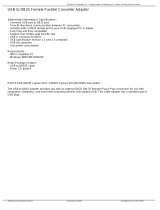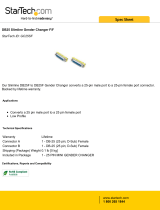Page is loading ...

IOLAN DG1/DG1 TX/SDG1/SDG1 TX Hardware Installation Guide
Updated: Sept. 2019
Version A.1.09.01.2019
Document Part#:5500418-10 (Rev C)
www.perle.com

IOLAN DG1/DG1 TX/SDG1/SDG1 TX Hardware Installation Guide 1
THE SPECIFICATIONS AND INFORMATION REGARDING THE PRODUCTS IN THIS GUIDE ARE SUBJECT TO CHANGE
WITHOUT NOTICE. ALL STATEMENTS, INFORMATION, AND RECOMMENDATIONS IN THIS GUIDE ARE BELIEVED TO BE
ACCURATE BUT ARE PRESENTED WITHOUT WARRANTY OF ANY KIND, EXPRESS OR IMPLIED. USERS MUST TAKE FULL
RESPONSIBILITY FOR THEIR APPLICATION OF ANY PRODUCTS.
This equipment has been tested and found to comply with the limits for a Class A digital device, pursuant to part 15 of the FCC
rules. These limits are designed to provide reasonable protection against harmful interference when the equipment is operated in a
commercial environment. This equipment generates, uses, and can radiate radio-frequency energy and, if not installed and used in
accordance with this hardware guide may cause harmful interference to radio communications. Operation of this equipment in a
residential area is likely to cause harmful interference, in which case users will be required to correct the interference at their own
expense.
Modifications to this product not authorized by Perle could void the FCC approval and negate your authority to operate the product.
Perle reserves the right to make changes without further notice, to any products to improve reliability, function, or design.
Perle, the Perle logo, and IOLAN DG1/DG1 TX/SDG1/SDG1 TX are trademarks of Perle Systems Limited.
©2019. Perle Systems Limited.

Table of Contents
Hardware . . . . . . . . . . . . . . . . . . . . . . . . . . . . . . . . . . . . . . . . . . . . . . . . . . . . . . . . . . . . . . . . . . . . . . . . . . . . . . . . . . . . . . . . . . . . . . . . . . . . .2
Preface . . . . . . . . . . . . . . . . . . . . . . . . . . . . . . . . . . . . . . . . . . . . . . . . . . . . . . . . . . . . . . . . . . . . . . . . . . . . . . . . . . . . . . . . . . . . . . . . . . . .2
Overview . . . . . . . . . . . . . . . . . . . . . . . . . . . . . . . . . . . . . . . . . . . . . . . . . . . . . . . . . . . . . . . . . . . . . . . . . . . . . . . . . . . . . . . . . . . . . . . . . .3
IOLAN DG1/DG1 TX/SDG1/SDG1 TX (Top View) . . . . . . . . . . . . . . . . . . . . . . . . . . . . . . . . . . . . . . . . . . . . . . . . . . . . . . . . . . . . . 3
IOLAN DG1/SDG1 (Side View with Barrel connector) . . . . . . . . . . . . . . . . . . . . . . . . . . . . . . . . . . . . . . . . . . . . . . . . . . . . . . . . 4
IOLAN DG1 TX/SDG1 TX (Side View with Terminal Block Connector) . . . . . . . . . . . . . . . . . . . . . . . . . . . . . . . . . . . . . . . . . 4
Ethernet and Serial Ports . . . . . . . . . . . . . . . . . . . . . . . . . . . . . . . . . . . . . . . . . . . . . . . . . . . . . . . . . . . . . . . . . . . . . . . . . . . . . . . . . . . 4
Button/Switch Functions . . . . . . . . . . . . . . . . . . . . . . . . . . . . . . . . . . . . . . . . . . . . . . . . . . . . . . . . . . . . . . . . . . . . . . . . . . . . . . . . . . . 4
LED Indicators . . . . . . . . . . . . . . . . . . . . . . . . . . . . . . . . . . . . . . . . . . . . . . . . . . . . . . . . . . . . . . . . . . . . . . . . . . . . . . . . . . . . . . . . . . . . . 6
Installation . . . . . . . . . . . . . . . . . . . . . . . . . . . . . . . . . . . . . . . . . . . . . . . . . . . . . . . . . . . . . . . . . . . . . . . . . . . . . . . . . . . . . . . . . . . . . . . . . . . . 7
Connecting the Power . . . . . . . . . . . . . . . . . . . . . . . . . . . . . . . . . . . . . . . . . . . . . . . . . . . . . . . . . . . . . . . . . . . . . . . . . . . . . . . . . . . . .7
Connecting the Serial Port . . . . . . . . . . . . . . . . . . . . . . . . . . . . . . . . . . . . . . . . . . . . . . . . . . . . . . . . . . . . . . . . . . . . . . . . . . . . . . . . . 8
Connecting Data Ports . . . . . . . . . . . . . . . . . . . . . . . . . . . . . . . . . . . . . . . . . . . . . . . . . . . . . . . . . . . . . . . . . . . . . . . . . . . . . . . . . . . . .9
Operation . . . . . . . . . . . . . . . . . . . . . . . . . . . . . . . . . . . . . . . . . . . . . . . . . . . . . . . . . . . . . . . . . . . . . . . . . . . . . . . . . . . . . . . . . . . . . . . . . . . .11
Rebooting the IOLAN . . . . . . . . . . . . . . . . . . . . . . . . . . . . . . . . . . . . . . . . . . . . . . . . . . . . . . . . . . . . . . . . . . . . . . . . . . . . . . . . . . . . .11
Resetting the IOLAN to Factory Default Configuration . . . . . . . . . . . . . . . . . . . . . . . . . . . . . . . . . . . . . . . . . . . . . . . . . . . . . .11
Configuring the IOLAN . . . . . . . . . . . . . . . . . . . . . . . . . . . . . . . . . . . . . . . . . . . . . . . . . . . . . . . . . . . . . . . . . . . . . . . . . . . . . . . . . . . .12
Appendix A - Technical Specifications . . . . . . . . . . . . . . . . . . . . . . . . . . . . . . . . . . . . . . . . . . . . . . . . . . . . . . . . . . . . . . . . . . . . . . . . .13
Appendix B - Mechanical Drawing . . . . . . . . . . . . . . . . . . . . . . . . . . . . . . . . . . . . . . . . . . . . . . . . . . . . . . . . . . . . . . . . . . . . . . . . . . . .14
Appendix C - Labels (Sample) . . . . . . . . . . . . . . . . . . . . . . . . . . . . . . . . . . . . . . . . . . . . . . . . . . . . . . . . . . . . . . . . . . . . . . . . . . . . . . . . .16
Appendix D - Cabling and Connectors . . . . . . . . . . . . . . . . . . . . . . . . . . . . . . . . . . . . . . . . . . . . . . . . . . . . . . . . . . . . . . . . . . . . . . . . .17
Appendix E - IOLAN Maintenance . . . . . . . . . . . . . . . . . . . . . . . . . . . . . . . . . . . . . . . . . . . . . . . . . . . . . . . . . . . . . . . . . . . . . . . . . . . . .21
Contacting Perle Systems Limited . . . . . . . . . . . . . . . . . . . . . . . . . . . . . . . . . . . . . . . . . . . . . . . . . . . . . . . . . . . . . . . . . . . . . . . . . . . . .22

2
IOLAN DG1/DG1 TX/SDG1/SDG1 TX Hardware Installation Guide 2
Hardware
Preface
Audience
This guide is for the network or computer technician responsible for installing the Perle
IOLAN DG1/DG1 TX/SDG1/SDG1 TX. Familiarity with the concepts and terminology of
Ethernet and local area networks is required.
Purpose
This document describes the hardware and physical characteristics of the Perle IOLAN
DG1/DG1 TX/SDG1/SDG1 TX. It covers hardware features as well as installation and
operation of the IOLAN. This document does not cover how to configure your Perle
IOLAN SDG1 or DG1 units.
Information to configure your Perle IOLAN DG1/DG1 TX/SDG1/SDG1 TX can be found in
the IOLAN User’s Guide.
Document Conventions
This document contains the following conventions:
Most text is presented in the typeface used in this paragraph. Other typefaces are used
to help you identify certain types of information. The other typefaces are:
Note: Means reader take note: notes contain helpful suggestions.
Caution: Means reader be careful. In this situation, you might perform an action that
could result in equipment damage or loss of data.
Warning: IMPORTANT SAFETY INSTRUCTIONS
Means danger. You are in a situation that could cause bodily injury. Before you work on
any equipment, be aware of the hazards involved with electrical circuitry and be familiar
with standard practices for preventing accidents. Only qualified personnel should con-
nect power to this unit.

IOLAN DG1/DG1 TX/SDG1/SDG1 TX Hardware Installation Guide 3
Overview
The IOLAN one port units come in various models.
Basic Feature Set Models
• DG1 RJ45 - RJ45 serial port.
• DG1 DB9 - DB9M serial port
• DG1 DB25 -DB25F serial port
• DG1 TX - Extended Temperature model with a DB9M serial port
Secure Feature Set Models
• SDG1 RJ45 - RJ45 serial port.
• SDG1 DB9 - DB9M serial port
• SDG1 DB25 - DB25F serial port
• SDG1 TX - Extended Temperature model with a DB9M serial port
NOTE: Extended Temperature models can operate in the range of -40 to 74 degrees C.
IOLAN DG1/DG1 TX/SDG1/SDG1 TX (Top View)

IOLAN DG1/DG1 TX/SDG1/SDG1 TX Hardware Installation Guide 4
IOLAN DG1/SDG1 (Side View with Barrel connector)
IOLAN DG1 TX/SDG1 TX (Side View with Terminal Block Connector)
Ethernet and Serial Ports
Ethernet 10/100/1000Base-T Port
The Ethernet port provides the standard Gigabit Ethernet interface speeds of 10/100/
1000 Mbps through twisted pair (UTP) cables of up to 100 meters (328ft) in length.
Console / Serial Port
The serial/console port comes in three different flavors depending on the model pur-
chased namely;
• RJ45
• DB9M
• DB25F
When used to connect a serial device, the port can operate in EIA-232, EIA-422 or EIA-
485 mode. When used to connect a console, the port can be used to fully configure and
manage the IOLAN. For details on how to connect to the serial port see Connecting the
Serial Port
For the pin-out information for your model see “Appendix D - Cabling and Connectors”
Button/Switch Functions
Reset Button
The inset “Reset” button will reboot the IOLAN if pushed in and released quickly. It will
reset the IOLAN to factory defaults if pushed in and held for more than three seconds.
For more details on the operation of the Reset button see “Rebooting the IOLAN”
Console / Serial DIP Switch
The port can act as a console port or a serial port. The mode of operation is determined
by the position of the “console/serial port” DIP switch. The DIP is set in the factory to

IOLAN DG1/DG1 TX/SDG1/SDG1 TX Hardware Installation Guide 5
serial (up position). Unless you plan to attach a console to the IOLAN, leave the DIP
switch in the serial position. In console mode, this port can be used to provide access to
the IOLAN management function using the industry standard CLI command set (see Con-
sole Port Mode).
See the IOLAN Command Line Interface Reference Guide for a complete set of the com-
mands available via the console.

IOLAN DG1/DG1 TX/SDG1/SDG1 TX Hardware Installation Guide 6
LED Indicators
Power/Ready
Link 10/100/1000
Activity
State Description
Green - solid System Ready
Green - flashing System is booting or DIP
switch is in console mode
Red Error condition
State Description
Green 1000 Mbps
Amber 100 /10 Mbps
Off No LAN connection
State Description
Green Flashes with activity
Amber Flashes with activity
Off No LAN connection

IOLAN DG1/DG1 TX/SDG1/SDG1 TX Hardware Installation Guide 7
Installation
General Cautions and Warnings
Warning: Power sources must be off prior to beginning the power connection steps.
Read the installation instructions before you connect the unit to its power source.
Warning: Ensure that the voltage and current ratings of the intended power source are
appropriate for the IOLAN as indicated on the product label.
Warning: Ensure that the installation and electrical wiring of the equipment is performed
by trained and qualified personnel and that the installation complies with all local and
national electrical codes.
Warning: The working voltage inputs are designed for operation with Safety extra low
Voltage (SELV). Connect only to SELV circuits with voltage restrictions in line with IEC/EN
60950-1:2005 (2nd Edition) + A1:2009 and EN 60950-1: 2006 + A11:2009
Warning: If this equipment is used in a manner not specified by the manufacturer, the
protection provided by the equipment may be impaired.
Connecting the Power
The DG1/SDG1 model connects to power using the barrel connector power adapter that
came with your IOLAN. If you have an Extended Temperature (TX) model, it comes with a
terminal block connector. The Terminal Block cannot be removed from the IOLAN.
Use the instructions below to connect to power.
Connecting the barrel connector
Plug the power adapter into a power socket and connect the barrel connector end into
the IOLAN. The IOLAN will perform a power up sequence. The Power/Ready LED should
show a solid green. See LED Indicators for power up sequence.
Connecting the terminal block connector
1. Ensure power is NOT applied to the wires prior to connection.
2. On each end wire (12-20 AWG), remove the insulation from the copper wire 5 mm (3/
16 of an inch).
3. Loosen the left screw on the top of the terminal connector block, then insert your
positive (+) wire into the left terminal and screw it down tight (.51Nm torque).

IOLAN DG1/DG1 TX/SDG1/SDG1 TX Hardware Installation Guide 8
Loosen the right screw on the top of the terminal connector block, then insert your
negative (-) wire into the right terminal and screw it down tight (.51Nm torque).
4. Turn on power at source. See LED Indicators for power up sequence.
Grounding and Power Cord Relief clip
If your installation requires additional grounding, follow this procedure.
Grounding the chassis requires the following items:
• One grounding lug (not provided)
• One 12AWG wire (not provided)
Follow the manufacturers instructions for attaching the ground wire to the grounding
lug.
1. Attach the grounding lug to the chassis and secure with the grounding screw
provided. See Figure 1.
2. Attach the power cord relief clip as shown in Figure 2.
Connecting the Serial Port
The Serial port is normally used to connect a serial device. The serial port can also be
used as a console to fully configure and manage the IOLAN.
Depending on the model, the serial port will be a DB9M connector, a RJ45 connector or a
DB25F connector. See Appendix D - Cabling and Connectors for information on cabling
requirements.
Console Port Mode
1. Power off the IOLAN.
2. Set the “console/serial DIP switch” to the console (down) position.
3. Connect the power and allow the IOLAN to complete the boot up sequence.
4. If your IOLAN model has a DB9 or DB25 serial port, connect a cable directly from your
IOLAN to the COM port of your PC.
5. If your IOLAN has an RJ-45 serial port, connect an 8 pin cable between the IOLAN
serial port and the RJ-45 to DB-9 converter shipped with your IOLAN. Connect the
DB-9 end of the converter to the COM port of your PC.
Figure 1
Figure 2

IOLAN DG1/DG1 TX/SDG1/SDG1 TX Hardware Installation Guide 9
6. Choose Start > Control Panel > Systems or equivalent on the Windows Operating
System you are using.
7. Click the Hardware tab and choose Device Manager, Expand the Ports (COM & LPT)
section. This will expand the drop down to show the number of com ports on your
system. Connect the cable to one of these ports (probably COM1 or COM2).
8. Start an terminal-emulation program (such as Putty or SecureCRT) on the COM port
where you have connected the cable PC.
9. Configure this COM port within the terminal emulation program with the following
parameters:
• 9600 baud
• 8 data bits
• 1 stop bit
• No parity
• None (flow control)
10. You should now be able to see all messages sent to the console of the IOLAN.
Serial Port Mode
Serial mode is used when the IOLAN acts as a communication sever to provide access to
the serial device which is connected to its serial port. For the different methods which
can be used to connect to the serial device see the IOLAN User’s Guide. When the serial
port is in this mode, all console mode functions are disabled on the port.
To set the serial port in this mode, ensure that the “console/serial DIP switch” is in the
serial (up) position.
Connecting Data Ports
Ethernet Connection
By default the 10/100/1000 Ethernet port will automatically set itself up to match the
speed of the port it is connected to. If auto negotiation is not supported by that port
then, the port can be configured to operate at a fixed speed and duplex settings.
To connect to 10Base-T, 100Base-TX or 1000Base-T follow these steps:
1. Connect a straight through Ethernet cable from the IOLAN’s Ethernet port to an 10/
100/1000 RJ45 port on the network hub/switch.
2. Once the IOLAN is connected and the link is established, the link LEDs will turn on.
These LEDs will indicate whether you have a 10, 100 or 1000 Mbps link to your hub/
switch. See. (LED Indicators) for more details.

IOLAN DG1/DG1 TX/SDG1/SDG1 TX Hardware Installation Guide 10
Ethernet Connector - 8-pin RJ-45

IOLAN DG1/DG1 TX/SDG1/SDG1 TX Hardware Installation Guide 11
Operation
Rebooting the IOLAN
To reset the IOLAN insert a paper clip into the “Reset” hole, then gently press inwards. If
the button is released quickly the IOLAN will reboot, if the button is pressed for more
then three seconds the IOLAN will be returned to factory defaults.
Resetting the IOLAN to Factory Default Configuration
To reset the configuration of the IOLAN, insert a paper clip into the inset hole labelled as
“Reset” and hold the reset button between 3 and 10 seconds, the IOLAN will reset the
configuration to factory default (either the Perle or custom default configuration). If you
hold the reset button greater than 10 seconds, then the IOLAN will reset the configura-
tion to the Perle factory default configuration.

IOLAN DG1/DG1 TX/SDG1/SDG1 TX Hardware Installation Guide 12
Configuring the IOLAN
The IOLAN can be configured, operated and monitored using any of the following
methods. See the IOLAN User’s Guide for more details.
CLI
A text-based Command Line Interface based on industry standard syntax and structure.
The CLI can be accessed from the console port without a valid IP address for the initial
setup. Once an IP address has been assigned the IOLAN can also be accessed by Telnet,
SSH, SNMP or the Web interface.
Web Manager
The Perle Web Manager is an embedded Web based application that provides an easy to
use browser interface for configuring and managing the IOLAN. Once an IP address has
been assigned/configured on IOLAN, it can be accessed through any standard desktop
web browser.
Device Manager
This Windows based utility provides the ability to do either an initial setup (out of the
box) or to configure and manage the IOLAN. In order to use this utility the IOLAN must be
connected to your network. You can download the Device Manager software from our website at
www.perle.com.
For more information on configuring your IOLAN, see the IOLAN User’s Guide.

IOLAN DG1/DG1 TX/SDG1/SDG1 TX Hardware Installation Guide 13
Appendix A - Technical Specifications
IOLAN DG1/DG1 TX/SDG1/SDG1 TX Port Technical Specifications
Nominal Input Voltage 12/24VDC (9-30VDC)
Power Supply Options Power via external power 9-30v DC (DG1/SDG1)
Terminal block connector (DG1 TX/SDG1 TX)
Power Consumption@24V DC (Watts) 2 Watts
Power IOLAN over Serial 9-30VDC with DB25F and RJ45 model
Operating Temperature -0°C to 55°C
-32°F to 131°F
Operating Temperature - Extended
Temperature (TX models)
-40°C to 74°C
-40°F to 165°F
Storage Temperature -40°C to 66°C
-40°F to 150°F
Operating and Storage Humidity 5 to 95% (non condensing)
Regulatory Approvals
Emissions
CFR47 FCC Part 15 Subpart B:2016
ICES-003:2016
EN550032:2015 (CISPR32:2015)
Immunity
EN61000-4-2:2009
EN61000-4-3:2006/A2:2010: RF Electromagnetic
Field Modulated
EN61000-4-4:2004 Fast Transients
EN61000-4-5:2006 Surge
EN61000-4-6:2009 RF Continuous Conducted
EN61000-4-8:2010 Power-Frequency Magnetic Field
EN61000-4-11:2004 Voltage Dips and Voltage
Interruptions
EN61000-3-2:2014, Limits for Harmonic Current
Emissions
EN61000-3-3:2013, Limits of Voltage Fluctuations
and Flicker
EN55024:2010/CISPR24:2010
Safety
IEC 62368-1:2014 (second edition)
EN 62368-1:2014
CSA/UL 62368-1:2014

IOLAN DG1/DG1 TX/SDG1/SDG1 TX Hardware Installation Guide 14
Appendix B - Mechanical Drawing
RJ45 Serial
DB9M Serial

IOLAN DG1/DG1 TX/SDG1/SDG1 TX Hardware Installation Guide 15
DB25F Serial

IOLAN DG1/DG1 TX/SDG1/SDG1 TX Hardware Installation Guide 16
Appendix C - Labels (Sample)

IOLAN DG1/DG1 TX/SDG1/SDG1 TX Hardware Installation Guide 17
Appendix D - Cabling and Connectors
This appendix provides pinouts for the serial DB25F, DB9M, RJ45 port and the Ethernet
cable.
Connecting Serial Devices
Please refer to the pin-out table for your model, and ensure you have the appropriate
cable for connecting your serial device to the serial port on the IOLAN.
IOLAN DB25 Female Connector
The Power In pin, pin 12 can be 9-30V DC.
The Power Out pin, pin 9, is only available on SDG models.
Pinout EIA-232 EIA-422
EIA-485
Full Duplex
EIA-485
Half Duplex
1 Shield Shield Shield Shield
2 (in) RxD
3 (out) TxD
4 (in) CTS
5 (out) RTS
6 (out) DTR
7 GND GND GND GND
8 (in) DCD
9 Power out Power out Power out Power out
12 Power in Power in Power in Power in
13 RTS-
14 RxD+ RxD+
15 RxD- RxD-
18 CTS+
19 CTS-
20 (in) DSR
21 TxD+ TxD+ DATA+
22 TxD- TxD- DATA-
25 RTS+

IOLAN DG1/DG1 TX/SDG1/SDG1 TX Hardware Installation Guide 18
IOLAN DB9 Male Connector
IOLAN RJ45 Connector
The Power In pin, pin 1 can be 9-30V DC.
The Power Out pin, pin 10, is only available on SDG models.
Pinout EIA-232
EIA-422/485
Full Duplex
EIA-485
Half Duplex
1 (in) DCD
2 (in) RxD RxD+
3 (out) TxD TxD+ DATA+
4 (out) DTR
5 GND GND GND
6 (in) DSR RxD-
7 (out) RTS
8 (in) CTS
9 TxD- DATA -
Pinout EIA-232 EIA-422
EIA-485
Full Duplex
EIA-485
Half Duplex
1 Power In Power In Power In Power In
2 (in) DCD
3 (out) RTS TxD+ TxD+ TxD+/RxD+
4 (in) DSR
5 (out) TxD TxD- TxD- TxD-/RxD-
6 (in) RxD RxD+ RxD+
7 GND GND GND GND
8 (in) CTS RxD- RxD-
9 (out) DTR
10 Power Out Power Out Power Out Power Out
/