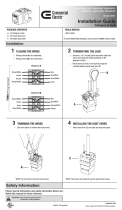Page is loading ...

1
MTP U T A D User Guide
About the Universal MTP Decorator-Style Transmitter
The Extron MTP U T A D is a mini twisted pair (MTP) transmitter, in a two-gang decorator-style form factor, that is fully
compatible with all MTP video and audio receivers and associated MTP products.
• Transmits RGBHV, HD component video, S-video, composite video, and summed mono audio signals over
a single CATx cable.
• Supports RGBHV, RGBS, RGsB, RsGsBs, component video, S-video, and composite video.
• Compatible with HDTV component video, bi-level or tri-level sync.
• Auto-input switching — Automatically switches to the highest-quality input with an active video signal.
• EDID Emulation provides selectable resolutions and refresh rates to ensure reliable operation — The
MTPU T A D provides a means for specifying the rate of the incoming signal, ensuring proper communication with
the video source.
• Switchable video output pre-peaking — Provides additional compensation for optimal performance on the
longest cable runs, ensuring the highest-quality signal at the display.
• Contact closure remote control — Allows for remote selection of video and audio inputs.
• Mounts in an included two-gang decorator-style wallplate
• Compatible with all Extron MTP Series Twisted Pair products — Works with MTP Series Twisted Pair products,
including receivers, distribution amplifiers, switchers, and matrix switchers to create a wide range of simple and
complex AV systems.
• External Extron Everlast™ power supply included — Provides worldwide power compatibility with
high-demonstrated reliability and low power consumption.
Twisted Pair Cable Advantages
Twisted pair (TP) cable is much smaller, lighter, more flexible, and less expensive than coaxial cable. These TP products
make cable runs simpler and less cumbersome. Termination of the cable with RJ-45 connectors is simple, quick, and
economical.
Transmission Distance
NOTE: This transmitter provides pre-peaking, which boosts the signal before it is transmitted.
The maximum distance is determined by the frequency and resolution of the signal that is input to the transmitter. Table1
on the next page specifies the recommended maximum transmission distances and transmitter pre-peak switch positions
(see the applicable transmitter manual) using Extron Enhanced Skew-Free A/V UTP cable or UTP CAT 5, 5e, or 6 cable,
terminated with RJ-45 connectors.
NOTES:
• It is possible to exceed the recommended distance; however, image quality may be reduced.
• The MTP units are designed for and perform best with Extron Enhanced Skew-Free A/V
cable terminated
in accordance with the TIA/EIA T 568 A
wiring standard. CAT 5, 5e, and 6 cables are acceptable, but less
preferable. We also recommend the use of preterminated and tested cables. Cables terminated on site should
be tested before use to ensure that they comply with Category 5 specifications.

2
MTP U T A D User Guide
Video Format
@ 60 Hz
Pre-peak
Off
Pre-peak
On
Max. Distance
(high quality)
Max. Distance
(variable quality)
Composite, S-video,
Component
800 feet
(245 m)
1000 feet
(300 m)
640 x 480
<300 feet
(90 m)
>350 feet
(105 m)
700 feet
(215 m)
750 feet
(200 m)
800 x 600
<300 feet
(90 m)
>350 feet
(105 m)
550 feet
(165 m)
650 feet
(200 m)
1024 x 768*
<300 feet
(90 m)
>350 feet
(105 m)
500 feet
(150 m)
600 feet
(185 m)
1280 x 960*
<300 feet
(90 m)
>350 feet
(105 m)
400 feet
(120 m)
500 feet
(150 m)
1280 x 1024*
<250 feet
(75 m)
>300 feet
(90 m)
350 feet
(105 m)
450 feet
(135 m)
1360 x 765
<250 feet
(75 m)
>300 feet
(90 m)
400 feet
(120 m)
500 feet
(150 m)
1365 x 768
<250 feet
(75 m)
>300 feet
(90 m)
400 feet
(120 m)
450 feet
(135 m)
1366 x 768
<250 feet
(75 m)
>300 feet
(90 m)
400 feet
(120 m)
450 feet
(135 m)
1400 x 1050
<250 feet
(75 m)
>300 feet
(90 m)
350 feet
(105 m)
400 feet
(120 m)
1440 x 900
<250 feet
(75 m)
>300 feet
(90 m)
350 feet
(105 m)
400 feet
(120 m)
1600 x 1200*
<250 feet
(75 m)
>300 feet
(90 m)
300 feet
(90 m)
450 feet
(135 m)
1920 x 1200
<250 feet
(75 m)
>300 feet
(90 m)
300 feet
(90 m)
400 feet
(120 m)
HDTV 720p
<250 feet
(75 m)
>300 feet
(90 m)
400 feet
(120 m)
500 feet
(150 m)
HDTV 1080i
<250 feet
(75 m)
>300 feet
(90 m)
300 feet
(90 m)
400 feet
(120 m)
HDTV 1080p
<250 feet
(75 m)
>300 feet
(90 m)
300 feet
(90 m)
400 feet
(120 m)
NOTES:
• Resolutions marked with an asterisk (*) in this table have the same range specifications at 75 Hz.
• Extron recommends using at least 25 feet (7.6 m) of TP cable between the transmitter and the first receiver.
Table 1. Recommended Transmission Distances at 60 Hz
1

3
Installation
The MTP U T A D transmitter can be installed in a two-gang electrical wall box with a decorator-style wallplate cover
(supplied).
The installation must conform to national and local electrical codes and to the wallplate size requirements.
UL/Safety Requirements
ATTENTION:
• The installation must always be in accordance with the applicable provisions of National Electrical Code ANSI/
NFPA 70, article 725 and the Canadian Electrical Code part 1,section 16.
• Cette installation doit toujours être conforme aux dispositions applicables du Code américain de l’électricité
(National Electrical Code) ANSI/NFPA 70, article 725, et du Code canadien de l’électricité, partie 1, section 16.
• The power supply shall not be permanently fixed to building structure or similar structure.
• La source d’alimentation ne devra pas être fixée de façon permanente à une structure de bâtiment ou à d’autres
structures similaires.
• Power over Ethernet (PoE) is intended for indoor use only. It is to be connected only to networks or circuits that
are not routed to the outside plant or building.
• L’alimentation via Ethernet (PoE) est destinée à une utilisation en intérieur uniquement. Elle doit être connectée
seulement à des réseaux ou des circuits qui ne sont pas routésau réseau ou au bâtiment extérieur.
• The touchpanels are intended for connection to a Power over Ethernet circuit for intra-building use only and are
considered to be part of a Network Environment 0 per IEC TR62101.
• Les écrans tactiles sont conçus pour une connexion à un circuit PoE pour une utilisation intérieure uniquement
et sont considérés comme faisant partie d’un environnement réseau 0 selon la norme IEC TR62101.
• Unless otherwise stated, the AC/DC adapters are not suitable for use in air handling spaces or in wall cavities.
The power supply is to be located within the same vicinity as the Extron AV processing equipment in an ordinary
location, Pollution Degree 2, secured to the equipment rack within the dedicated closet, podium, or desk.
• Sauf mention contraire, les adaptateurs AC/DC ne sont pas appropriés pour une utilisation dans les espaces
d’aération ou dans les cavités murales. La sourced’alimentation doit être située à proximité de l’équipement de
traitement audiovisueldans un endroit ordinaire, avec un degré 2 de pollution, fixé à un équipement de rack à
• l’intérieur d’un placard, d’une estrade, ou d’un bureau.
• Always use a power supply provided by or specified by Extron. Use of an unauthorized power supply voids all
regulatory compliance certification and may cause damage to the supply and the end product.
• Utilisez toujours une source d’alimentation fournie ou recommandée par Extron. L’utilisation d’une source
d’alimentation non autorisée annule toute conformité réglementaire et peut endommager la source
d’alimentation ainsi que le produit final.
• If these products are not provided with a power supply, they are intended to be supplied by a UL Listed power
source marked “Class 2” or “LPS” and output rated 48 VDC or 56 VDC (PoE), minimum 0.35 A, or UL Listed
Extron XTP/DTP remote power source.
• Si ces produits ne sont pas fournis avec une source d’alimentation, ils doivent être utilisés avec une source
d’alimentation certifiée UL de classe 2 ou LPS avec une tension nominale 48 Vcc ou 56 Vcc (PoE), 0,35 A
minimum, ou une source d’alimentation àdistance XTP/DTP Extron certifiée UL.
• Extron power supplies are certified to UL/CSA 60950-1 and are classified as LPS (Limited Power Source). Use
of a non-LPS or unlisted power supply will void all regulatory compliance certification.
• Les sources d’alimentation Extron sont qualifiées UL/CSA 60950-1 et sont classées LPS (Limited Power
Source). L’utilisation d’une source d’alimentation non-listéeou non-listée LPS annulera toute certification de
conformité réglementaire.

4
MTP U T A D User Guide
Preparing the Site and Installing the Wall Box
Choose a location that allows cable runs without interference. Allow enough depth for both the wall box and the cables.
The box should be at least 2.5 inches (64 mm) deep to accommodate the connectors and cables. Install the cables into
the wall, furniture, or conduits before installing the wallplate.
NOTE: The decorator-style unit is 1-5/16 inch (33 mm) deep and has connectors on the back side (see figure1).
Extron recommends its 2-gang junction box, which has a depth of 2.5 inches (64 mm).
Junction Box
Captive
Screw
Connectors
1 " (33 mm)
5
16
2 " (64 mm)
1
2
RJ-45
Connector
Figure 1. Decorator-style Unit Depth Profile
To install a new wall box, perform steps 1 through 9, below. If a suitable wall box is already installed, go to step 6 on the
next page.
1. If a wall box is not available to use for a template, use the dimensions in figure8 on page11 to create a template.
If installing directly into furniture, cut out the center portion of your template.
NOTE: The drawing in figure8 is not full size or to scale. Do not scale up or print to use as a template.
2. Place the wall box (or your template) against the installation surface and mark the opening guidelines.
3. Cut out the material from the marked area.
4. Insert the wall box into the opening. The box or the rear connectors of the wall plate should fit easily into the opening.
Enlarge or smooth the edges of the opening if needed.
5. Secure the wall box with nails or screws, leaving the front edge flush with the outer wall or furniture surface (see
figure2).
NOTE: If attaching the wall box to wood, use four
#8 or #10 screws or 10-penny nails. A minimum
of 0.5 inch (13 mm) of screw thread must
penetrate the wood.
If attaching the wall box to metal studs or
furniture, use four #8 or #10 self-tapping sheet
metal screws or machine bolts with matching
nuts.
Figure 2. Installing the Wall Box
1
2

5
6. Feed the power cable through the opening and through the wall box punch-out holes into the box, securing the cable
with cable clamps to provide strain relief.
NOTE: In order to fit in the junction box, the TP cable and RJ-45 connector should not have a boot installed.
7. Feed the twisted pair cable in through the wall box punch-out holes, securing the cable with clamps to provide strain
relief.
8. Trim back or insulate exposed cable shields with heat shrink to reduce the chance of short circuits.
To prevent short circuits, the outer foil shield can be cut back to the point where the cable exits the cable clamp.
9. Connect the power cable and TP cable to the rear of the unit (see Rear Panel Features on page8 for connector
wiring details).
10. Connect a video and an audio source to the front panel (see Front Panel Features on page5 for connector
details).
11. Apply the power supply and test the transmitter/receiver system.
• Make any cabling adjustments before final installation.
• The cables will be inaccessible afterwards.
Final Installation
After testing and making any adjustments, do the following:
Faceplate
Wall opening
is flush with
edge of box.
Power
Cable
Cab
le Clamp
Wall Stud
4
5
1
2
0
E
8
7
6
3
9
A
D
B
C
F
DDC
RESOL
.
SWITCH MODE
PRE-PEAK
REFRESH 50/60Hz
ON
1 2
3
AUDIO INPUT
COMPUTER INPUT
MONITOR OUT
P
WR VID Y/C YUV RGB
INPUTS
VIDEO S-VIDEO
AUDIO
L
RPr
Pb
Y
YUV
MTP U T A D
Transmitter
1. At the power outlet, unplug the power supply.
2. Mount the transmitter into the box and attach the supplied
Decorator-style faceplate to the unit, as shown in the image
on the right.
3. At the power outlet, reconnect the power supply.
Connections and Settings
Front Panel Features
4
5
1
2
0
E
8
7
6
3
9
A
D
B
C
F
INPUTS
VIDEO
COMPUTER INPUT
MONITOR OUT
S-VIDEO
PWR
VIDS-VID YUVPC
AUDIO
L
RPr
Pb
Y
YUV
ON
12
3
EDID
SELECT
CONTACT
PRE-PEAK
50 Hz REFRESH
AUDIO INPUT
YUV
11
2
2
3
3
5
5
4
488
7
7
6
699
¢
¢
1
Computer Input connector
2
Monitor Output connector
3
YUV (component video) input connectors
4
S-video input connector
5
Video (composite) input connector
6
Audio (RCA) connector
7
Audio Input (mini-jack) connector
8
DIP switches
9
EDID Select rotary switch
¢
LEDs
Figure 3. Transmitter Front Panel Features
3

6
MTP U T A D User Guide
Video Connections
1
Computer Input connector (see figure3 on the previous page) — Connect a computer (VGA) video source to this
15-pin HD connector for a high resolution video input.
NOTE: Input only sync signals, no video signals, on the sync pins (13 and 14).
• For component video, use R (R-Y) and R return pins (pins 1 and 6), G (Y) and G return pins (pins 2 and7),
and B (B-Y) and B return pins (pins 3 and 8).
• For S-video, use the R, R return (C-chroma), G, and G return (Y-luma) pins.
• For composite video, use the G pin and the associated return pin.
• For additional genlocked video signals, use the R, B, and associated return pins.
2
Monitor Output connector — Connect a video monitor to this 15-pin HD connector for buffered loop-through of
the high or low resolution video input on the Computer Input connector (see figure3,
1
) only.
3
YUV (component video) input connectors — Connect a component video source to these RCA jacks for a high
or low resolution component video input.
4
S-video input connector — Connect an S-video source to this 4-pin mini-DIN connector for a Y/C video input.
5
Video (composite) input connector — Connect a composite video source to this RCA jack for a low resolution
video input.
Audio Connections
NOTES:
The Audio Input (mini-jack) audio connector is selected when:
• The Computer Input video (
1
) is selected for output.
• The transmitter is in auto switch mode (DIP switch 1 [
8
] is off) and no active video signal is selected.
The Audio (RCA) audio connectors are selected when:
• The YUV (
3
), S-video (
4
), or Video (composite) (
5
) input is selected.
The selected stereo audio input is summed and output on the TP cable as mono audio.
6
Audio (RCA) connector — Plug stereo audio into these lefeet and right RCA jacks for unbalanced audio input.
Wire the plug as shown in figure4.
Tip (+)
Sleeve ( )
RCA Connector
3.5 mm Stereo Plug Connector
(balanced)
Sleeve ( )
Ring
Right (
-
)
Tip
Left (+)
Figure 4. Typical Audio Plugs
7
Audio Input (mini-jack) connector — Plug a 3.5 mm stereo audio plug into this jack for unbalanced audio input.
Wire the plug as shown in figure 4.
NOTE: Figure 4 shows a typical 3.5 mm audio connector, which consists of a tip, ring, and sleeve, and an RCA
connector, which consists of a tip and sleeve.
4

7
Configuration Switches
The configuration switches (see figure3,
8
and
9
on page5) will be inaccessible once the Decorator-style
faceplate is installed.
8
DIP switches
• Contact (1) — Set this switch on (up) for contact closure control of the input selection. Set the switch off (down)
to put the transmitter in auto switch mode (the transmitter automatically selects the highest format video input
with a sync signal present).
• Pre-peak (2) — Set this switch on (up) to alter the TP signal output to compensate for long cable runs. Set this
switch off (down) for an unpeaked TP output.
See the table1 on page2 for suggested switch settings based on the transmitted video format and
transmission distance.
• 50 Hz Refresh (3) — Set this switch on (up) for 50 Hz refresh rate for the resolution selected by the EDID Select
switch. Set this switch off (down) for 60 Hz.
9
EDID Select rotary switch — Set this switch to one of the positions below to select the local monitor as the
source of the EDID data or a specific resolution.
• Position 0 — The loop-through monitor (
2
) is the source of the EDID data.
• Positions 1 - F — Specify a resolution. The table below identifies the switch positions and the associated
resolutions. By default, the vertical refresh rate for all resolutions is 60 Hz. The resolution can be set to 50 Hz
using the 50 Hz Refresh DIP switch (
8
).
Pos.
Source or
Resolution
Pos. Resolution Pos. Resolution Pos. Resolution
0 Local monitor 4 1280 x 768 8 1366 x 768 C 1680 x 1050
1 800 x 600 5 1280 x 800 9 1400 x 1050 D 1920 x 1080
2 1024 x 768 6 1280 x 1024 A 1440 x 900 E 1920 x 1200
3 1280 x 720 7 1360 x 768 B 1600 x 1200 F Not used
Status LEDs
¢
LEDs —
• Power — This LED indicates power is applied to the MTP.
• Active input — The lit LED; RGB, YUV, Y/C, or Vid; indicates the video input that is selected for output on the
TP connector.
NOTE: When an input selection is made in contact closure mode, and no signal is active on the input, the
selected LED blinks.

8
MTP U T A D User Guide
Rear Panel Features
OUTPUT
1
_
4
+
12 V
.5A
MAX
32
11
2
2
3
3
1
Output connector
2
Contact closure controls
3
DC power connector
Figure 5. Transmitter Rear Panel Features
1
Output connector — Connect a TP cable from this RJ-45 female connector to the compatible receiver. See
TP Cable Termination on page10 to wire the RJ-45 connectors.
NOTE: See table1 on page2 for recommended transmission ranges.
2
Contact closure controls — To select a video input to output, momentarily tie the assigned pin for that format to
ground.
Pin Format Pin Format Pin Ground
1 Composite 3 YUV 5 Ground
2 S-video 4 RGB
NOTE: The front panel Contact DIP switch (see figure3,
8
on page5) must be on (up) for contact closure
to be available.
3
DC power connector (see figure5 on the previous page) — Plug the external 12 VDC, 0.5 A power supply into
this 2-pole captive screw connector. See Power Supply Wiring to wire the connectors.
NOTE: The remote power capabilities available with certain MTP models are not supported by this unit; the
transmitter and receiver both must be powered.
5

9
Making Connections
Power Supply Wiring
Figure 6 shows how to wire the power connector.
SECTION A–A
Ridges
Smooth
2-Pole
Captive Screw
Connector (12V)
Tie Wrap
3/16”
(5 mm) Max.
12 V
AA
Figure 6. Power Connector Wiring
ATTENTION: Power supply voltage polarity is critical. Incorrect voltage
polarity can damage the power supply and the MTP. Identify the power
cord negative lead by the ridges on the side of the cord (see figure6).
ATTENTION : La polarité de la source d’alimentation est primordiale. Une
polarité incorrecte pourrait endommager la source d’alimentation et la
MTP. Repérez le pôle négatif du cordon d’alimentation grâce aux stries
sur le côté du cordon (voir figure6).
To verify the polarity before connection, plug in the power supply with no load and check the output with a voltmeter.
CAUTION: The two power cord wires must be kept separate while the power supply is plugged in. Remove power
before wiring.
ATTENTION : Les deux cordons d’alimentation doivent être maintenus à l’écart tant que la source d’alimentation est
branchée. Coupez l’alimentation avant d’effectuer les raccordements.
ATTENTION: The length of the exposed wires in the stripping process is important. The ideal length is 3/16 inches
(5 mm). Any longer and the exposed wires may touch, causing a short circuit between them. Any shorter and the
wires can be easily pulled out even if tightly fastened by the captive screws.
ATTENTION : La longueur des câbles exposés est importante lorsque l’on entreprend de les dénuder. La longueur
idéale est de 5mm (3/16inches). S’ils sont trop longs, les câbles exposés pourraient se toucher et provoquer un
court-circuit. S’ils sont trop courts, ils peuvent être tirés facilement, même s’ils sont correctement serrés par les
borniers à vis.
NOTE: Do not tin the power supply leads before installing them in the direct insertion connector. Tinned wires are not
as secure in the connectors and could be pulled out.
Use the supplied tie-wrap to strap the power cord to the extended tail of the connector.
Alternatively, an optional Extron PS 124 Multiple Output 12 Volt DC Power Supply, can power multiple Extron 12 VDC
devices using only one AC power connector.
6

10
MTP U T A D User Guide
TP Cable Termination
Figure 7 details the recommended termination of TP cables with RJ-45 connectors in accordance with the TIA/EIA T568A
or TIA/EIA T568B wiring standards. You can use either standard with CAT 5/5e/6/7 cable, but ensure that you use the
same standard on both ends of the cable.
Skew-Free
Enhanced Skew-Free A/V cable is not recommended for Ethernet/LAN applications. This cable is specially designed for
compatibility with Extron Twisted Pair products that are wired using the TIA/EIA T568A standard.
RJ-45 termination with Skew-Free A/V UTP cable must comply with TIA/EIA T568A only.
CATx
RJ-45 termination with CAT 5, CAT 5e, or CAT 6 cable must comply with the TIA/EIA T568A or TIA/EIA T568B wiring
standards for all connections.
• The audio data that may be carried on wire pair 3 and 6 is incompatible with the Extron TPX 88A, which cannot
switch the audio, output it locally, or break it away.
• The green, brown, and blue wire pairs of this cable have virtually identical lengths and should be used to transmit the
RGB signals.
• The orange wire pair of this cable has a different length and should not be used to transmit the RGB signals.
5
Pin
1 Red+/V. sync+
2 Red–/V. sync–
3
Green–
6
Mono audio+
Mono audio-
7 Blue+/H. sync+
8 Blue-/H. sync–
4
Wire color
White-green
Green
White-orange
White-blue
Orange
White-brown
Brown
Wire color
T568A T568B Video input selected Audio input
RGB
White-orange
Orange
White-green
White-blue
Green
White-brown
Brown
Side
Green+Blue Blue
Reserved
Composite
Reserved
Video–
Reserved
Reserved
Component
Video+
R-Y+
R-Y–
Y–
B-Y+
B-Y–
Y+
Stereo audio
Reserved
Reserved
Chroma (C)+
Chroma (C)–
Luma (Y)+
Luma (Y)–
S-video
12345678
RJ-45
Connector
Insert Twisted
Pair Wires
Pins:
Figure 7. TP Cable Termination
Receiver Considerations
Carefully review the following receiver considerations:
• The video format selected in the transmitter requires a compatible receiver. A universal receiver, such as the MTP U R
RSA SEQ, is recommended (see the Extron website for compatible receivers).
• Up to seven receivers (MTP RL 15HD A, with or without skew equalization[SEQ]) can be connected in series. This
daisy chain is accomplished using the standard receivers’ Buffered Output connectors.
• The receiver buffered outputs do not provide pre-peaking control. The total recommended distance for an entire daisy
chain is the same as for a single transmitter and receiver. The transmitter pre-peak switch has the same effect on the
recommended transmission distance for a daisy chain as for a single transmitter and receiver.
• See the recommended transmission ranges in the table1 on page2. The recommendations in the table apply
equally for a single transmitter and receiver and for a transmission daisy chain. For example, the maximum suggested
range for 1024 x 768 video is 300 feet with pre-peak off and 500 feet with pre-peak on for either one transmitter and
one receiver or one transmitter and three daisy-chained receivers.
• For daisy-chained units, the first receiver in the chain must be at least 100 feet from the transmitter when the pre-peak
switch is on.
• For daisy-chained units, any receiver in the chain closer than 350 feet may experience some form of over-peaking
when the pre-peak switch is on.
7
NOTE: T568B is not compatible with Skew-free cables.

68-1674-01 Rev. E
09 18
For information on safety guidelines, regulatory compliances, EMI/EMF compatibility, accessibility, and related topics,
see the Extron Safety and Regulatory Compliance Guide on the Extron website.
© 2009-2018 Extron Electronics — All rights reserved. www.extron.com
All trademarks mentioned are the property of their respective owners.
Skew Delay Compensation
CAT 5/5e/6 TP cable can lead to registration errors between the red, green, and blue video signals. Pair skew can be
measured with test equipment or identified by viewing a crosshatch test pattern with a critical eye to determine if either
the red, green, or blue video image leads (appears to the left of) the other two video images.
Try using the following methods to minimize or eliminate pair skew:
• Use an SEQ receiver or install an SEQ 100 15HD Skew Equalizer on the receiver video output an and adjust the skew
for the leading video image.
• Switch to Extron Enhanced Skew-Free A/V UTP cable.
• Add a skew compensation cable equal to the length of the pair skew to the receiver’s output.
Decorator-Style Template Dimensions
If you need to create a template, use the dimensions shown on figure 8 below.
NOTE: The drawing is not full size or to scale. Do not scale up or print to use as a template.
MTP U T A D
4.50"
(11.43 cm)
Top
Panel
SURFACE CUT-OUT AREA
FOR FURNITURE MOUNT
4.60"
(11.68 cm)
3.7"
(9.4 cm)
2.8"
(7.1 cm)
To install
a 2-gang
MTP U T A D
directly into
furniture or
wall, cut
along this
line.
Figure 8. Decorator-style Template Dimensions
FCC Class A Notice
This equipment has been tested and found to comply with the limits for a Class A digital device, pursuant to part 15
of the FCC rules. The Class A limits provide reasonable protection against harmful interference when the equipment
is operated in a commercial environment. This equipment generates, uses, and can radiate radio frequency energy
and, if not installed and used in accordance with the instruction manual, may cause harmful interference to radio
communications. Operation of this equipment in a residential area is likely to cause interference. This interference must be
corrected at the expense of the user.
8
/