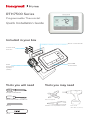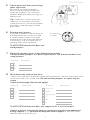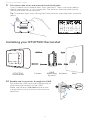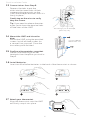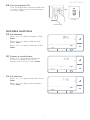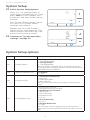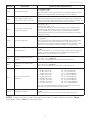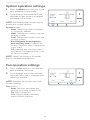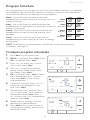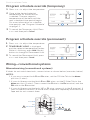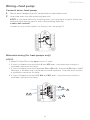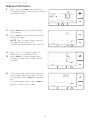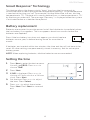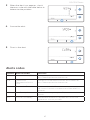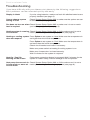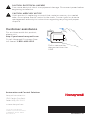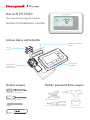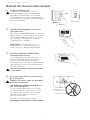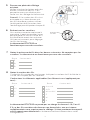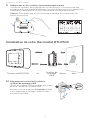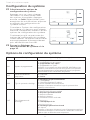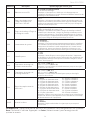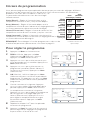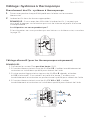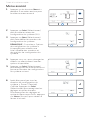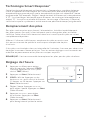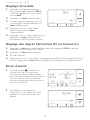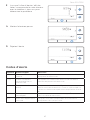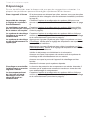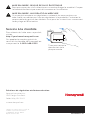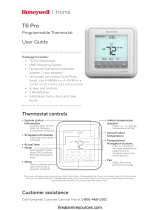Honeywell Home RTH7560E User manual
- Category
- Thermostats
- Type
- User manual

RTH7500 Series
Programmable Thermostat
Quick Installation Guide
Tools you will need Tools you may need
Wire stripper
Needle-nose pliers Drill and
drill bit (7/32 in)
Included in your box
Screws and
anchors
UWP
Mounting
System
(UWP)
RTH7500
Thermostat
Quick Install Guide
Small flat head scr
ewdriver
Phillips scr
ewdriver
Pencil
Level

2
Quick Installation Guide
Removing your old thermostat
2 Check that your system is off.
Change the temperature on your
old thermostat. If you don’t hear the
system turn on within 5 minutes, the
power is off.
Note: If you have a digital
thermostat that has a blank display,
skip this step
1 Turn power OFF.
To protect yourself and your
equipment, Turn off the power at the
breaker box or switch that controls
your heating/cooling system.
3 Remove the old thermostat’s
faceplate.
On most thermostats, you can take
off the faceplate by grasping and
gently pulling. Some thermostats
may have screws, buttons, or clasps.
Do not remove any wires from your
thermostat at this time!
75
75
OFF
OFF
ON
OFF
OFF
ON
Breaker box
Switch
4 Make sure there are no 120/240V
wires.
Do you have thick black wires with
wire nuts?
Is your thermostat 120V or higher?
If you answered yes to either of
these questions, you have a line
voltage system and the thermostat
will not work.
If you are unsure visit:
yourhome.honeywell.com/support
Wire nut
Thick black wire

3
RTH7500 Series
5 Take a picture of how your wiring
looks right now.
Be sure to include the letters
next to the terminals where the
wires are inserted. This will be a
helpful reference when wiring your
thermostat.
Tip: If the color of your wires has
faded or if 2 terminals have the
same wire color, use the wire labels
provided in the package to label
each wire.
6 Remove any jumpers
A jumper connects one terminal to
another terminal. It may look like
a small staple or even a colored
wire and must be removed before
continuing. Use a screwdriver to
release wires from terminals.
The RTH7500 thermostat does not
need jumpers.
Y
R RC
Example of
a jumper
Terminals
1/4” to 3/8”
7 Record if you have wires in the following terminals.
Do not include jumpers as a part of your count. The thermostat does not
need jumpers.
Terminal Wire Color
R
R
h
Rc
8 Write down the color of the wires.
Check mark the wires that are connected to terminals. Next to the check mark,
write down the color of the wire. Do not include jumpers as a part of your
count.
Check all that apply (Not all will apply):
Terminal Wire Color
Y
Y2
G
C
Terminal Wire Color
A or L/A
O/B
W2 or AUX
E
W
K
The RTH7500 thermostat does not support L/A, S, or U terminals.
If there are wires in terminals that are not listed, you will need additional
wiring support. Visit yourhome.honeywell.com/support to find out if the
thermostat will work for you.

4
Quick Installation Guide
9 Disconnect the wires and remove the old wall plate.
Use a screwdriver to release wires from terminals. Then, use a wire label to
identify each wire as it’s disconnected. The letter on the wire label should
match the letter on the terminal.
Tip: To prevent wires from falling back into the wall, wrap the wires around a
pencil.
Installing your RTH7500 thermostat
10 Bundle and insert wires through the UWP.
Pull open the UWP and insert the bundle of
wires through the back of the UWP.
Make sure at least 1/4-inch of each wire
is exposed for easy insertion into the wire
terminals.
RTH7500
Thermostat
Screws
UWP
Mounting
System
Anchors Wall

5
RTH7500 Series
11 Insert the wall anchors.
It is recommended that you use the
wall anchors included in the box to
mount your thermostat.
You can use the UWP to mark where
you want to place the wall anchors.
a) Level the wall plate.
b) Mark the location of the wall
anchors using a pencil.
c) Drill the holes.
d) Insert wall anchors.
e) Make sure anchors are flush with
wall.
Tip: Use a 7/32 drill bit.
Insert wires into the inner holes of the terminals on the UWP. The tabs will
stay down once the wire is inserted.
If you have 1 R-wire (R,Rh, or Rc)
If you have 2 R-wires (R or Rh, and Rc)
or
1. Set R-switch
to the up
position.
1. Set R-switch
to the down
position.
2. Insert your
R-wire (R, Rh
or Rc) into
R-terminal.
2. Insert your Rc wire
into Rc-terminal
3. Insert your R
or Rh wire into
RTerminal.
12 Set R-switch position and insert R-wire or wires.
Set the R-switch up or down based on your wiring notes in Step 7.

6
Quick Installation Guide
14 Mount the UWP and close the
door.
Mount the UWP using the provided
screws. Install all three screws for
a secure fit on your wall. Close the
door after you’re finished.
15 Confirm wiring matches snapshot.
Please confirm wiring matches
terminals from the photo you took in
Step 5.
Use 3x supplied
screws #8 11/2”
1/4” to 3/8”
16 Install batteries.
Insert two AA alkaline batteries in the back of the thermostat as shown.
17 Attach your thermostat.
Align the thermostat onto the UWP
and firmly snap it into place.
13 Connect wires from Step 8.
Depress the tabs to put the
wires into the inner holes of their
corresponding terminals on the
UWP (one wire per terminal) until it is
firmly in place.
Gently tug on the wires to verify
they are secure.
Tip: If you need to release the wires
again, push down the terminal tabs
on the sides of the UWP.
This wiring is just an example,
yours may vary.

7
RTH7500 Series
18 Turn your power ON.
Turn on the power at the breaker box
or switch that controls the heating/
cooling system.
19 Set the date.
Press + or - to adjust the year. Press
Select.
Press + or - to adjust the month.
Press Select.
Press + or - to adjust the day. Press
Select.
20 Choose a clock format.
Press + or - set the clock format:
12 hour (standard for North
America) or 24 hour. Press Select.
21 Set the time.
Press + or - to adjust the hour. Press
Select.
Press + or - to adjust the minutes.
Press Select.
Back
OFF
ON
ON
OFF
ON
ON
Breaker box
Switch
Set date and time

8
Quick Installation Guide
22 Select System Setup options.
Press + or - to change values or
select from available options. Then
press Select to save changes and
advance to the next System Setup
number.
See “System Setup options” below
for a full list of
System Setup
numbers and options
.
Repeat until all of the System
Setup options have been set. The
thermostat will automatically save
and exit to the Home screen.
23 Continue to “System operation
settings” on page 10.
System Setup
Number Description Options (factory default in bold)
120 Scheduling Options
0 = NonProgrammable
1 = 1Week Programmable
2 = 52 Programmable
4 = 7Day Programmable
Note: You can change default MOFR, SASU schedule here. To edit
periods during days, temperature setpoints, or to turn Schedule On/Off,
touch MENU and go to SCHEDULE.
125 Temperature Indication Scale
0 = Fahrenheit
1 = Celsius
200 Heating System Type
1 = Conventional Forced Air Heat
2 = Heat Pump
3 = Radiant Heat (Boiler)
5 = None (Cool Only)
Note: This option selects the basic system type your thermostat will
control.
205 Heating Equipment Type
Conventional Forced Air Heat:
1 = Standard Efficiency Gas Forced Air
2 = High Efficiency Gas Forced Air
3 = Oil Forced Air
4 = Electric Forced Air
5 = Hot Water Fan Coil
Heat Pump:
7 = Air to Air Heat Pump
Radiant Heat:
9 = Hot Water Radiant Heat
12 = Steam
Note: This option selects the equipment type your thermostat will
control. Note: This feature is NOT displayed if feature 200 is set to Cool
Only.
System Setup options

9
RTH7500 Series
Number Description Options (factory default in bold)
218 Reversing Valve O/B
0 = O (O/B in Cool)
1 = B (O/B in Heat)
Note: This option is only displayed if the Heat Pump configured. Select
whether reversing valve O/B should energize in cool or in heat.
220
Cool Stages / Compressor
Stages 200=Conv / 200=HP
0, 1, 2
Note: Select how many Cool or Compressor stages of your equipment
the thermostat will control. Maximum of 2 Cool/Compressor Stages. Set
value to 0 if you do not have Cool Stage/Compressor Stage.
221
Heat Stages / Backup Heat
Stages Heat Stages
Heat Stages: 1, 2
Backup Heat Stages: 0, 1
Note: Select how many Heat or Aux/E stages of your equipment the
thermostat will control. Maximum of 2 Heat Stages for conventional
systems. Maximum of 1 Aux/E stage for systems with more than 1
heating equipment type. Set value to 0 if you do not have Heat Stage/
Backup Heat Stage.
300 System Changeover
0 = Manual
1 = Automatic
Note: Thermostat can automatically control both heating and cooling
to maintain the desired indoor temperature. To be able to select
“automatic” system mode on thermostat home screen, turn this feature
ON. Turn OFF if you want to control heating or cooling manually.
425 Smart Response
0 = No
1 = Yes
Note: Smart Response is a comfort setting. Heat or Cooling equipment
will turn on earlier, ensuring the indoor temperature will match the
setpoint at the scheduled time. See page 15.
430
Minimum Cool Temperature
Setpoint
50 °F to 99 °F (50 °F)
10.0 °C to 37.0 °C (10.0 °C)
Note: The cool temperature cannot be set below this level.
431
Maximum Heat Temperature
Setpoint
40 °F to 90 °F (90 °F)
4.5 °C to 32.0 °C (32.0 °C)
Note: The heat temperature cannot be set above this level.
711
Air Filter 1 Replacement
Reminder
0 = Off
1 = 10 Run Time Days
2 = 20 Run Time Days
3 = 30 Run Time Days
4 = 45 Run Time Days
5 = 60 Run Time Days
6 = 90 Run Time Days
7 = 120 Run Time Days
8 = 150 Run Time Days
9 = 30 Calendar Days
10 = 45 Calendar Days
11 = 60 Calendar Days
12 = 75 Calendar Days
13 = 3 Calendar Months
14 = 4 Calendar Months
15 = 5 Calendar Months
16 = 6 Calendar Months
17 = 9 Calendar Months
18 = 12 Calendar Months
19 = 15 Calendar Months
Note: Set a reminder for when to change your air filter. Choose either
calendar or equipment run time-based reminder.
1415 Daylight saving time
0 = Off
1 = On
Note: Set to Off in areas that do not follow Daylight Saving Time.
NOTE: Once you have cycled through all of the System Setup numbers, Done is
displayed. Press Select to save and exit.

10
Quick Installation Guide
Fan operation settings
1 Press the Fan button to cycle to the
next available Fan mode.
2 Cycle through the modes until the
required Fan mode is displayed and
leave it to activate.
NOTE: Available Fan modes vary with
system settings.
Fan modes:
‒ Auto: Fan runs only when the
heating or cooling system is on.
‒ On: Fan is always on.
‒ Circ: Fan circulates randomly
about 33% of the time.
System operation settings
1 Press the Mode button to cycle to the
next available System mode.
2 Cycle through the modes until the
required System mode is displayed
and leave it to activate.
NOTE: Available System modes vary by
model and system settings.
System modes:
‒ Auto: Thermostat selects heating
or cooling as needed.
‒ Heat: Thermostat controls only the
heating system.
‒ Cool: Thermostat controls only the
cooling system.
‒ Em Heat (only for heat pumps
with auxiliary heat): Thermostat
controls Auxiliary Heat. Compressor
is not used.
‒ Off: Heating and cooling system is
off. Fan will still operate if fan is set
to On or Circulate.
NOTE: Heat/Cool flash for 5 minutes
due to compressor protection.
MCR36103
MCR36103

11
RTH7500 Series
Program Schedule
To adjust program schedules
You can program four time periods each day, with different settings for weekdays
and weekends. We recommend the pre-set settings (shown in the table below),
since they can reduce your heating/cooling expenses.
Wake - Set to the time you wake up and the
temperature you want during the morning, until you
leave for the day.
Away - Set to the time you leave home and the
temperature you want while you are away (usually an
energy-saving level).
Home - Set to the time you return home and the
temperature you want during the evening, until
bedtime.
Sleep - Set to the time you go to bed and the
temperature you want overnight (usually an energy-
saving level).
NOTE: To temporarily or permanently override any of the above program
schedules, see page 12.
1 Press Menu on your thermostat.
2 PROG is displayed. Press Select. Then
ON is displayed. Press Select.
3 Press + or - to select day or set of
days to edit. Press Select.
4 Press + or - to select a schedule
period to edit (Wake, Away, Home,
and Sleep). Press Select.
5 ON is displayed. Press Select to keep
the schedule period on. Or press
+ and then Select to turn off the
schedule period.
6 Time starts blinking. Press + or - to
adjust the schedule period start
time. Press Select.
7 Temperature starts blinking. Press
+ or - to adjust the “Heat” setpoint
temperature. Press Select. Press +
or - to adjust the “Cool” temperature
setpoint. Press Select.
8 Repeat steps 4 through 7 for the
remaining schedule periods.
9 Press Home when you’re finished to
save program settings and return to
the home screen.
Back
Mon Tue Wed Thu Fri Sat Sun
Wake Away Home Sleep
Back
Mon Tue Wed Thu Fri Sat Sun
Wake Away Home Sleep
PM
Heat Cool
Wake
(6:00 am)
70
°
78
°
Away
(8:00 am)
62
°
85
°
Home
(6:00 pm)
70
°
78
°
Sleep
(10:00
pm)
62
°
82
°
The above table is only an example.

12
Quick Installation Guide
Program schedule override (permanent)
Program schedule override (temporary)
1 Press + or - to adjust the temperature.
2 Once at the desired setpoint
temperature, no further action
is needed. The new setpoint
temperature will be held until the
next scheduled time period begins.
For more information on schedule
time periods, see “Program Schedule”
on page 11.
3 To cancel the Temporary Hold, Press
+ or - and then press Cancel.
1 Press + or - to adjust the temperature.
2 TEMPORARY HOLD is displayed
and the setpoint temperature flashes.
While it’s flashing, press Hold (Mode)
button to change to Permanent Hold.
3 To cancel the Permanent Hold, press
+ or - and then press Cancel.
Wiring—conventional systems
Alternate wiring (conventional systems)
If labels do not match terminals, connect wires as shown below (see notes, below).
NOTES:
1. If you must connect both R and Rc wires, set the R Slider Tab to the down
position (2 wires).
2. If your old thermostat had both R and RH wires, set the R Slider Tab to the
down position (2 wires). Then connect the R wire to the Rc terminal, and the
RH wire to the R terminal.
3. If your old thermostat had only 1 C or C1 wire, connect it to the C terminal. If
your old thermostat had 2 C or C1 wires, wrap each separately with electrical
tape and do not connect them.
AUX
S
S
Y
U
U
G
C
Y
A
Rc
W
K
W
2
R
L/A
O/B
E
Y
3
2
2
2
or Y1 or M
or F
or C1 or X or B
or W1 or H
or R
or RH or 4 or V
Temporary Hold
Permanent Hold

13
RTH7500 Series
Wiring—heat pump
Connect wires: heat pump
1 Match each labeled wire with same letter on new thermostat.
2 Insert the wires into the matching terminal.
NOTE: If you have difficulty inserting wires, you may have to press down the
terminal push button next to the corresponding terminal.
Labels don’t match?
If labels do not match letters on thermostat, see page 13.
AUX
S
S
Y
U
U
G
C
Y
A
Rc
W
K
W
2
R
L/A
O/B
E
Alternate wiring (for heat pumps only)
NOTES:
1. Keep R Slider Tab in the up position (1 wire).
2. If your old thermostat had both V and VR wires, stop now and contact a
qualified contractor for help.
3. If your old thermostat had separate O and B wires, attach the B wire to the C
terminal. If another wire is attached to the C terminal, stop now and contact
a qualified contractor for help.
4. If your old thermostat had Y1, W1 and W2 wires, stop now and contact a
qualified contractor for help.
AUX
S
S
Y
U
U
G
C
Y
A
Rc
W
K
W
2
R
L/A
O/B
E
2
3 5
3
4
5
or X or B
or F
or Y1 or M
2
or H or B
or R
or V or VR
or W or W1 or W2
or X or X2
or F

14
Quick Installation Guide
Advanced menu
1 Press and hold Menu and +
buttons
for approximately 5 seconds to enter
advanced menu.
2 Press Select to enter System Setup
(ISU) menu.
3 Press Select to cycle through System
Setup numbers.
NOTE: See “System Setup options”
on page 8 for a full list of
System Setup numbers and options.
4 Press + or - to change values or
select from available options.
5 Press Select to save changes and
advance to the next System Setup
number.
6 Once you have cycled through all of
the System Setup numbers, “Done”
is displayed. Press Select to save and
exit.
To save and exit early, press Home to
return to the Home screen.
Back

15
RTH7500 Series
Smart Response® Technology
This feature allows the thermostat to “learn” how long the furnace and air
conditioner take to reach programmed temperature settings, so the temperature
is reached at the time you set. For example: Set the Wake time to 6 am, and the
temperature to 70°. The heat will come on before 6 am, so the temperature is 70°
by the time you wake at 6. The message “Recovery” is displayed when the system
is activated before a scheduled time period.
Batteries are required to provide power. Install fresh batteries immediately when
the low battery icon appears. The icon appears about two months before the
batteries are depleted.
Even if the low battery icon does not appear, you should replace
batteries once a year, or before leaving home for more than a
month.
If batteries are inserted within two minutes, the time and day will not have to be
reset. All other settings are permanently stored in memory, and do not require
battery power.
NOTE: When replacing batteries, alkaline batteries are recommended.
1 Press Menu to enter the device menu.
You will see PROG. Press + or - to
choose TIME.
2 Press Select.
3 12HR is displayed. Press + or - to
choose a 12 hour clock or a 24 hour
clock. Press Select.
4 Set the time. Press + or - to adjust
the hour. Press Select.
5 Press + or - to adjust the minutes.
Press Select. Press Select to save and
exit.
Setting the time
Battery replacement
M36010

16
Quick Installation Guide
1 Press Menu to enter the device menu.
You will see PROG. Press + or - to
choose DATE.
2 Press Select.
3
You will see the year blinking.
Press +
or - to adjust the year. Press Select.
4 Press + or - to adjust the month.
Press Select.
5 Press + or - to adjust the day. Press
Select to save and exit.
Set the date
1 Press Menu to enter the device menu. You will see PROG. Press + or - to
choose F/C.
2 Press Select.
3 You will see F or C displayed.
4 Press + or - to adjust to the desired setting. F for Fahrenheit and C for Celsius.
Press Select to save and exit.
Setting degrees Fahrenheit (F) or Celsius (C)
Alerts screen
1 You will see the alert icon
M36345
on the
home screen. You can access alerts
in the Menu to view the error/alert
code. Once viewed the home screen
will maintain the alert symbol until it
is cleared.
2 Snoozed alerts will appear 7 days
after dismissing them in the alerts
menu screen.

17
RTH7500 Series
3
When the alert icon appears, check
the error code with the table below to
determine the problem.
4 Snooze the alert.
5 Dismiss the alert.
Number Alert/Reminder Definition
170 Internal Memory Error The memory of the thermostat has encountered an
error. Please replace the thermostat.
173 Thermostat
Temperature Sensor
Error
The sensor of the thermostat has encountered an
error. Please replace the thermostat.
181 Replace Air Filter (1) Replace air filter (1). Reset the timer by touching
the "dismiss" button on thermostat screen after it is
replaced.
405 Low Battery Alert The batteries are getting low. Replace them within two
months.
407 Critical Low Battery The batteries are almost depleted and should be
replaced as soon as possible.
Alerts codes

18
Quick Installation Guide
If you have difficulty with your thermostat, please try the following suggestions.
Most problems can be corrected quickly and easily.
Display is blank If you’re using batteries, make sure fresh AA alkaline batteries are
properly installed (see page 6).
Cannot change system
setting to Cool
Check System Setup Option 220 to make sure the options are set
to either 1 or 2 (see page 9).
Fan does not turn on when
heat is required
Check System Setup Option 205 to make sure it is set to match
your heating equipment (see page 8).
Heating system is running
in cool mode
Check System Setup Option 200 or 218 to make sure it is set to
match your heating and cooling equipment (see page 9).
Heating or cooling system
does not respond
Press System to set system to Heat. Make sure the temperature is
set higher than the Inside temperature.
Press System to set system to Cool. Make sure the temperature is
set lower than the Inside temperature.
Check circuit breaker and reset if necessary.
Make sure power switch at heating & cooling system is on.
Make sure furnace door is closed securely.
Wait 5 minutes for the system to respond.
Heat On / Cool On
flashing on the screen
Compressor protection feature is engaged. Wait 5 minutes for the
system to restart safely, without damage to the compressor.
Heat pump issues cool air
in heat mode, or warm air
in cool mode
Check System Setup Option 200 or 218 to make sure it is set to
match your heating and cooling equipment (see page 9).
Troubleshooting

19
RTH7500 Series
Honeywell warrants this product, excluding battery, to be free from defects in
the workmanship or materials, under normal use and service, for a period of
one (1) year from the date of purchase by the consumer. If at any time during
the warranty period the product is determined to be defective or malfunctions,
Honeywell shall repair or replace it (at Honeywell’s option).
If the product is defective,
(i) return it, with a bill of sale or other dated proof of purchase, to the place from
which you purchased it; or
(ii) call Honeywell Customer Care at 18004681502. Customer Care will make
the determination whether the product should be returned to the following
address: Honeywell Return Goods, Dock 4 MN103860, 1985 Douglas Dr. N.,
Golden Valley, MN 55422, or whether a replacement product can be sent to you.
This warranty does not cover removal or reinstallation costs. This warranty shall
not apply if it is shown by Honeywell that the defect or malfunction was caused by
damage which occurred while the product was in the possession of a consumer.
Honeywell’s sole responsibility shall be to repair or replace the product within
the terms stated above. HONEYWELL SHALL NOT BE LIABLE FOR ANY LOSS
OR DAMAGE OF ANY KIND, INCLUDING ANY INCIDENTAL OR CONSEQUENTIAL
DAMAGES RESULTING, DIRECTLY OR INDIRECTLY, FROM ANY BREACH OF ANY
WARRANTY, EXPRESS OR IMPLIED, OR ANY OTHER FAILURE OF THIS PRODUCT.
Some states do not allow the exclusion or limitation of incidental or consequential
damages, so this limitation may not apply to you.
THIS WARRANTY IS THE ONLY EXPRESS WARRANTY HONEYWELL MAKES ON
THIS PRODUCT. THE DURATION OF ANY IMPLIED WARRANTIES, INCLUDING
THE WARRANTIES OF MERCHANTABILITY AND FITNESS FOR A PARTICULAR
PURPOSE, IS HEREBY LIMITED TO THE ONEYEAR DURATION OF THIS
WARRANTY.
Some states do not allow limitations on how long an implied warranty lasts, so
the above limitation may not apply to you. This warranty gives you specific legal
rights, and you may have other rights which vary from state to state.
If you have any questions concerning this warranty, please write Honeywell
Customer Relations, 1985 Douglas Dr, Golden Valley, MN 55422 or call 1800
4681502. In Canada, write Retail Products ON1502H, Honeywell Limited/
Honeywell Limitée, 35 Dynamic Drive, Toronto, Ontario M1V4Z9.
1-year limited warranty

Automation and Control Solutions
Honeywell International Inc.
1985 Douglas Drive North
Golden Valley, MN 55422
customer.honeywell.com
® U.S. Registered Trademark.
© 2016 Honeywell International Inc.
33-00202EF—01 M.S. 09-16
Printed in U.S.A.
33-00202EF-01
For assistance with this product,
please visit
http://yourhome.honeywell.com.
Or call Honeywell Customer Care
toll-free at 18004681502.
Customer assistance
Pull to remove the
thermostat from the
UWP.
CAUTION: MERCURY NOTICE
If this product is replacing a control that contains mercury in a sealed
tube, do not place the old control in the trash. Contact your local waste
management authority for instructions regarding recycling and proper
disposal.
CAUTION: ELECTRICAL HAZARD
Can cause electrical shock or equipment damage. Disconnect power before
beginning installation.
Page is loading ...
Page is loading ...
Page is loading ...
Page is loading ...
Page is loading ...
Page is loading ...
Page is loading ...
Page is loading ...
Page is loading ...
Page is loading ...
Page is loading ...
Page is loading ...
Page is loading ...
Page is loading ...
Page is loading ...
Page is loading ...
Page is loading ...
Page is loading ...
Page is loading ...
Page is loading ...
-
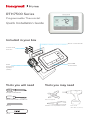 1
1
-
 2
2
-
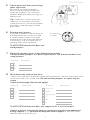 3
3
-
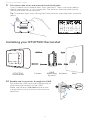 4
4
-
 5
5
-
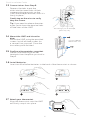 6
6
-
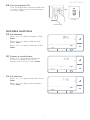 7
7
-
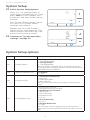 8
8
-
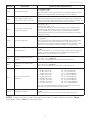 9
9
-
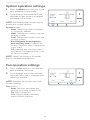 10
10
-
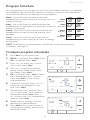 11
11
-
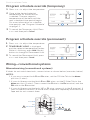 12
12
-
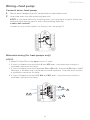 13
13
-
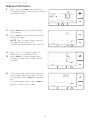 14
14
-
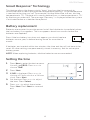 15
15
-
 16
16
-
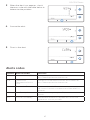 17
17
-
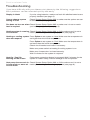 18
18
-
 19
19
-
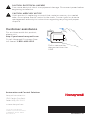 20
20
-
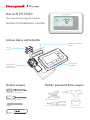 21
21
-
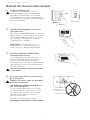 22
22
-
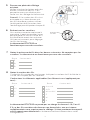 23
23
-
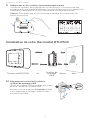 24
24
-
 25
25
-
 26
26
-
 27
27
-
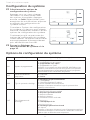 28
28
-
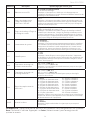 29
29
-
 30
30
-
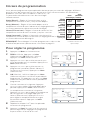 31
31
-
 32
32
-
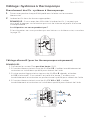 33
33
-
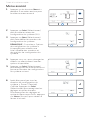 34
34
-
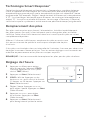 35
35
-
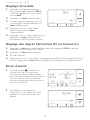 36
36
-
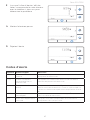 37
37
-
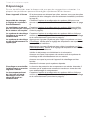 38
38
-
 39
39
-
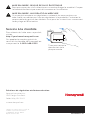 40
40
Honeywell Home RTH7560E User manual
- Category
- Thermostats
- Type
- User manual
Ask a question and I''ll find the answer in the document
Finding information in a document is now easier with AI
in other languages
Related papers
-
Honeywell T6 Owner's manual
-
Honeywell RLV3150A1004/E User manual
-
Honeywell TL8100A User manual
-
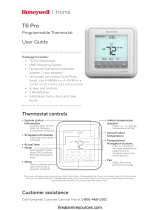 Honeywell Home T6 Pro Programmable Thermostat User guide
Honeywell Home T6 Pro Programmable Thermostat User guide
-
Honeywell TH6320U2008 T6 Pro Programmable Thermostat Owner's manual
-
Honeywell RTH6360D1002 User manual
-
Honeywell RTH7600D User manual
-
Honeywell Home T3 Pro Installation Instructions Manual
-
Honeywell T6 Hydronic Programmable Thermostat User manual
-
Honeywell RTH7500D Operating instructions
Other documents
-
Honeywell FocusPRO TH6220D Owner's manual
-
Honeywell TH4110D1007 User manual
-
Drolet HEATPACK WOOD FURNACE Operating Guide
-
 Gemtech GTP110D Operating instructions
Gemtech GTP110D Operating instructions
-
Orbit 83521 User manual
-
Honeywell FocusPRO 6000 Series Programmable Digital Thermostat User manual
-
Honeywell MAGICSTAT_28 Owner's manual
-
Honeywell RTH7400 series User manual
-
Honeywell RTH7500 User manual
-
GE RAK150VF2 User manual