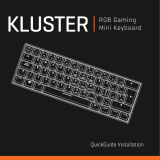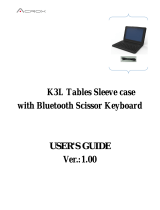Page is loading ...

Toshiba Keyboard Cover
User’s Manual
English/Español
GMAA00440012 Toshiba Keyboard cover 13June13.book Page 1 Thursday, June 13, 2013 10:54 AM

Toshiba Keyboard Cover User’s Manual
2
For the state of California only.
Safety icons
This guide contains safety instructions that must be
observed to avoid potential hazards that could result in
personal injuries, damage to your equipment, or loss of data.
These safety cautions have been classified according to the
seriousness of the risk, and icons highlight these instructions
as follows:
Indicates an imminently hazardous situation which, if
not avoided, will result in death or serious injury.
Indicates a potentially hazardous situation which, if
not avoided, could result in death or serious injury.
Indicates a potentially hazardous situation which, if
not avoided, may result in minor or moderate injury.
Indicates a potentially hazardous situation which, if
not avoided, may result in property damage.
Provides important information.
Important Safety instructions
To protect against risk of fire, bodily injury, electric shock or
damage to the equipment:
❖
Do not immerse any part of this product in water or other
liquid.
❖
Do not spray liquid on this product or allow excess liquid
to drip inside.
❖
Do not use this product if it has sustained any type of
damage.
❖
Disconnect this product before cleaning.
GMAA00440012 Toshiba Keyboard cover 13June13.book Page 2 Thursday, June 13, 2013 10:54 AM

Toshiba Keyboard Cover User’s Manual
3
FCC information
FCC notice
This equipment has been tested and found to comply with
the limits for a Class B digital device, pursuant to part 15 of
the FCC rules. These limits are designed to provide
reasonable protection against harmful interference in a
residential installation. This equipment generates, uses and
can radiate radio frequency energy and, if not installed and
used in accordance with the instructions, may cause harmful
interference to radio communications. However, there is no
guarantee that interference will not occur in a particular
installation. If this equipment does cause harmful
interference to radio or television reception, which can be
determined by turning the equipment off and on, the user is
encouraged to try to correct the interference by one or more
of the following measures:
❖
Reorient or relocate the receiving antenna.
❖
Increase the separation between the equipment and
receiver.
❖
Connect the equipment into an outlet on a circuit
different from that to which the receiver is connected.
❖
Consult the dealer or an experienced radio/TV technician
for help.
The manufacturer is not responsible for any radio or
TV interference caused by unauthorized
modifications to this equipment. Such modifications
could void the user authority to operate the
equipment.
FCC Conditions
This equipment has been tested and found to comply with
Part 15 of the FCC Rules. Operation is subject to the
following two conditions:
1 This device may not cause harmful interference.
2 This device must accept any interference received,
including interference that may cause undesired
operation.
GMAA00440012 Toshiba Keyboard cover 13June13.book Page 3 Thursday, June 13, 2013 10:54 AM

Toshiba Keyboard Cover User’s Manual
4
Bluetooth
®
Wireless Technology
Interoperability
Bluetooth
®
devices are designed to be interoperable with any
product with Bluetooth
®
wireless technology that is based on
Frequency Hopping Spread Spectrum (FHSS) radio
technology, and is compliant to:
❖
Bluetooth
®
Specification as defined and approved by
The Bluetooth
®
Special Interest Group.
❖
Logo certification with Bluetooth
®
wireless technology as
defined by The Bluetooth
®
Special Interest Group.
When you use Bluetooth
®
devices close to 2.4 GHz
Wireless LAN devices, Bluetooth
®
transmissions
might slow down or cause errors. If you detect certain
interference while you use Bluetooth
®
devices from
TOSHIBA, always change the frequency, move your
device to the area outside of the interference range of
2.4 GHz Wireless LAN devices (40 meters/43.74 yards
or more) or stop transmitting. Please contact TOSHIBA
computer product support at support.toshiba.com in
the United States for more information.
Bluetooth
®
and Wireless LAN devices operate within
the same radio frequency range and may interfere with
one another. If you use Bluetooth
®
and Wireless LAN
devices simultaneously, you may occasionally
experience a less than optimal network performance
or even lose your network connection. If you should
experience any such problem, immediately turn off
either one of your Bluetooth
®
or Wireless LAN. Please
contact Toshiba computer product support at
support.toshiba.com in the United States for more
information.
GMAA00440012 Toshiba Keyboard cover 13June13.book Page 4 Thursday, June 13, 2013 10:54 AM

Toshiba Keyboard Cover User’s Manual
5
Bluetooth
®
Wireless Technology and
Your Health
The products with Bluetooth
®
wireless technology, like other
radio devices, emit radio frequency electromagnetic energy.
The level of energy emitted by devices with Bluetooth
®
wireless technology however is much less than the
electromagnetic energy emitted by wireless devices such as
mobile phones.
Because products with Bluetooth
®
wireless technology
operate within the guidelines found in radio frequency safety
standards and recommendations, TOSHIBA believes
Bluetooth
®
wireless technology is safe for use by consumers.
These standards and recommendations reflect the
consensus of the scientific community and result from
deliberations of panels and committees of scientists who
continually review and interpret the extensive research
literature.
In some situations or environments, the use of Bluetooth
®
wireless technology may be restricted by the proprietor of
the building or responsible representatives of the
organization. These situations may for example include:
❖
Using the equipment with Bluetooth
®
wireless
technology on board airplanes, or
❖
In any other environment where the risk of interference to
other devices or services is perceived or identified as
harmful.
If you are uncertain of the policy that applies on the use of
wireless devices in a specific organization or environment
(e.g. airports), you are encouraged to ask for authorization to
use the device with Bluetooth
®
wireless technology prior to
turning on the equipment.
GMAA00440012 Toshiba Keyboard cover 13June13.book Page 5 Thursday, June 13, 2013 10:54 AM

Toshiba Keyboard Cover User’s Manual
6
Exposure to Radio Frequency Radiation
The radiated output power of the Bluetooth
®
device
from TOSHIBA is far below the FCC radio frequency
exposure limits. Nevertheless, the Bluetooth
®
device
from TOSHIBA shall be used in such a manner that the
potential for human contact during normal operation is
minimized.
Contact
Copyright
This guide is copyrighted by Toshiba Corporation with all
rights reserved. Under the copyright laws, this guide cannot
be reproduced in any form without the prior written
permission of Toshiba. No patent liability is assumed,
however, with respect to the use of the information contained
herein.
©2013 by Toshiba Corporation. All rights reserved.
Disclaimer
Information in this document is subject to change without
notice. The manufacturer does not make any representations
or warranties (implied or otherwise) regarding the accuracy
and completeness of this document and shall in no event be
liable for any loss of profit or any commercial damage,
including but not limited to special, incidental, consequential,
or other damage.
May 2013, Rev1.0
Address: TOSHIBA America Information Systems, Inc.
9740 Irvine Boulevard
Irvine, California 92618-1697
Telephone: (949) 583-3000
GMAA00440012 Toshiba Keyboard cover 13June13.book Page 6 Thursday, June 13, 2013 10:54 AM

Toshiba Keyboard Cover User’s Manual
7
Trademarks
Bluetooth word mark and logos are owned by the Bluetooth
SIG, Inc. and any use of such marks by Toshiba is under
license. Other trademarks and trade names are those of their
respective owners.
Android is a trademark of Google Inc. Use of this trademark
is subject to Google Permissions.
Microsoft, Windows and the Windows logo are either
registered trademarks or trademarks of Microsoft
Corporation in the United States and/or other countries.
Other trademarks or brand names mentioned herein are
trademarks or registered trademarks of their respective
companies.
GMAA00440012 Toshiba Keyboard cover 13June13.book Page 7 Thursday, June 13, 2013 10:54 AM

Toshiba Keyboard Cover User’s Manual
8
Introduction
Thank you for purchasing the Toshiba Keyboard Cover.
Package Contents
Check to make sure you have all of the following items:
❖
Toshiba Keyboard Cover
❖
Micro USB to Micro USB cable
❖
User’s Manual (this document)
❖
Standard Limited Warranty
Quick Tour
The following images show the front, left, and top views of
the keyboard cover.
Front
Left
Tablet’s back
Holder
Keyboard
camera access
Battery indicator
Micro USB port
Power switch (keyboard)
Connect button
Bluetooth
®
indicator
GMAA00440012 Toshiba Keyboard cover 13June13.book Page 8 Thursday, June 13, 2013 10:54 AM

Toshiba Keyboard Cover User’s Manual
9
Top
Setting up the Keyboard Cover
Properly fit your tablet into the Keyboard Cover.
You may accidentally press the Power button while
placing your tablet in or taking it out of the Keyboard
Cover.
Laptop mode
Tablet mode
Portable mode
Power button (tablet)
GMAA00440012 Toshiba Keyboard cover 13June13.book Page 9 Thursday, June 13, 2013 10:54 AM

Toshiba Keyboard Cover User’s Manual
10
Important Safety Information
The Keyboard Cover contains magnets that may
interfere with pacemakers, defibrillators or other
medical devices. If you wear a pacemaker, keep at
least 6 inches (approximately 15cm) of separation
between your medical device and the Keyboard Cover.
If you suspect that the Keyboard Cover is interfering
with your medical device, discontinue use and consult
your physician for information related to your specific
device.
The circled areas in the illustrations above show the
location of the magnets. Do not place any products
utilizing magnetic materials (for example, credit cards)
on the magnetic areas as it may cause damage to the
magnetic products.
GMAA00440012 Toshiba Keyboard cover 13June13.book Page 10 Thursday, June 13, 2013 10:54 AM

Toshiba Keyboard Cover User’s Manual
11
Keyboard features
This keyboard cover provides several hot keys enabling you
quick access to the applications on your tablet.
Hot keys
Keyboard is optimized for use with Android™, so not
all hot keys may function in the Windows
®
environment.
If the Automatic Brightness function is enabled, the
display screen brightness decrease/increase hot keys
are not functional.
Hot key
icon Description
Returns to the previous screen.
Returns to the Home screen.
Displays recently launched application(s).
Launches Browser application.
Returns to the previous page.
Advances to the next page.
Plays the previous track on your default media player.
Controls the Play/Pause functions on your default
media player.
Plays the next track on your default media player.
Enables/disables the sound.
Decreases the volume.
Increases the volume.
Decreases tablet display screen brightness.
Increases tablet display screen brightness.
GMAA00440012 Toshiba Keyboard cover 13June13.book Page 11 Thursday, June 13, 2013 10:54 AM

Toshiba Keyboard Cover User’s Manual
12
Keyboard LED indicators
Two LED indicators are available that indicate the battery and
Bluetooth
®
status.
System Requirements
Setting up the keyboard
Charging the keyboard
Before using the keyboard cover, it is recommended that you
charge the lithium-ion battery.
To charge the battery:
1 Plug the Micro USB connector (small end) of the
included USB cable into the Micro USB port on the
back of the keyboard.
2 Plug the other end of the Micro USB cable into a Micro
USB port on your tablet.
Indicator
icon Description
The Battery LED indicator is active when:
Fully charged:
Glows white
Charging:
Glows amber
Low battery:
Blinks amber
The Bluetooth
®
LED indicator is active when:
Powering on:
glows blue for approximately five
seconds.
Pairing:
blinks blue.
Searching:
glows blue until pairing is complete.
Android™ 3.0 or above
Bluetooth
®
enabled device
GMAA00440012 Toshiba Keyboard cover 13June13.book Page 12 Thursday, June 13, 2013 10:54 AM

Toshiba Keyboard Cover User’s Manual
13
The battery fully charges in approximately three hours.
If you are not going to use the keyboard over a long
period of time, turn it off to conserve power.
Keyboard may not be able to establish a connection
or function while charging.
Establishing a connection between
your keyboard cover and your tablet
In order to connect the keyboard cover to your tablet, it is
necessary to perform a Bluetooth
®
pairing. This operation is
required for the initial connection. After pairing, the system
recognizes the keyboard until it is manually unpaired.
To pair the keyboard cover to your tablet:
1 On your tablet, navigate to the Android™ Home screen
and touch the
Settings
()icon.
2 Select
Bluetooth
and slide the Bluetooth
®
switch to
ON
.
3 Slide the keyboard cover
Power
switch left to turn on
the keyboard cover.
The keyboard cover Bluetooth
®
indicator glows blue for
a few seconds.
1
2
3
GMAA00440012 Toshiba Keyboard cover 13June13.book Page 13 Thursday, June 13, 2013 10:54 AM

Toshiba Keyboard Cover User’s Manual
14
4 Press the Keyboard cover Connect button for a few
seconds.
The keyboard cover Bluetooth
®
indicator will blink blue
for pairing.
5Touch
Search for devices.
The tablet scans/finds nearby devices.
6Touch to select
Toshiba Keyboard Cover.
The “Bluetooth pairing request” dialog box appears.
If the Toshiba Keyboard Cover is not discovered,
repeat the above steps 4 & 5.
7 From the keyboard, type in the provided key to
complete pairing.
When the pairing process is complete, the Toshiba Keyboard
Cover will be listed under
Paired Devices.
Reconnecting the keyboard cover
The connection between your tablet and the keyboard cover
may be lost after any of the following conditions.
❖
Bluetooth
®
is turned off on your tablet
❖
Keyboard Cover has been manually unpaired from the
tablet settings
❖
The tablet is powered off
❖
Keyboard Cover is powered off
❖
Keyboard Cover is in idle mode after several minutes
❖
The tablet wakes from Suspend mode
Battery indicator
Micro USB port
Power switch (keyboard cover)
Connect button
Bluetooth
®
indicator
GMAA00440012 Toshiba Keyboard cover 13June13.book Page 14 Thursday, June 13, 2013 10:54 AM

Toshiba Keyboard Cover User’s Manual
15
Usually the device will automatically re-connect. However, if
this is not the case, you may need to manually pair your
keyboard cover to your tablet, see “Establishing a
connection between your keyboard cover and your tablet”
on page 13.
Unpairing the keyboard cover
When you no longer need the keyboard cover, you may
unpair it from the tablet.
1 On your tablet, navigate to the Android™ Home screen
and touch the
Settings
( ) icon to open the Settings
menu.
2 Select
Bluetooth
.
3Under
Paired devices
, locate
Toshiba Keyboard
Cover
, and then touch the
Bluetooth
Settings
()
icon to open the Bluetooth Settings menu.
4Touch
Unpair
to remove the keyboard cover.
Troubleshooting
Problems Solution(s)
Keyboard cover does
not work correctly.
Make sure you have installed the
keyboard cover correctly, see
“Establishing a connection between
your keyboard cover and your tablet”
on page 13.
Press the Bluetooth
®
Connect
button
on the bottom of the keyboard to
re-connect the keyboard.
Make sure the keyboard cover has
been detected successfully. Refer to
your tablet documentation for the
correct Bluetooth
®
configuration.
GMAA00440012 Toshiba Keyboard cover 13June13.book Page 15 Thursday, June 13, 2013 10:54 AM

Toshiba Keyboard Cover User’s Manual
16
Specifications
*Specifications are subject to change without further notice.
Model number PA5132*
Dimension 264.7(w) x 184.25(d) x 19.8(h)mm
(10.4(w) x 7.26(d) x 0.78(h) in.)
Weight 430g (0.95 lbs)
Cable length 231mm (0.8 ft.)
Key number 83 keys
Interface Bluetooth
®
USB charging power 5.0V/125mA
Battery Power Capacity 3.7V/236mAh
Operating temperature 5 °C to 35 °C (41 °F to 95 °F)
Storage temperature -20 °C to 60 °C (-4 °F to 140 °F)
Operating humidity 20 ~ 85% @ 40°C
Storage humidity 90% @ 40°C
GMAA00440012 Toshiba Keyboard cover 13June13.book Page 16 Thursday, June 13, 2013 10:54 AM

Cubierta de teclado Toshiba
Manual del usuario
GMAA00440012 Toshiba Keyboard cover 13June13.book Page 1 Thursday, June 13, 2013 10:54 AM

Cubierta de teclado Toshiba Manual del usuario
2
Solo aplica al estado de California.
Íconos de seguridad
Esta guía contiene instrucciones de seguridad que deben
seguirse a fin de evitar posibles peligros que pudieran tener
como consecuencia lesiones personales, daños al equipo o
pérdida de datos. Son advertencias de seguridad que están
clasificadas de acuerdo con la gravedad del peligro y están
representadas por íconos que distinguen cada instrucción
como se muestra a continuación:
Este ícono indica la presencia de una situación
inminentemente peligrosa que, de no evitarse,
ocasionaría muerte o lesiones graves.
Este ícono indica la presencia de una situación
potencialmente peligrosa que, de no evitarse, podría
ocasionar la muerte o lesiones graves.
Este ícono indica la presencia de una situación
potencialmente peligrosa que, de no evitarse, podría
ocasionar lesiones menores o moderadas.
Este ícono indica la presencia de una situación
potencialmente peligrosa que, de no evitarse, podría
ocasionar daños a la propiedad.
Este ícono brinda información importante.
Instrucciones importantes de
seguridad
Para protección contra incendios, lesiones corporales,
choque eléctrico o daños al equipo:
❖
No sumerja ninguna parte del producto en agua u otros
líquidos.
P E L I G R O
A D V E R T E N C I A
N
O
T
A
GMAA00440012 Toshiba Keyboard cover 13June13.book Page 2 Thursday, June 13, 2013 10:54 AM

Cubierta de teclado Toshiba Manual del usuario
3
❖
No rocíe líquidos en el producto o permita que un
exceso de líquido se cuele dentro del producto.
❖
No use el producto si éste ha sufrido cualquier tipo de
daño.
❖
Desconecte el producto antes de limpiarlo.
Información de la Comisión Federal de
Comunicaciones de Estados Unidos
(FCC)
Aviso de la FCC
Este equipo se probó y se comprobó que cumple con los
límites para dispositivos digitales de Clase B, en virtud de la
Parte 15 de las normas de la Comisión Federal de
Comunicaciones de Estados Unidos (Federal
Communications Commission o FCC). Estos límites están
diseñados para proporcionar una protección razonable
contra interferencias perjudiciales en una instalación
residencial. Este equipo genera, utiliza y puede irradiar
energía de radiofrecuencia y, si no se instala y utiliza
conforme a las instrucciones, puede provocar interferencias
perjudiciales a las comunicaciones por radio. Sin embargo,
no se garantiza que no habrá interferencias en una
instalación en particular. Si este equipo provoca
interferencias perjudiciales en la recepción de radio o
televisión (lo que se puede determinar apagando y
encendiendo el equipo), recomendamos al usuario que
intente corregir la interferencia adoptando una o varias de
las medidas siguientes:
❖
Cambiar la orientación o la ubicación de la antena
receptora.
❖
Aumentar la distancia entre el equipo y el receptor.
❖
Conectar el equipo a un tomacorriente en un circuito
diferente al que está conectado el receptor.
❖
Consultar al distribuidor o a un técnico especializado en
radio y televisión para obtener ayuda.
GMAA00440012 Toshiba Keyboard cover 13June13.book Page 3 Thursday, June 13, 2013 10:54 AM

Cubierta de teclado Toshiba Manual del usuario
4
El fabricante no se hace responsable por cualquier
interferencia de radio o televisión que haya sido
causada por modificaciones no autorizadas a este
equipo. Dichas modificaciones pueden invalidar el
derecho del usuario a utilizar el equipo. Dichas
modificaciones pueden invalidar el derecho del
usuario a utilizar el equipo.
Requisitos de la FCC
Este equipo se probó y se comprobó que cumple con la
Parte 15 de las normas de la FCC. El funcionamiento está
sujeto a las siguientes dos condiciones:
1 Este dispositivo no debe causar interferencias
perjudiciales.
2 Este dispositivo debe aceptar cualquier interferencia
recibida, incluidas aquellas que puedan comprometer
su funcionamiento.
Funcionamiento con otros equipos
que tengan la tecnología inalámbrica
Bluetooth
®
Los dispositivos Bluetooth
®
están diseñados para funcionar
con cualquier producto que cuente con tecnología
inalámbrica Bluetooth
®
basada en la tecnología de radio de
Espectro Expandido de Salto de Frecuencias (Frequency
Hopping Spread Spectrum o FHSS) y que cumpla con:
❖
Las especificaciones Bluetooth
®
, definidas y aprobadas
por el Grupo de Interés Especial de Bluetooth
®
.
❖
La certificación del logotipo con tecnología inalámbrica
Bluetooth
®
, definida por el Grupo de Interés Especial de
Bluetooth
®
.
N
O
T
A
GMAA00440012 Toshiba Keyboard cover 13June13.book Page 4 Thursday, June 13, 2013 10:54 AM
/