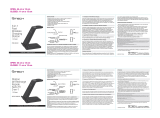Page is loading ...

YourType
™
FOLIO +
KEYBOARD
Thank you for purchasing the Belkin YourType™ Folio + Keyboard,
a Bluetooth
®
keyboard accessory to be used with your iPad.
QUICK INSTALL
GUIDE

YourType
FOLIO + KEYBOARD
1. Folio
2. iPad pocket
3. Detents for adjustable stand feature
4. Bluetooth
®
keyboard
5. Status LED
6. Charging port (micro-USB)
7. Bluetooth pair button
8. Touch fastener
2
3
4
Product Overview
6
1
7
5
8

QUICK INSTALL GUIDE
Package Contents
1. Keyboard
2. Folio
3. Quick Install Guide
4. USB to Micro-USB Charging Cable
Contents may vary in dierent areas.
3 421
YourType
™
FOLIO +
KEYBOARD
Thank you for purchasing th e Belkin YourType™ Folio + Keyboard,
a Bluetooth
®
keyboard accessory to be u sed with your iPad.
QUICK INSTALL
GUIDE

YourType
FOLIO + KEYBOARD
Setup
Insert iPad into iPad pocket ensuring correct orientation.
The keyboard secures into the folio using four touch-fastener hook points.

QUICK INSTALL GUIDE
Stand Positions
The folio can be adjusted to several different angles using the detents in the folio.

YourType
FOLIO + KEYBOARD
Screen Off
Home
Virtual Keyboard
Search
Select All
Select Left
Select Right
Copy
Cut
Paste
Previous Track
Play/Pause
Next Track
Mute
Volume Down
Volume Up
Slideshow
Hot Keys
The keyboard incorporates additional hot keys mapping to popular iPad functions or productivity shortcuts as
defined below:
Function Icon Function Icon Function Icon

QUICK INSTALL GUIDE
Charging the Keyboard
The keyboard contains an internal battery that is charged using the supplied USB to micro-USB cable. Connect
the USB end to an appropriate USB power source (e.g., laptop, desktop, USB wall charger, etc.). Connect the
micro-USB end into the keyboard. When the keyboard is plugged into a USB source, the Charge Status amber
LED comes ON for about 30 seconds and stays ON for as long as the battery is charging. When the battery is
fully charged, the Charge Status amber LED turns OFF.
The keyboard has been designed to be operational even when the battery is empty, as long as it is connected
via the USB to micro-USB cable to an appropriate USB power source. While it is charging, the keyboard will be
fully operational whether the switch is set to an on or off position.
Pairing the Keyboard
The keyboard connects to your tablet via Bluetooth technology.
Before using the keyboard, you must first pair it with your Bluetooth wireless-technology-enabled iPad. Pairing
is necessary for two Bluetooth devices to connect to each other wirelessly. After creating a paired link, you do
not need to repeat the pairing process; the keyboard automatically links to the tablet when both devices are
switched on. Pairing must be performed every time you want to use the keyboard with a different iPad. If the
keyboard is not paired, the status LED will flash blue.

YourType
FOLIO + KEYBOARD
To initiate pairing between the keyboard and iPad, ensure that they are in close proximity:
1. Go to the Home screen on your iPad and tap on “Settings > General > Bluetooth.”
2. Turn Bluetooth to “On.”
3. Turn on the keyboard and press and hold the “pair” key.
4. The Status LED will flash blue on the keyboard and the keyboard will show up under “Devices” on the
tablet. Select “Belkin Bluetooth Keyboard.”
5. A code will appear on the iPad screen. Enter this code followed by the “Enter” key using the keyboard.
6. When pairing is complete, the iPad will notify you that the pairing was successful. The keyboard will then be
paired to your iPad.
7. If after 60 seconds pairing fails, you will have to repeat the steps above. You can view the status from the
screen of the iPad.
8. You can now use the keyboard to type onto your iPad.

QUICK INSTALL GUIDE
Using the Keyboard
The YourType Keyboard is designed to prolong battery life and will enter into battery-saving mode under
prolonged inactivity. To wake the keyboard, press any button. The Status LED will flash blue while the
connection is being reestablished, and will be solid blue for two seconds when the connection is successfully
established. The Status LED then turns off during ongoing operation.

YourType
FOLIO + KEYBOARD
Bluetooth Wireless Technology
Bluetooth wireless technology has revolutionized the personal connectivity market by providing seamless
freedom from wired connections. It offers a small form factor and a low-cost radio solution, providing links
between mobile computers, mobile phones, and other portable and handheld devices as well as connectivity
to the Internet. The Bluetooth Special Interest Group (SIG), composed of leaders in the telecommunications,
computing, and network industries, is driving development of the technology and bringing it to market. The
Bluetooth SIG includes promoter companies 3Com
®
, Ericsson
®
, IBM
®
, Intel
®
, Lucent
®
, Microsoft
®
, Motorola
®
,
Nokia
®
, Toshiba
®
, and more than 2,000 adopter companies.
Safety Precautions
Please read the following carefully before using the product. Incorrect use or incompatibility with your device
may result in reduced performance or damage to your device.
• Do not attempt to disassemble product.
• Store and operate between 32° F–113° F.
• Do not allow this product to have contact with liquids.
• Do not place this product near a heat source or flame or it may explode.
• Do not throw or shake the YourType™ Folio + Keyboard.
• Do not crush or puncture the YourType™ Folio + Keyboard.
• Use soft cloth to clean the exterior. Do not use harsh chemicals or strong cleaning solvents.
Recycling/Discarding
The YourType™ Folio + Keyboard should be disposed of properly. Please do not dispose in trash receptacles
or incinerate.

QUICK INSTALL GUIDE
FCC Statement
This device complies with Part 15 of the FCC Rules. Operation is subject to the following two conditions: (1)
This device may not cause harmful interference, and (2) this device must accept any interference received,
including interference that may cause undesired operation.
FCC Caution: Any changes or modifications not expressly approved by the party responsible for compliance
could void the user’s authority to operate this equipment.
This equipment has been tested and found to comply with the limits for a Class B digital device, pursuant
to Part 15 of the FCC Rules. These limits are designed to provide reasonable protection against harmful
interference in a residential installation. This equipment generates, uses, and can radiate radio frequency
energy and, if not installed and used in accordance with the instructions, may cause harmful interference
to radio communications. However, there is no guarantee that interference will not occur in a particular
installation. If this equipment does cause harmful interference to radio or television reception, which can be
determined by turning the equipment off and on, the user is encouraged to try to correct the interference by
one of the following measures:
- Reorient or relocate the receiving antenna.
- Increase the separation between the equipment and receiver.
- Connect the equipment into an outlet on a circuit different from that to which the receiver is connected.
- Consult the dealer or an experienced radio/TV technician for help.
IMPORTANT NOTICE:
FCC Radiation Exposure Statement:
This equipment complies with FCC radiation exposure limits set forth for an uncontrolled environment. This
equipment should be installed and operated with a minimum distance of 20cm between the radiator and your
body. This transmitter must not be co-located or operating in conjunction with any other antenna or transmitter.

YourType
FOLIO + KEYBOARD
RSS-Gen & RSS-210 Statement
This device complies with Industry Canada license-exempt RSS standard(s).
Operation is subject to the following two conditions: (1) this device may not cause interference, and (2) this
device must accept any interference received, including interference that may cause undesired operation.
RSS-102 Statement
This equipment complies with Industry Canada radiation exposure limits set forth for an uncontrolled environment.
IMPORTANT NOTE:
Canada Radiation Exposure Statement:
This equipment complies with IC radiation exposure limits set forth for an uncontrolled environment. This equipment
should be installed and operated with a minimum distance of 20cm between the radiator and your body.

QUICK INSTALL GUIDE
Belkin International, Inc., Limited 1-Year Product Warranty
What this warranty covers.
Belkin International, Inc. (“Belkin”) warrants to the original purchaser of this Belkin product that the product
shall be free of defects in design, assembly, material, or workmanship.
What the period of coverage is.
Belkin warrants the Belkin product for one year.
What will we do to correct problems?
Product Warranty.
Belkin will repair or replace, at its option, any defective product free of charge (except for shipping charges
for the product). Belkin reserves the right to discontinue any of its products without notice, and disclaims
any limited warranty to repair or replace any such discontinued products. In the event that Belkin is unable to
repair or replace the product (for example, because it has been discontinued), Belkin will offer either a refund
or a credit toward the purchase of another product from Belkin.com in an amount equal to the purchase price
of the product as evidenced on the original purchase receipt as discounted by its natural use.
What is not covered by this warranty?
All above warranties are null and void if the Belkin product is not provided to Belkin for inspection upon
Belkin’s request at the sole expense of the purchaser, or if Belkin determines that the Belkin product has been
improperly installed, altered in any way, or tampered with. The Belkin Product Warranty does not protect
against acts of God such as flood, lightning, earthquake, war, vandalism, theft, normal-use wear and tear,
erosion, depletion, obsolescence, abuse, damage due to low voltage disturbances (i.e. brownouts or sags),
non-authorized program, or system equipment modification or alteration.

YourType
FOLIO + KEYBOARD
How to get service.
To get service for your Belkin product you must take the following steps:
1. Contact Belkin International, Inc., at 12045 E. Waterfront Drive, Playa Vista, CA 90094,
Attn: Customer Service, or call (800)-223-5546, within 15 days of the Occurrence.
Be prepared to provide the following information:
a. The part number of the Belkin product.
b. Where you purchased the product.
c. When you purchased the product.
d. Copy of original receipt.
2. Your Belkin Customer Service Representative will then instruct you on how to forward your receipt and
Belkin product and how to proceed with your claim.
Belkin reserves the right to review the damaged Belkin product. All costs of shipping the Belkin product to
Belkin for inspection shall be borne solely by the purchaser. If Belkin determines, in its sole discretion, that it is
impractical to ship the damaged equipment to Belkin, Belkin may designate, in its sole discretion, an equipment
repair facility to inspect and estimate the cost to repair such equipment. The cost, if any, of shipping the
equipment to and from such repair facility and of such estimate shall be borne solely by the purchaser. Damaged
equipment must remain available for inspection until the claim is finalized. Whenever claims are settled, Belkin
reserves the right to be subrogated under any existing insurance policies the purchaser may have.

QUICK INSTALL GUIDE
How state law relates to the warranty.
THIS WARRANTY CONTAINS THE SOLE WARRANTY OF BELKIN. THERE ARE NO OTHER WARRANTIES,
EXPRESSED OR, EXCEPT AS REQUIRED BY LAW, IMPLIED, INCLUDING THE IMPLIED WARRANTY OR
CONDITION OF QUALITY, MERCHANTABILITY OR FITNESS FOR A PARTICULAR PURPOSE, AND SUCH
IMPLIED WARRANTIES, IF ANY, ARE LIMITED IN DURATION TO THE TERM OF THIS WARRANTY.
Some states do not allow limitations on how long an implied warranty lasts, so the above limitations may not
apply to you.
IN NO EVENT SHALL BELKIN BE LIABLE FOR INCIDENTAL, SPECIAL, DIRECT, INDIRECT, CONSEQUENTIAL
OR MULTIPLE DAMAGES SUCH AS, BUT NOT LIMITED TO, LOST BUSINESS OR PROFITS ARISING OUT OF
THE SALE OR USE OF ANY BELKIN PRODUCT, EVEN IF ADVISED OF THE POSSIBILITY OF SUCH DAMAGES.
This warranty gives you specific legal rights, and you may also have other rights, which may vary from state
to state. Some states do not allow the exclusion or limitation of incidental, consequential, or other damages, so
the above limitations may not apply to you.

© 2012 Belkin International, Inc.
All rights reserved. All trade names are
registered trademarks of respective
manufacturers listed.
© 2012 Belkin International, Inc.
Tous droits réservés. Toutes les marques de
commerce sont des marques déposées de leurs
fabricants respectifs.
© 2012 Belkin International, Inc. Todos los
derechos reservados. Todos los nombres
comerciales son marcas comerciales registradas
de los respectivos fabricantes enumerados.
belkin.com
8820tt01140 Rev. A01 • F5L114tt
BELKIN TECH SUPPORT
US: http://www.belkin.com/support
/